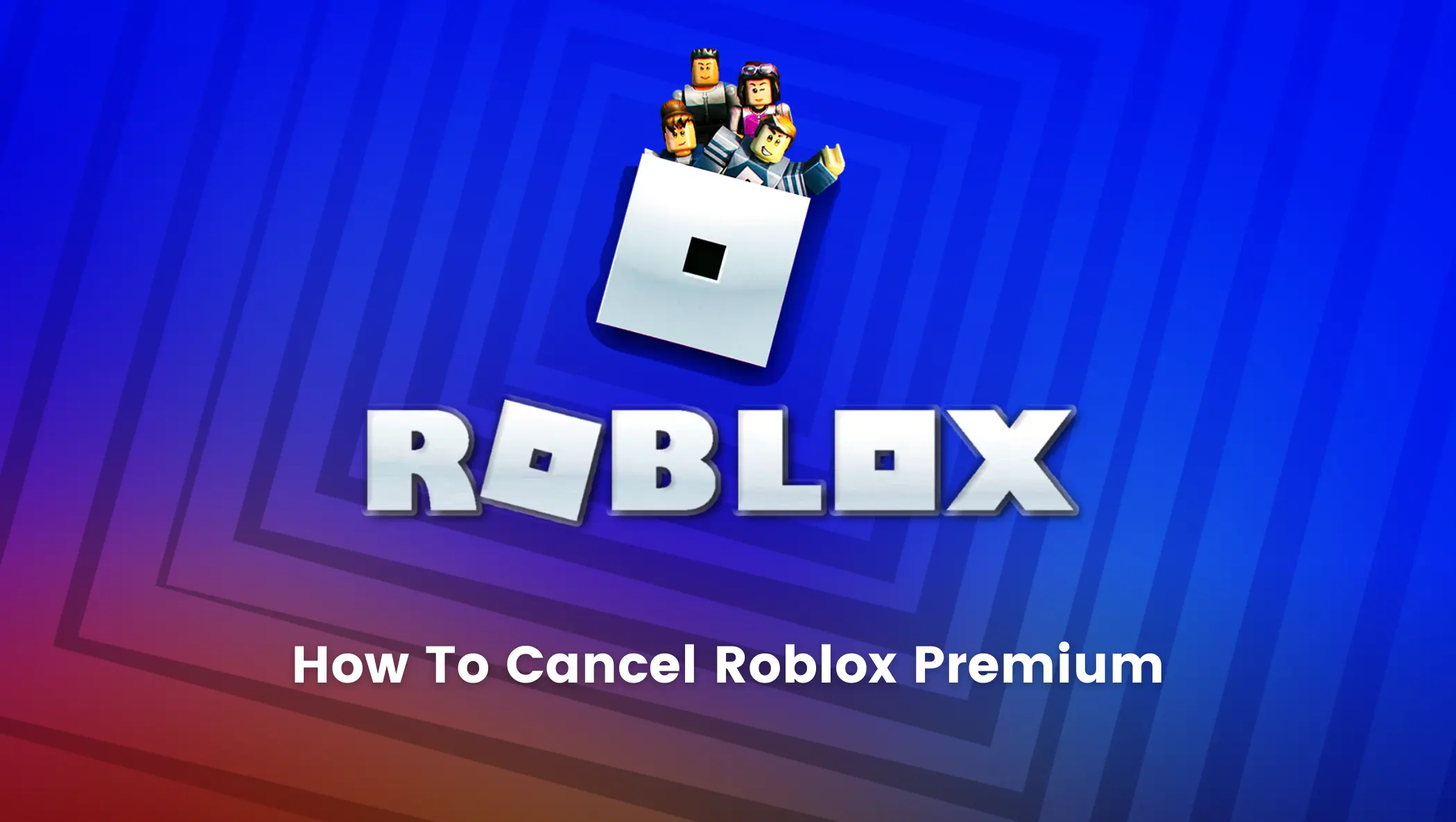Roblox is one of the best 3D games in the gaming industry. Well, actually it isn’t really a game but rather a gaming platform where users can create 3D games of their own.
David Baszucki and Erik Cassel created and released this game creation platform in 2004.
It is a multi-faceted platform ideal for game nerds who enjoy playing and mastering various games. This platform gives that kind of player an edge to do more than just play games.
With the facilities provided, players can explore their playing talent or create a server in this game.
The introduction of game creation through Roblox has also led to more promotion of coding as games in Roblox are coded in the Lua programming language.
Furthermore, the record number of active players in 2022 has surpassed 54.7 million.
Table of contents
Roblox Subscription
Of course, players of this game are familiar with Roblox premium subscriptions, but this game also includes a free membership game.
Premium memberships have access to the Avatar Shop, where they can purchase exclusive special items and avatar performance enhancements.

Premium membership costs $4.99 per month for 450 Robux, $9.99 for 1000 Robux, and $19.99 for 2200 Robux.
Robux is the game’s currency.
Premium members are charged a monthly fee, which can make them feel tired and want to cancel their subscriptions.
So, how do you cancel a premium membership?
Let’s talk about that in detail!
How To Cancel Roblox Premium
Canceling Roblox Premium in Web Browser Application (Mac or PC)
Step 1: Players must log in using their original account, because they are account owners, and they can process to cancel Roblox premium membership.
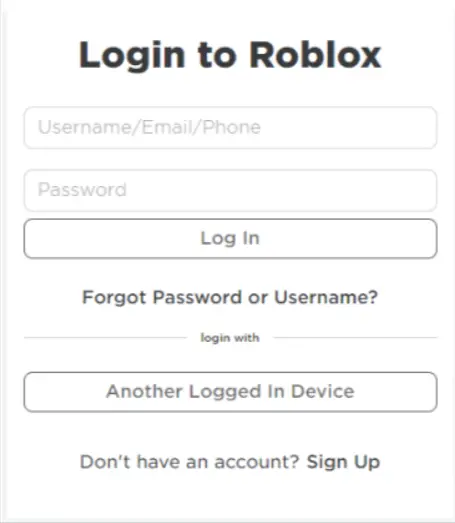
Step 2: Click on The Gear Icon. After clicking the gear icon, they can go to setting and click Billing.
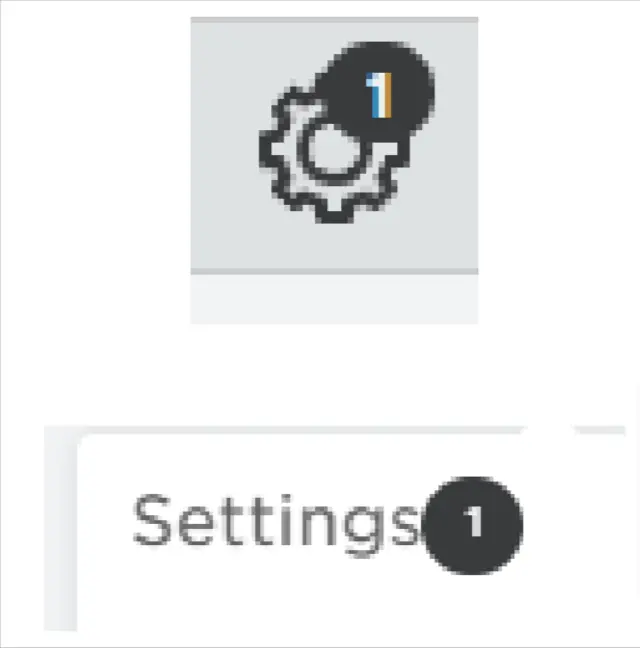
When players open Open Billing, they will see “membership status and notes: Roblox Credit.”
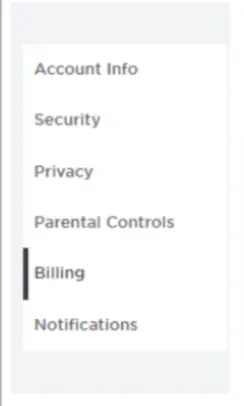
Step 3: Cancel Renewal
There is a button to cancel renewal in this Open Billing. After finding it, players can click this button to cancel Roblox premium member status.
Canceling Roblox Premium using a Mobile Device (Android, iPhone )
Because some players may pay for premium Roblox memberships via mobile, let’s go over how to cancel the membership via mobile.
Step 1: Login Roblox app on a mobile
Make sure you log in using an account that will cancel your Roblox premium membership status.
Step 2: Click the Bell icon
After opening the Bell Icon, players will find the gear icon. Click on the gear icon, and players will go to “My Settings”.

Click on the gear icon, and players will go to “My Settings”.
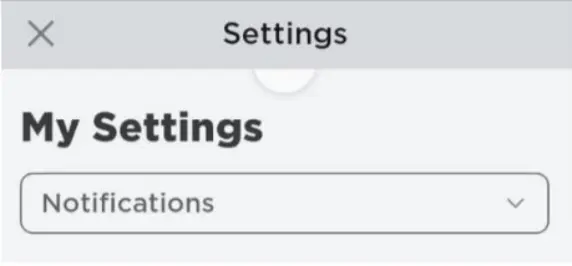
Click the “Notifications” column, then after that several options will appear.
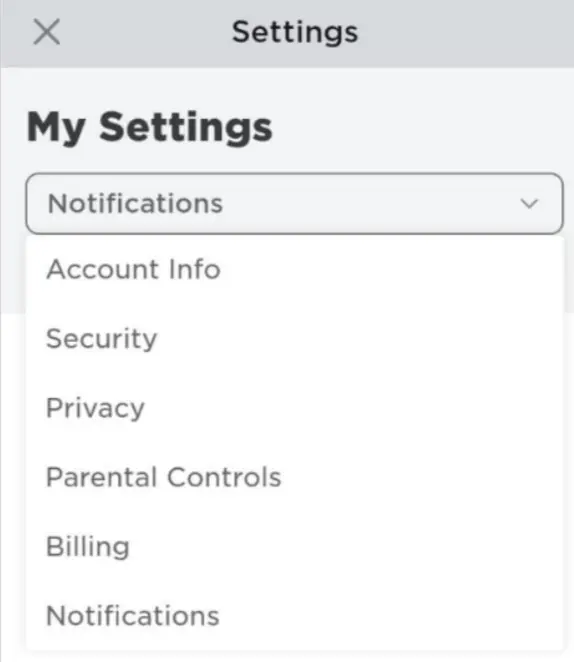
Step 3: Open Billing
There is a “Billing” menu, players must click on the menu, then several buttons will appear to set up Roblox premium membership.
They can cancel their membership by clicking the “cancel renewal” button.
Conclusion
Roblox is a game creation platform that competes with games such as Minecraft and Fortnite.
Roblox’s popularity has skyrocketed in recent years due to its ability to create as well as play various genres of games.
Although playing a few games on Rolox is free, users must purchase a Roblox premium subscription to access various special features and game creation features.
Roblox’s in-game currency called Robux can also be used to purchase a variety of items. Users can also obtain a Roblox membership.
Even though a premium subscription comes with numerous perks and benefits, some users may wish to cancel it.
If you want to cancel your Roblox subscription for any reason, simply follow the steps outlined above.
Learn to create fun games in Roblox at BrightChamps with its specially designed curriculum, which makes learning game development and coding simple for students in Grades 1-12.
BrightChamps also teaches a variety of other programs that assist children in developing a foundation in computer programming through activities, interactive lessons, and other means.
To get your hands on more educational and free resources on coding for kids, financial education for kids, and robotics for kids do check out the BrightCHAMPS Page