Hey, how’s it going? If you have somehow stumbled upon this blog, I presume you have heard of the gaming platform called Roblox.
In this day and age, Roblox is still one of the most popular games among children because it is simple to play and allows us to play with a large number of friends on a variety of Roblox games.
The popularity of Roblox can be owed to it being a platform for creating, sharing, and playing games rather than it being a game.
Apart from that Roblox also has several features that attract millions of users to it which they can learn via coding for kids.
Among the many Roblox features, Shift Lock is one of the features you will discover as a Roblox and you will immediately love it.
Table of contents
What is the Roblox Shift Lock and Why does it Matter?
So, what exactly is a Shift Lock? That’s a good question because it implies that we’re here right now.
Shift Lock is a Roblox feature that allows players to see any perspective camera with the movement of the player in a third-person perspective.

In other words, the player will be able to see how the entire game works in the third person and move as if they were in the first.
But it can only be enabled on PC, Mac, or any other way like on computer games for kids free. Then, why does it matter?
Shift Lock can be useful during games such as Obby and Sword Fighting when a player is doing advanced moves.
Obby is a Roblox game with a lot of fantastic obstacles. So, if you activate your Shift Lock, it will be fun and easy to fight or something.
However, there are also instances when the Shift Lock doesn’t work properly like in a game called Brick Battle.
In the case of Brick Battles, it has elicited mixed reactions, with some players believing it is less authentic to play with than the unlocked camera mode.
How to Shift Lock in Roblox
Activating the Shift Lock feature and turning it off is really simple.
- To begin, make sure you have a Roblox account so that you can easily play something on Roblox.
- Then, on Roblox, select the game you want to play. You might want to play games like these, for example, Escape Easy Choko Fun Obby Parkour Tower.
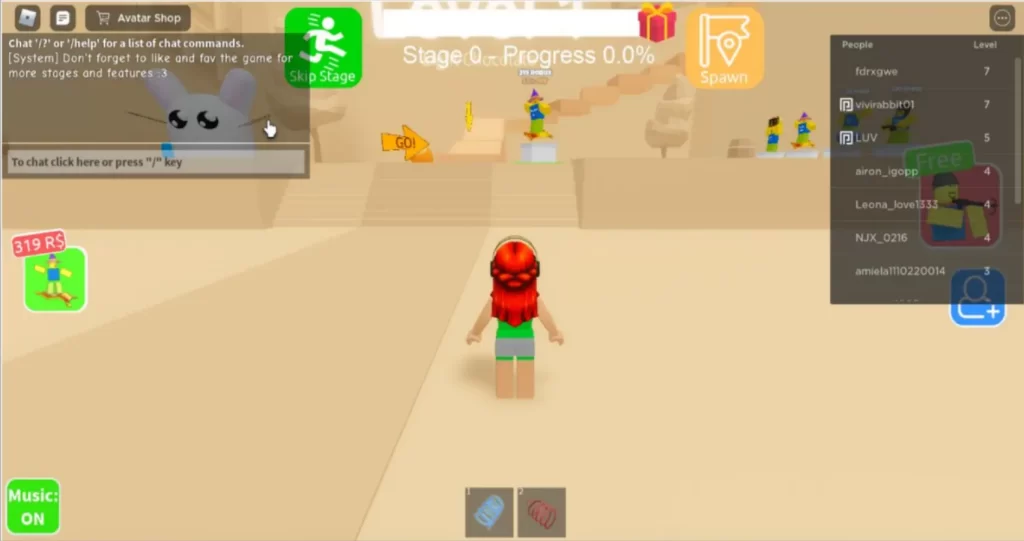
If you’ve joined, you’ll notice a settings menu on the left side of the screen. Then click on that.
- Now, your screen should look like the one shown below.
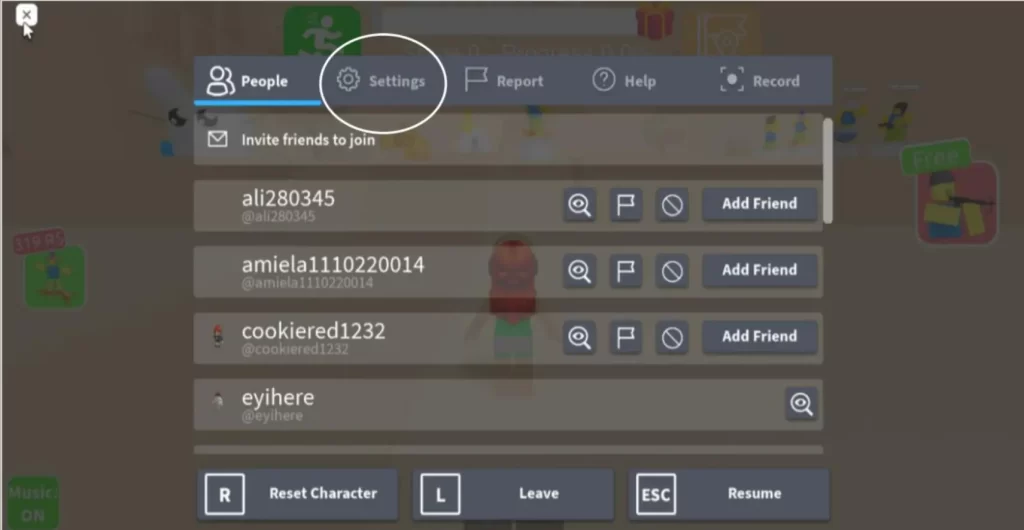
Then, you can click the settings to turn on and off the Shift Lock.
- The menu will be like the one shown in the image below.
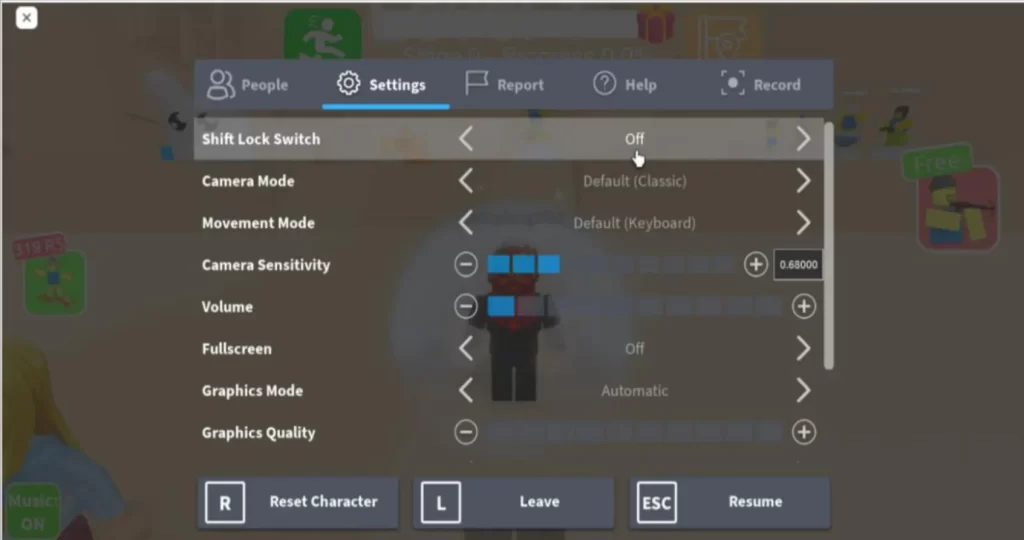
It may be simpler to activate Shift Lock by clicking on the menu and deactivate the feature by clicking off.
You can use Shift Lock in this manner or not, but you can also use the shift button on your keyboard to turn on and off the Shift Lock features.
Things You Must Know Before Using Shift Lock
These are the things you should know before playing Roblox and using the shift lock.
As you may be aware, Roblox’s camera angles are not among its best features. Some objects may become cluttered and difficult to use or view as a result.
However, Roblox’s developer is aware of the issues, and fortunately, they have created an unlocked camera mode that allows players to easily control their movements.
Before you do that, you should learn more about this feature because you will be able to use it.
- The shift lock feature does not support all games on Roblox
If you play Roblox games, you should first understand whether the games are intended to be played in third-person or first-person mode (first-person). If you want to create games on Roblox, the designer or developer should be aware of the fact that they should activate or deactivate the shift mode option on a Roblox client.
Before you try to use the shift mode, make sure that the game allows you to do so.
- The shift mode will be better to use in Obby games
If you ever play Obby games or today you are still playing that, so you will know how difficult it is without having the shift mode activated.
But in a few games, the shift lock option will be automatically active since the player joins the game including Obby games.
- Sword fighting competitions engage
The shift mode also is designed to make it easier for players to control their character’s view and helps to improve their performance in certain Roblox games such as sword fighting.
So, sometimes most players prefer to use the original classic mode for sword fights, so prepare this before engaging in a sword-fighting competition.
There is a common question coming from some players: “Why I still can not use the shift mode on Roblox?”
As I said before, sometimes some designers or developers decide to deactivate the feature in their games to maintain the overall experience of their games.
But another reason might be an incorrect game configuration.
You should change Movement Mode to Mouse + Keyboard for making the correct game configuration. By making this change, you will be able to use this mode again.
Conclusion
As previously stated, this feature will be useful if you want to see the entire game, such as movement or everything from the perspective of a third player.
However, some games cannot use Shift Lock because developers can disable the feature in their places, resulting in the message “Set by Developer” in the game settings menu on Roblox.
Why? Because the game is easier to play with or without a Shift Lock.
All in all certain games are fun only when you play with Shift Lock on while others are fun to play without this feature on.
BrightChamps also teaches a variety of other programs that assist children in developing a foundation in computer programming through activities, interactive lessons, and other means. To get your hands on more such articles, educational content, and free resources on coding school for kids, online robotics for kids, game development, etc., check out the BrightCHAMPS Blog Page now!

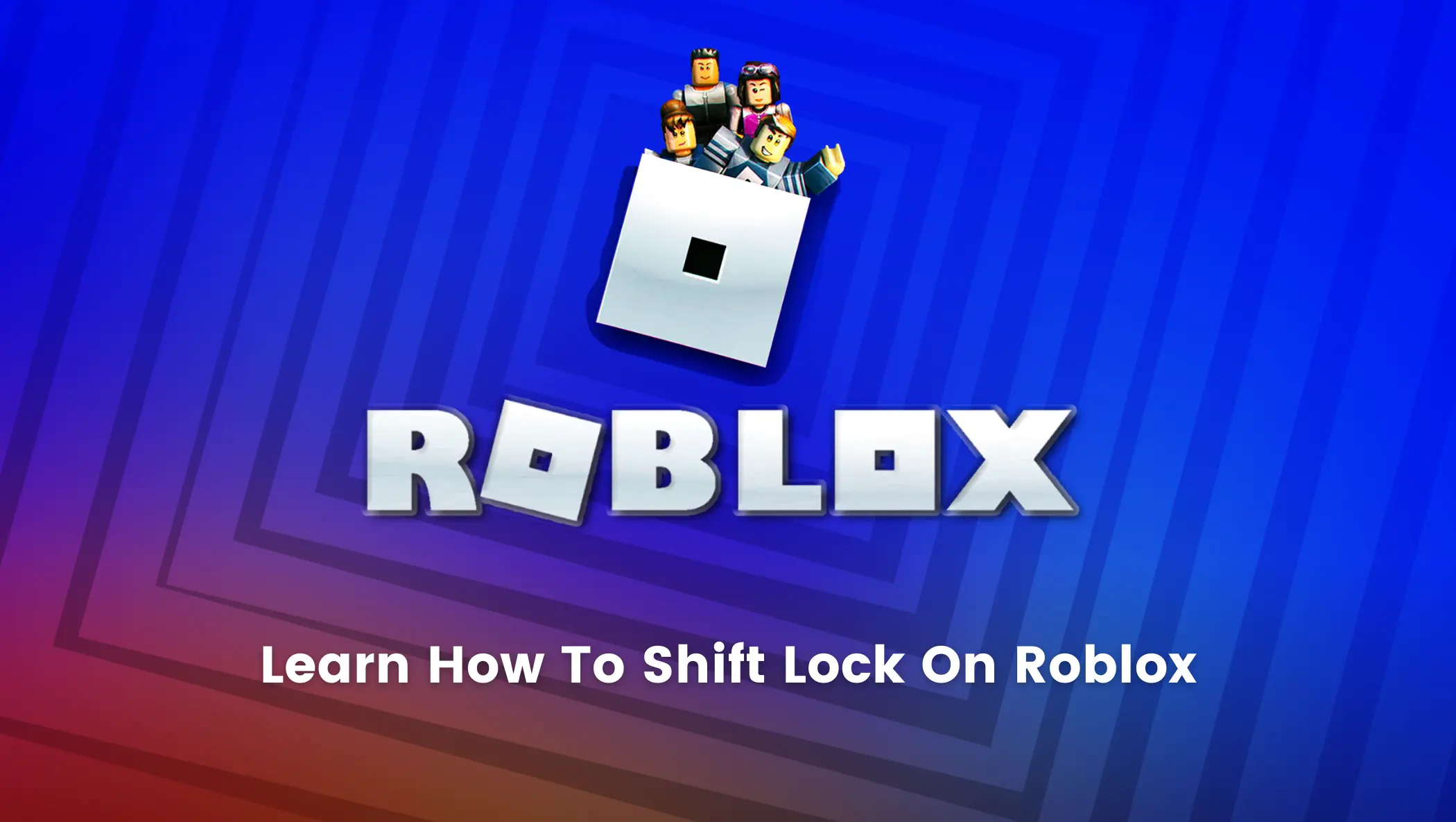
 We are an army of educators and passionate learners from BrightChamps family, committed to providing free learning resources to kids, parents & students.
We are an army of educators and passionate learners from BrightChamps family, committed to providing free learning resources to kids, parents & students.








