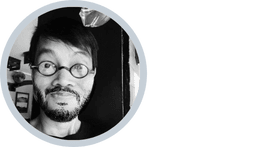Anyone who has ever played a video game is familiar with the concept of an avatar. They are the characters in the game world who represent the player.
Now, the avatar doesn’t necessarily need to be human-shaped merely because it represents the gamer. Avatars come in a variety of forms, including humans, animals, plants, and abstract geometric formations.
The first video games using avatars were Basketball and Maze War, both of which came out in 1974 and had participants represented as humans and eyes, respectively.
As many of you are probably aware, avatars can be both changeable and unchangeable depending on the game.
Some games have a single avatar that players must use throughout the game and may only be able to change its appearance.
Some games, on the other hand, provide a plethora of avatars to choose from and even allow us to unlock avatars as we progress through the game.
Whatever the situation, a player can always customise their avatar based on their tastes and how they want to create their avatar’s personality to be displayed.
In this blog, I will talk about avatars in Roblox and how to manage them. I’ve simplified things here because it is especially important for beginners in Roblox to know all about avatars.

Getting Started With Roblox Avatars
Roblox Avatars
Every Roblox player is assigned an avatar, a human-like character who, by default, represents the player’s appearance in all Roblox games.
Avatars can be personalized with a wide range of body parts, accessories, clothing, skin colors, animations, and other features.
This provides players with nearly limitless ways to express their style, though you retain ultimate control and may impose a uniform appearance for all avatars in your game.
Roblox avatars are divided into two types: R6 and R15.
When you log in to Roblox, you can find the avatar.
- Let us begin with roblox.com.
If you don’t already have a roblox.com account, you should Sign Up first.
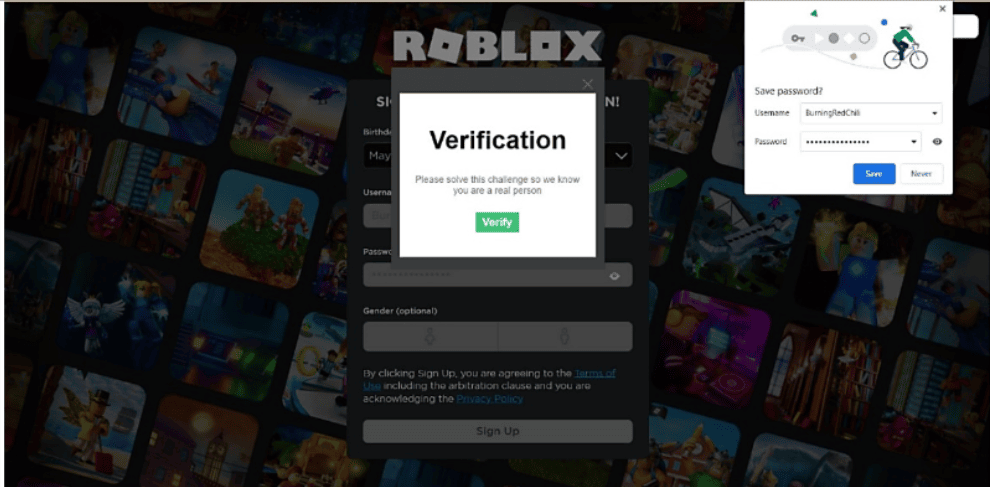
- Now we’re in Roblox Game. You’ll see a page similar to the one shown below:
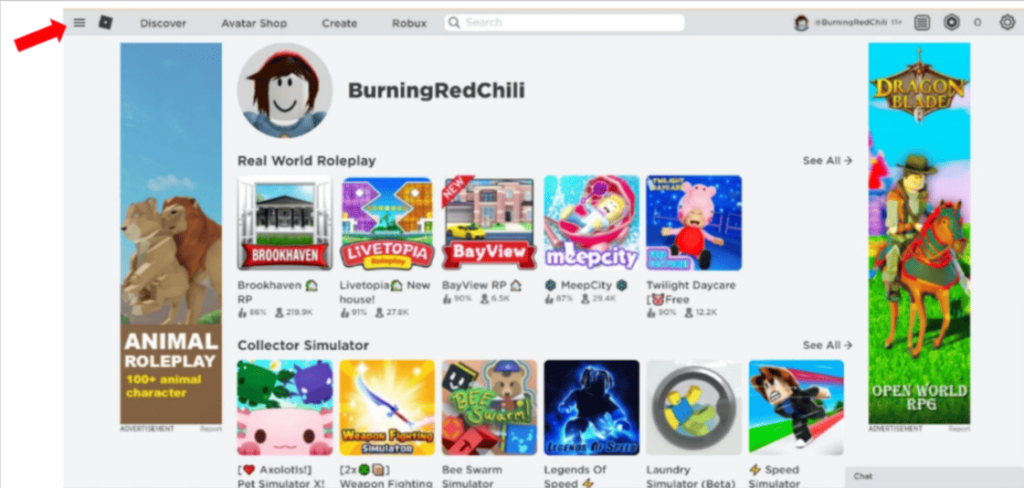
- Go to the menu icon in the left corner to see the menus, as shown in the image below.
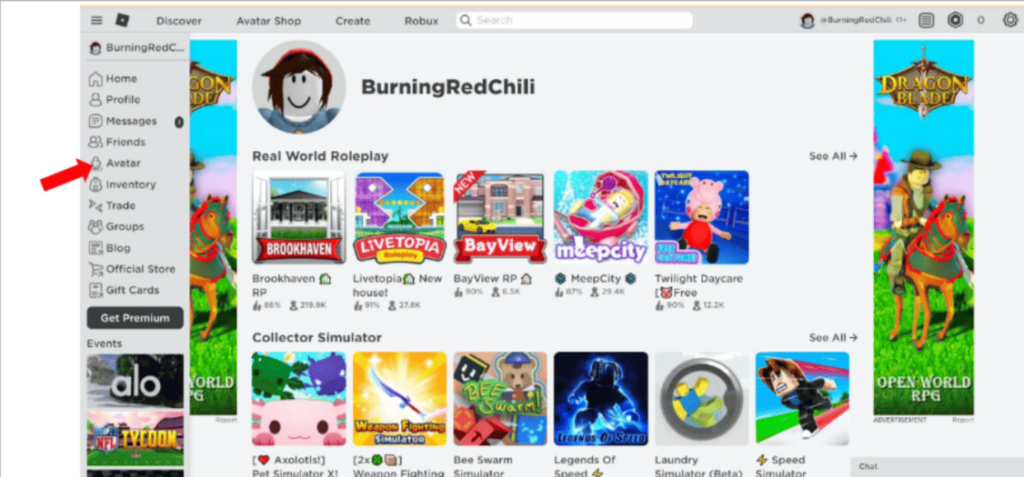
Choose “avatar” and you’ll get it.
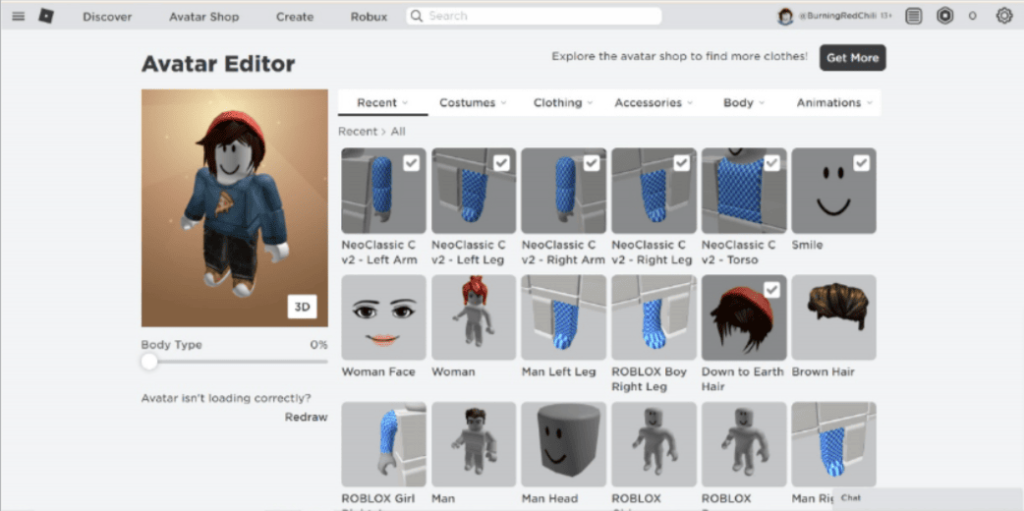
You’ll find a group of menus that contain:
▪ Recent
▪ Costumes
▪ Clothing
▪ Accessories
▪ Body
▪ Animation
You can learn more about them on your own, but first, let’s look at their pictures.
For your information, select the free item to use (you can buy the purchasable items if you have Robux, Roblox’s money/payment system).
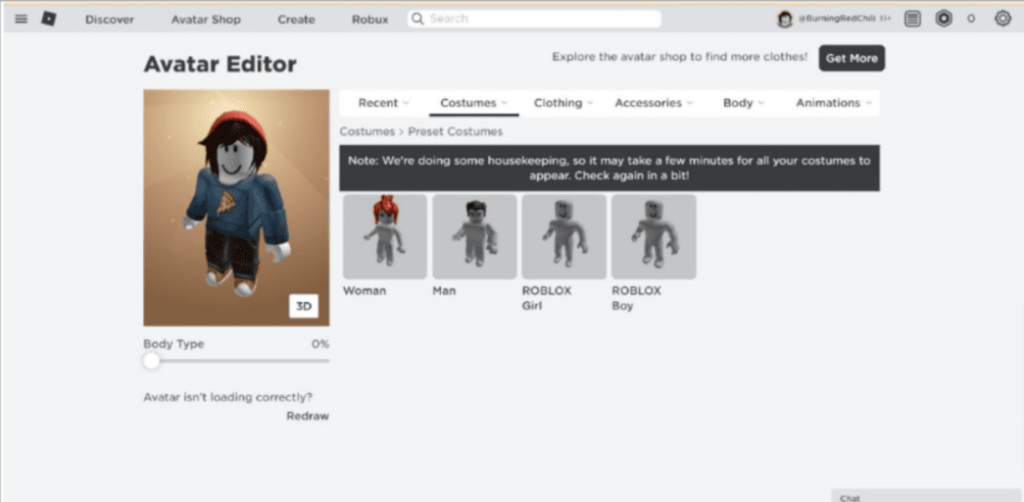
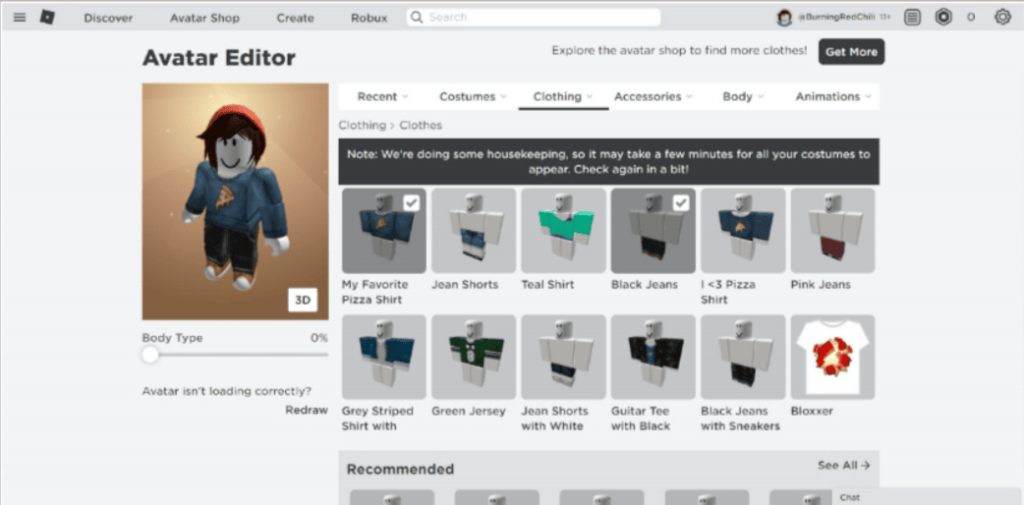
Note: The ‘warning’ appears on the page from time to time, as shown in the image below.
Do not be concerned about the process of reading data on Roblox.

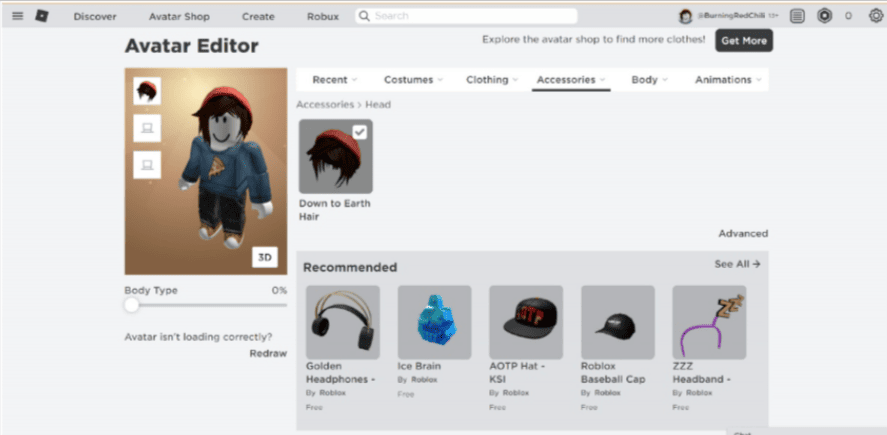
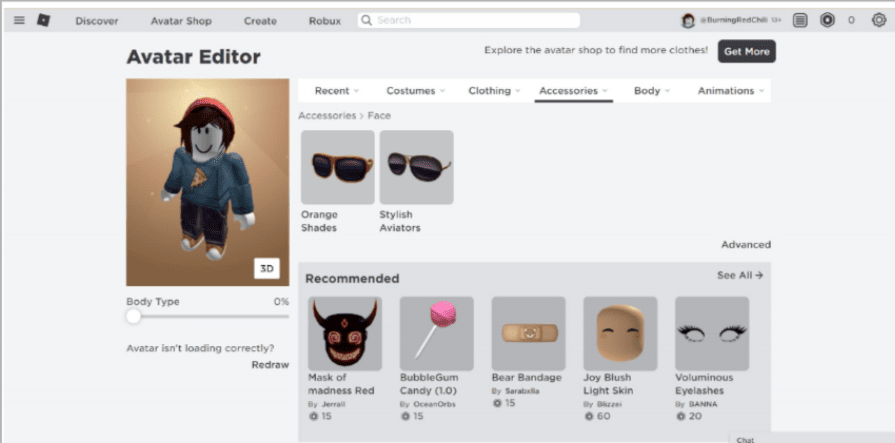
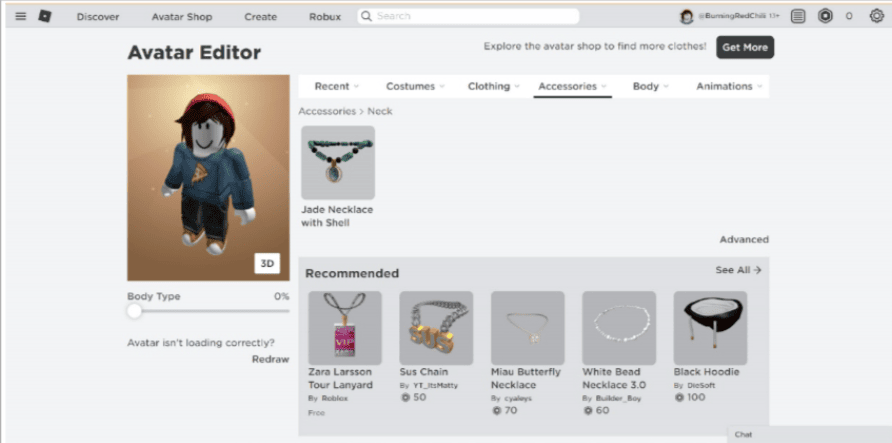
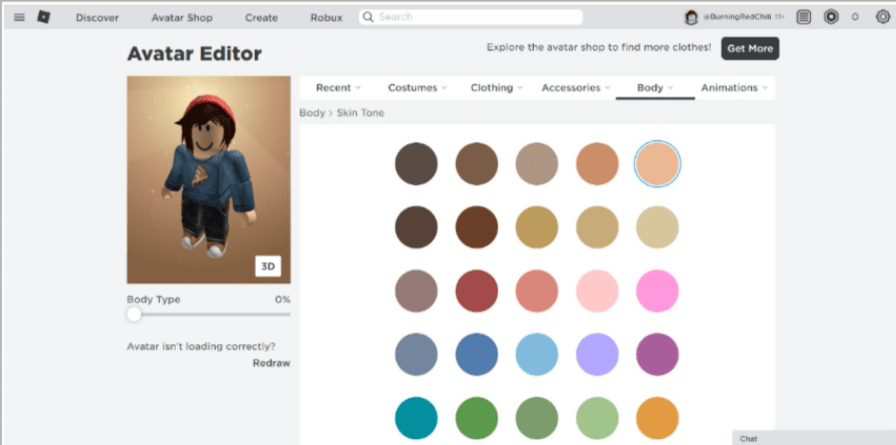
- You may also arrange the scale of the body.
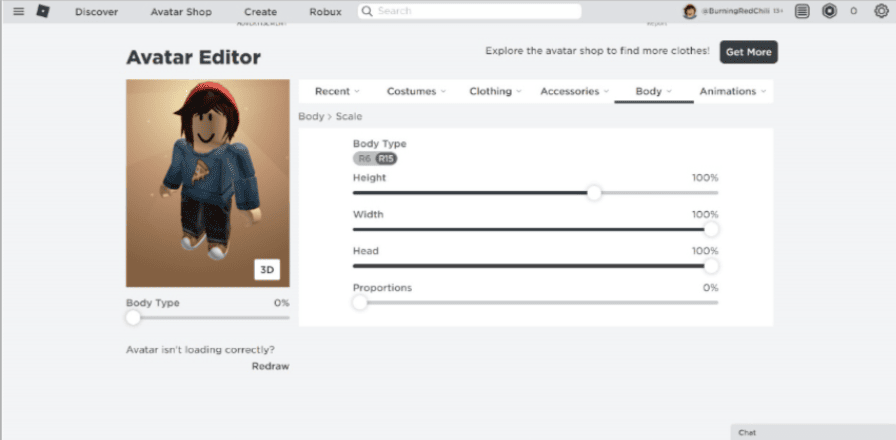
- Now, everything we changed in Roblox Game (The Avatar) will be reflected in Roblox Studio. Let’s take a look.
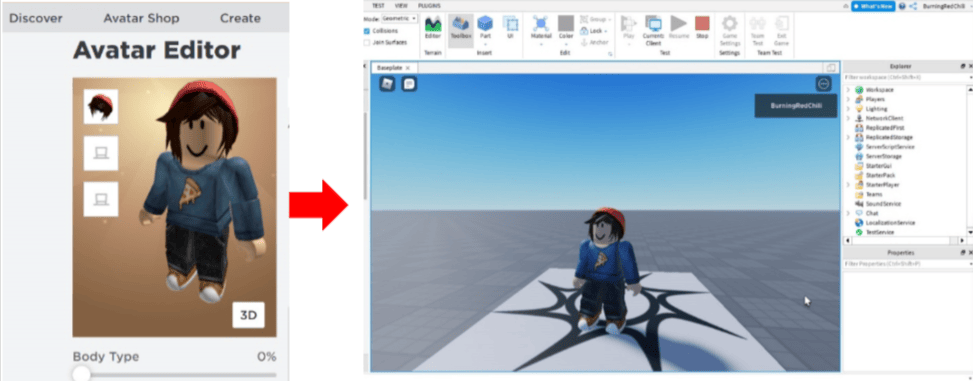
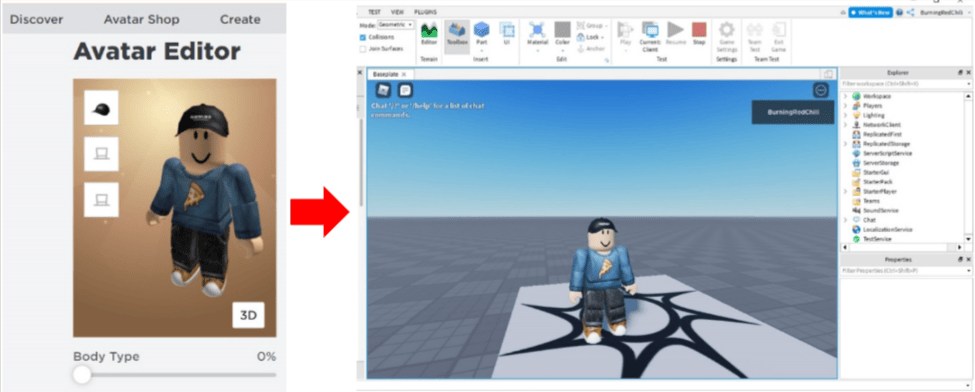
Note: The Roblox Studio account must be the same as the account used in The Roblox Game!
That’s it! Same username and password! That’s all for now.
Conclusion
In video games, avatars serve as a representation of the player, and the majority of them currently support customising them. Similar to other games, Roblox offers a wide variety of avatars that players may select and personalise.
Roblox offers a few free items for customization, as well as a variety of purchasable items that can be purchased with the Roblox virtual currency Robux. These items contribute to the avatars’ attractiveness, appeal, and differentiation.

Learn to create fun games in Roblox at BrightChamps with its specially designed curriculum, which makes learning game development and coding simple for students in Grades 1-12.
BrightChamps offers robotics for kids, allowing them to explore the world of technology and automation in an exciting and educational way.
To get your hands on more educational and free resources on coding for kids, financial education for kids, and robotics for kids do check out the BrightCHAMPS Page now!
BrightChamps also teaches a variety of other programs that assist children in developing a foundation in computer programming through activities, interactive lessons, and other means.