Summarize this article:
 102 Learners
102 LearnersLast updated on September 17, 2025
LCD Calculator

Calculators are reliable tools for solving simple mathematical problems and advanced calculations like trigonometry. Whether you’re cooking, tracking BMI, or planning a construction project, calculators will make your life easy. In this topic, we are going to talk about LCD calculators.

What is an LCD Calculator?
An LCD calculator is a handheld electronic calculator that uses a liquid crystal display (LCD) to present numbers and functions. LCDs are popular in calculators due to their low power consumption and good visibility.
These calculators are widely used for various mathematical computations, making them handy tools for both simple and complex calculations.

How to Use an LCD Calculator?
Given below is a step-by-step process on how to use an LCD calculator:
Step 1: Power on the calculator: Use the power button to turn on the device.
Step 2: Enter the numbers and operations: Input the numbers and mathematical operations using the keypad.
Step 3: View the result: The calculator will display the result instantly on the LCD screen.

Types of Calculations with an LCD Calculator
An LCD calculator can perform a range of calculations, from basic arithmetic to more complex functions:
1. Basic Arithmetic: Addition, subtraction, multiplication, and division.
2. Scientific Functions: Trigonometric functions, logarithms, and exponentials on scientific calculators.
3. Statistical Calculations: Mean, standard deviation, and other statistical operations on advanced models.

Tips and Tricks for Using an LCD Calculator
When using an LCD calculator, there are a few tips and tricks to make it a bit easier and avoid errors:
Be familiar with the keypad layout to speed up your calculations.
Check if the calculator has a 'clear' (C) button to correct mistakes quickly.
Learn the function keys for advanced calculations if using a scientific calculator.

Common Mistakes and How to Avoid Them When Using an LCD Calculator
We may think that using a calculator will prevent mistakes, but errors can still occur. Here's how to avoid them.

LCD Calculator Examples

Problem 1
What is the result of 45 + 32 using an LCD calculator?

Enter 45, press the addition (+) key, enter 32, and press the equals (=) key.
The result displayed will be 77.
Explanation
By entering the numbers and operation in sequence, the calculator will automatically compute the addition.

Problem 2
How do you calculate 8 × 7 on an LCD calculator?

Enter 8, press the multiplication (×) key, enter 7, and press the equals (=) key.
The result will be 56.
Explanation
The calculator processes the multiplication operation and displays the result on the screen.

Problem 3
How would you find the square root of 81 using an LCD calculator?

Press the square root (√) key, enter 81, and press the equals (=) key.
The result will be 9.
Explanation
The calculator uses the square root function to determine the result, which is displayed as 9.

Problem 4
Calculate 120 ÷ 5 using an LCD calculator.

Enter 120, press the division (÷) key, enter 5, and press the equals (=) key.
The result will be 24.
Explanation
The calculator divides 120 by 5 and presents the result as 24 on the LCD screen.

Problem 5
How do you perform 10^3 on an LCD calculator?

Enter 10, press the exponentiation (^) key, enter 3, and press the equals (=) key.
The result will be 1000.
Explanation
The calculator calculates 10 to the power of 3 and shows the result as 1000.


FAQs on Using the LCD Calculator
1.What is the advantage of an LCD calculator over an LED calculator?
2.Can LCD calculators perform scientific calculations?
3.How do I maintain the battery life of my LCD calculator?
4.What to do if the LCD screen becomes faint?
5.Is an LCD calculator suitable for complex calculations?

Glossary of Terms for the LCD Calculator
- LCD Calculator: A calculator using a liquid crystal display for showing numbers and operations.
- Arithmetic: Basic mathematical operations including addition, subtraction, multiplication, and division.
- Scientific Calculator: A calculator that can perform advanced functions such as trigonometry and logarithms.
- Exponentiation: The operation of raising one number to the power of another.
- Order of Operations: The sequence in which operations are performed in a mathematical expression, commonly remembered as PEMDAS/BODMAS.

Explore More calculators
![Important Math Links Icon]() Previous to LCD Calculator
Previous to LCD Calculator
![Important Math Links Icon]() Next to LCD Calculator
Next to LCD Calculator
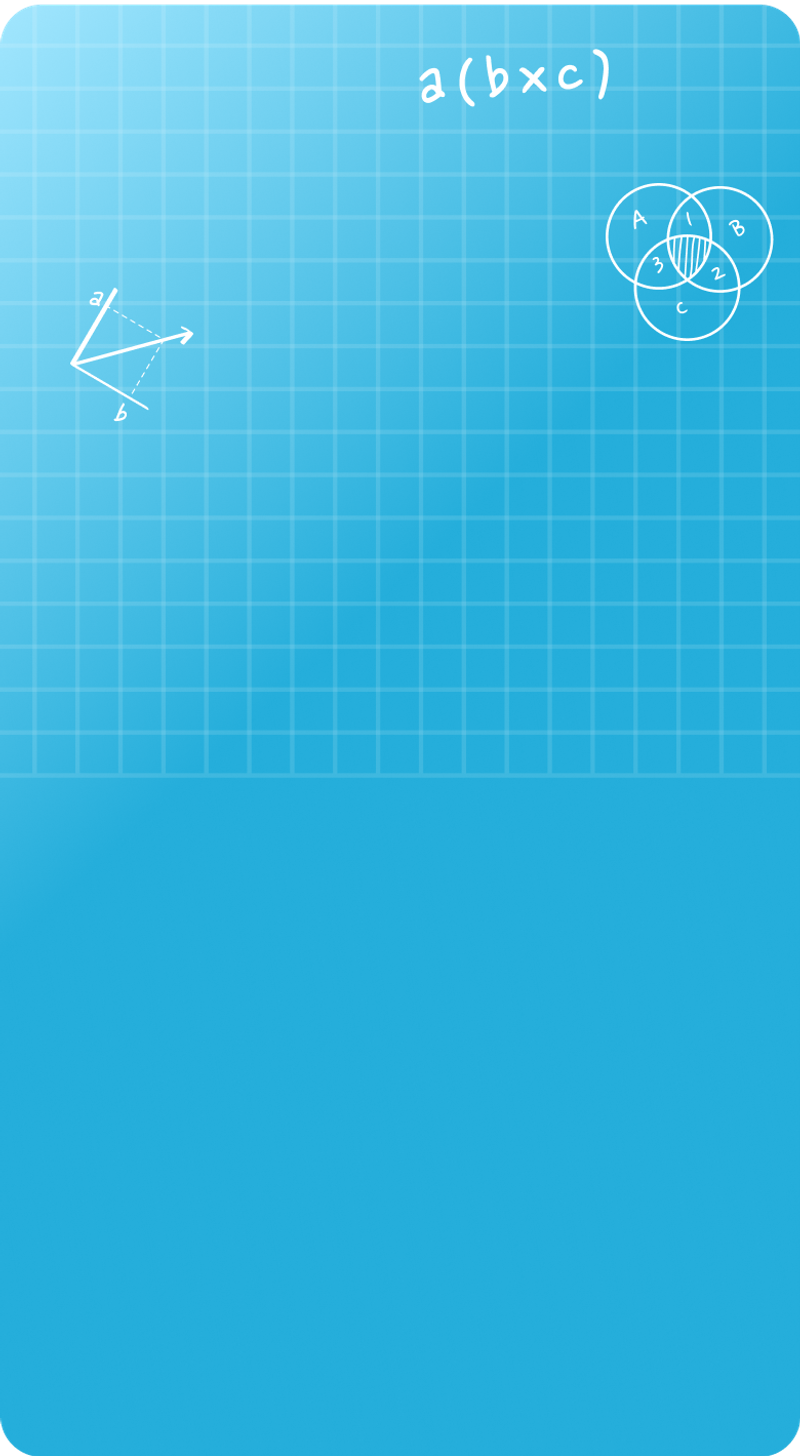

Seyed Ali Fathima S
About the Author
Seyed Ali Fathima S a math expert with nearly 5 years of experience as a math teacher. From an engineer to a math teacher, shows her passion for math and teaching. She is a calculator queen, who loves tables and she turns tables to puzzles and songs.
Fun Fact
: She has songs for each table which helps her to remember the tables




