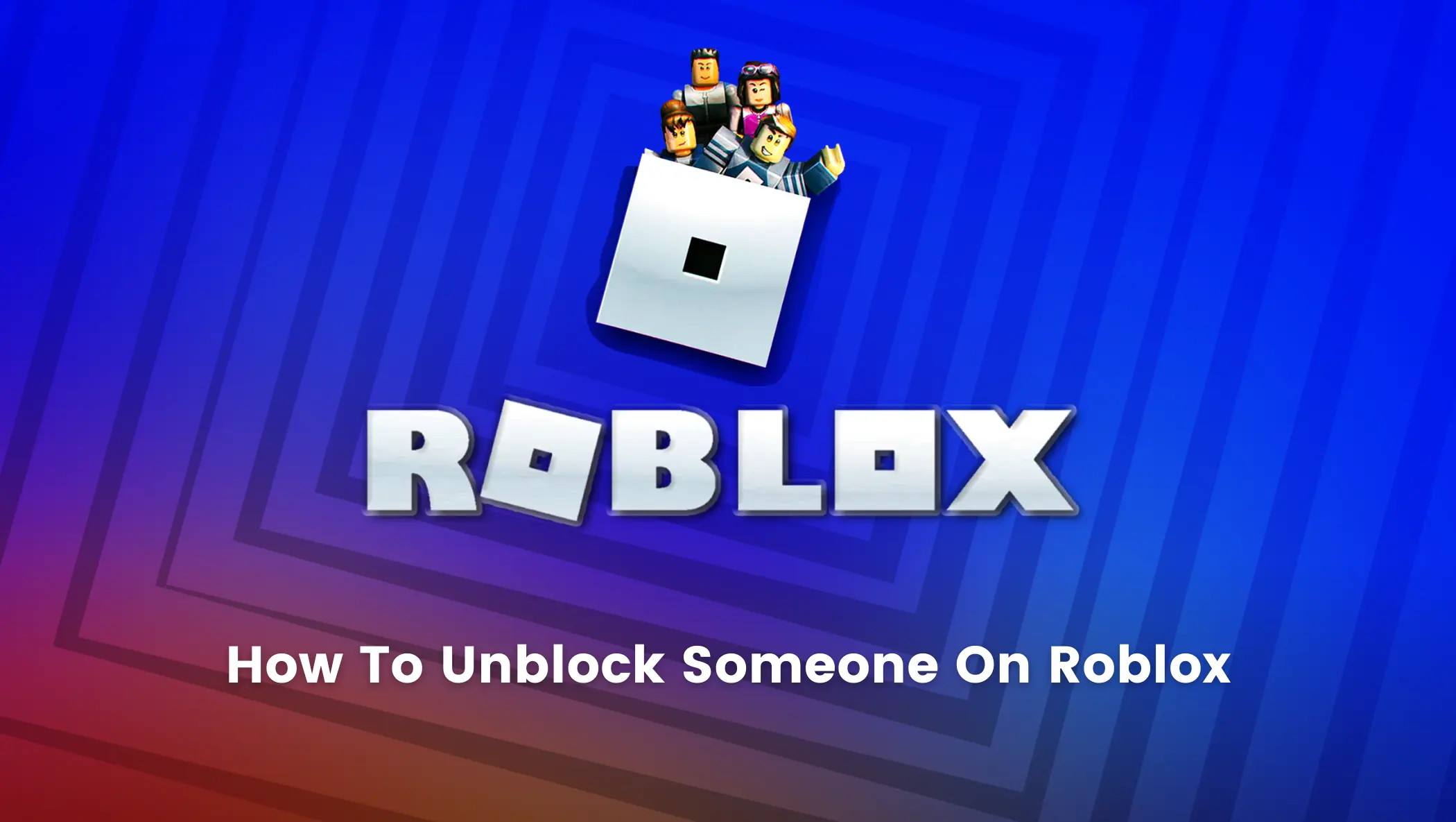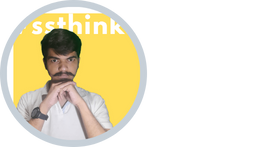Oops! Did You Block Your Friend on Roblox by mistake?
No Worries! In this blog, you will learn about how to unblock someone on Roblox in a simple step-by-step manner.
The Internet is filled with a variety of users, who can be quite irritating in a few instances; especially on a community platform like Roblox.
And this is when blocking someone comes in handy. It also enables a safe environment while using the internet.
However, sometimes you unknowingly block your friend or a play buddy by mistake.
What then? Is Your Connection Lost Forever? Won’t you ever be able to connect with your friend ever again on Roblox?
Don’t freak out! Here’s how to unblock someone on Roblox in just 5 simple steps.
How to Unblock Someone on Roblox – Step-by-Step Guide
The first thing you need to do is to go to the Roblox platform and log in to your account. After you log in follow the steps given below.
Step 1: Find the Gear Icon at the rightmost corner of your screen as shown in the image below and click on Settings Tab.
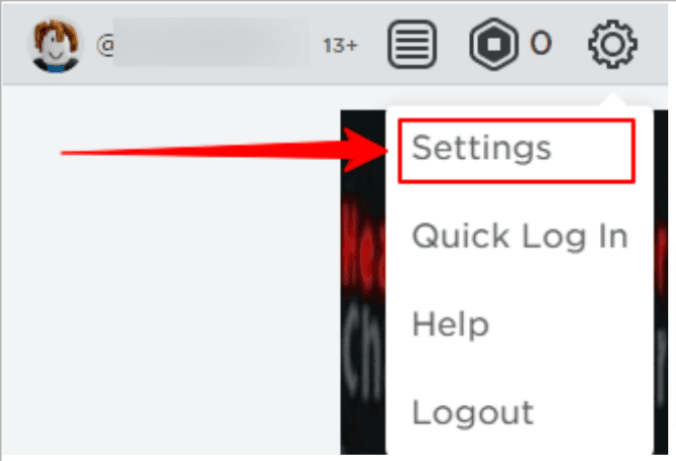
Step 2: In the Settings options, click on the ‘Privacy Tab’
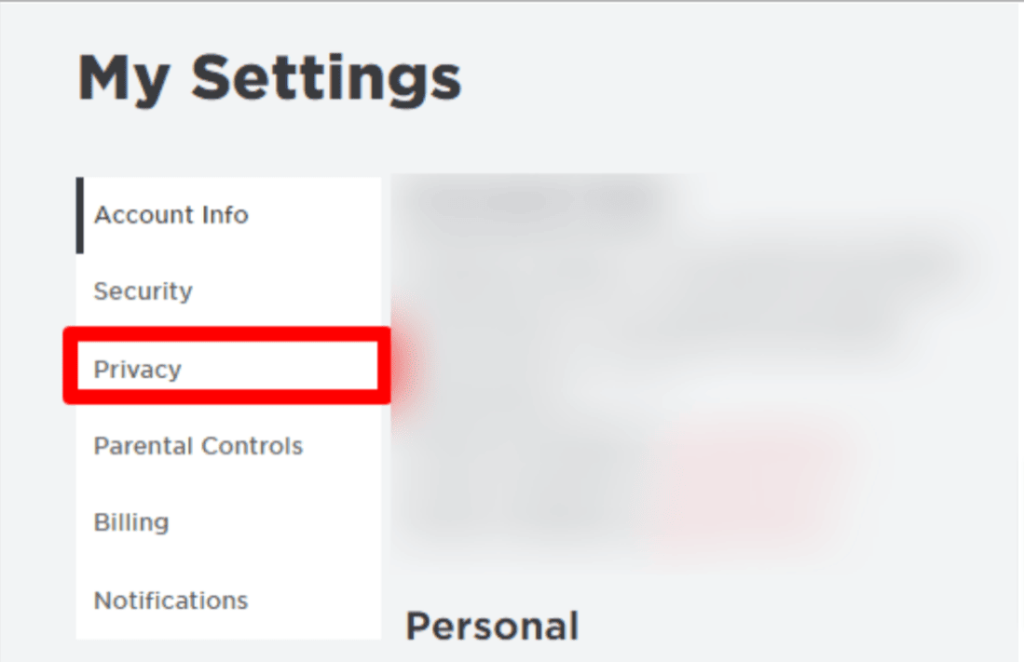
Step 3: In Privacy Menu, scroll down to the very bottom of the screen and click on the ‘Show’ button to see the list of blocked users as shown in the image below.
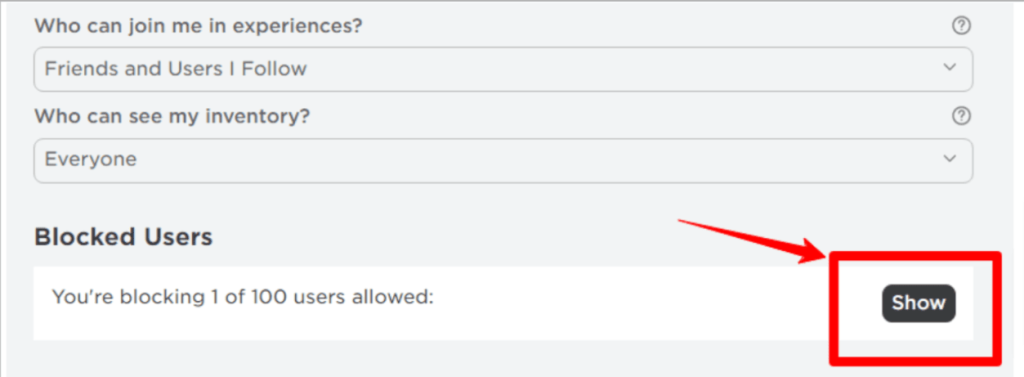
Step 4: You will be able to see the list of all the users you have blocked. Find the name of the player you wish to unblock.

Step 5: Click on the ‘Unblock’ Button right next to the Player.
Following the above steps, you should be able to unblock anyone on Roblox.
However, there is a case in which the above-mentioned steps to unblock someone might not work, and you would be getting an error similar to the one shown in the image below.
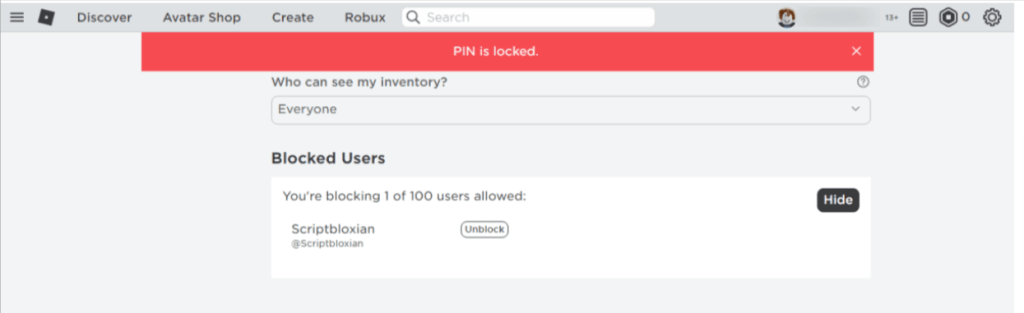
If you are getting the ‘PIN IS LOCKED’ error, it is because of Roblox’s Parental Control feature.
Parental Control allows parents to select the appropriate settings that will control their child’s accessibility and experience on the Roblox platform.
When a parental pin is enabled, you must seek assistance from your parents to unblock the user by following the steps outlined below.
Step 6: Click on the ‘Parental Control’ tab in the settings Menu
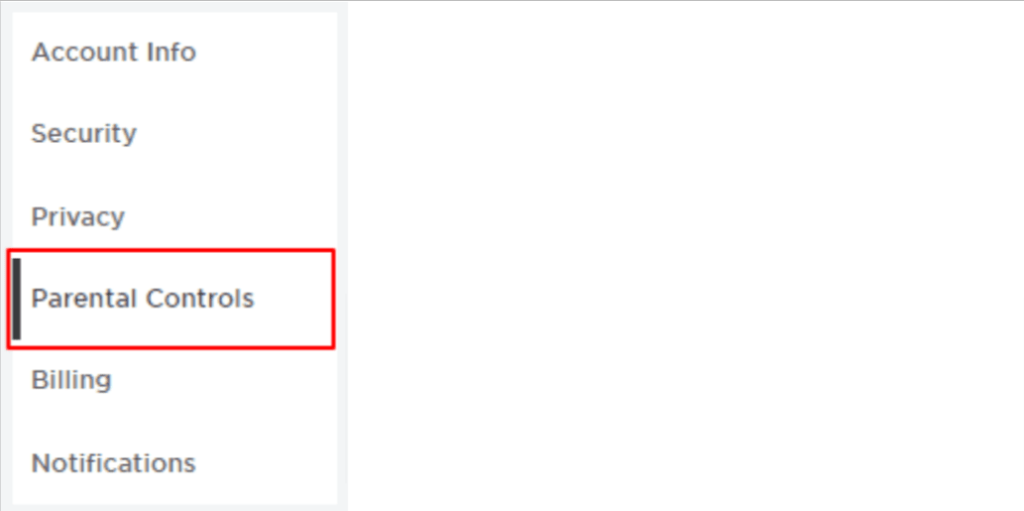
Step 7: Disable the Toggle Switch for the ‘Parent PIN is enabled’ option.
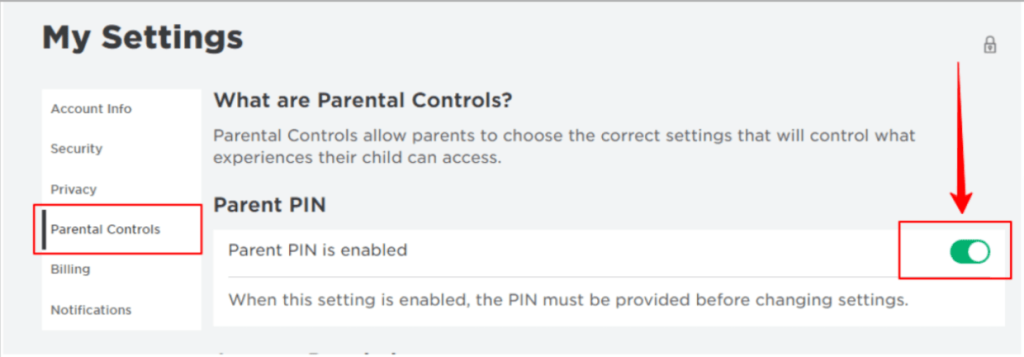
Step 8: Take the help of your parents to enter the pin and click on the ‘Unlock’ button.
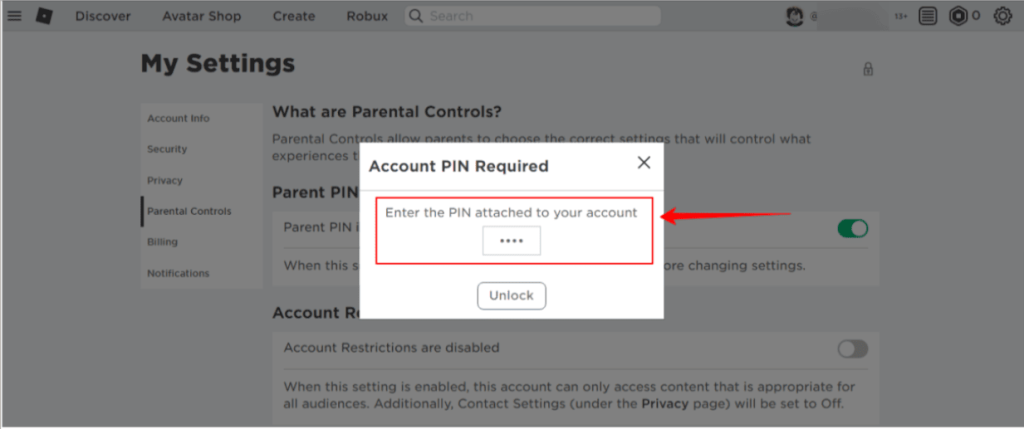
Step 9: Repeat Step 2 to unblock the user.
Once the user has been unblocked, you can return the Parental Pin to ‘ON.’
Hurrah! You are now ready to connect with your friend and have some fun in the Roblox world.
Conclusion
When we’re trying to get rid of someone who isn’t to our liking or who bothers us in the game, the block feature in Roblox comes in handy.
However, it is very likely that we will occasionally accidentally block our own friends, in which case you should be well aware of the unblocking process.
This blog has explained in simple terms how to unblock someone on Roblox.
So, if you are experiencing the same issue and are unable to unblock someone on Roblox, don’t worry; simply follow the instructions in this guide.
Learn to create fun games in Roblox at BrightChamps with its specially designed curriculum, which makes learning game development and coding simple for students in Grades 1-12.
BrightChamps also teaches a variety of other programs that assist children in developing a foundation in computer programming for kids through activities, interactive lessons, and other means.
Elevate your child’s learning journey with BrightChamps, the leading EdTech company offering a transformative blend of robotics, financial education for kids, and coding courses.