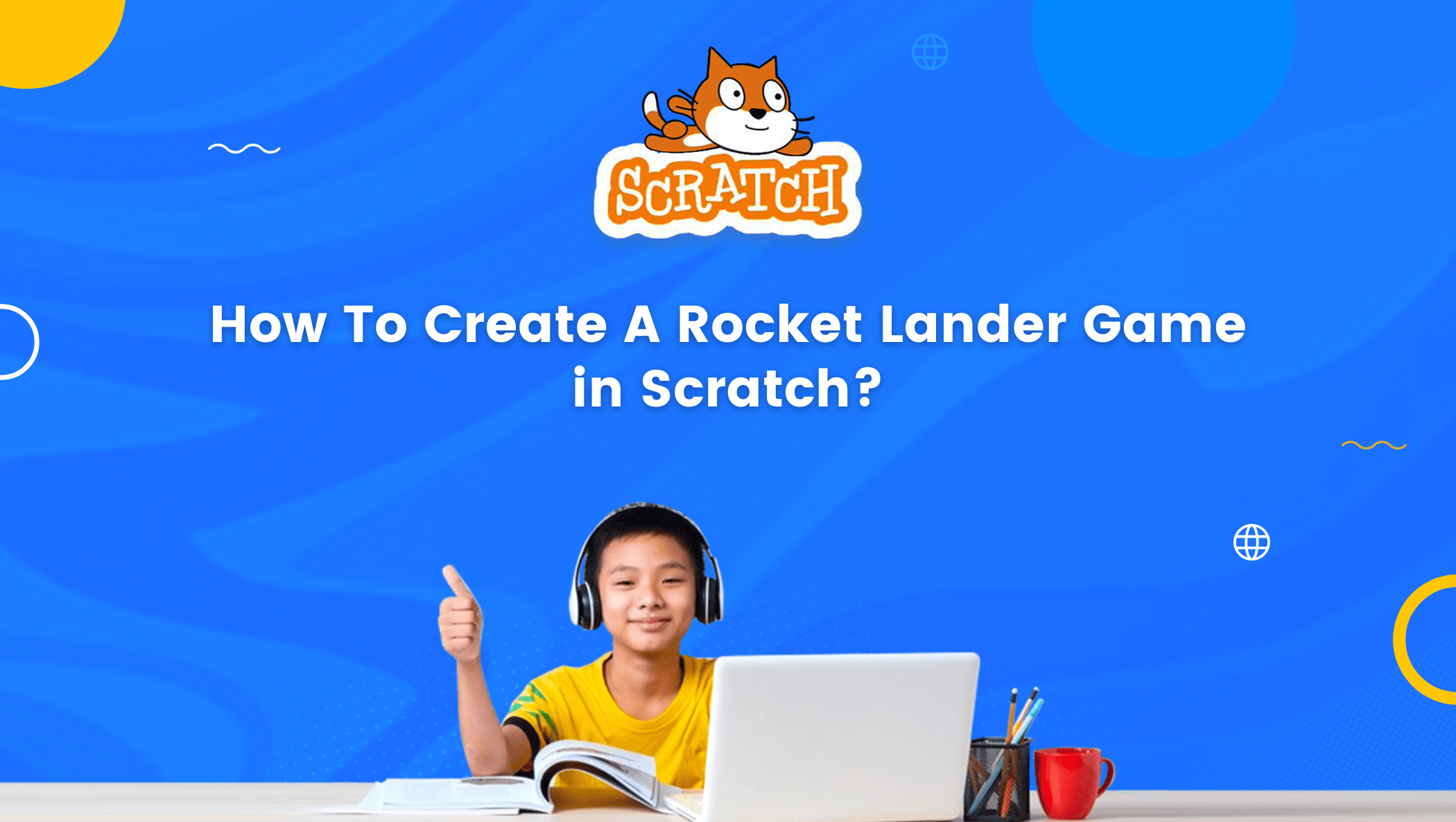Welcome to our 2023 tutorial on how to create a rocket lander game in Scratch! Scratch uses a block-based coding language and gives users a wide field of possibilities to create games and projects. If you’ve ever wanted to try your hand at game design and programming, this tutorial is for you. We’ll guide you through the process of creating a fun and challenging game where you’ll land a rocket on different planets, using Scratch’s drag-and-drop interface.
Even if you’re new to Scratch or programming in general, don’t worry – we’ll cover everything you need to know to get started. So, let’s ignite those thrusters and blast off into the world of game development!
Table of contents
Creating a Rocket Lander Game in Scratch
Rocket Lander is a type of game in scratch in which a rocket is dropped. We must direct it to land on a pad and try to land straight.
A player will lose the game if it is landed slightly angled.
The code we write determines how straight the rocket lander in Scratch will land. Scratch now allows you to design your own rocket lander.
Before you begin writing code in Scratch, ensure that you are familiar with the following Scratch areas:
- Choose The Rocket Sprite as A Rocket Lander in Scratch
To begin, locate the Sprite button in the bottom right corner, next to the Backdrop button. Once you’ve located the Sprite button, click on Choose A Sprite and then look for a rocket ship.
In Scratch, you can also build your own rocket to serve as a Rocket Lander.
After inserting the rocket sprite into the stage, reduce the rocket size to 50, for example. The size property is visible beneath the stage area.
Then, on the block palette, go to Costumes; there are 5 costumes. Remove the first four costumes and keep only the last one with the flame.
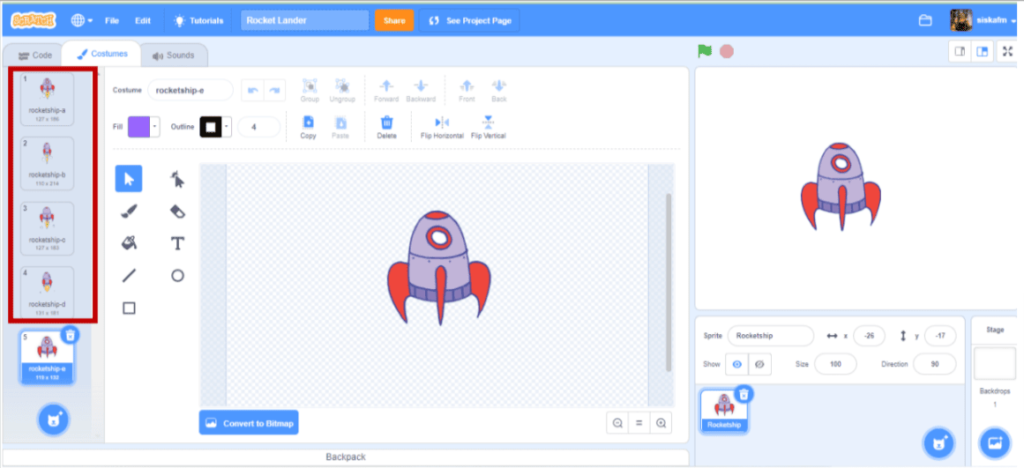
Second, from the Sprite button, click on Choose A Sprite again and look for a pad to place at the bottom of the stage, exactly in the center.
The project now has two sprites: a rocket and a pad.
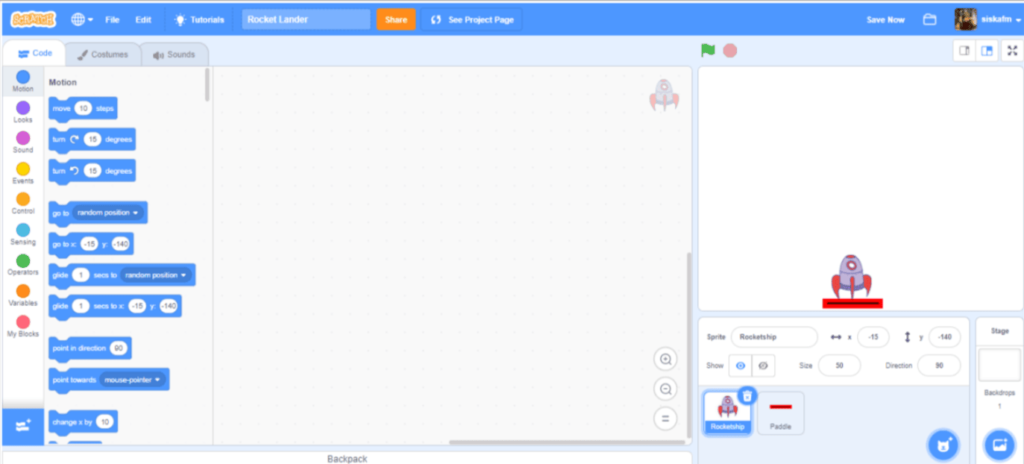
- Choose a Backdrop for the Rocket Lander
There is a Backdrop button on the bottom right side. Choose a backdrop, find the backdrop you want, and then click on it to insert it onto the stage.
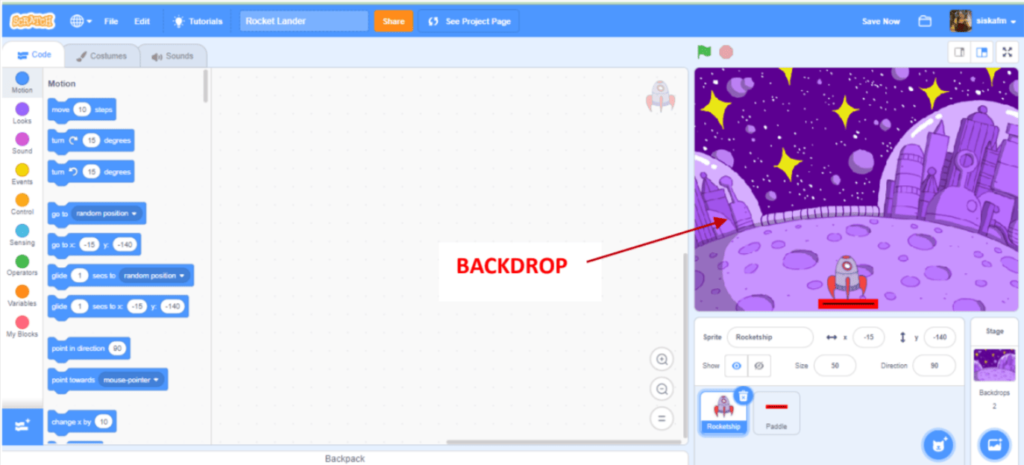
- Controlling The Rocket Lander in Scratch
If we don’t keep pressing up, the rocket will crash. As a result, place the rocket in the upper center at the start.
In this case, the coordinates are x: 0 and y: 120. This is how we use this block:
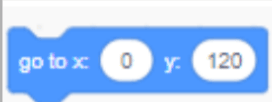
If we press the key up arrow, the rocket will move up; if we do not press up, the rocket will move down. The code is as follows:
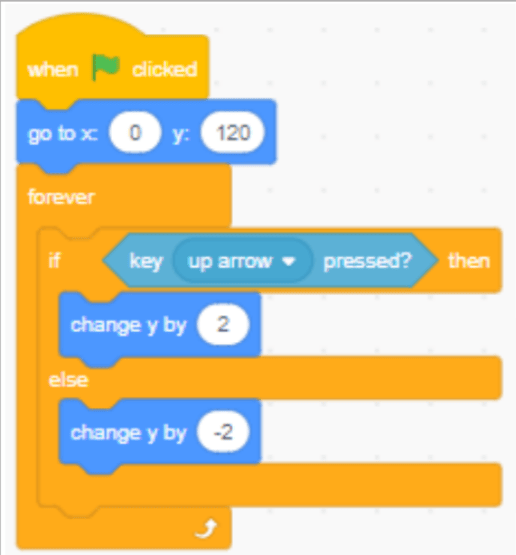
Then, when we press the right or left buttons, it will rotate. When we press the right arrow, the rocket will continue to rotate to the right.
When we press the left arrow, it will continue to rotate to the left. Make a variable called direction in the Variables block.
We’ll assign it a value of 1 to represent the right and a value of 2 to represent the left. Also, we want to make it lean randomly and ensure that it stays straight up.
The code is given below:
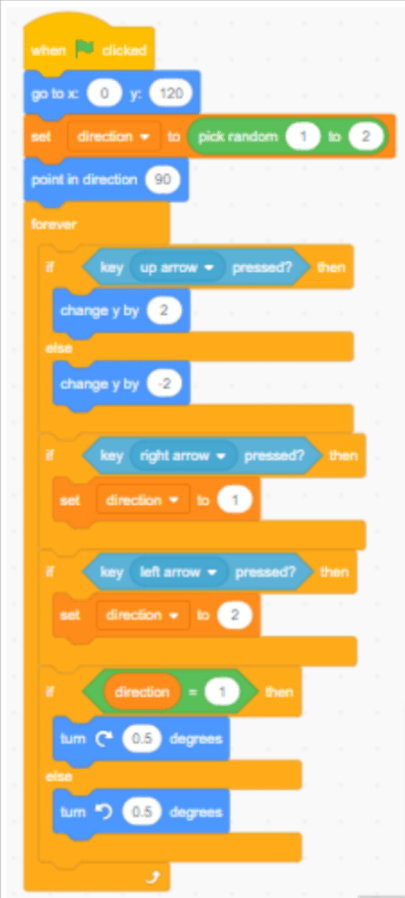
- Creating Flame Coming Out of From The Rocket
Create a circle sprite, color it reddish, and scale it with the rocket. Place the circle at the bottom of the rocket.
The flame should be extinguished whenever the rocket is extinguished.
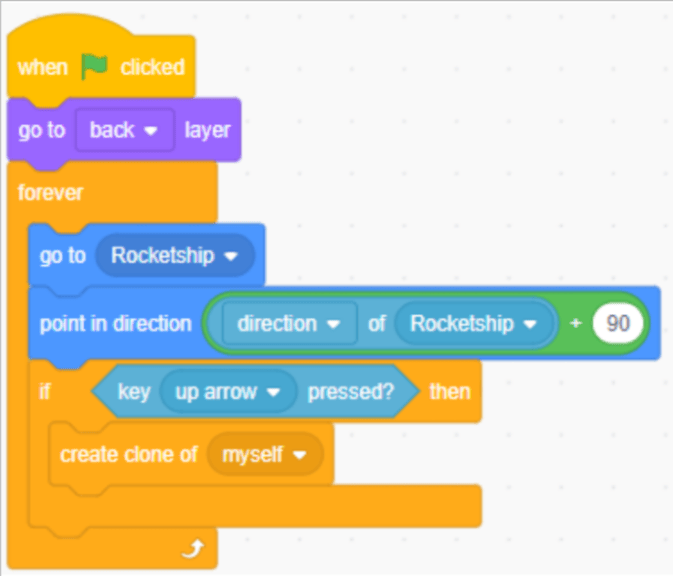
When we press the up arrow, flames will shoot out of the rocket. The code will be in the block When I Begin as a Clone, as shown below.
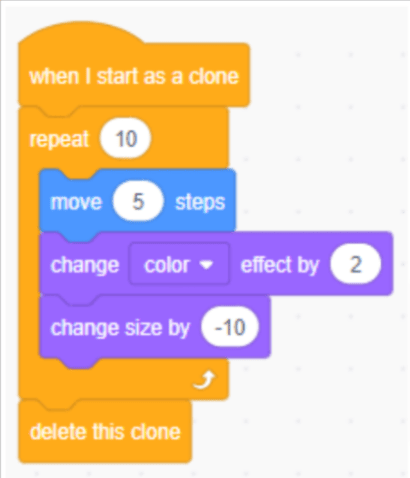
- Setting Up The Landing
We can add the code when the rocket touches the pad to determine whether the landing was successful or not.
As the correct landing, we set the range of direction between 80 and 100.
Alternatively, if you want to make it more difficult, reduce the direction range to 85 to 95. Put this code at the end of the when flag clicked section of sprite rocket.
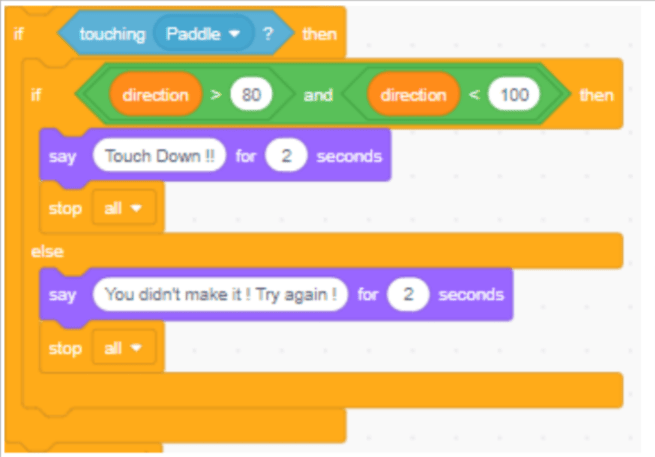
Well done, you are set to go and play your Rocket Lander in Scratch.
Conclusion
With Scratch, wanting to create a fun game in scratch and interesting projects is no longer a pipe dream.
This platform allows users to express their creativity while also learning how to code and, ultimately, the fundamentals of computer programming.
It is without a doubt one of the best platforms for anyone who wants to learn to code, especially children.
To get your hands on more educational and free resources on coding for kids, financial education for kids, and robotics for kids do check out the BrightCHAMPS Page now!
The process of game coding for kids acquaints them with programming concepts through interactive and enjoyable activities.
BrightChamps also teaches a variety of other programs that help kids build a foundation in computer programming through activities, interactive lessons, and other means.
Frequently Asked Questions (FAQs)
No, you don’t need any prior programming experience. This tutorial is designed for beginners, and we’ll walk you through the process step-by-step.
No, Scratch is an online platform, and you can create and save your games in the cloud.
It depends on your experience with Scratch and how much time you have to devote to the project. However, this tutorial is designed to be completed in a few hours, even for beginners.