Minecraft is one of the most popular computer games that entertain kids and allow them to have a creative space to explore their imagination.
There are numerous Minecraft launchers to choose from. Minecraft launchers help you to manage game versions, mod packs, and multiple installations of Minecraft.
They help make your game experience seamless. But are you confused about how to install a good launcher? Don’t worry because we got your back!
In this blog, we’ll discuss how to install MultiMC which is a free launcher for the Minecraft game. MultiMC is an alternative launcher for Minecraft.
It allows you to have multiple, cleanly separated instances of Minecraft (each with its own mods, resource packs, saves, etc) and helps you manage them and their associated options with a simple and powerful interface.
/Before diving into the blog, check out this video below.
So let’s get started without any further ado!
Table of contents
MultiMC Minecraft Launcher Explained
MultiMC is a specialized launcher created and developed by Petr Mrázek that opens multiple instances of the game. Through this launcher, one can open multiple versions of the game along with various mods installed.
MultiMC manages multiple isolated instances of Minecraft, keeping them clean.
It drills into the details – see the logs, mods, and everything else easily and aims to stay predictable and do what you tell it to do.
It also kills Minecraft easily if it crashes/freezes and has an easy installation of common mod loaders – Forge, Fabric, and LiteLoader (and likely more incoming).
Advantages of MultiMC
- MultiMC launcher is safe to use and very popular among players.
- Fine control over Java settings and runtimes. Each instance has settings overrides that you can enable on top of the global settings.
- All current versions of Minecraft can be launched by MultiMC
- MultiMC keeps the game up to date with Minecraft modding tools such as Forge and Fabric
Installation Guide for MultiMC Minecraft Launcher
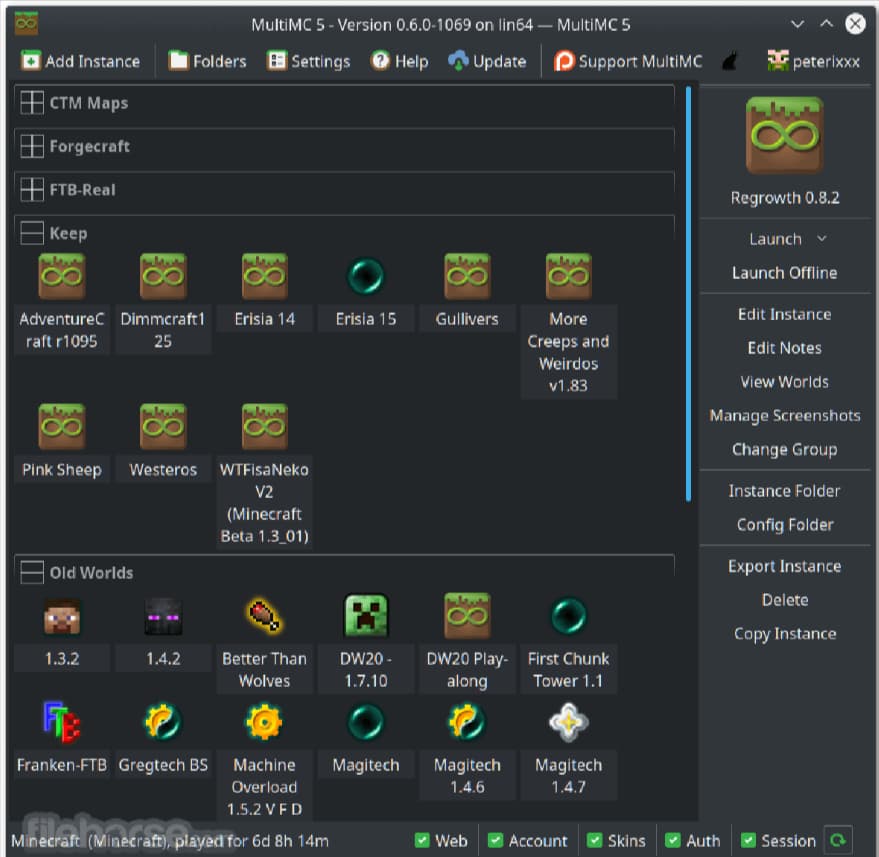
MultiMC Minecraft Launcher can be installed in Windows, macOS, and Linux without any hassle. We’ll walk you through the step-by-step procedure to download and install MultiMC in Windows.
- Step 1: Download
Your first and foremost step is to download MultiMC in Windows.
One of the most convenient and user-centric features of this launcher is that MultiMC is available in macOS and Linux also.
- Step 2: Installation
Once it is downloaded, extract the archive to your desired location on your PC. To launch MultiMC double click MultiMC.exe
- Step 3: Setup
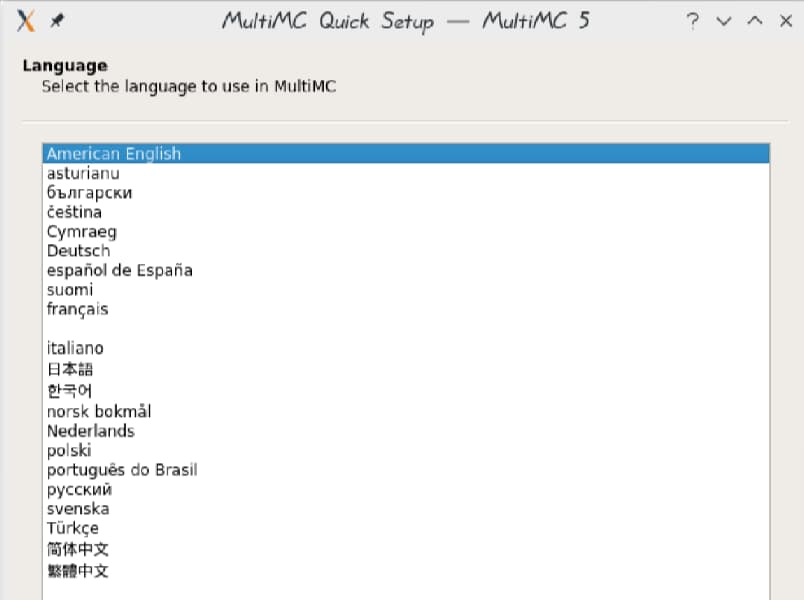
After launching MultiMC you have to complete the initial setup.
First, you have to select the language to use for running MultiMC.
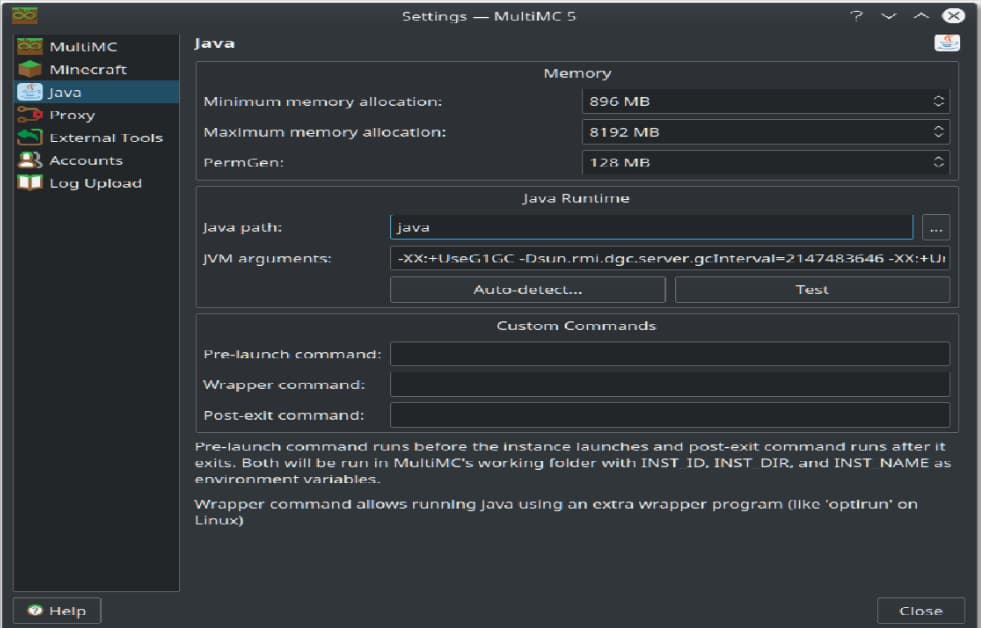
Then you have to select the version of Java you are going to use. If you have 64-bit OS then you have to use 64-bit Java.
- Step 4: Adding Account
After you are successfully through with the above steps, now you have to manage your account by clicking the face icon on the top right corner. MultiMC allows you diversity through its multiple accounts feature through which several accounts can be added, but you have to select one account as Default.
- Step 5: Creating Instances
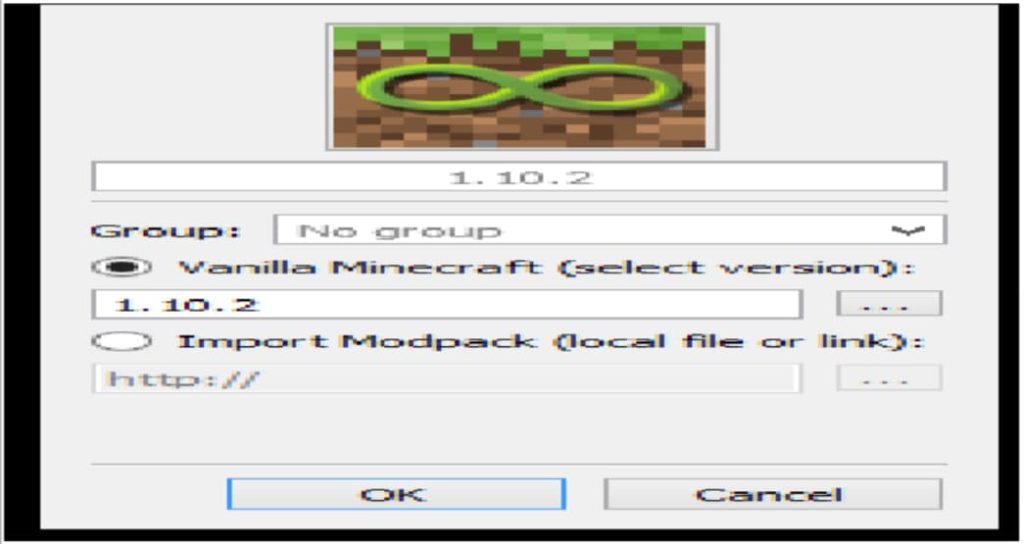
The next step is you have to create an instance by clicking the top left button.
- Give a name for the instance and you can also assign a group for it.
- Choose if you want a vanilla Minecraft instance or import a mod-pack.
- MultiMC will automatically download all the files if you click “OK”
- Step 6: Adding Mods
The next step is to add mods for which you will have to click the instance and click edit Instance
You can download your favorite mod pack from any mod pack website like Modrinth, CurseForge, and FTB (via import from FTB App), Technic, ATLauncher, and FTB legacy.
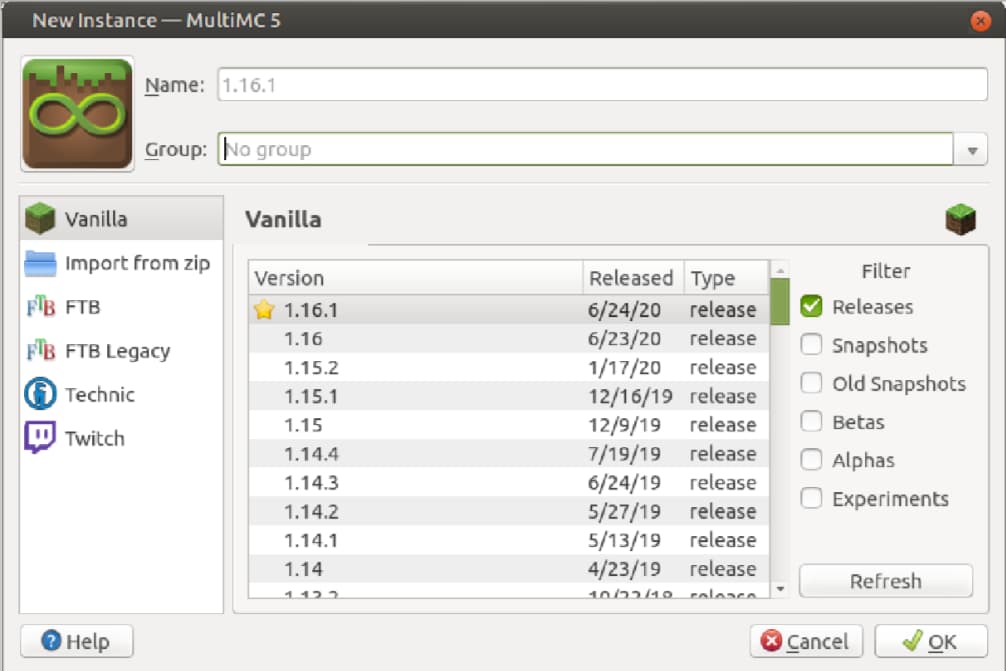
Another way to add your mod pack is to click “Import from Zip” on the left side and add the zipped folder, click ok and launch the mod pack instance.
Conclusion
Undoubtedly, Minecraft provides a thrilling experience to its players but at the same time, supporting it with launchers, more importantly with the right launchers, can elevate the whole adventure drastically.
Though there are many Minecraft launchers available in the market, MultiMC is the strongest choice for many players because of its compatibility with Forge, Fabric, and LiteLoader.
MultiMC allows you a hassle-free game experience and in this blog, we discussed an updated and apprehensible guide on how to download and install MultiMC on your PC.
Learn more about Minecraft and game development through Minecraft at BrightChamps with its specially designed curriculum, which makes learning game development and coding simple for students in Grades 1-12.
To get your hands on more such articles, educational content, and free resources on coding for kids, robotics courses for kids, game development, etc., check out the BrightCHAMPS Blog Page now!
Frequently Asked Questions (FAQs)
No, MultiMC can be launched in MacOs and Linux also.
Yes, MultiMC has Microsoft account support. MultiMC launcher has a new release out that supports Microsoft Account.
If you want to modify the memory, right-click on the mod pack and select “Edit Instance” then “Settings”. Select the Java tab and increase the Memory Allocation. Click close and run your mod pack!

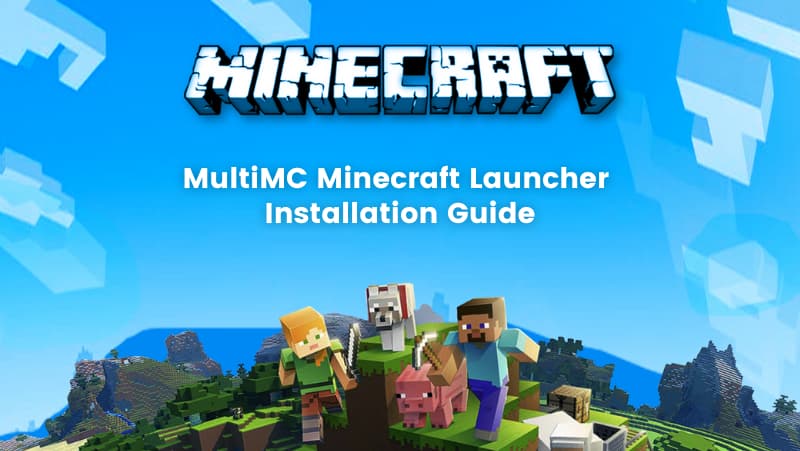
 We are an army of educators and passionate learners from BrightChamps family, committed to providing free learning resources to kids, parents & students.
We are an army of educators and passionate learners from BrightChamps family, committed to providing free learning resources to kids, parents & students.










