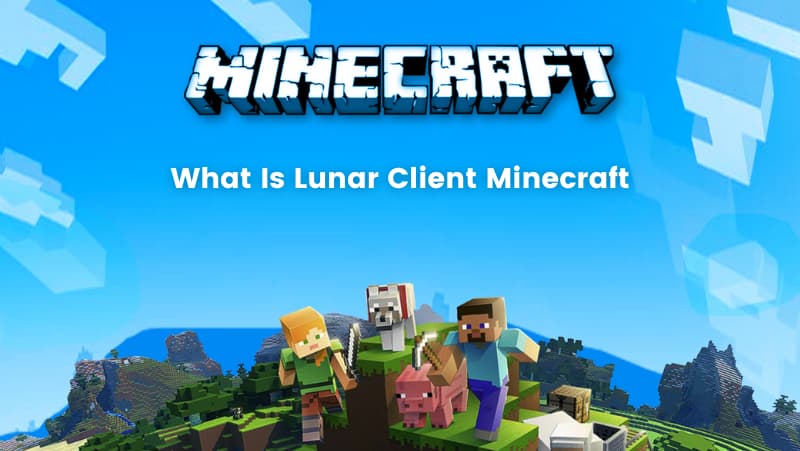Minecraft players are constantly looking for more and more adrenaline rush out of their gaming experience and hence same from their game client.
For this, the launcher has a variety of different third-party clients available for them, one amongst them is the Lunar Client.
This game provides us with a wide palette of imagination and creativity and doesn’t restrict us at all.
Lunar Client is a seamless way to improve one’s performance and experience in Minecraft with minimal effort. We can also play this in five single-player modes that are Survival, Creative, Adventure, Spectator, and Hardcore.
The client is an all-in-one mod pack that is capable of updating a player’s mods without manually doing so in a way that the standard Minecraft launcher would require players to do.

But thanks to the development team for the client, Lunar can provide substantial boosts to a player’s frames per second (FPS) even if they don’t have top-line hardware.
The game is renowned for its multiplayer (PVP) mode. Lunar acts like a 3rd-party mediator when installing mod packs conventionally, it takes away the hassles and presents an easy interface to manage multiple mods.
What is the Lunar Client?
Let’s first briefly understand what exactly is Lunar Client. Lunar Client is an all-in-one PvP optimized client for many Minecraft versions and It is designed for the players to have a better experience when playing on Multiplayer Minecraft Servers.
Lunar Client includes mod packs for all modern Minecraft versions and also gives you access to various customizations with a few clicks to power up the gameplay. It’s free to use but you can find a lot of premium goodies on the Lunar store for extra fun and support its creators.
Its ability to provide an instant boost in framerates wherever necessary, accessibility to different operating systems, and user-friendly interface are some features that make it so unique.
With Lunar client, we can access 60 distinct modifications in a single install, powered with lots of features that keep being added continuously.
However, since the client is unofficial to Minecraft’s creator so Lunar needs to be downloaded and installed manually. Let’s have a look at how to download lunar clients in a hassle-free manner.
Lunar Client Download Process
Step 1
The first and foremost step of installing and downloading Lunar Client is to Visit the Lunar Client (https://www.lunarclient.com) and proceed with the download option with the preferred operating system: Windows, Mac, or Linux. Then the Lunar Client installer application should begin downloading. Once it is finished downloading, either it will open automatically or you’ll have to double click on it for it to run.
Step 2
Once the Lunar client installer setup starts running, players will need to read the license agreement and accept it by tapping the ‘I agree’ tab. After proceeding from this, the client installer should automatically take care of the rest of the installation process.
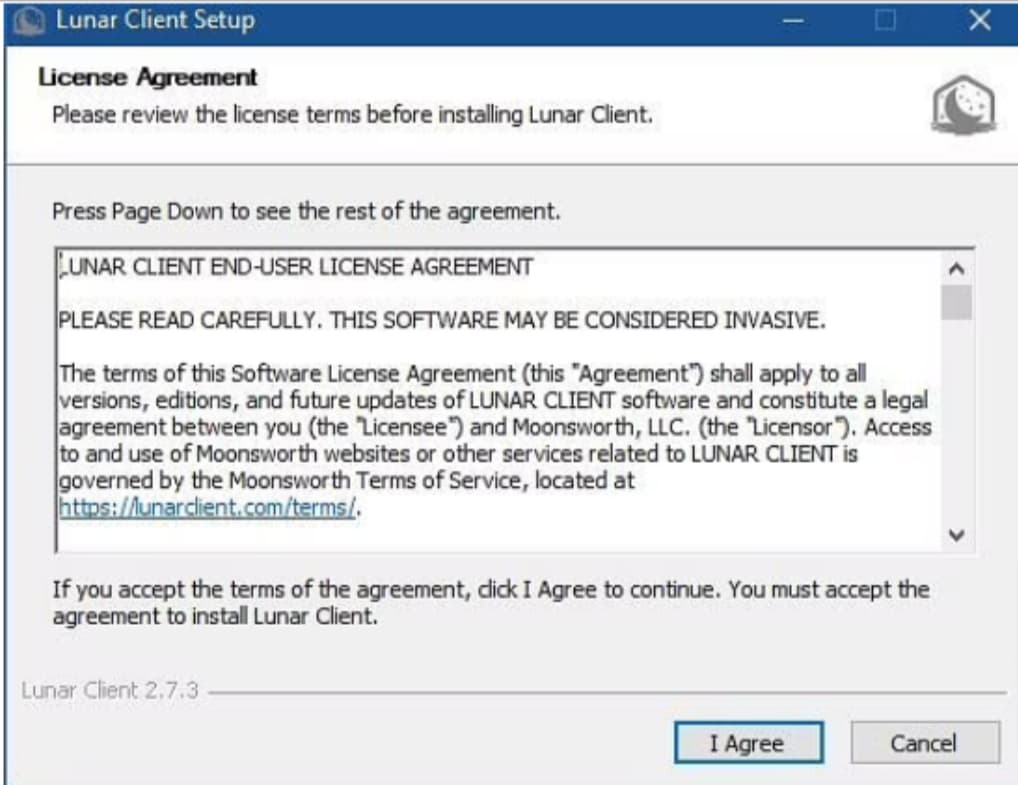
Step 3:
If you are using Linux, the client is distributed as an AppImage file which doesn’t require any installations. But don’t forget to change the file permissions in order to allow its execution as a program.
You can locate that option at the end of ‘Properties’ by right-clicking on the pop-up. Now, head over to Permissions and check the last item Execute then Allow the executing file as a program.
Step 4:
After the installation, now we can open the application
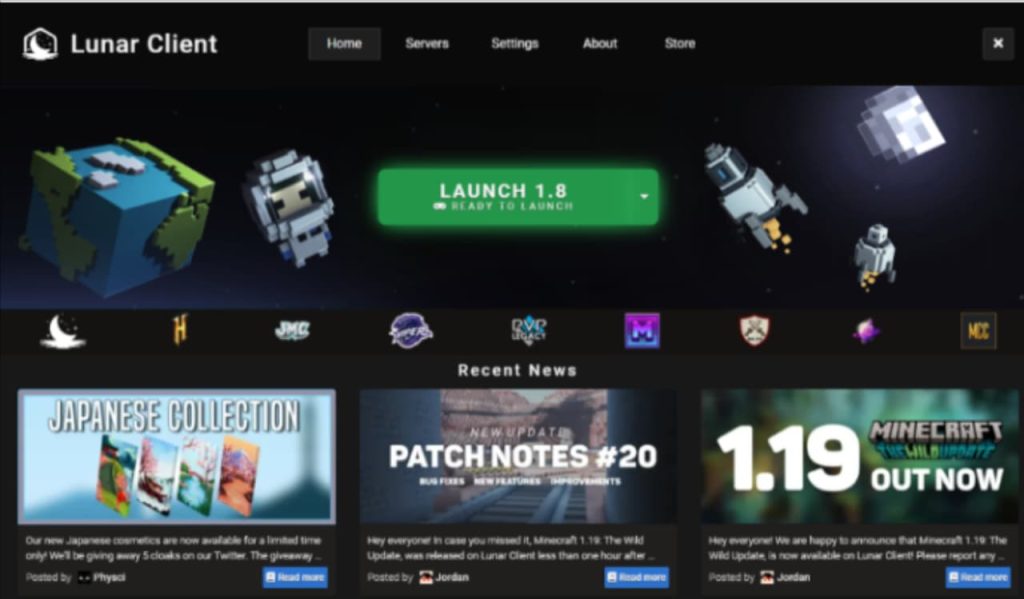
How to Use a Lunar Client?
Before launching the lunar client on Minecraft, players should configure client settings to ensure the best possible gaming experience. The following guide can help you with this:
Step 1
Navigate to the settings section of the launcher, as shown below. Players must ensure that enough RAM has been allocated for this (allocate ⅓ of the machine’s available RAM).
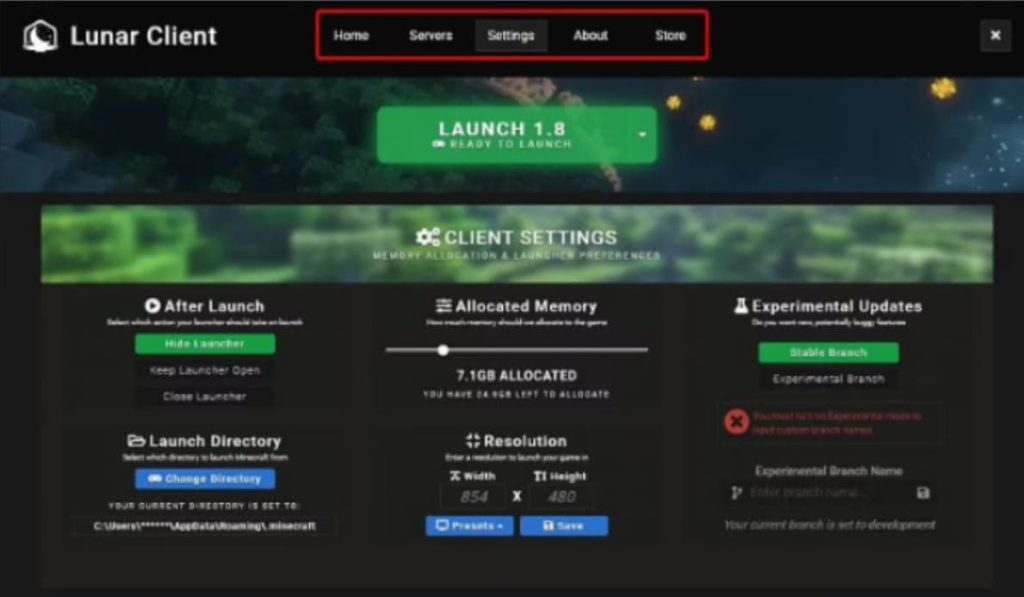
Step 2
Click the down arrow button🔽 beside the Launch button so that you can select the version to be launched. Lunar Client currently supports Minecraft versions as follows 1.7, 1.8, 1.12, 1.15, 1.16, and 1.17. You can choose from these.
Step 3
Once you have selected the preferred version, the players must click the launch button. Then the client will download some of the necessary files, so it may take longer than usual sometimes.
Step 4
Once you are successfully through the above steps, Minecraft should be able to launch it, and the player will see the Lunar Client menu as shown below in the image.
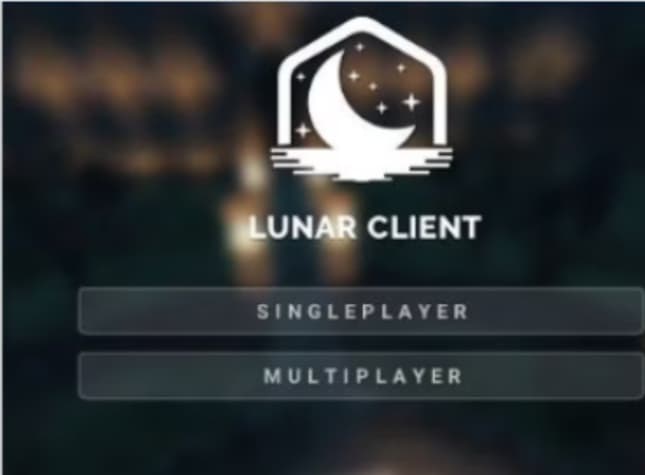
Players may now customize the installed client mods by accessing the menu with the Lunar logo button at the bottom. These mods generally comprise the PvP and FPS-related enhancements, which come in handy while playing on the Minecraft PvP servers.
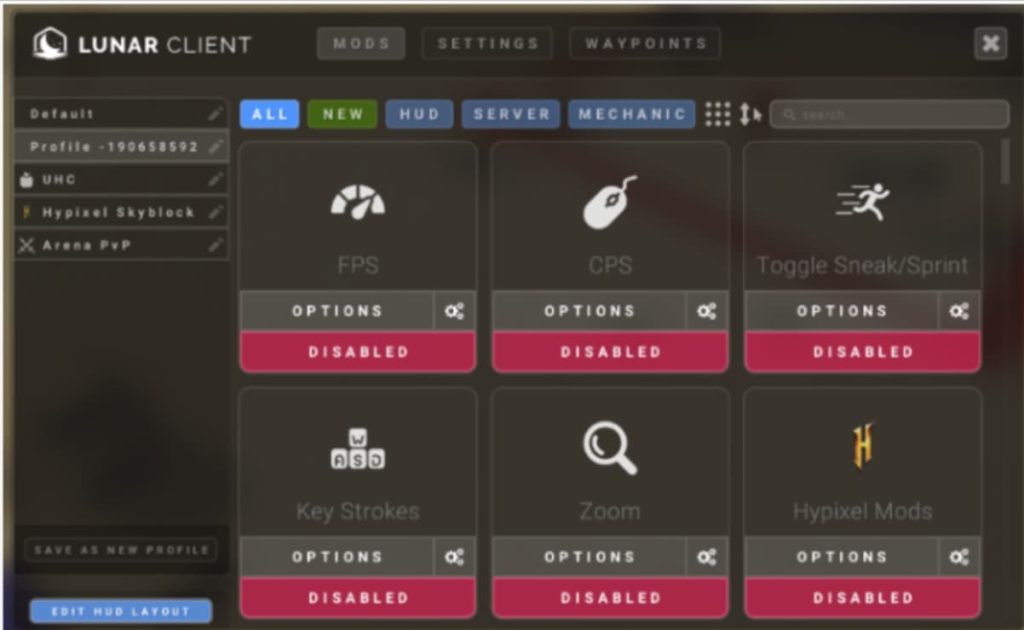
Conclusion
Although Lunar isn’t the only third-party Minecraft client out on the web (Badlion is also widely popular), it’s one of the best. Thankfully, for Minecraft players curious about Lunar, it’s an incredibly easy program to install as we saw in the blog above.
Thanks to its multi-platform support, players on Windows, macOS, and Linux can all enjoy loads of features that the program offers.
Lunar Client provides the same Minecraft gameplay as the standard launcher, but with improved performance and the ability to use as many as fifty different mods, on top of a huge array of settings to tweak a player’s Minecraft experience to their liking.
The only real way for players to see if they like it or not is to download it and experience the adventure themselves!
To learn more about Minecraft and Minecraft-related topics, surf through BrightChamps for more such blogs where you can enhance your gaming experience by staying up-to-date with all its features! Also check-out these coding games for kids to learning about coding concepts in a fresh and fun way!
Elevate your child’s learning journey with BrightChamps, the leading EdTech company offering a transformative blend of robotics for kids, financial education, and coding courses.
Frequently Asked Questions (FAQs)
The possible reasons for the lunar client crashing are as follows:
1. Corrupted Java Runtime Environment
2. Corrupted or outdated graphics driver
3. Insufficient allocated memory
4. Software incompatibility issue
1. Perform a clean boot
2. Update the graphics driver
3. Reinstall Java Runtime Environment
4. Change launch directory
5. Reinstall Minecraft and Lunar Client