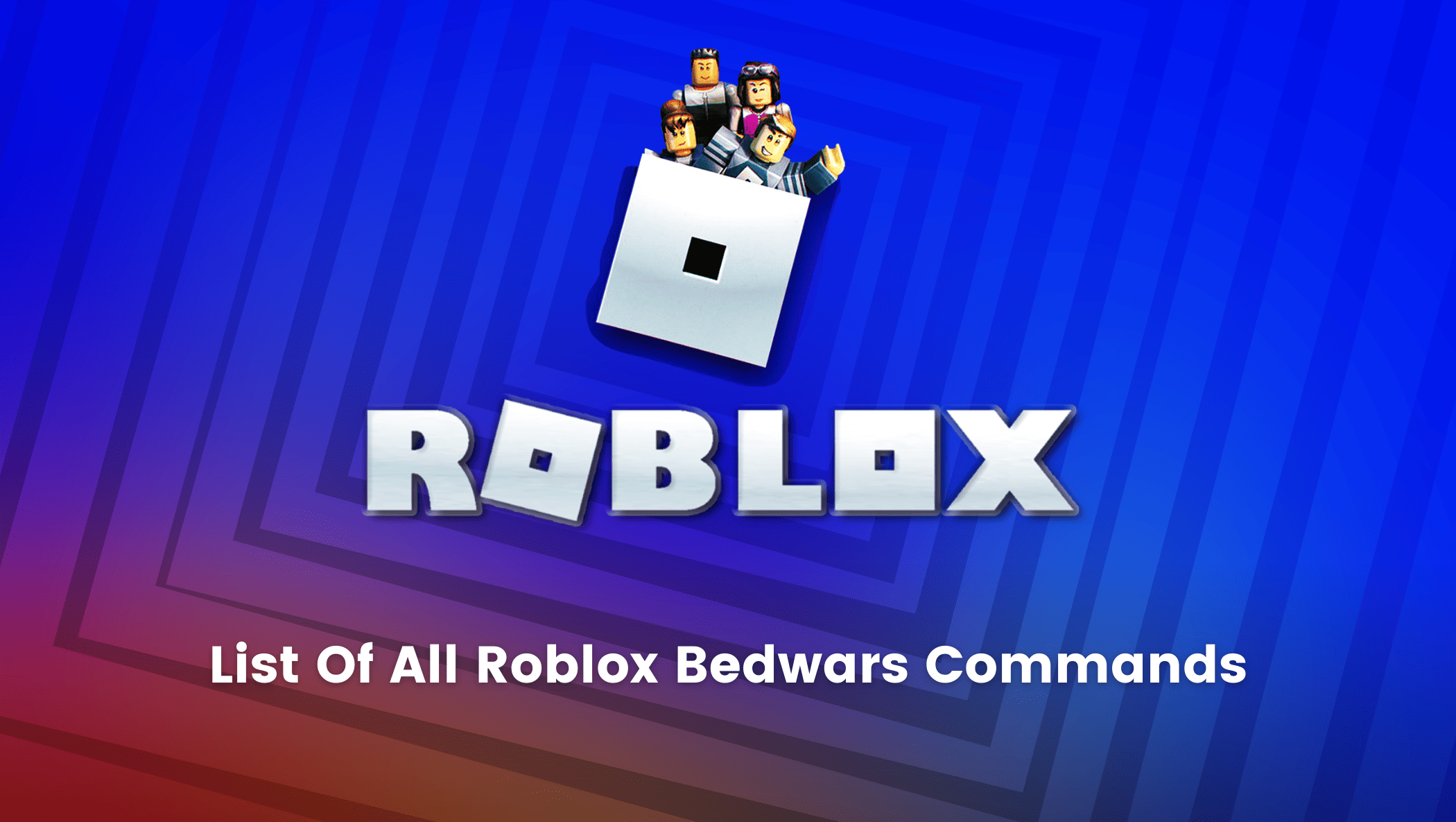Roblox BedWars custom matches are a fun way to play the game because you can customize aspects of it to see how you and your friends might want to play.
This can either increase your enjoyment but the enjoyment doubles up when you get to use the Bedwars commands which speed up the things and keep you ahead in the game.,If you’re wondering how to use these commands or what they are, this blog will go over the list of all Roblox Bedwars commands.
All commands in Roblox Bedwars are entered into the game’s chat window.

To open the chat window, click on the chat icon in the upper left corner of the screen or press the “/” key on your keyboard.
Note: You must include the “ / “ with your command when you enter it or it will not work. If a command has parenthesis then it is expecting you to input the parameter listed.
Table of contents
Roblox Bedwars Custom Match Command Lists
- /give (player) (@all) (@team: team_color) (item) (item amount): Use this command to give another player, all players, or a specific team an item.
- /setheathregen (player) (regen_amount): Use this command to set the health regeneration for a specific player.
- /cohost all: Use this command to grant cohost permissions to all the players.
- /enchant (enchantmentname_level ): Use this command to grant the enchantment you specify to the player. Place an underscore ( _ ) after the name and level number you’d like to grant.
- /tp (player): Teleports the player to the username or display name entered.
- /tp (target_players) (destination_players): You can teleport other players to a certain player.
- /tpall: Teleports all players to the user.
- /tpbed: Teleports you to a specific bed team color that you name in the command.
- /spawn: Spawns an item with an amount based on your input.
- /announce (message): This announces a message in a popup window that shows up on the screen of all the players that are in the custom match.
- /kick (player): This command is used to kick a player out of a custom match. You cannot use their display name, you can only use their Roblox username. You can find their username by clicking on their name in the player list.
- /setgeneratormultiplier (amount): This command will increase or decrease the speed of the iron, diamond, and emerald generator. The number 1 is the default speed, 2 is double the speed, and you can use ~inf to max the speed.
- /blacklistitem (item name): Prevents the named item from being purchased in the item shop. Once this is done you can’t enable it again until you start a new custom match. So do it only if you are sure.
- /disablekit (kit name): Disables the names kit from being used in the current Custom match. Once this is done you can’t enable it again until you start a new custom match. So do it only if you are sure.
- /setdeathmatchtime (seconds): Set the time limit for your Custom match before the sudden death mode kicks in.
- /togglespawn (item name) (true/false): This allows or disallows the spawning of a certain item in the game. True will spawn the item and false will disable it.
- /luckyairdrop: Using this command will spawn a lucky block airdrop at a random area on the current map.
Roblox Bedwars Chat Command List
● /hub: Returns you to the Roblox Bedwars hub, where you can join different games, purchase kits, and start a new custom game. If you are already in the hub you will be teleported to a new server.
Those are all the commands for Roblox BedWars that you should know when playing a Custom match or while Chatting in a game.
Conclusion
Roblox Bedwars custom matches enable players to create their own matches.
You can modify the game in any way you want, which adds to the fun of playing it with your friends.
Players can take the fun to a whole new level if they are aware of the Roblox Bedwars commands that aid in the speeding up of the gameplay.
In Roblox Bedwars, all commands are entered into the game’s chat window.
Remember to use these commands and level up your gameplay the next time you play custom Roblox Bedwars matches with your friends.
To get your hands on more such articles, educational content, and free resources on coding for kids, robotics courses for kids, game development, etc., check out the BrightCHAMPS Blog Page now!
BrightChamps also teaches a variety of other programs that assist children in developing a foundation in computer programming through activities, interactive lessons, and other means. Also, don’t forget to check out our exciting workshops on robotics for kids near me, where young minds discover the wonders of technology while having a blast!