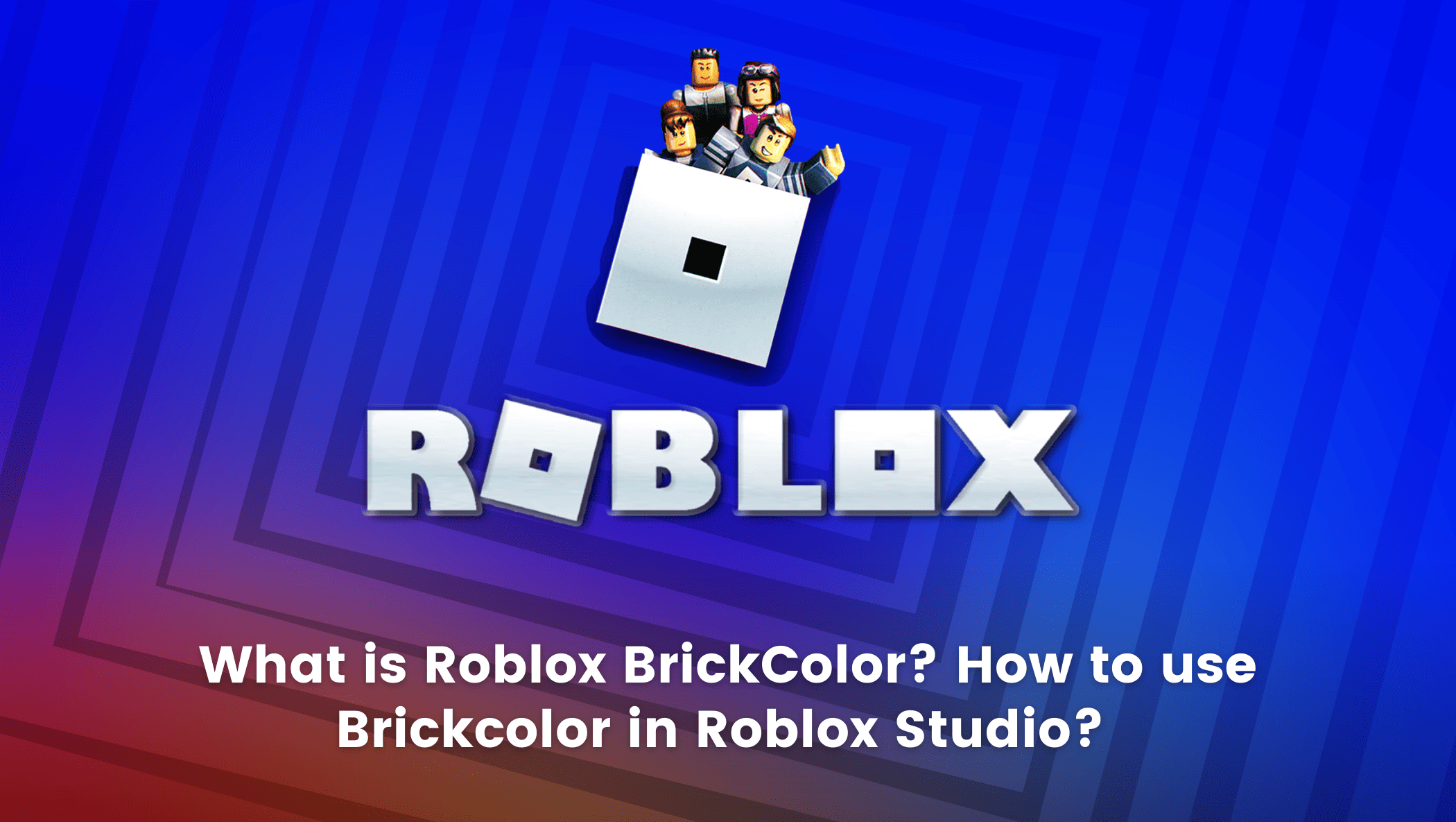If you are into coding and gaming, you have probably heard of Roblox. In the past two years, Roblox has gained significant popularity, especially among young kids who are also keen on developing games.
Roblox has also contributed significantly to the overall popularity of 3D games. According to statistics, Roblox had 49.5 million daily active users in the fourth quarter of 2021.
Roblox is a popular online platform that allows children to create and play games, providing an interactive way for them to learn coding and game development skills. It also teaches robotics for kids.

Despite how absurd this number seems, we can’t completely rule out the notion that the opportunity for users to develop their own games on Roblox makes the site more enticing.
By learning basic 3D game design, kids also learn to code, which ultimately teaches them a lot about programming. In this blog, we will learn about Brickcolor in Roblox.
Table of contents
Introduction to Roblox
Do you know? Roblox is not a game.
Hey, wait, what? Then what is it?
Well, Roblox is an online platform where we can play various games, and the unique feature of Roblox is that we can create our own games in Roblox. Yes, indeed! What I said is correct!
Robotics classes for kids and platforms like Roblox offer unique and enriching learning experiences for young learners. While robotics classes focus on hands-on building and programming of robots, Roblox provides an interactive environment for children to create and share their games, honing their coding and game development skills in a fun and collaborative way.
With the help of Roblox Studio, we can create our own game in Roblox. So let’s learn more about Roblox.
Installation of Roblox
First, Let’s see how to install Roblox Studio on our computer.
Step 1: Open Roblox in the browser. https://www.roblox.com/home
Step 2: Click the Create button and click the start creating button.
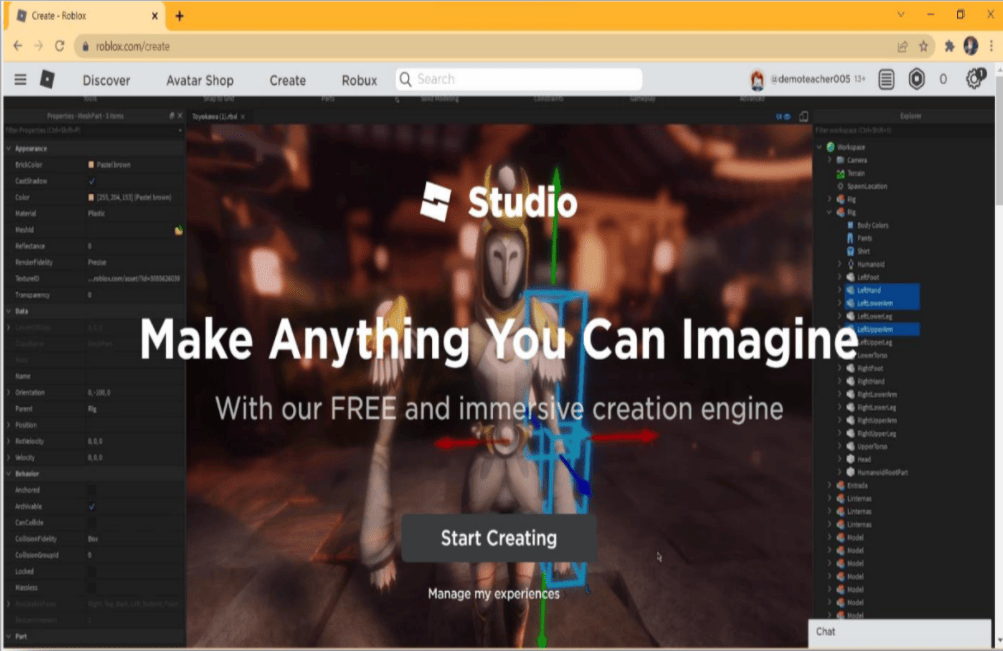
Step 3: Click the Download Studio option and download the file. After downloading, run the file and install the Roblox studio on your computer.
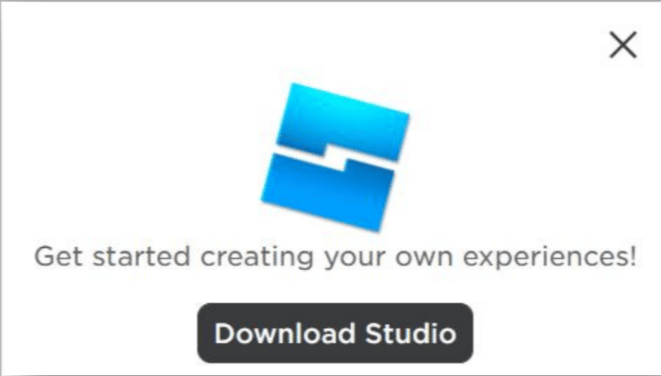
Step 4: Type your Username and Password. If you don’t have an account in Roblox, you can use the Sign-up option to create a new account.
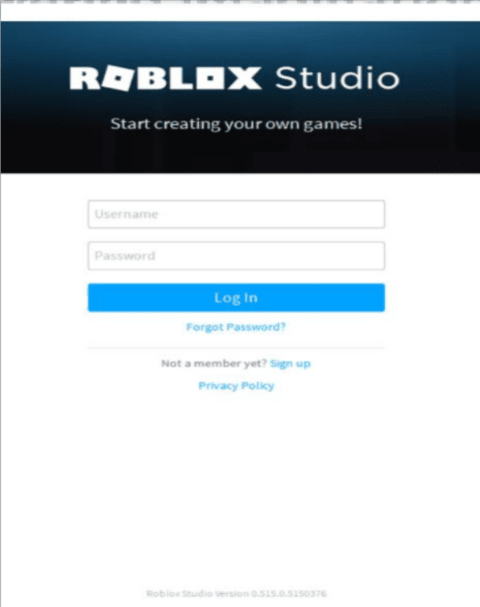
Features in Roblox
Roblox Studio gives you default templates for creating your games. Let us choose the first template – Baseplate.
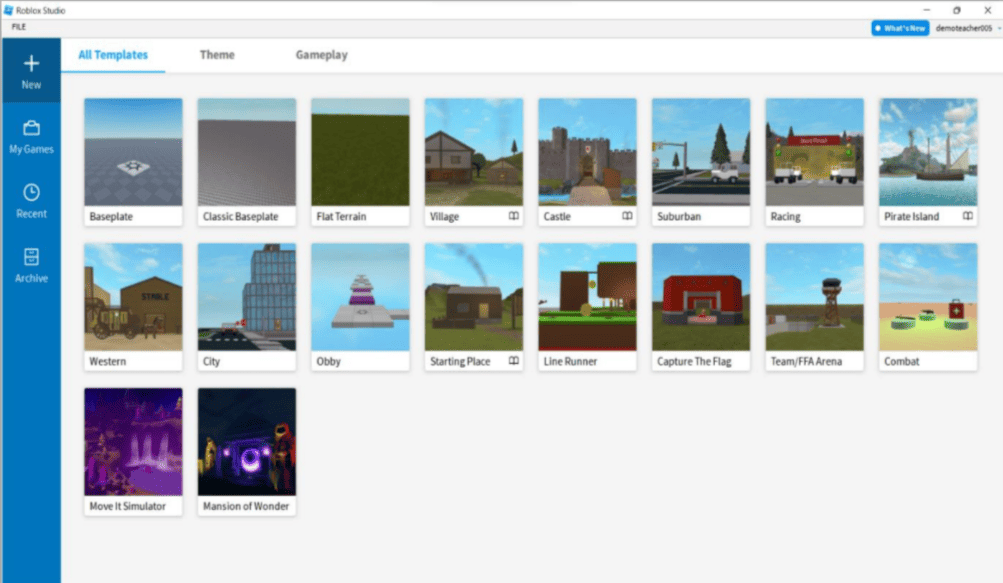
The workspace area opens with the spawn location. We can add objects in this Workspace area.
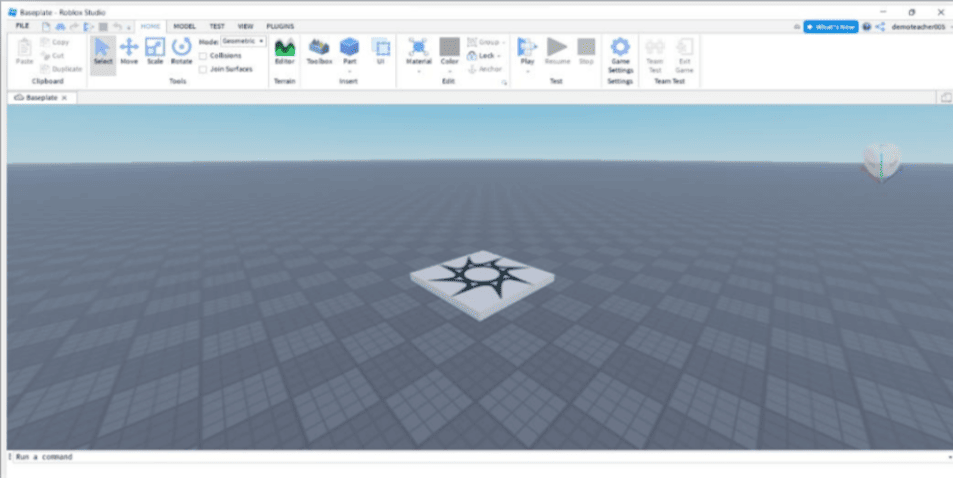
- Click the Part option from the Home tab to add a block in the workspace area.
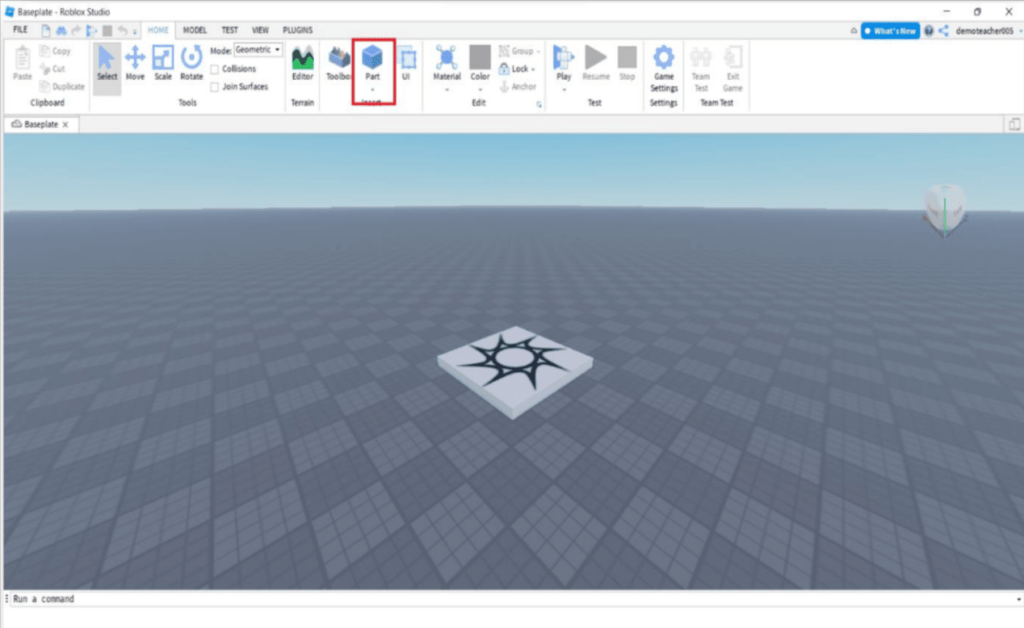
- The part gets added to the screen
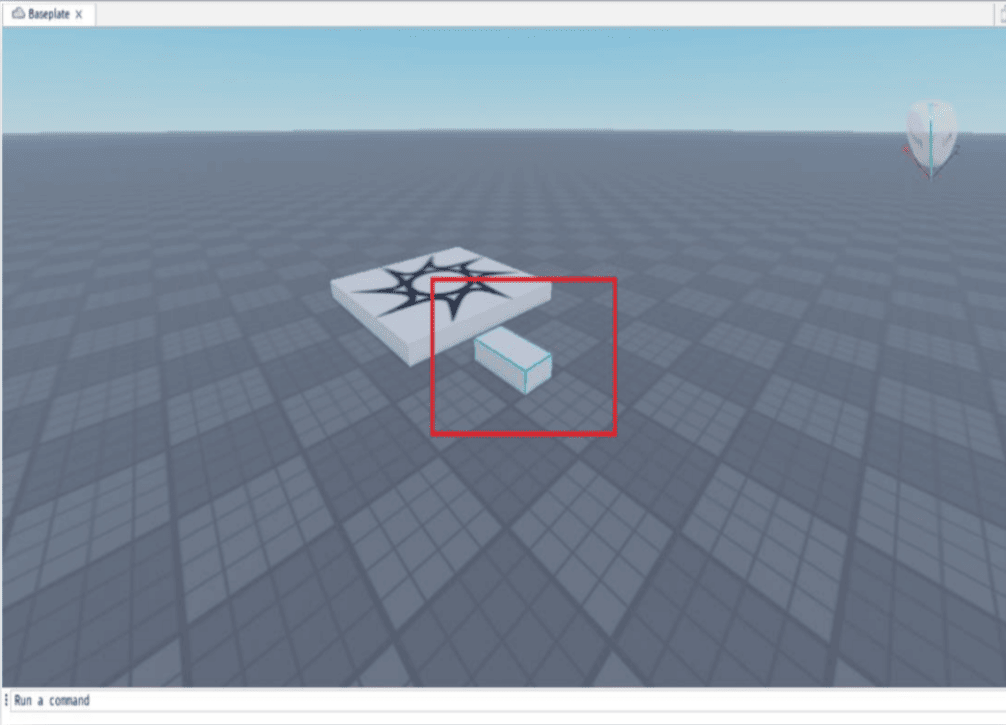
Explorer Window
The explorer window shows you the list of objects present in your project. To open the Explorer window, click the View tab and the Explorer option.
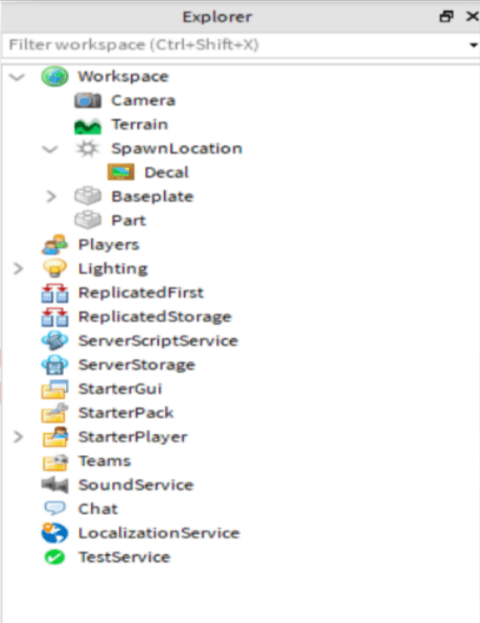
Now we are going to talk about something called BrickColor.
So what is BrickColor?
BrickColor in Roblox is a data type that provides a list of named colours, i.e. it contains a predefined set of named colors. BrickColor is a datatype that comes with 64 pre-colour sets.
You can change the colour of the part by using the BrickColour option.
How to Use and Change BrickColor in Roblox
You can find the BrickColor option us the properties section. Similarly, the properties section also helps you in changing the size, position, color, Background, Orientations, and much more tools.
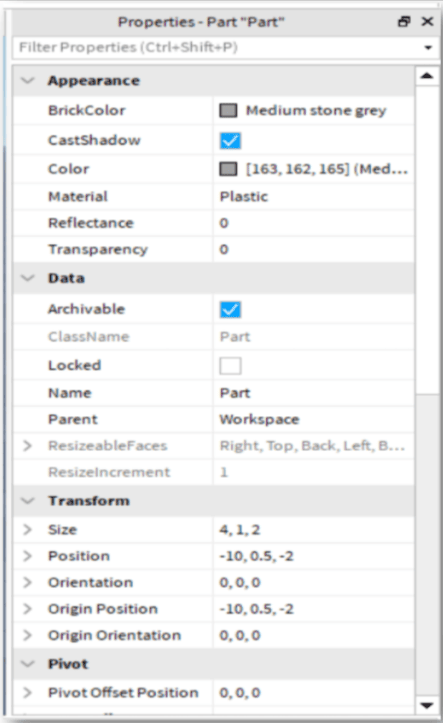
Choose any of the colors.
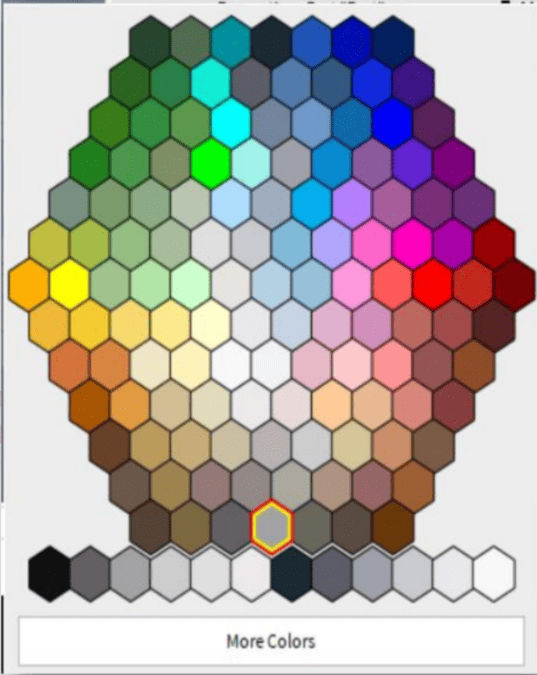
- You can also change the BrickColour with the help of Scripting.
- Choose the ServerscriptService option from the Explorer window
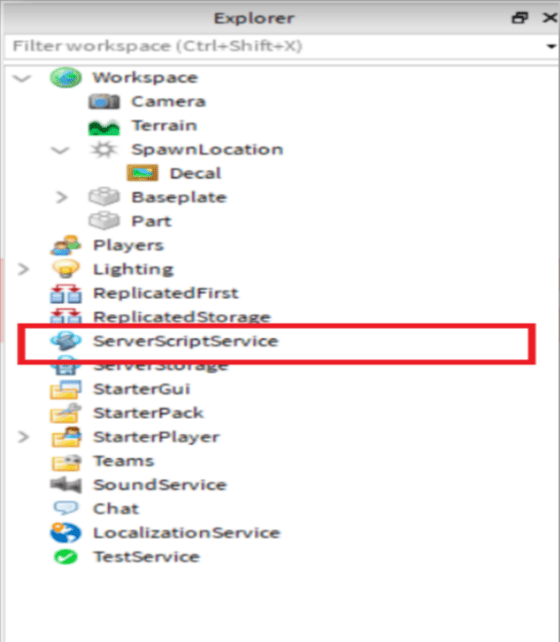
Choose the Script option
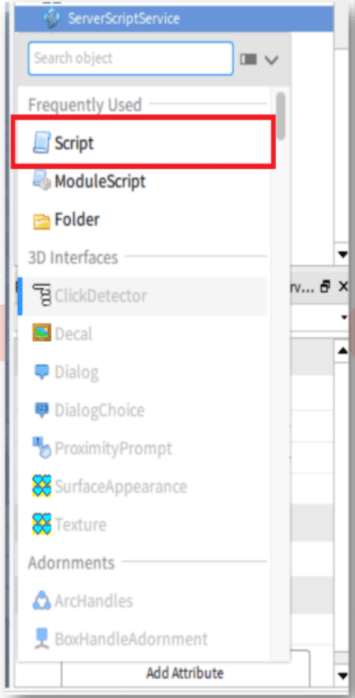
The scripting window gets opened with the default script – print (“Hello world”)
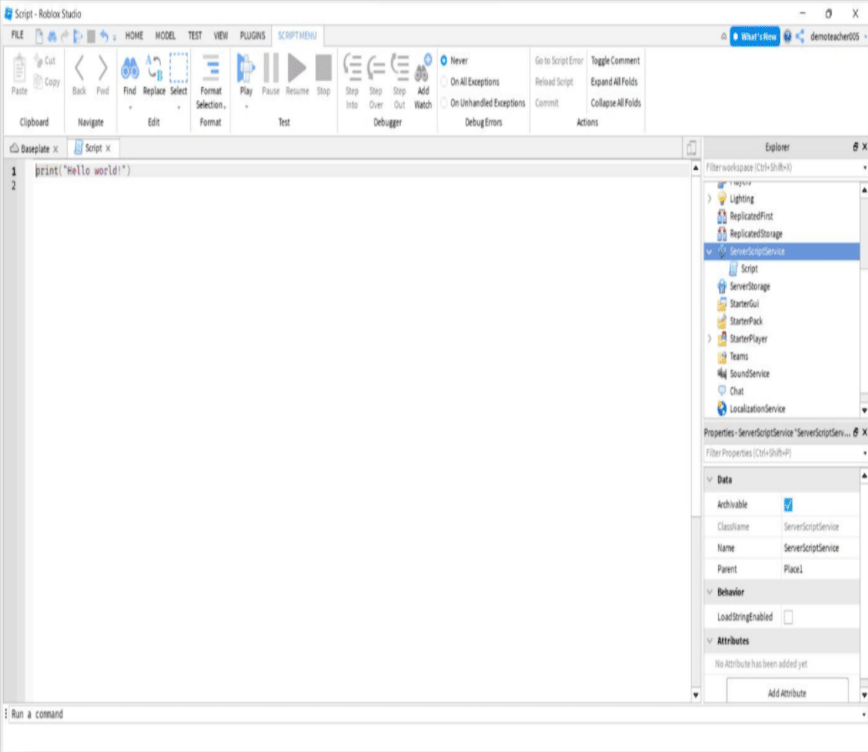
Erase the default script and type the script
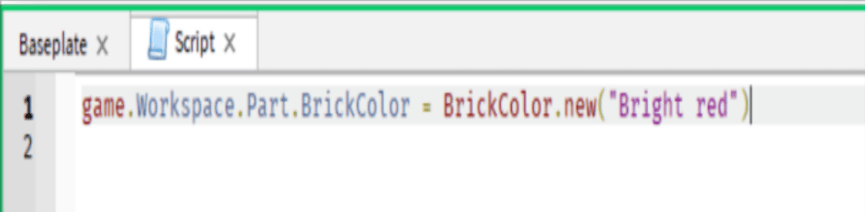
Now the color gets added to the Part.
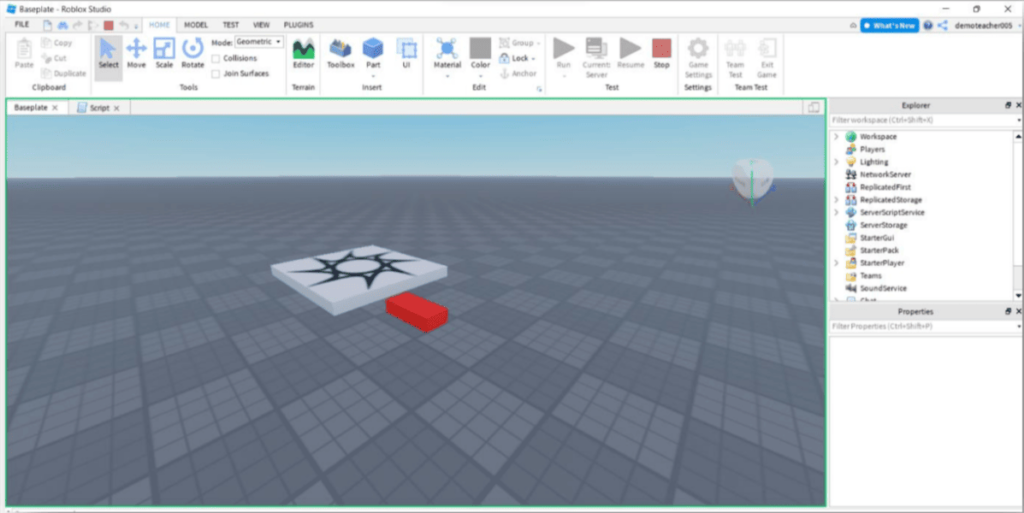
To change the part into random Brick color, use the following code.
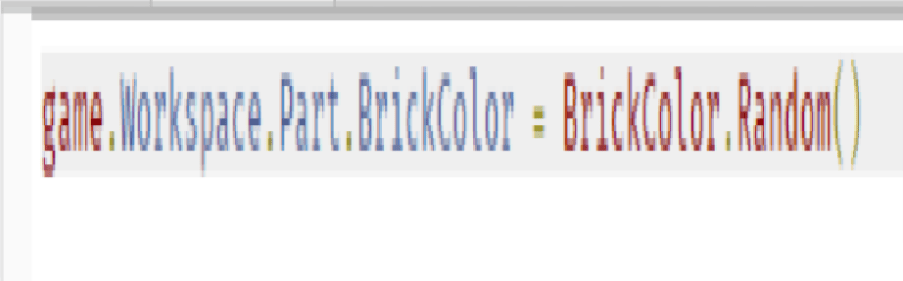
The picture color can be changed either from properties and also by scripting.
Conclusion
Roblox is a go-to platform for anyone looking into game design and coding. Following the steps above, you can quickly become a pro at using Brickcolor in Roblox.
The platform lets you create immersive 3D games; the best part is that you don’t need to be a game developer expert.
It has a fantastic studio filled with various tools and an animation editor where you can explore all your creativity.
Learn to create fun games in Roblox at BrightChamps with its specially designed curriculum, which makes learning game development and coding simple for students in Grades 1-12.
BrightChamps also teaches a variety of other programs that assist children in developing a foundation in computer programming through activities, interactive lessons, and other means.
BrightChamps also provides a banking game for kids, offering an interactive and educational experience that helps children learn about money management, financial literacy, and basic banking concepts in a playful and engaging manner.