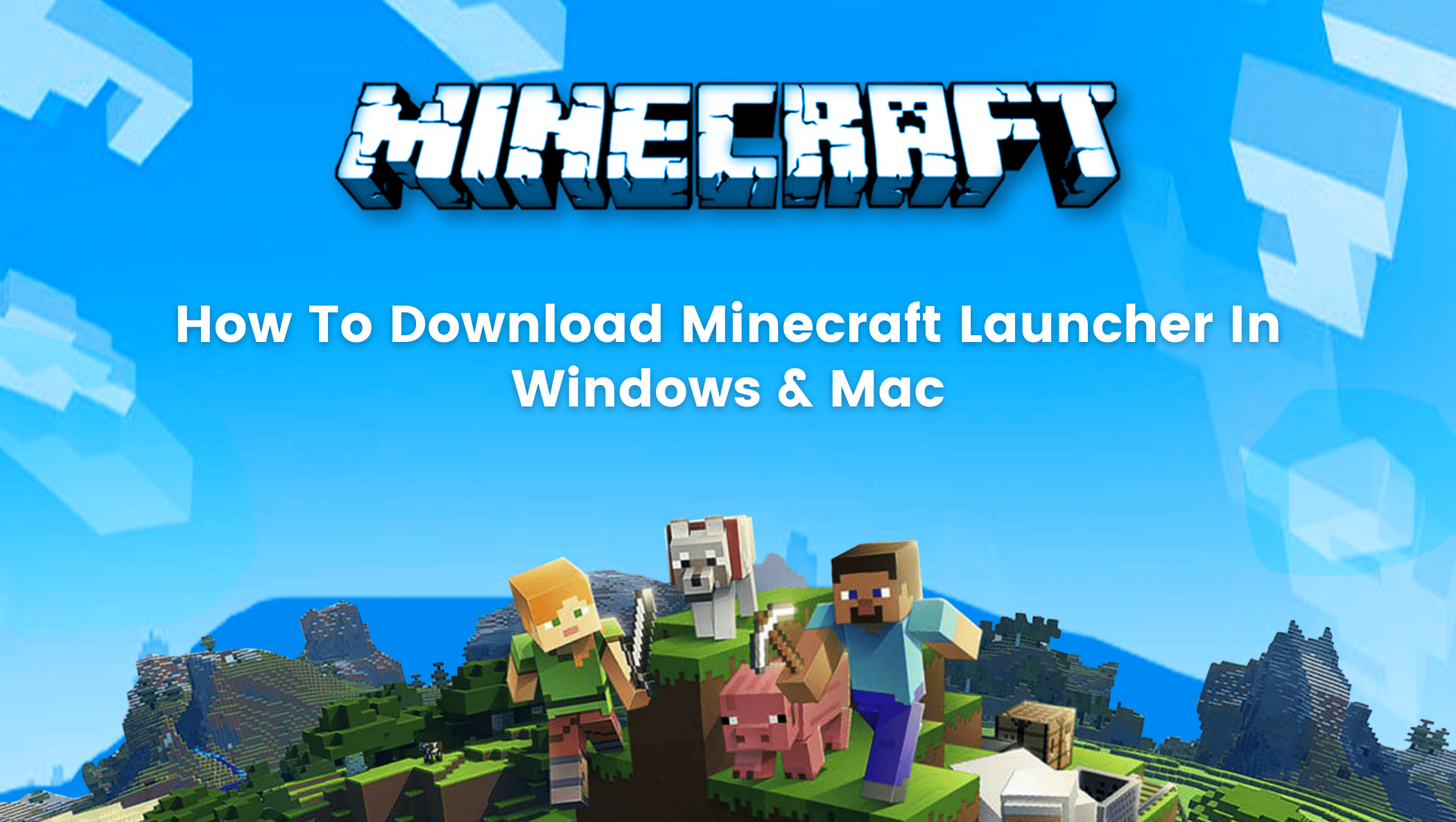One of the most well-known coding games for kids in the world for a very long time has been Minecraft. The game has gained a lot of momentum since it first launched in 2009 and continues to do so.
It started out as a straightforward, exploratory programme but has since developed into a sophisticated game that is infinitely flexible, as many parents and kids have grown accustomed to.
I’ll discuss how to download the Minecraft Launcher for Windows and Mac in this article.
Due to its enormous popularity, Minecraft is accessible on almost all platforms, including Xbox, smartphones, Nintendo, Windows, Mac, and Linux-based PCs, and Linux and Mac computers.
Before diving into the blog, You can check out the video.
However, because Minecraft does require precise system requirements to work efficiently, we must first confirm them before we go ahead and buy or download.
Windows 10 version 14393.0 or later is the recommended version for running Minecraft on Windows. Any macOS 64-bit OS X running 10.9 Maverick or later qualifies.
Table of contents
What Is Minecraft?
Until now, Minecraft is a Sandbox game. This means it’s an exploratory game with no specific goal or rules.
There are various levels and types of play, which adds to the game’s open-ended nature and provides a level of flexibility, creativity, and choice not often seen in video games.

This enables players and their families to easily tailor the game to their interests, constraints, and playing preferences.
One of the most recognisable brands in the gaming industry, Minecraft has ingrained itself into popular culture.
The game has transcended the realm of games and is now used as an educational tool in many schools.
How to Download Minecraft on Mac
Downloading Minecraft on Mac is quite easy. Mojang makes it extremely easy for players to get Minecraft. All we have to do is follow some simple steps
- Go to the official Minecraft website
- Select ‘Login’ from the top of the page.
- Make an account by selecting the ‘Register One Here!’ option.
Once you’re done creating a Mojang account, go back to the homepage and follow these steps:
Step 1: Select ‘Games’ from the top of the page.
Step 2: Select Minecraft (Standard, Java Edition), available for Mac.
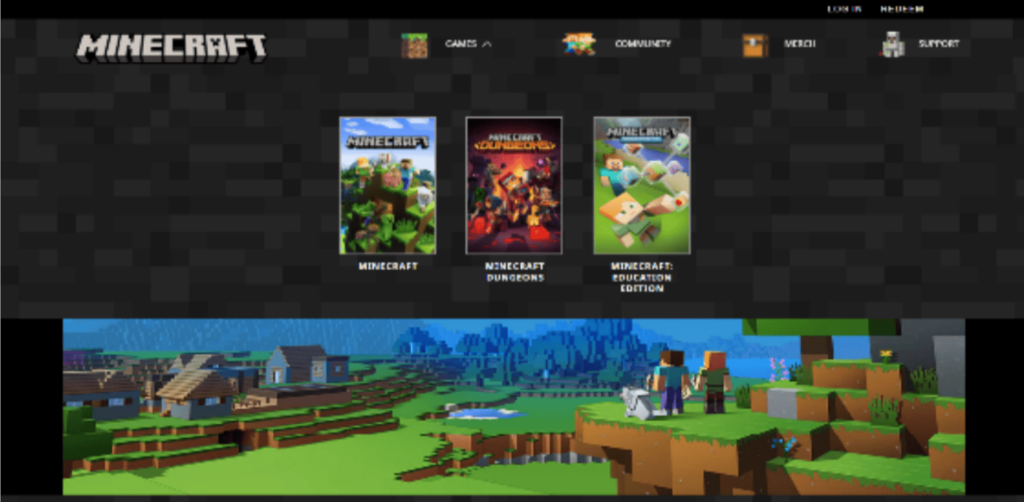
Step 3: Click on ‘Get Minecraft’
Step 4: Select ‘Computer’
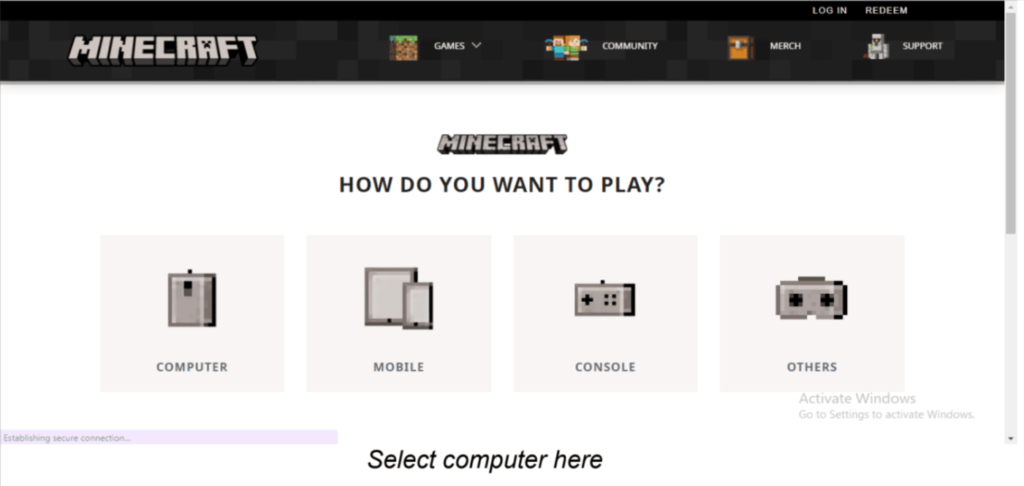
Step 5: Click on Minecraft (Java Edition). It is cross-platform and is played across Windows, Linux, and Mac.
Whereas Minecraft Windows 10 Edition is a Cross-play with others running the Bedrock version of Minecraft, including players on mobile, Xbox One, Nintendo Switch, and PS4 access the Minecraft Marketplace.
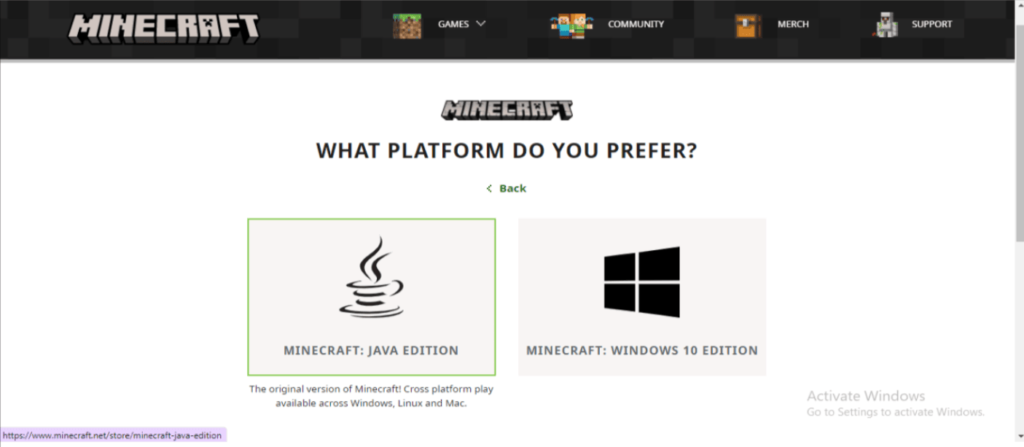
Leave some room for updates on your drive as Minecraft receives regular updates that gradually increase the game’s size. This is the Java Edition of the game, which differs from the Bedrock Edition for consoles and Windows 10.
Conclusion
Playing Minecraft is a great experience. Anyone who has always wished they could play the ideal adventure game will find it to be ideal.
In this game, a player must both explore and survive, and the more they play, the more difficulties they encounter. Nearly all platforms, including Windows, Mac, Linux, Xbox, and others, support Minecraft.
In this article, we covered how to get the Minecraft launcher for Windows and Mac.
Explore Minecraft’s universe if you own one of the listed devices and satisfy the other system requirements.
Learn more about Minecraft and game development through Minecraft at BrightChamps with its specially designed curriculum, which makes learning game development and coding simple for students in Grades 1-12.
BrightChamps also teaches a variety of other programs like robotics projects for kids that assist children in developing a foundation in computer programming through activities, interactive lessons, and other means.