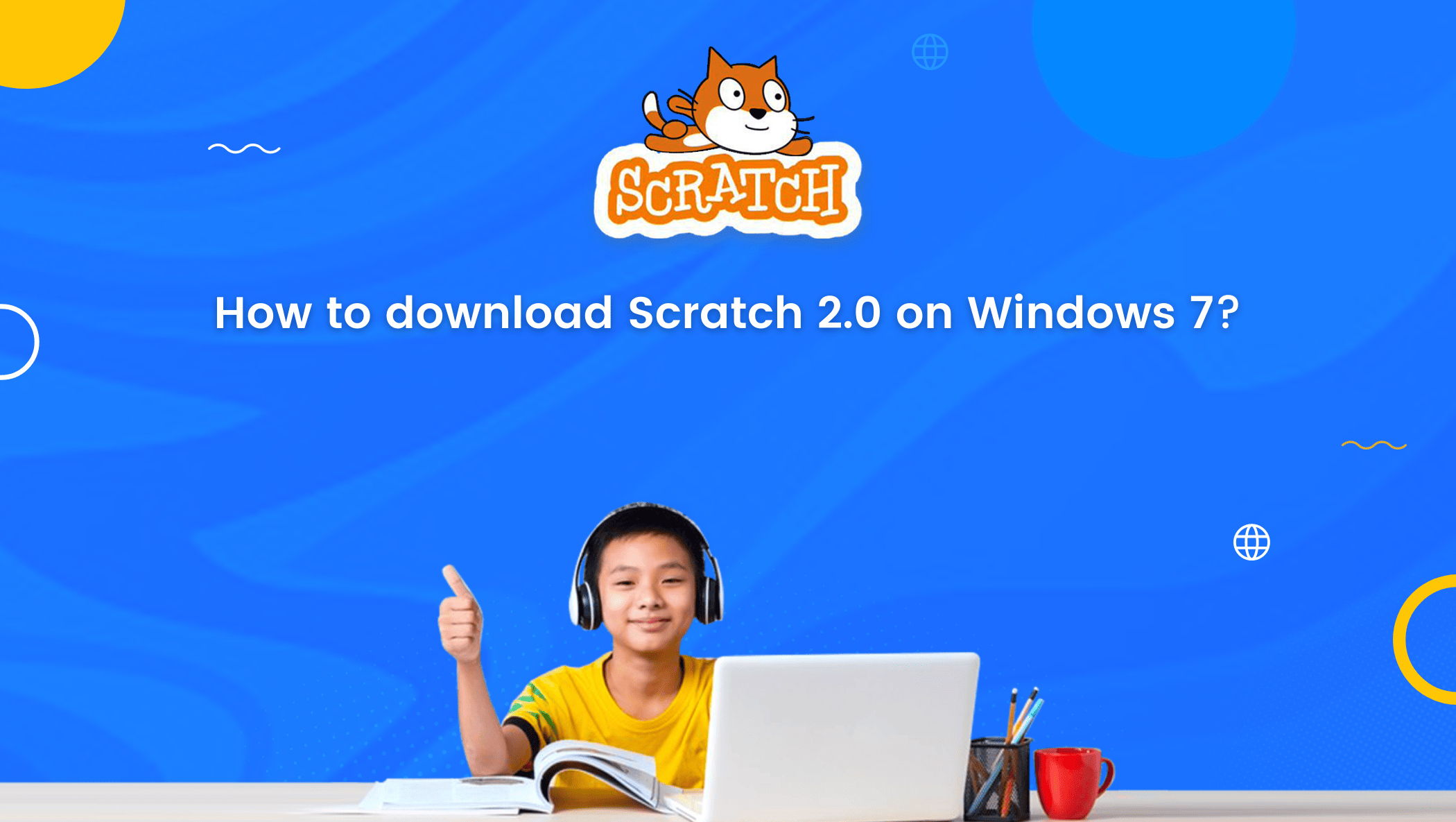Scratch is an innovative programming language that has been designed to help young learners develop computational thinking and coding skills. It allows students to create interactive stories, games, and animations by using blocks-based programming. Scratch has become increasingly popular among educators and students worldwide, as it is a fun and engaging way to learn coding concepts.
So, programming for kids, particularly using Scratch, introduces young learners to the exciting world of coding and empowers them with essential digital skills.
However, downloading Scratch 2.0 on Windows 7 can be a bit tricky for some users.That’s why we have put together this step-by-step guide to help you download and install Scratch 2.0 on your Windows 7 computer. So, whether you are a teacher, parent, or student looking to learn to code, this guide will walk you through the process of downloading and installing Scratch 2.0 on your Windows 7 computer.
The first prototype for the platform was launched in 2003 and ever since that it has evolved to what we today know as Scratch 3.0.
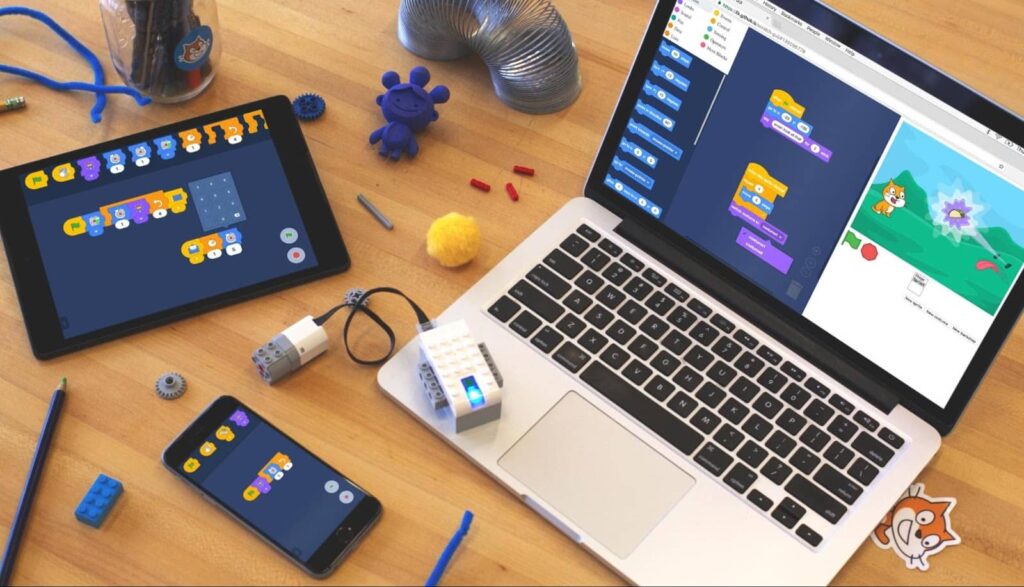
Table of contents
Before Scratch 3.0, there was Scratch 2.0, which is still used by millions of early coders, particularly children, all over the world.
Scratch 2.0
Scratch 2.0 was released in May 2013, with a new website design that included both an online and offline project editor.
One of the best features of Scratch 2.0 is the shading coding feature, which consists of squares that can be sorted out based on logic to shape projects such as games, animations, or stories.
Aside from English, users can change the language in Scratch 2.0 to that of their home country.
There are more than 70 dialects that can be used, making it easier to learn and adding more dynamics in coding practice, meaning an increased variety of projects.
The main change, however, is that coders can access and edit their projects offline i.e. without an internet connection after they install the application.
Scratch 2.0, believe it or not, can also be successfully installed on Windows 7 and does not require a lot of memory.
Scratch Download on Windows 7
You can download Scratch 2.0 for Windows 7 by going to the Scratch MIT website.
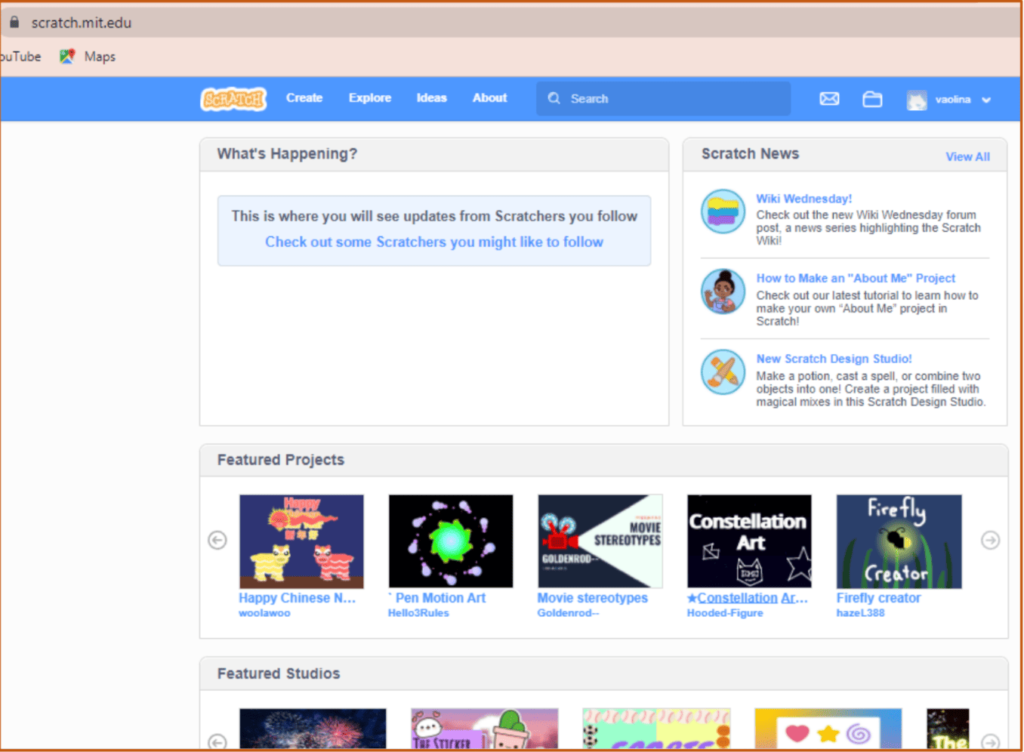
When you visit the Scratch website, you can scroll down to the bottom to get to the bottom of the page.
There is a Resources section under which you can find the download option.
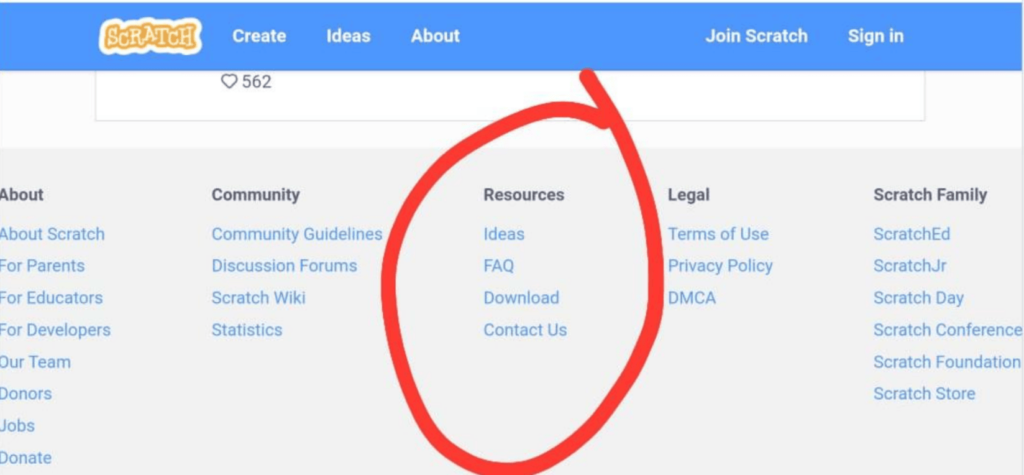
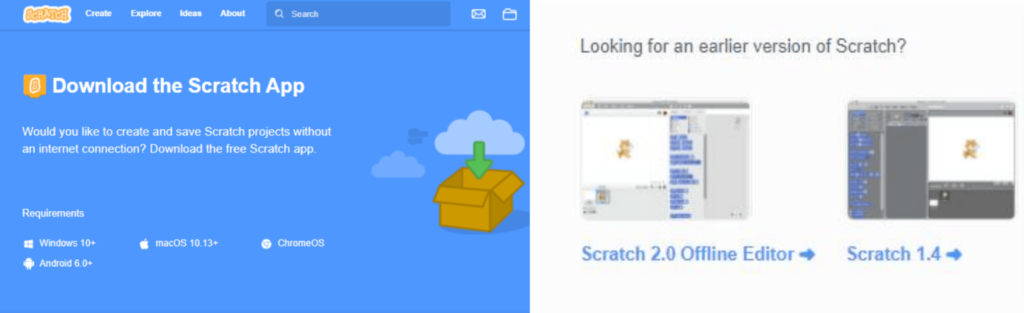
Once you click on download you will be redirected to a new page that shows download options i.e. you can select the version you want to download.
You would need to select Scratch 2.0 Offline Editor.
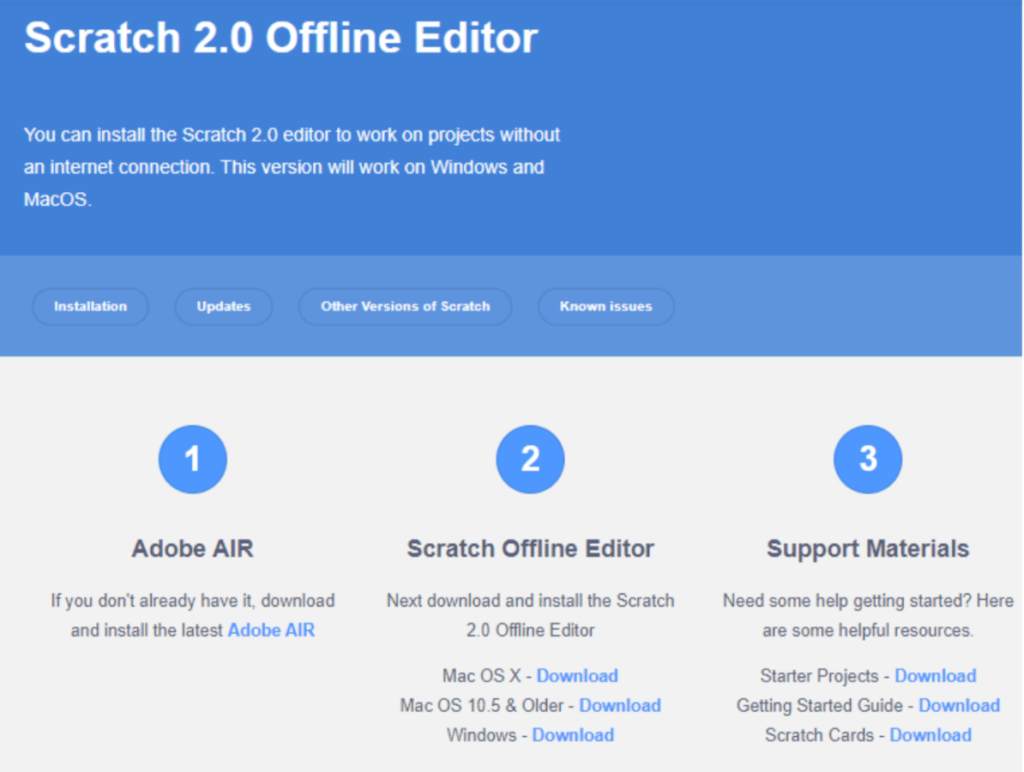
You will now be redirected to a new page that shows three major requirement sections for you to be able to run Scratch 2.0 offline Editor on your system.
Scratch 2.0 can be installed on Windows 7 with the help of Adobe AIR, so students should first install Adobe Air.
If your system meets all the requirements you can click on download next to windows and your Scratch download will be ready.
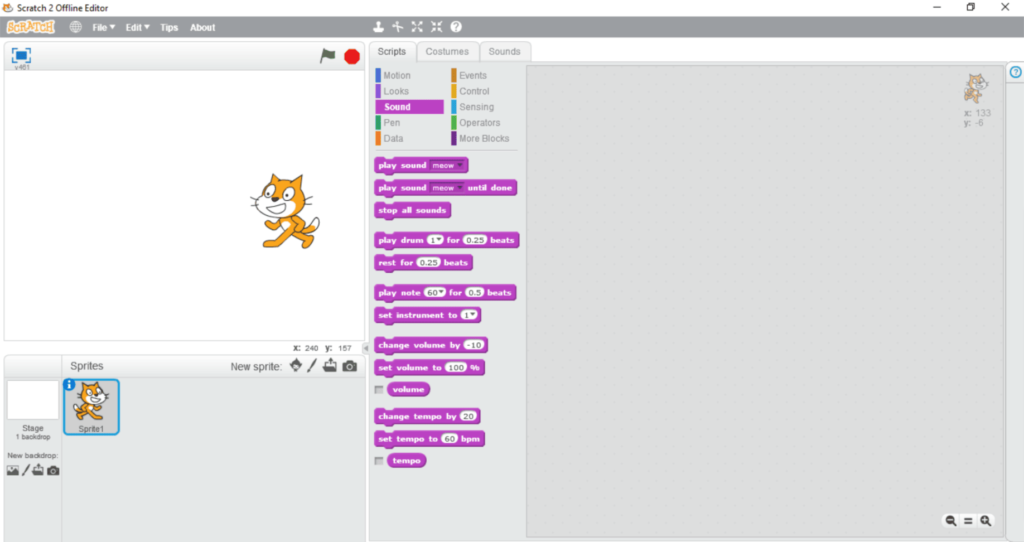
Step By Step Guide to Download Scratch 2.0 for Windows 7
- Step 1: Go to https://scratch.mit.edu/download/scratch2
- Step 2: Scroll to the bottom of the page. You will see the Resources section
- Step 3: Click on the Download option from the Resources section
- Step 4: Once you click on download you will be redirected to a new page. In this, you will see Scratch 2.0 under the download older versions section
- Step 5: Click on Scratch 2.0 Offline Editor. You will be redirected to a new page
- Step 6: The new page shows the requirements to run Scratch 2.0 Offline Editor
- Step 7: If your system meets all the needs click on the Download button next to windows
- Step 8: Once the application is downloaded, install it and create new projects
Conclusion
Scratch 2.0 benefits children during the coding learning process. By preparing children to think imaginatively, encouraging perseverance while accumulating logic, and teaching math outwardly, kids learn a lot. In conclusion, Scratch 2.0 is a powerful and user-friendly programming language that can help learners develop their coding skills. With this guide, we have made it easier for you to download and install Scratch 2.0 on your computer.
Remember to follow the instructions carefully. If you encounter any issues, don’t hesitate to refer to the official Scratch website. Once you have installed Scratch 2.0, the possibilities are endless. You can use it to create interactive stories, games, animations, and even simulations. So, go ahead and start exploring the exciting world of Scratch 2.0 today!.
Through Scratch programming, the process of learn to code becomes accessible and enjoyable for children, allowing them to acquire valuable coding skills
Therefore, computer classes for kids, including Scratch coding, provide a structured and interactive learning environment for young learners to develop their computer skills
Learn Scratch at BrightChamps with its specially designed curriculum that makes learning programming easy for students in Grades 1-12. BrightChamps also teaches a variety of other programs that help kids build a foundation in computer programming. Through activities, assignments, and other means, BrightCHAMPSs helps your kids grow!
Frequently Asked Questions (FAQs)
Yes, Scratch 2.0 is still available for download. You can download it from the official Scratch website.
Yes, Scratch 2.0 is compatible with Windows 10. You can download and install it on your Windows 10 computer by following the same steps as for Windows 7
Yes, Scratch 2.0 is free to download and use. It is an open-source programming language, which means anyone can use it for free.
No, you don’t need any special software to download Scratch 2.0 on Windows 7. However, you need to make sure that you have a stable internet connection to download the software and sufficient disk space on your computer to install it.