Summarize this article:
 121 Learners
121 LearnersLast updated on September 2, 2025
Histogram Calculator

Calculators are reliable tools for solving simple mathematical problems and advanced calculations like trigonometry. Whether you’re cooking, tracking BMI, or planning a construction project, calculators will make your life easy. In this topic, we are going to talk about histogram calculators.

What is a Histogram Calculator?
A histogram calculator is a tool for creating histograms from a set of data. A histogram is a graphical representation of data distribution, where data is grouped into ranges (bins), and each bin is represented by a bar. This calculator makes it easier to visualize data distribution, saving time and effort in data analysis.

How to Use the Histogram Calculator?
Given below is a step-by-step process on how to use the calculator:
Step 1: Enter the data set: Input your data values into the given field.
Step 2: Select the number of bins: Choose how many bins you want the data to be grouped into.
Step 3: Click on calculate: Click on the calculate button to generate the histogram.
Step 4: View the histogram: The calculator will display the histogram instantly.

How to Interpret a Histogram?
A histogram helps in understanding the distribution of data by displaying the frequency of data points within each bin.
The height of each bar represents the number of data points in that bin.
By analyzing the shape, center, and spread of the histogram, you can gain insights into the data's distribution.

Tips and Tricks for Using the Histogram Calculator
When we use a histogram calculator, there are a few tips and tricks that we can use to make it easier and avoid mistakes:
Choose an appropriate number of bins to accurately represent the data distribution.
Consider the context of the data to make meaningful interpretations.
Use consistent bin widths to ensure accurate comparisons across bins.

Common Mistakes and How to Avoid Them When Using the Histogram Calculator
We may think that when using a calculator, mistakes will not happen. But it is possible for children to make mistakes when using a calculator.

Histogram Calculator Examples

Problem 1
How would you create a histogram for daily temperatures recorded over a month?

Step 1: Enter the daily temperature data into the calculator.
Step 2: Choose the number of bins based on the range of temperatures.
Step 3: Click on calculate to generate the histogram.
Step 4: Analyze the histogram to observe the temperature distribution.
Explanation
By inputting the temperature data and selecting an appropriate number of bins, the histogram will show how temperatures are distributed over the month.

Problem 2
How can you use a histogram to analyze sales data for a store?

Step 1: Enter the sales data into the calculator.
Step 2: Select the number of bins that reflects the variation in sales.
Step 3: Click calculate to create the histogram.
Step 4: Examine the histogram to identify sales trends and patterns.
Explanation
A histogram of sales data can reveal popular sales ranges and help identify peaks in sales activity.

Problem 3
How might a teacher use a histogram to evaluate student test scores?

Step 1: Input the test scores into the calculator.
Step 2: Decide on the number of bins to group the scores.
Step 3: Generate the histogram by clicking calculate.
Step 4: Review the histogram to assess the score distribution and identify any gaps or clusters.
Explanation
A histogram of test scores helps visualize the performance distribution and can highlight areas where students may need additional support.

Problem 4
What could a researcher learn from a histogram of survey responses?

Step 1: Enter the survey response data into the calculator.
Step 2: Select the appropriate number of bins.
Step 3: Click calculate to produce the histogram.
Step 4: Analyze the histogram to understand the frequency of different responses.
Explanation
A histogram of survey responses provides insights into the most and least common responses, helping to identify trends or bias in the data.

Problem 5
How can a histogram be used to compare two different datasets?

Step 1: Input each dataset separately and generate histograms for each.
Step 2: Use the same number of bins for consistency.
Step 3: Compare the histograms side by side.
Step 4: Evaluate differences in distribution, spread, and central tendency.
Explanation
Comparing histograms side by side allows for a visual comparison of the distribution and characteristics of the two datasets.


FAQs on Using the Histogram Calculator
1.How do you choose the number of bins for a histogram?
2.Can a histogram be used for categorical data?
3.Why is bin width important in a histogram?
4.How do I use a histogram calculator?
5.Is the histogram calculator accurate?

Glossary of Terms for the Histogram Calculator
- Histogram: A graphical representation of data distribution using bars to show frequency within ranges.
- Bin: A range of values in a histogram used to group data points.
- Outlier: A data point significantly different from others in the dataset.
- Distribution: The way data values are spread or distributed.
- Bin Width: The size of each bin range in a histogram.

Explore More calculators
![Important Math Links Icon]() Previous to Histogram Calculator
Previous to Histogram Calculator
![Important Math Links Icon]() Next to Histogram Calculator
Next to Histogram Calculator
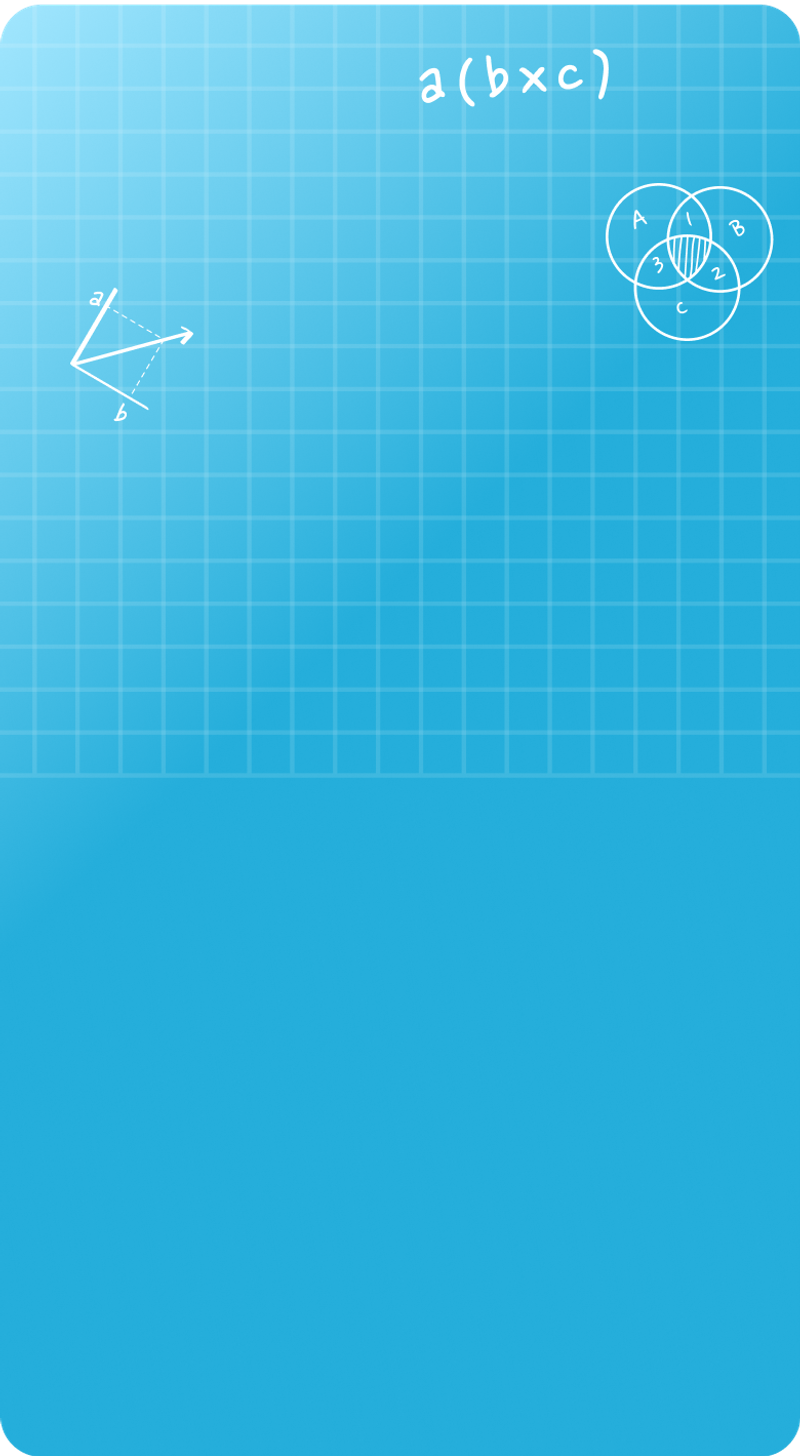

Seyed Ali Fathima S
About the Author
Seyed Ali Fathima S a math expert with nearly 5 years of experience as a math teacher. From an engineer to a math teacher, shows her passion for math and teaching. She is a calculator queen, who loves tables and she turns tables to puzzles and songs.
Fun Fact
: She has songs for each table which helps her to remember the tables




