Summarize this article:
 128 Learners
128 LearnersLast updated on September 10, 2025
Generic Rectangle Calculator

Calculators are reliable tools for solving simple mathematical problems and advanced calculations like trigonometry. Whether you’re cooking, tracking BMI, or planning a construction project, calculators will make your life easy. In this topic, we are going to discuss the generic rectangle calculator.

What is a Generic Rectangle Calculator?
A generic rectangle calculator is a tool used to compute the area and perimeter of rectangles based on given dimensions.
This calculator simplifies the process of finding the area and perimeter, making calculations quicker and reducing the chance of errors.

How to Use the Generic Rectangle Calculator?
Here is a step-by-step process on how to use the calculator:
Step 1: Enter the length and width: Input the length and width of the rectangle into the designated fields.
Step 2: Click on calculate: Click on the calculate button to determine the area and perimeter.
Step 3: View the result: The calculator will display the area and perimeter instantly.

How to Calculate the Area and Perimeter of a Rectangle?
To calculate the area and perimeter of a rectangle, the calculator uses simple formulas. The area is found by multiplying the length by the width, and the perimeter is the sum of all sides.
Area = Length × Width Perimeter = 2 × (Length + Width) These formulas help determine how much space is within a rectangle and the total distance around it.

Tips and Tricks for Using the Generic Rectangle Calculator
When using a generic rectangle calculator, there are a few tips and tricks to help ensure accuracy:
- Ensure you correctly input the dimensions in the appropriate fields.
- Remember that the rectangle's length and width must be positive values.
- Pay attention to the units you are using (e.g., meters, centimeters).
- Use the calculator for quick checks, but be aware of rounding if precision is required.
- If dealing with very large or very small rectangles, consider the limits of precision.

Common Mistakes and How to Avoid Them When Using the Generic Rectangle Calculator
We may think that when using a calculator, mistakes will not happen. However, it is possible to make errors when inputting data or interpreting results.

Generic Rectangle Calculator Examples

Problem 1
What is the area and perimeter of a rectangle with a length of 10 units and a width of 5 units?

Use the formulas: Area = Length × Width = 10 × 5 = 50 square units Perimeter = 2 × (Length + Width) = 2 × (10 + 5) = 30 units The area is 50 square units, and the perimeter is 30 units.
Explanation
By multiplying the length by the width, we find the area.
The perimeter is calculated by adding the length and width and multiplying by 2.

Problem 2
A rectangle has a length of 12 units and a width of 3 units. Find the area and perimeter.

Use the formulas: Area = Length × Width = 12 × 3 = 36 square units Perimeter = 2 × (Length + Width) = 2 × (12 + 3) = 30 units The area is 36 square units, and the perimeter is 30 units.
Explanation
Calculating the area involves multiplying the length by the width.
The perimeter is found by summing the length and width and then doubling it.

Problem 3
Find the area and perimeter of a rectangle with a length of 8 units and a width of 6 units.

Use the formulas: Area = Length × Width = 8 × 6 = 48 square units Perimeter = 2 × (Length + Width) = 2 × (8 + 6) = 28 units The area is 48 square units, and the perimeter is 28 units.
Explanation
The area is calculated by multiplying the length by the width.
The perimeter involves adding the length and width and then multiplying by 2.

Problem 4
Calculate the area and perimeter of a rectangle with a length of 15 units and a width of 9 units.

Use the formulas: Area = Length × Width = 15 × 9 = 135 square units Perimeter = 2 × (Length + Width) = 2 × (15 + 9) = 48 units The area is 135 square units, and the perimeter is 48 units.
Explanation
To find the area, multiply the length by the width.
The perimeter is calculated by summing the length and width and multiplying by 2.

Problem 5
A rectangle measures 7 units in length and 4 units in width. Determine the area and perimeter.

Use the formulas: Area = Length × Width = 7 × 4 = 28 square units Perimeter = 2 × (Length + Width) = 2 × (7 + 4) = 22 units The area is 28 square units, and the perimeter is 22 units.
Explanation
The area is the product of the length and width.
The perimeter is found by adding the length and width and multiplying by 2.


FAQs on Using the Generic Rectangle Calculator
1.How do you calculate the area of a rectangle?
2.How do you calculate the perimeter of a rectangle?
3.Can the calculator handle irregular shapes?
4.What units should I use with the calculator?
5.Is the rectangle calculator accurate?

Glossary of Terms for the Generic Rectangle Calculator
- Generic Rectangle Calculator: A tool used to compute the area and perimeter of rectangles.
- Area: The amount of space within a rectangle, calculated by multiplying length by width.
- Perimeter: The total distance around a rectangle, calculated by adding all sides.
- Units: Measurements used to express dimensions (e.g., meters, centimeters).
- Precision: The accuracy of a measurement or calculation.

Explore More calculators
![Important Math Links Icon]() Previous to Generic Rectangle Calculator
Previous to Generic Rectangle Calculator
![Important Math Links Icon]() Next to Generic Rectangle Calculator
Next to Generic Rectangle Calculator
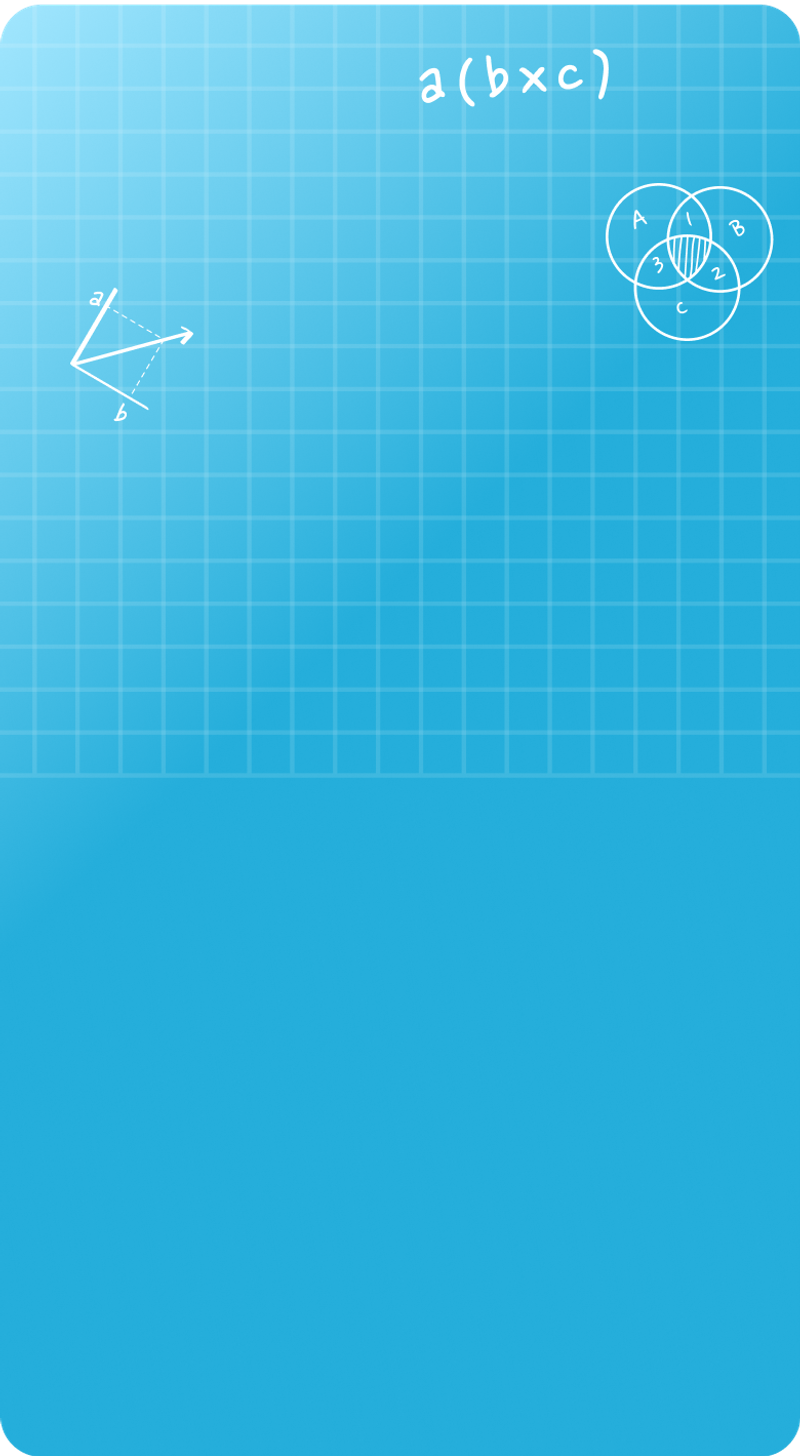

Seyed Ali Fathima S
About the Author
Seyed Ali Fathima S a math expert with nearly 5 years of experience as a math teacher. From an engineer to a math teacher, shows her passion for math and teaching. She is a calculator queen, who loves tables and she turns tables to puzzles and songs.
Fun Fact
: She has songs for each table which helps her to remember the tables




