Summarize this article:
 212 Learners
212 LearnersLast updated on 5 August 2025
Pie Chart Calculator

Calculators are reliable tools for solving simple mathematical problems and advanced calculations like trigonometry. Whether you’re cooking, tracking BMI, or planning a construction project, calculators will make your life easy. In this topic, we are going to talk about pie chart calculators.

What is a Pie Chart Calculator?
A pie chart calculator is a tool used to create a visual representation of data in the form of a pie chart. It helps in dividing data into proportional segments, making it easier to interpret and analyze. This calculator automates the process of calculating percentages and angles, allowing for quick and accurate pie charts.

How to Use the Pie Chart Calculator?
Given below is a step-by-step process on how to use the calculator:
Step 1: Enter the data values: Input your data points into the given fields.
Step 2: Click on generate: Click on the generate button to create the pie chart.
Step 3: View the result: The calculator will display the pie chart instantly.

How to Calculate Pie Chart Segments?
In order to calculate the segments of a pie chart, a simple formula is used. The proportion of each segment is determined by dividing the individual data value by the total of all data values, then multiplying by 360 to find the angle.
Proportion = (Individual Value / Total Value) × 360°
This formula helps in determining the angle of each segment, representing the data in a pie chart.

Tips and Tricks for Using the Pie Chart Calculator
When using a pie chart calculator, there are a few tips and tricks to make it easier and avoid mistakes:
- Use contrasting colors for different segments to improve readability.
- Label each segment clearly to show what it represents.
- Ensure that the total of all segments equals 100% or 360°.
- Experiment with different chart sizes for better presentation.

Common Mistakes and How to Avoid Them When Using the Pie Chart Calculator
We may think that using a calculator eliminates mistakes, but errors can still occur. It is possible for users to make mistakes when using a calculator.

Pie Chart Calculator Examples

Problem 1
How do you create a pie chart for a budget distribution of $1000 with categories: Rent $400, Food $300, and Entertainment $300?

Use the formula for each category:
Rent: (400/1000) × 360° = 144°
Food: (300/1000) × 360° = 108°
Entertainment: (300/1000) × 360° = 108°
The pie chart will have three segments with angles of 144°, 108°, and 108°.
Explanation
By dividing each category by the total and multiplying by 360°, we find the angle of each segment for the pie chart.

Problem 2
A survey shows results for favorite fruits: Apples 40 votes, Bananas 30 votes, and Grapes 30 votes. How do you create a pie chart?

Use the formula for each category:
Apples: (40/100) × 360° = 144°
Bananas: (30/100) × 360° = 108°
Grapes: (30/100) × 360° = 108°
The pie chart will have segments with angles of 144°, 108°, and 108°.
Explanation
By converting the votes into proportions and multiplying by 360°, the angles for the pie chart segments are determined.

Problem 3
A company’s market share is divided among four products: A 25%, B 25%, C 20%, D 30%. How do you represent this in a pie chart?

Use the formula for each product:
Product A: (25/100) × 360° = 90°
Product B: (25/100) × 360° = 90°
Product C: (20/100) × 360° = 72°
Product D: (30/100) × 360° = 108°
The pie chart will have four segments with angles of 90°, 90°, 72°, and 108°.
Explanation
The percentages are converted into angles by multiplying by 360°, forming the segments of the pie chart.

Problem 4
For a class of 50 students, 20 prefer Math, 15 prefer Science, and 15 prefer English. How do you create a pie chart for this?

Use the formula for each preference:
Math: (20/50) × 360° = 144°
Science: (15/50) × 360° = 108°
English: (15/50) × 360° = 108°
The pie chart will have segments with angles of 144°, 108°, and 108°.
Explanation
The student preferences are converted into angles representing each segment of the pie chart.

Problem 5
In a poll of 80 people, 40 voted for Candidate X, 20 for Candidate Y, and 20 for Candidate Z. How do you create a pie chart?

Use the formula for each candidate:
Candidate X: (40/80) × 360° = 180°
Candidate Y: (20/80) × 360° = 90°
Candidate Z: (20/80) × 360° = 90°
The pie chart will have segments with angles of 180°, 90°, and 90°.
Explanation
The votes are converted into angles by dividing by the total and multiplying by 360°, forming the pie chart segments.


FAQs on Using the Pie Chart Calculator
1.How do you calculate angles for a pie chart?
2.What are the benefits of using a pie chart?
3.Why is it important to label pie chart segments?
4.How do I customize a pie chart?
5.Is the pie chart calculator accurate?

Glossary of Terms for the Pie Chart Calculator
- Pie Chart Calculator: A tool used to create pie charts by converting data into proportional segments.
- Proportion: The part of the total data, used to determine the size of each pie chart segment.
- Angle: The degree of each segment calculated by converting proportions to a 360° circle.
- Segment: A part of the pie chart that represents a specific data point.
- Label: A text or tag that identifies each segment of the pie chart.

Explore More calculators
![Important Math Links Icon]() Previous to Pie Chart Calculator
Previous to Pie Chart Calculator
![Important Math Links Icon]() Next to Pie Chart Calculator
Next to Pie Chart Calculator
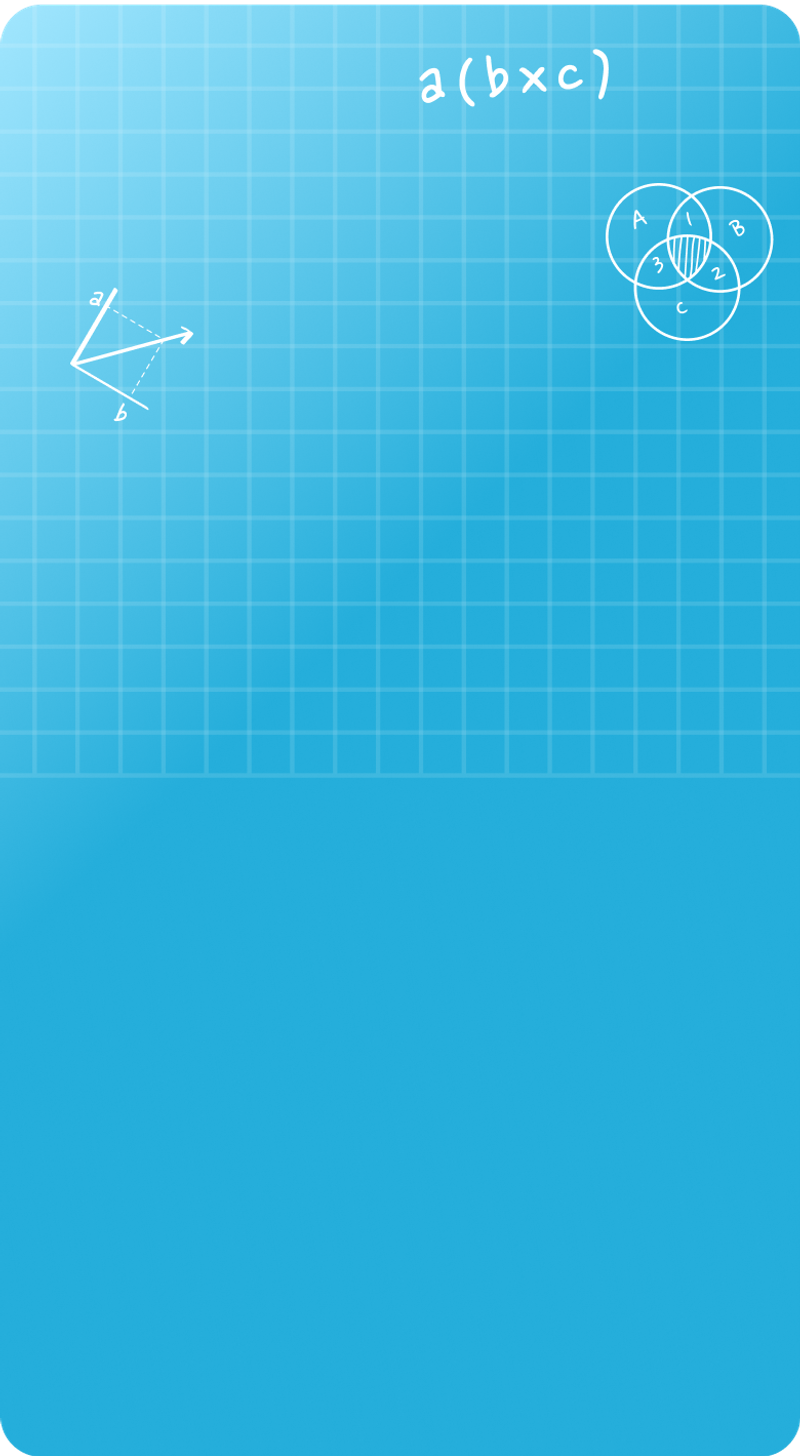

Seyed Ali Fathima S
About the Author
Seyed Ali Fathima S a math expert with nearly 5 years of experience as a math teacher. From an engineer to a math teacher, shows her passion for math and teaching. She is a calculator queen, who loves tables and she turns tables to puzzles and songs.
Fun Fact
: She has songs for each table which helps her to remember the tables




