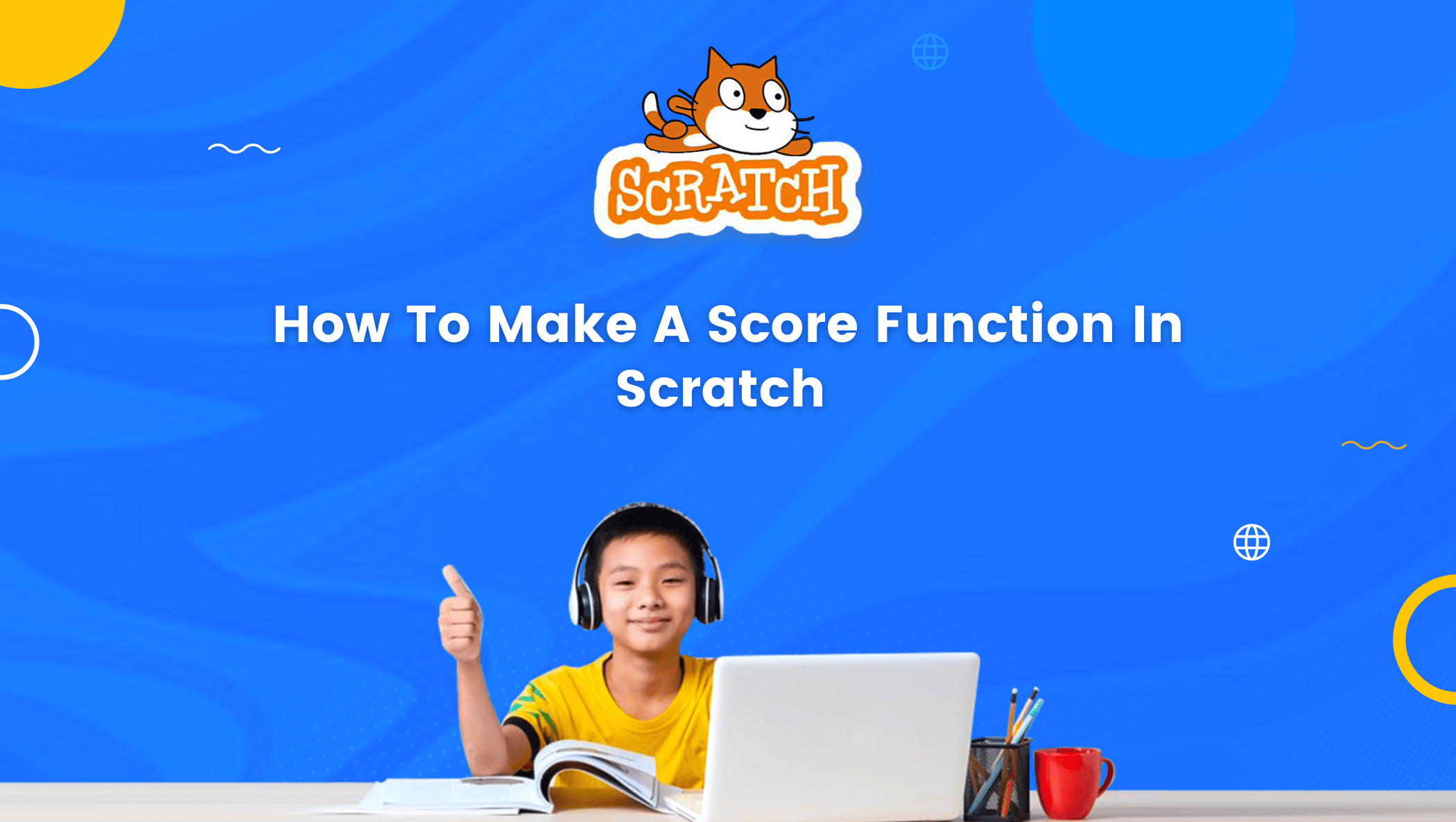Scratch is one of the most popular programming platforms among kids that allows linking their creativity with logical thinking to craft projects like games, animations, and interactive stories.
Assuming you have previously explored scratch and are familiar with its basic elements and concepts, I will proceed with the blog.
Imagine you’ve spent a lot of time building and programming your ideal game from scratch, but you’re at a loss for how to keep track of the progress of your main character.
So what are you going to do?
Well, I have the answers, which are much simpler than you think.
Also, you can take a look at Other Kids coding languages
How To Make A Score Function In Scratch
Before we dive in to create the score, let’s understand the concept of the variables.
- What are variables?
Why do we need to know about them to create a score?
A variable is a container used to store a specific type of data. The value you keep in a variable can be varied, i.e. it can be changed, hence the name variable.
Consider the example below to learn more about variables.
Imagine a situation where your mother asks you to go grocery shopping. When you return, you see your mother kept three separate containers on the kitchen countertop.
These containers have different labels: Vegetables, Fruits, and Drinks.
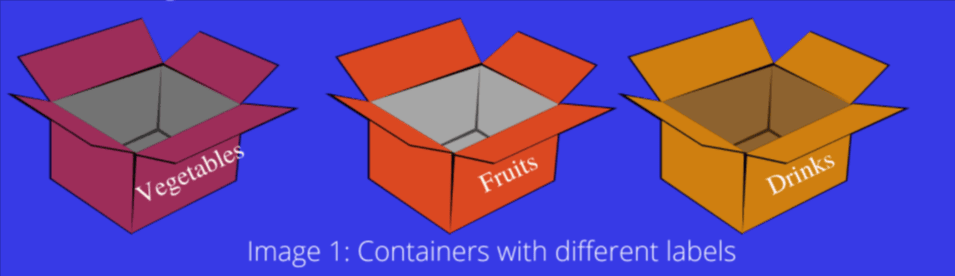
Then she asks you to segregate the grocery items based on the labels on these containers. This makes it easier for her to use the items.
She can also remove or add similar items to the containers as needed.
The variables are just like these containers; they hold the data, which can then be modified or used as needed.
The labels on the containers are analogous to the variable names.
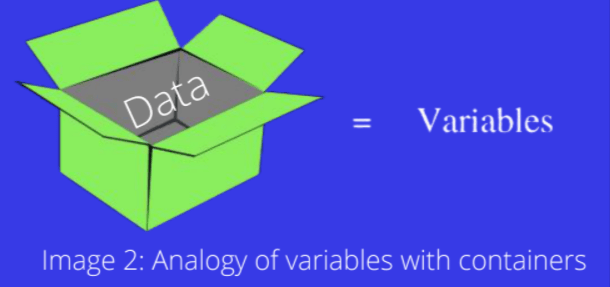
For more information on variables, you can refer to Transcode’s video.
The score is considered variable since its value changes according to the conditions
or the rules of the game.
How to create a score variable?
To create the score variable in scratch, follow the steps below.
Step 1: Select the “Variables” block from the “Block Palette” of the scratch user interface. Then click on “Make a variable”.
Step 2: Type score as a variable name in the New variable name section and then click
ok.
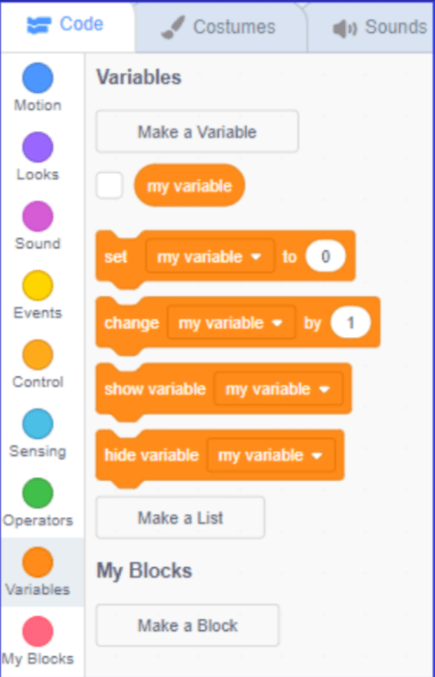
Tip: Naming the variable accurately and descriptively is recommended so that it is easy to understand what type of information it will be storing.
Note: Select For all sprites if you want to create. If you choose For this sprite alone, the variable becomes local, meaning you may alter or modify it from the sprite on which it was generated. Global variables, on the other hand, can be accessible from any sprite or background in your project.
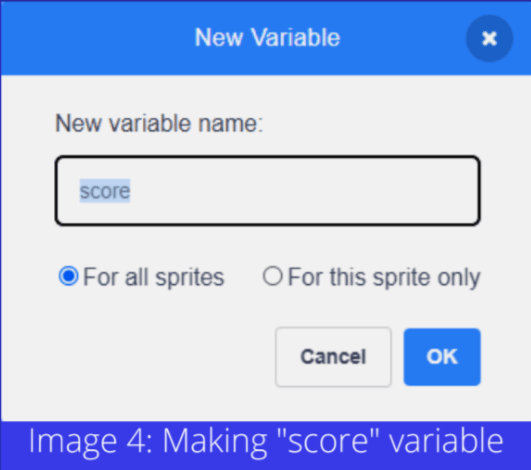
Tip: Select the score, to display it on your game.
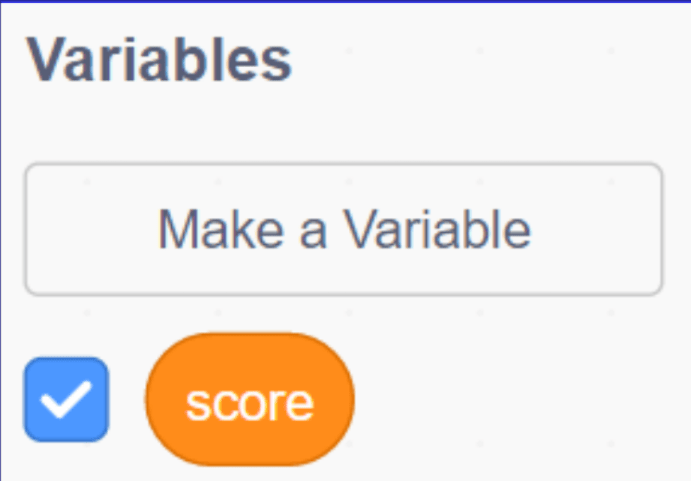
Different variable blocks can be used throughout the code scripts:
set variable to 0: It is used to set a particular value to a variable (here, 0).
change a variable by 1: This block changes the value of a variable by any value that you provide (here, 1).
show variable: Using this block a variable can be displayed whenever required.
hide variable: With this block, one can hide a variable.
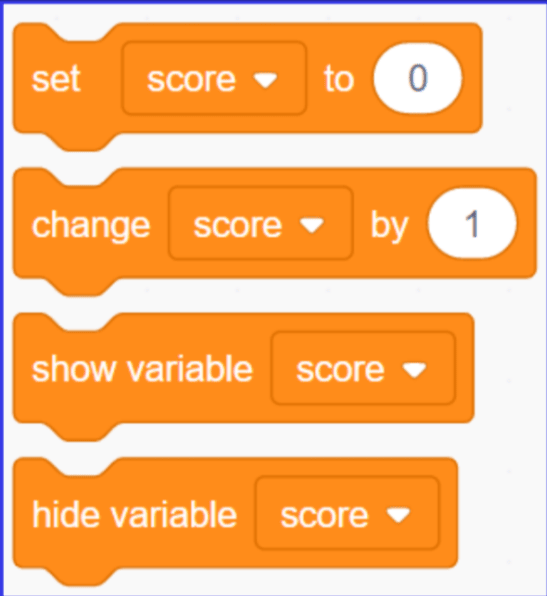
Setting the score to 0 when the new game begins is recommended. To accomplish this, add set my variable to 0 at the start of the script.

- Script Area Stage
Depending on the condition, the score can be increased or decreased using a change variable by one block.
For example, if we want that whenever our sprite touches the green color the score should increase by 10, and it should decrease by 5 when it feels the red color.
The script would look like the one should below:

Tip: Using forever here is important to keep checking the conditions again and again!
Conclusion
Congratulations! You just discovered a simple method for setting up a score variable in your game.
You only need to create a variable called score by selecting the Variables block from the block palette and you are ready to go. You may now monitor each player’s score within the game.
I can’t wait to see the incredible products you make using this course. Have fun making!
You can also check out coding courses for kids for more.
Was this article useful to you? Don’t forget to tell your relatives and friends about it.
Learn scratch coding for kids at BrightChamps with its specially designed curriculum that makes learning programming easy for students in Grade 1-12.
BrightChamps also teaches a variety of other programs that help kids build a foundation in computer programming through activities, interactive lessons, and other means.
Frequently Asked Questions (FAQs)
Variables are used to keep track of information or data. Variable values can be changed at any time. For example, we can create a score variable to keep track of a player’s score or add a time limit to our game by creating a timer variable.
Using variables is the best and easiest method to keep track of the score in Scratch.