Scratch is a popular block-based coding platform that helps children to learn to code easily.
It helps children to animate by simply dragging and dropping blocks while also teaching them the fundamentals of programming.
Furthermore, you can also virtually work as a team on Scratch Coding for Kids which is also known as collaborative programming or simply collaboration.
This article explains how to create a collaboration account in Scratch i.e. how to share the account details and how to work on the same project.
When two or more people register an account and share their username and password, a collaboration account is created.

They can collaborate on a single project without having to remix or share a real computer.
Before we get on to learn how to create a collaboration account let us first learn how to create an account in Scratch.
Table of contents
Steps To Create An Account In Scratch
- Go to the website http://scratch.mit.edu/ by clicking on these links.
- Click on ‘Join Scratch’.
- Make an account by entering the username and the password.
- Select the city you live in from the given dropdown menu.
- Enter the month and year when you have born.
- Select your gender from the given option.
- Enter an email id, make sure you enter a valid email id.
- Click on get started. so, your account is created successfully.
- To share the projects, make sure you verify your account.
Now you can share your username and password with various persons with whom you want to collaborate and work on projects.
However, most people may find it concerning to share their passwords, and rightfully so.
Problem
Users who collaborate using collaboration accounts must share the password. The issue here is password sharing for the collaborative account.
The Scratch Guidelines forbid sharing credentials over the internet, and there are lots of those who would like to take over your collaborative account.
Scratch communities may block an account if the credential is shared with others regularly.
Solution
The solution to creating a collaboration account in Scratch is pretty simple.
We can use the same account if you’re sharing a computer with someone else or if you’re using the computer with your teammates.
Steps to Create a Secure Collaboration Account in Scratch
Step 1: The first step is to go to https://scratch.mit.edu/ and sign up for a scratch account.
Step 2: Go to ‘My stuff’ and create a project with which you’d like to collaborate.
Step 3: After you’ve given your project a name and saved it, click the ‘Share’ option.
Step 4: Return to ‘My Stuff’ and select ‘+New Studio’.
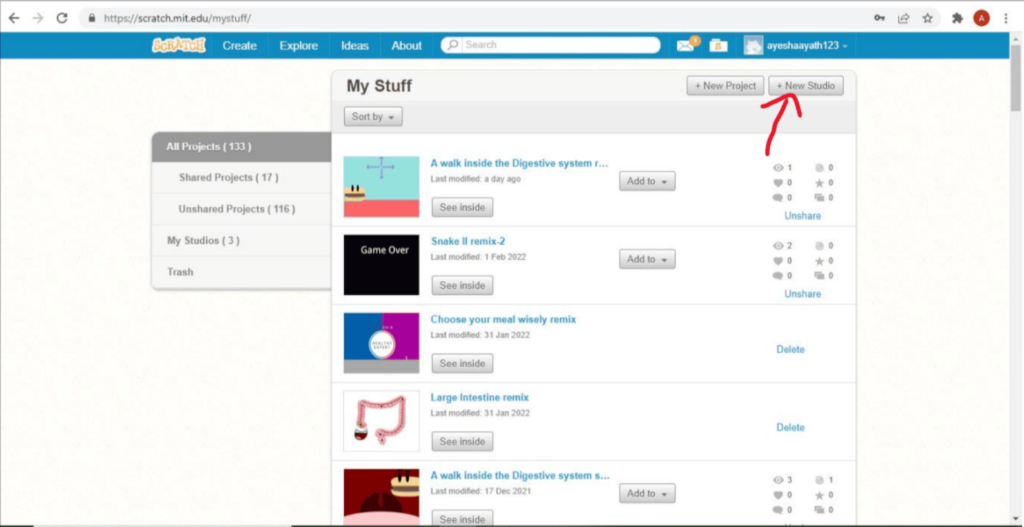
Step 5: Make a name for your studio (anything you like).
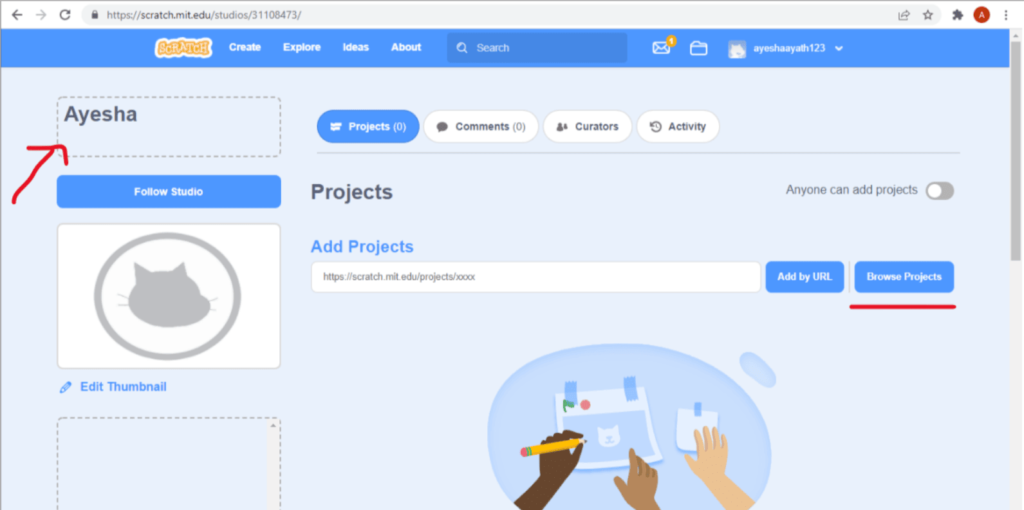
Step 6: We can add a project by using either of the two options ‘Add by URL’ or ‘Browse Projects’.
Step 7: When you click Browse Projects, a pop-up window will appear with a list of all the projects you’ve shared.
Step 8: Select any projects among them and click on ‘Add Button’.
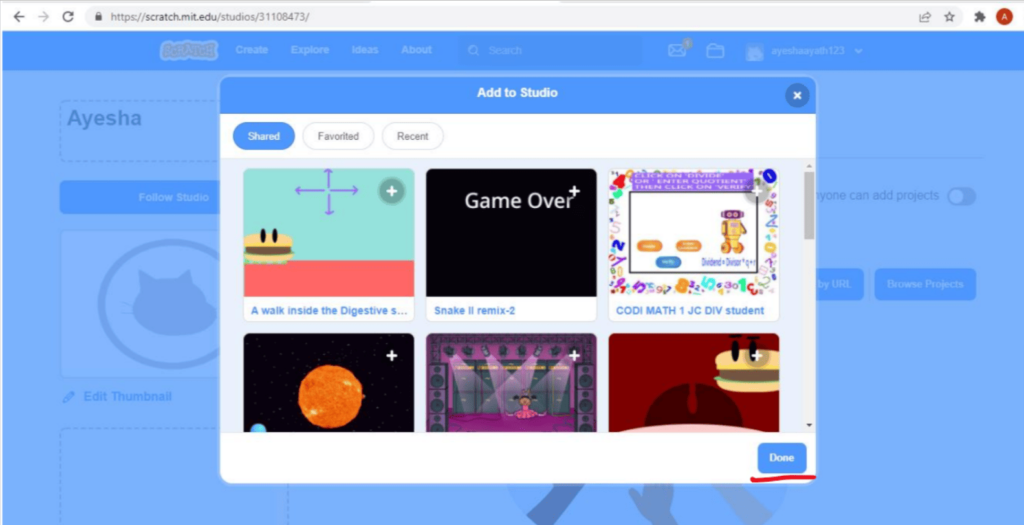
Step 9: Now go to ‘Curators’ and add your coworkers who will be working on the project with you.
Step 10: In Invite Curators, put down your teammate’s scratch username and click the ‘Invite’ option.
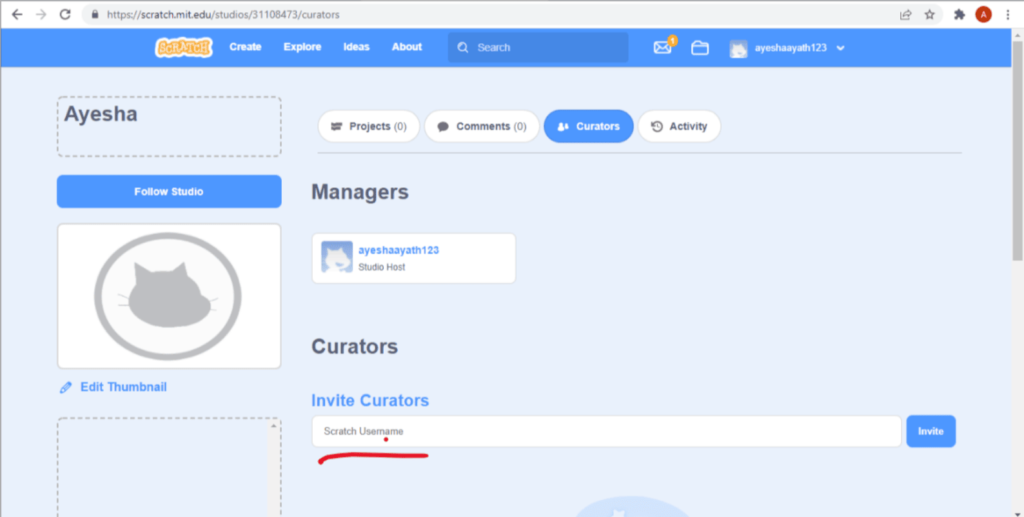
Step 11: On the other hand, your teammate’s scratch account will receive a notice message inviting them to accept the invitation so that they can access all of your studio projects.
Step 12: Now, even if you’re not accessible, your coworkers can remix and work on the project.
Step 13: To see your studio projects, go to ‘My Stuff’ and then to ‘My Studio’ on the left-hand side. Click on that and you’ll see your studio projects.
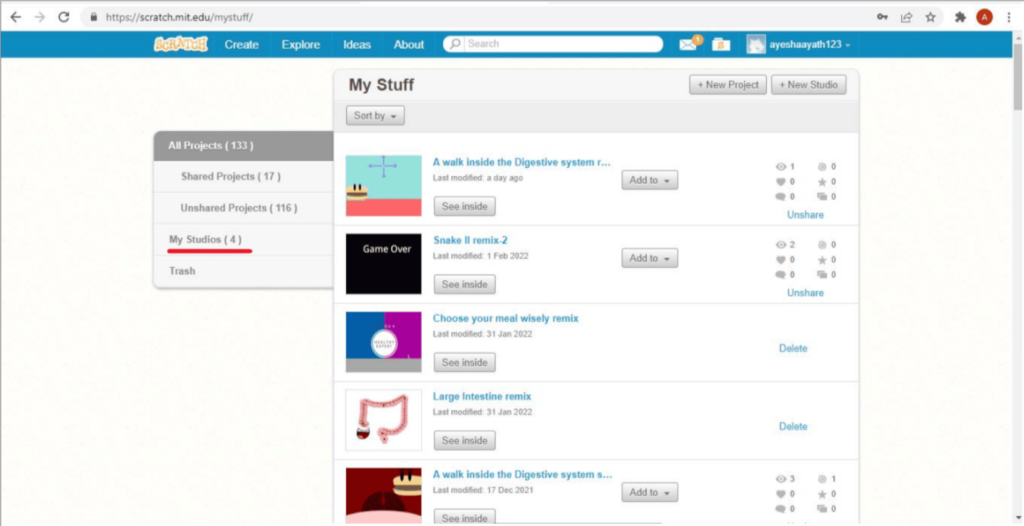
Step 13: Make sure to add a project to the studio whenever you modify it so that everyone can view it.
Conclusion
Scratch is a block-based Coding for Kids tool that makes learning to code simple for kids. Apart from working on solo projects, Scratch also allows you to work as a team, which is known as collaborative programming.
You can simply create a collaborative account to accomplish this. Keep in mind, though, that a collaboration account requires you to share login details, which is against Scratch’s rules.
This is why I showed you how to create a collaboration account in Scratch securely and simply.
Learn Scratch at BrightChamps with its specially designed curriculum that makes learning programming easy for students in Grades 1-12.
BrightChamps also teaches a variety of other programs that help kids build a foundation in computer programming through activities, interactive lessons, and other means.

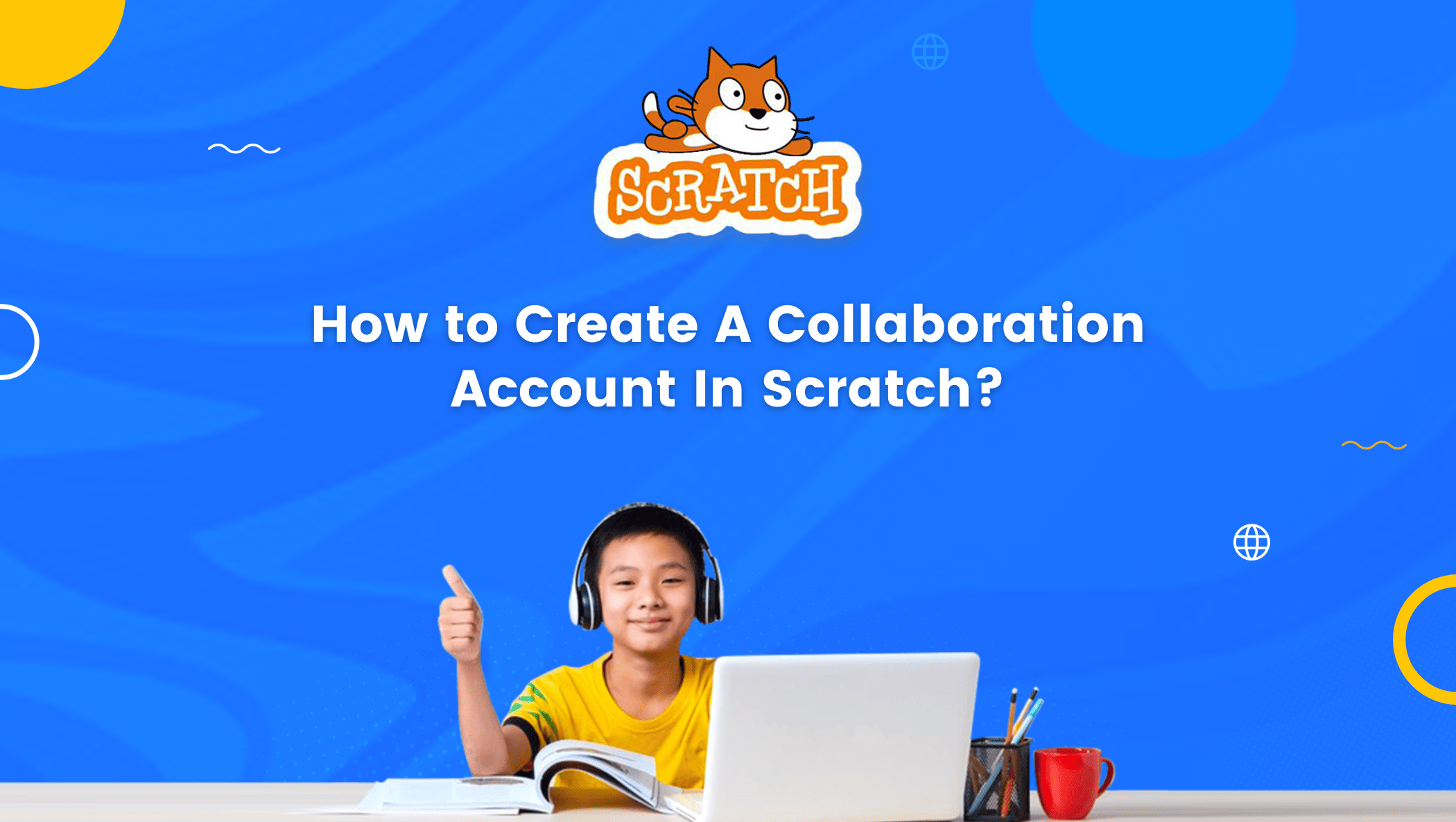
 We are an army of educators and passionate learners from BrightChamps family, committed to providing free learning resources to kids, parents & students.
We are an army of educators and passionate learners from BrightChamps family, committed to providing free learning resources to kids, parents & students.








