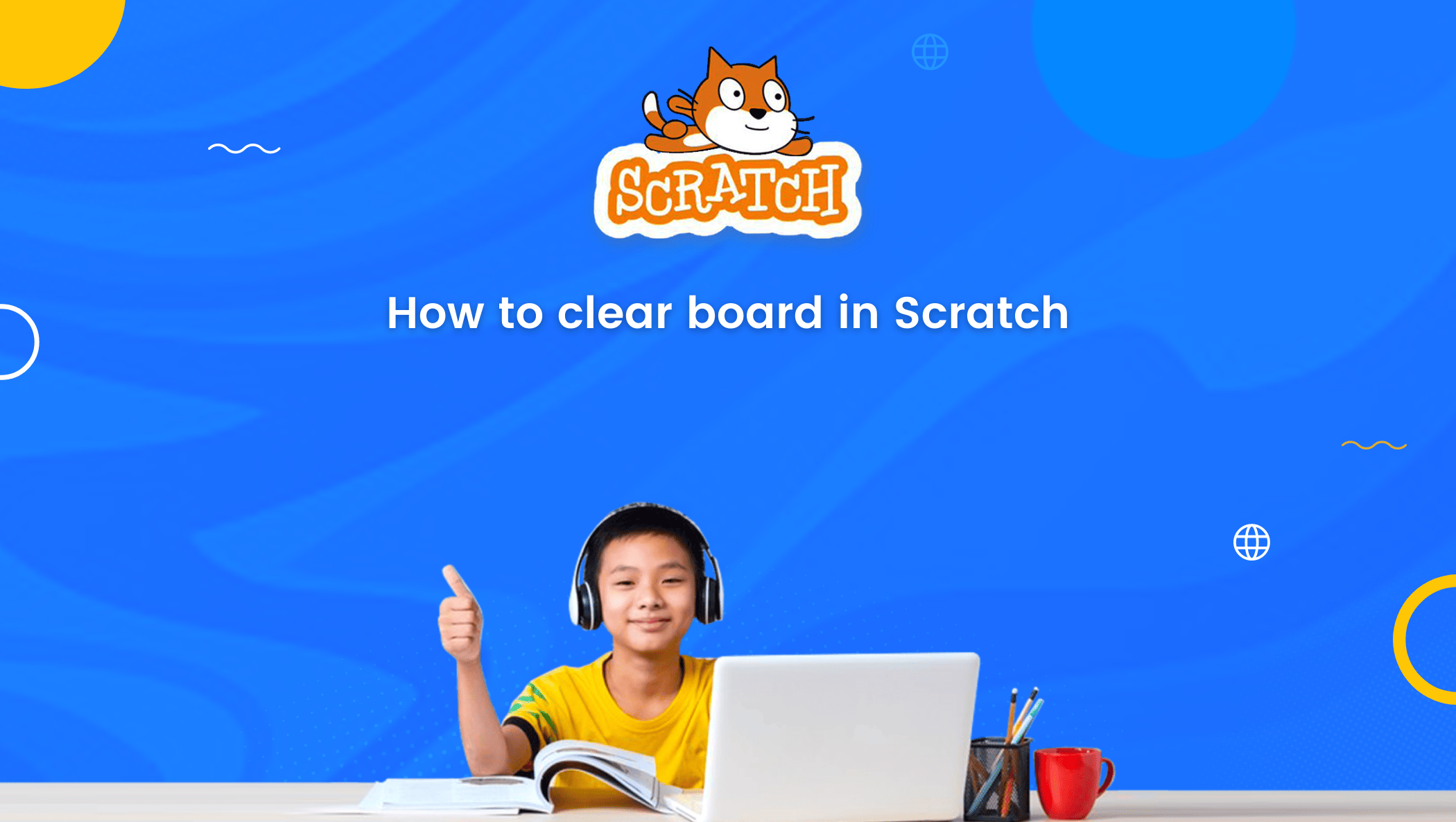People mistakenly think that coding is only for grownups due to its intricacy, but this is untrue. Everyone interested in learning to code should be encouraged.
This blog will discuss the programming environment in Scratch, how to build a project in Scratch, and how to clear the board in Scratch.
Let’s review the basics of what Scratch is and how to use it before we get started.
Table of contents
Introduction to Scratch
Scratch is a simple block-based coding platform and programming language that children can use to learn to code.
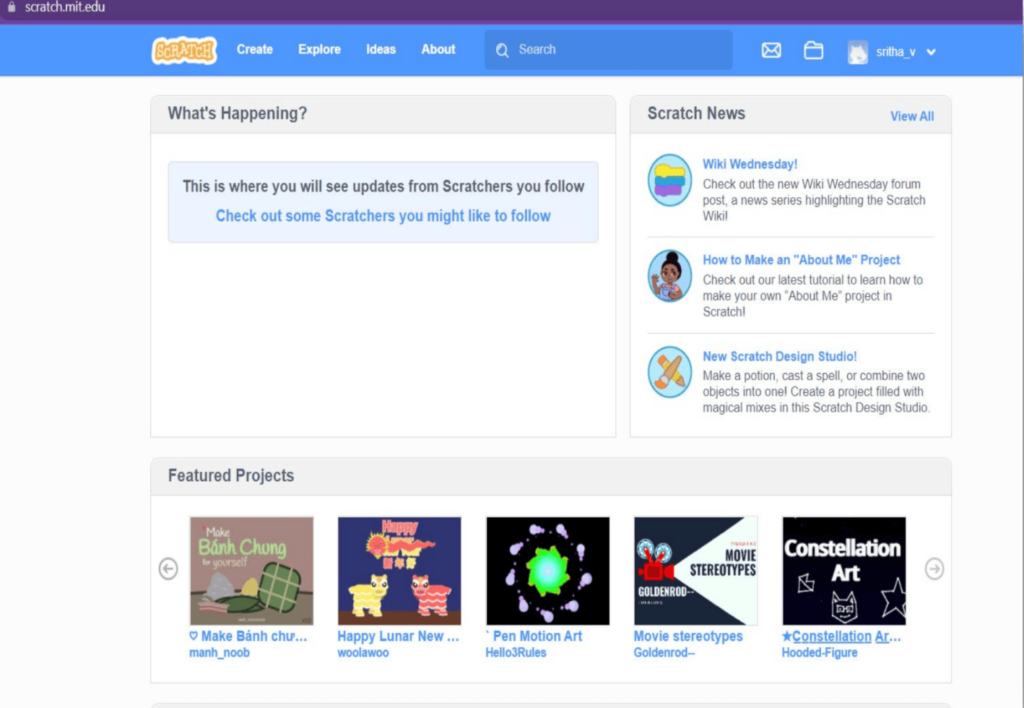
Scratch uses a block-based coding technique where kids can pull code blocks from a drawer and place them in a coding area.
They can create any project such as games or apps by stacking these blocks sequentially, similar to how puzzle blocks are attached following step-by-step instructions.
The Massachusetts Institute of Technology created Scratch, with the prototype released in 2003.
The platform and programming language are available in over 70 different languages.

Scratch 3.0 is the most recent version, but Scratch 2.0 is still widely used. The Scratch offline editor application allows users to create and edit projects without an internet connection.
Components in Scratch
Scratch’s four main components are as follows:
- The Stage
- The Sprites
- The Script
- The Block Palette
How to Create a project in Scratch
Step 1: Go to MIT Scratch
Step 2: Click on Create
Step 3: Choose a Backdrop
Step 4: Choose a Sprite
Step 5: Write the script for the project
Step 6: Run
How to Clear Board in Scratch
Now that the project is finished you must clear the board, i.e. it must be cleared from Scratch, which means that the Sprite and backdrops must be removed.
Removing a Sprite:
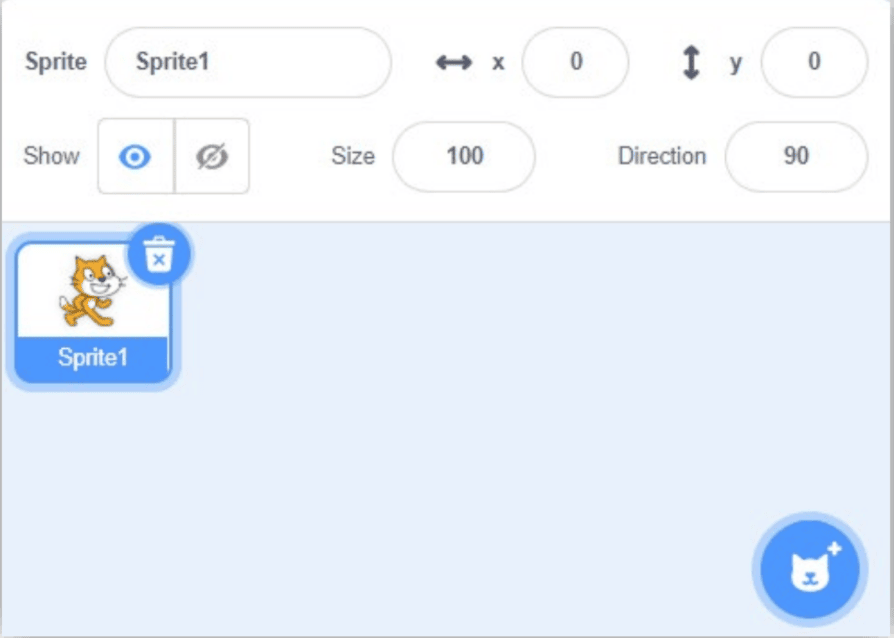
The Sprite pane is located beneath the stage and allows you to edit Sprite’s features.
To remove the Sprites used in the finished project you have to click on the delete icon next to the Sprite.
Removing the Backdrop:
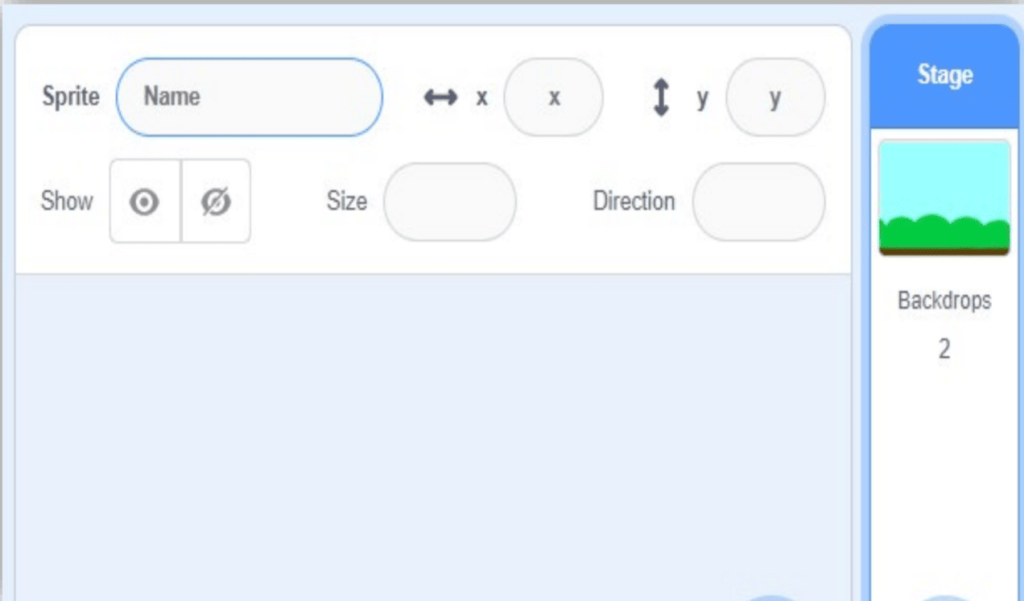
Click on the backdrop/stage located next to the Sprite pane.
Now, on the left, next to the code, you’ll see the option Backdrops.
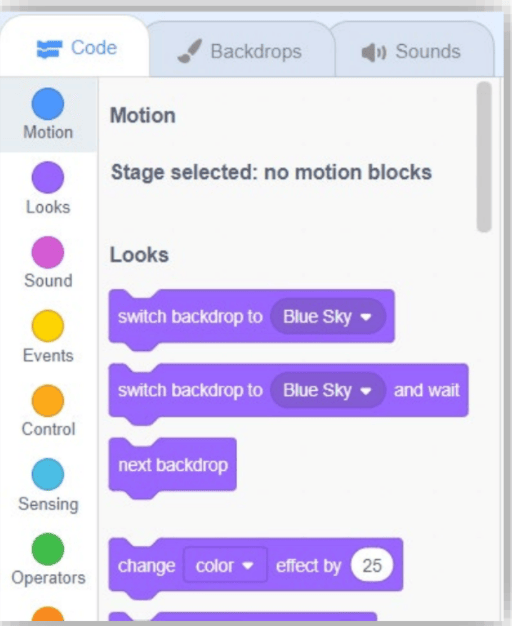
Click on Backdrops
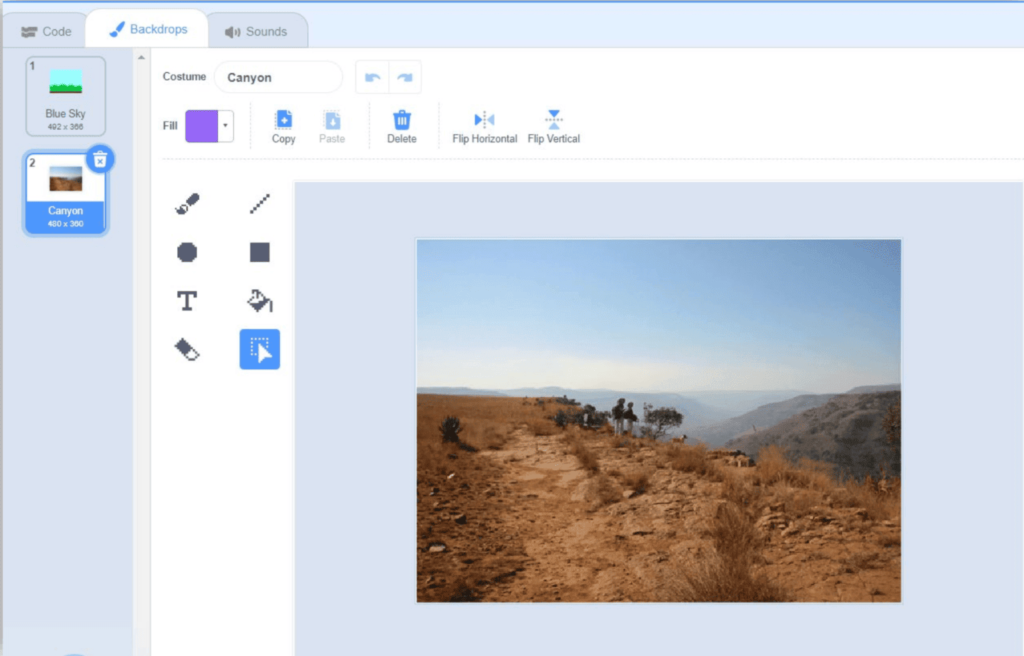
The backdrop canyon will be deleted if you click the delete icon next to it.
- Find the delete icon for the backdrop and click it to remove it from the board/stage.
- When you reach the last backdrop, select “Delete Found” to remove all the backdrops and clean up.
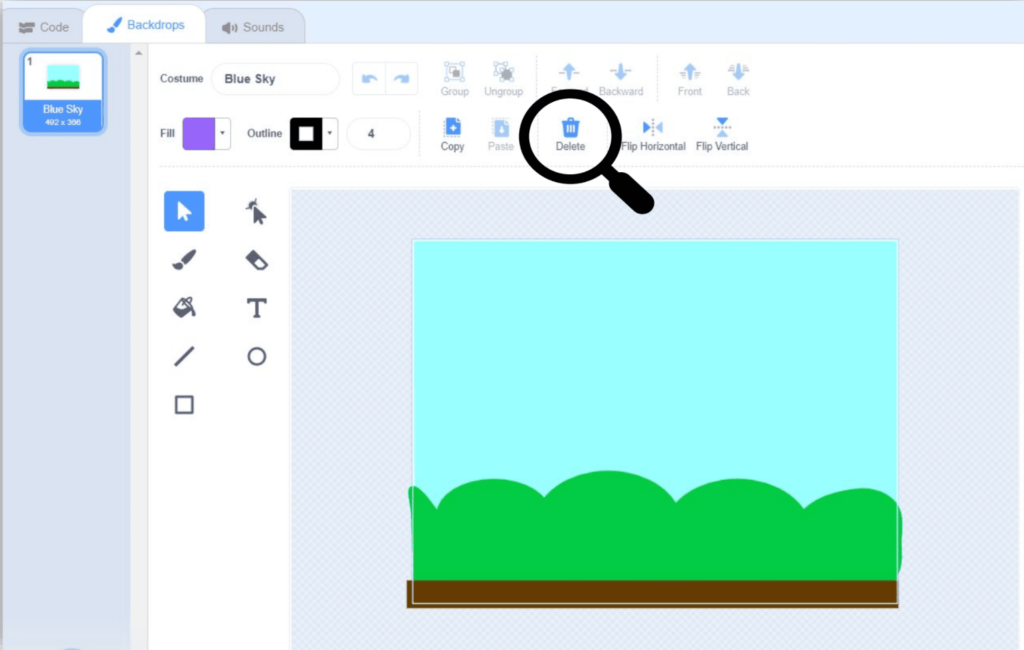
When you click the delete icon, you will see an empty board, indicating that your board has been cleared. You can now move on to another project.
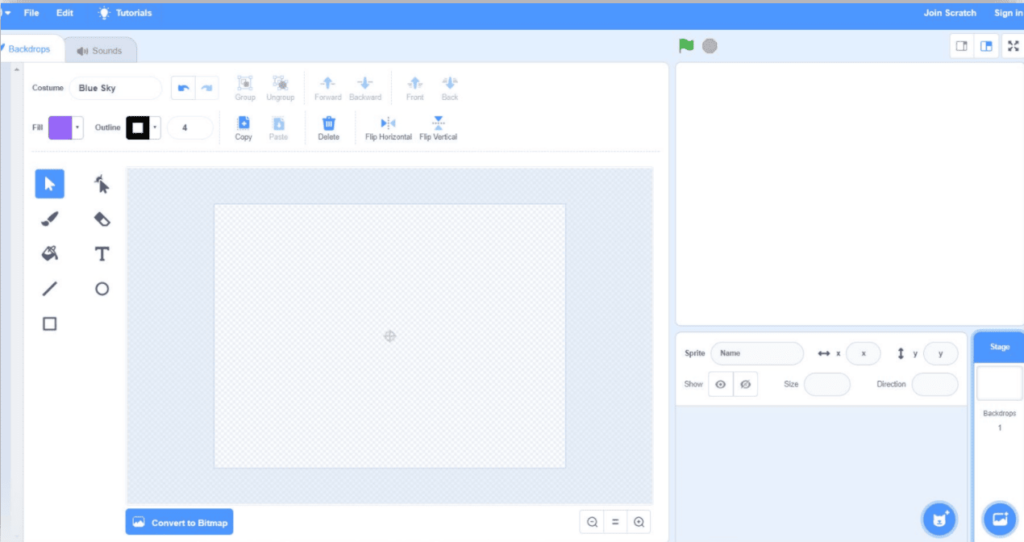
Benefits of using Scratch
- User-friendly, and easy to understand.
- It teaches the fundamentals of high-level programming as well as the knowledge and purpose of coding.
- It’s fun, interactive, and creative, allowing children to express themselves with the help of the elements provided.
- Kids’ ideas can be quickly brought to life and recorded with access made very simple.
For more information about coding for kids. Read this article.
Conclusion
Children can learn to code using the straightforward, uncomplicated visual block-based computer language called Scratch.
Its different components help kids acquire skills in addition to their academic curriculum and help them bring their ideas to life.

Children can learn the basics of coding with Scratch, setting the groundwork for moving on to more complicated computer languages, methods, and styles. To learn more about Scratch Programming, check out the latest fun blogs on the BrightCHAMPS blog page.
Learn Scratch at BrightChamps with its specially designed curriculum that makes learning programming easy for students in Grades 1-12. BrightChamps also teaches a variety of other programmes that help kids build a foundation in computer programming through activities, assignments, and other means.
BrightChamps provides financial education for kids, equipping them with essential money management knowledge for a successful future.