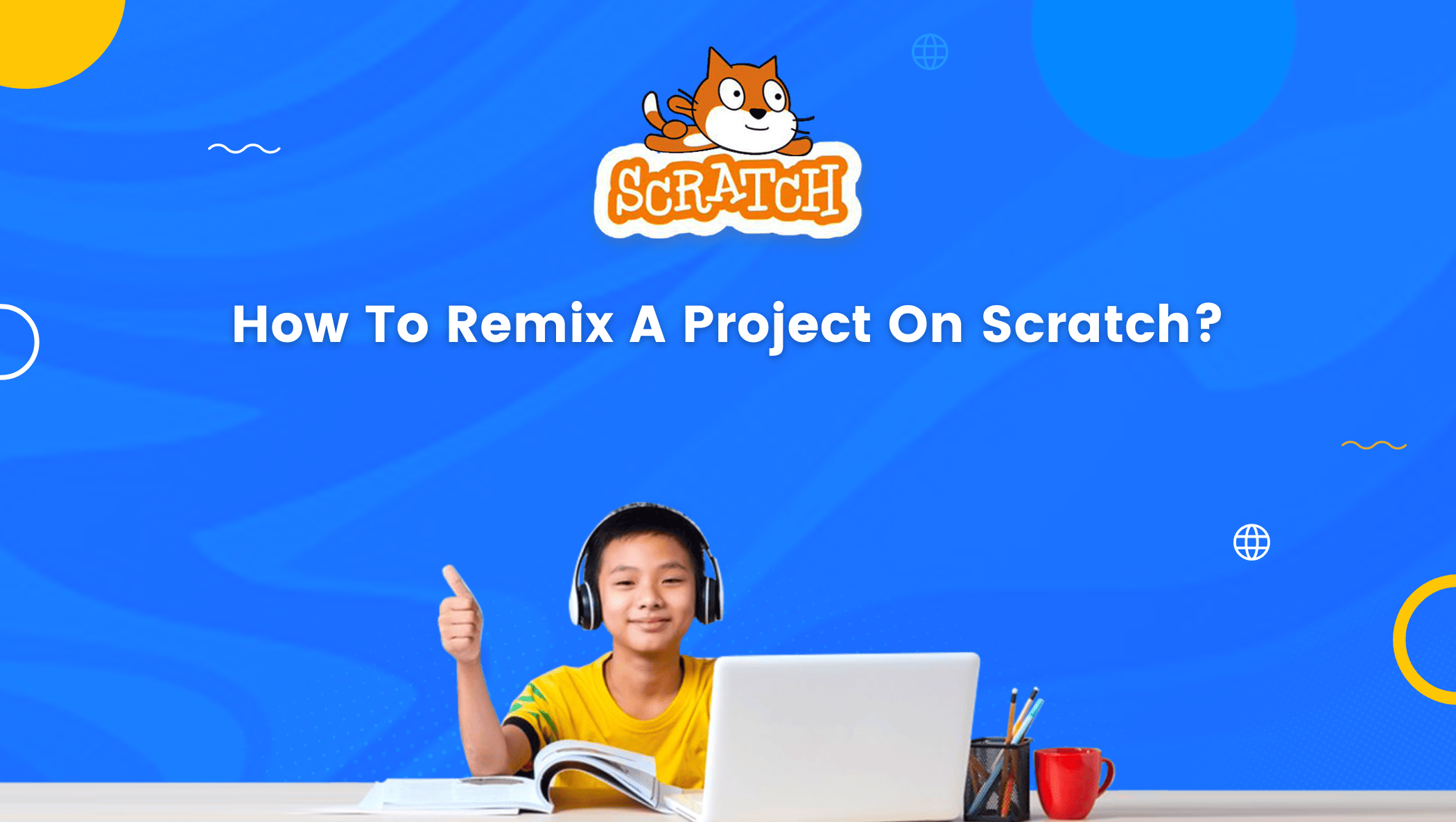If you’ve been paying attention, you’ve probably noticed that there’s a major shift happening in the tech world, slowly but steadily, with kids learning to code.
Nobody would have imagined involving children in computer programming twenty years ago.
Kids, on the other hand, have demonstrated that minds at their ages are so fresh that they can absorb any kind of information.
Learning to code has also become easier for children thanks to platforms such as Scratch.
It allows you to create and share a variety of projects, but another unique feature is that you can remix a project on Scratch.

Some of you may have questions about Scratch and project remixing on Scratch by now.
Don’t worry, if you keep reading, you’ll find out everything as I explain things further in the blog.
What is Scratch Platform?
Scratch is a free, visually engaging programming tool developed by MIT to teach young children the fundamentals of coding in a fun and intuitive manner.
It was founded in 2007, and the platform’s reception has been outstanding since its inception.
Scratch employs a block-based coding mechanism that enables you to create animations, stories, games, and other projects without writing code.
Scratch is a fantastic platform for introducing children and young adults to the fascinating world of coding.
The platform is completely free to use with some strict community guidelines that every user needs to follow.
These guidelines have been kept in place to keep the space kid-friendly. Scratch user interface is also quite note-worthy for its ease of use.
Project Remix on Scratch
Simply put, remixing is the process of editing and resharing another Scratcher’s project to your liking.
Remixing a project allows a Scratcher to navigate and explore other themes or types of projects that they may not have tried before but have always wanted to.
This results in a lot of knowledge sharing and gaining, whether consciously or unconsciously.
What the Community displays remixed projects, with the projects that have been remixed the most in the last 10 days appearing on the first page.
Remixes, like all projects, are always released under Scratch’s Creative Commons Attribution-Share Alike License.
By October 2021, nearly 40% of all recently shared projects were remixes.
How to remix a project on Scratch
Remixing a Project on Scratch allows you to edit a project created by a Scratch developer or Scratchers and reshare it.
There are two ways of remixing a project on Scratch from the Project page. Option 1.
Click on the See inside button on the far right side of the project.
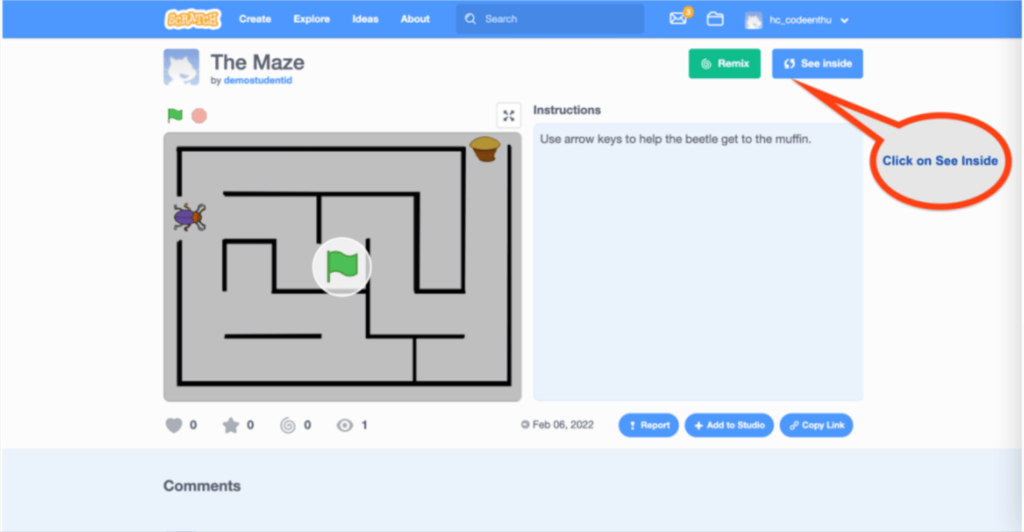
Once the project opens, click on Remix to edit the project.
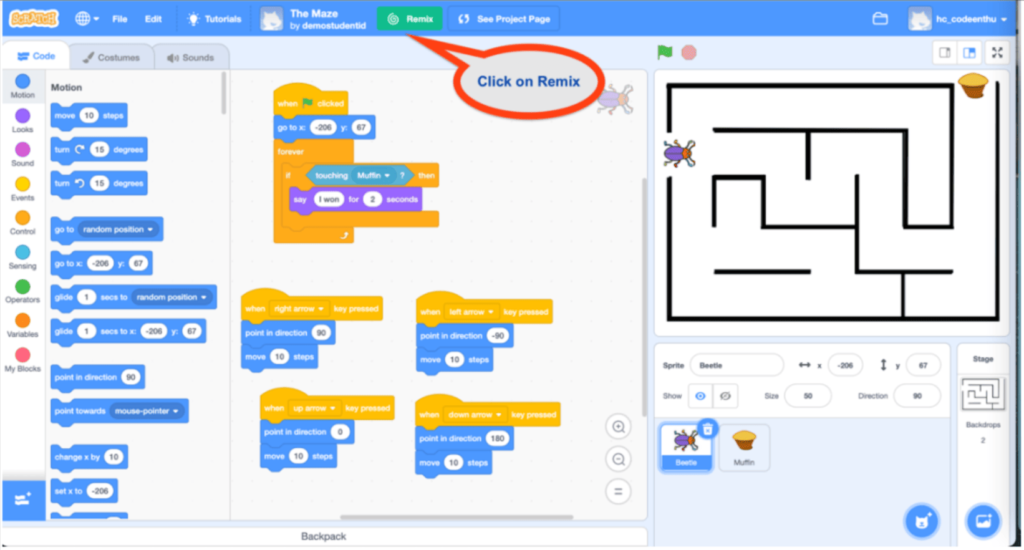
Option 2. Click on Remix
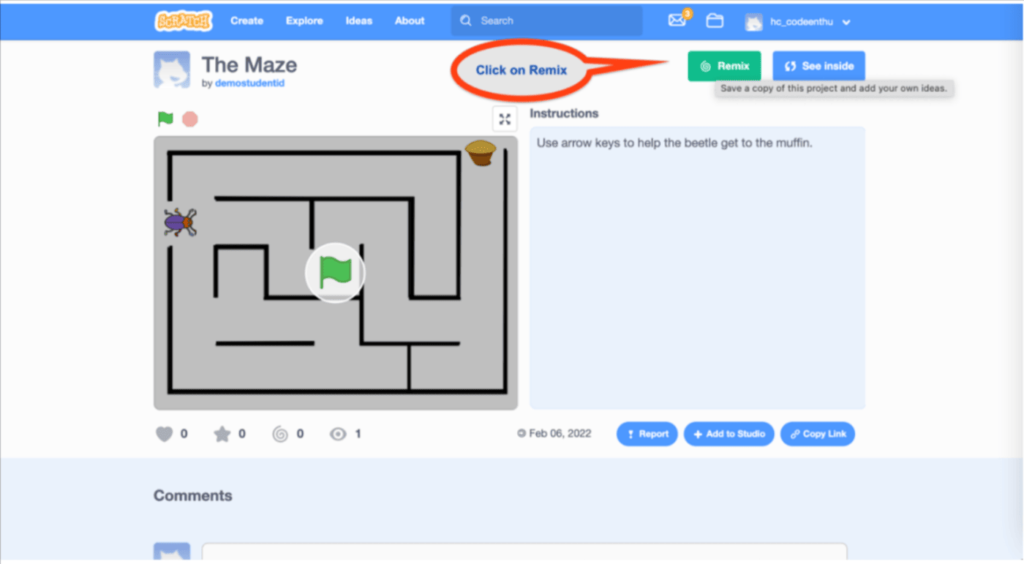
Once the project opens, you can edit the project.
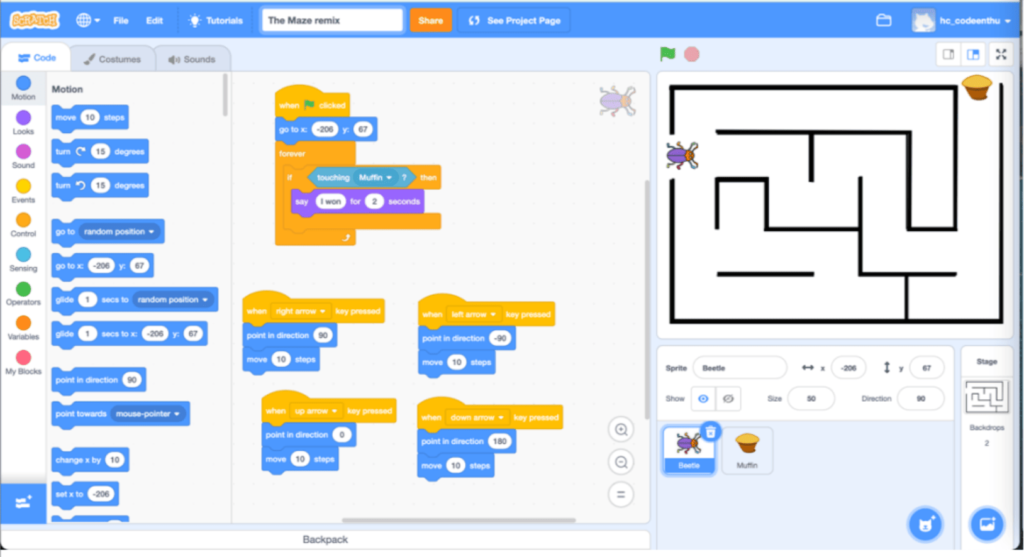
Make changes as needed and save them. You can also change the name of the project.
Things to remember:
- Please give credit to the original creator.
- Follow the Scratch Community Guidelines.
- Please do not put inappropriate content.
Conclusion
Scratch can be thought of as a gateway to coding and new opportunities for many children and young adults who want to learn to code.
The platform has risen to become one of the best for teaching coding to children and teaching coding using block-based coding.
So, scratch coding for kids is an engaging and fun way to introduce young learners to the world of programming.
Scratch allows you to create and share projects, but there is also a special feature called remix that allows you to work on projects created by others, edit them to your preferences and understanding, and then reshare them.
A fantastic way to broaden one’s knowledge, ideas, and imagination.
Learn Scratch at BrightChamps with its specially designed curriculum that makes learning programming easy for students in Grade 1-12.
BrightChamps also teaches a variety of other programs that help kids build a foundation in computer programming through activities, interactive lessons, and other means.
To get your hands on more such articles, educational content, and free resources on coding for kids, robotics courses for kids, game development, etc., check out the BrightCHAMPS Blog Page now!