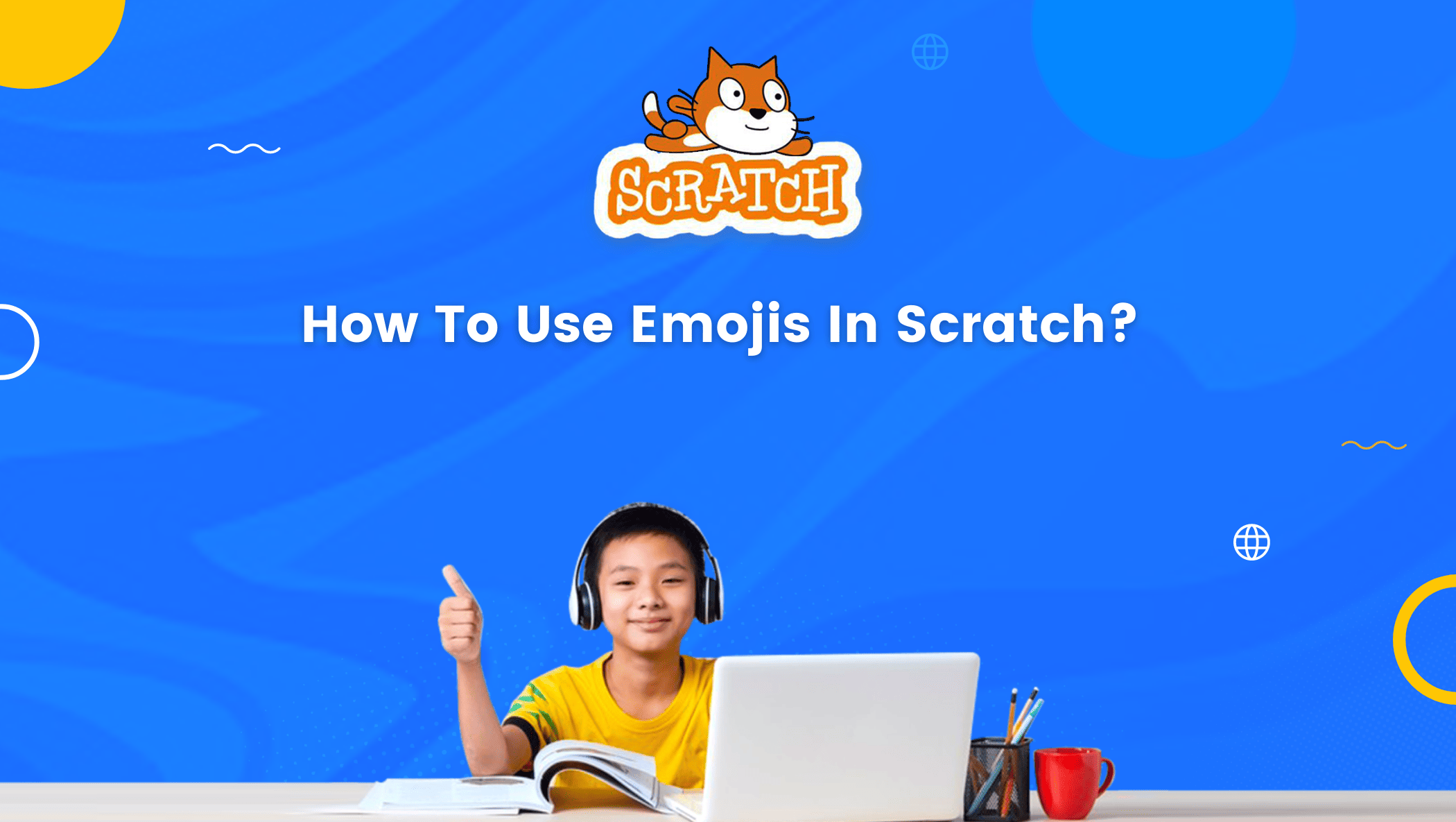If you’re reading this, you’re probably already familiar with the Scratch platform.
It doesn’t matter if you’ve made a single project on Scratch or not because you’ll be making cool projects in Scratch using sprites and all kinds of characters that you can upload.
Nonetheless, I’m willing to bet that at least a few of you have something cool and fascinating up your sleeves.
Scratch gives you complete freedom to express yourself through the creation of a unique character, the animation of such character, the setting, the media used in the project, and so on.
Know more about scratch coding for kids.

But did you know you can also use Scratch Emojis in your projects.
Yes, you read it right! In this blog, I will tell you all about how to use scratch emojis.
Imagine how creative and exciting your project would look with the use of interesting emojis.
Table of contents
What are Emojis?
Well for our understanding emojis can be defined as a pictorial view of your emotions that you cannot express with words in any textual conversation.
Rather than writing down your emotions, emojis allow you to express them by giving others who see the emoji a sense of your feelings or emotional state at the time.
Nowadays who does not use emojis right?
Emojis have become a very important technical way of expression that we all are familiar with.
So, why not try and bring this idea into our scratch projects and make a really good project out of it.
How To Use Scratch Emojis?
You’re probably wondering how to add emojis to a Scratch project right now.
Don’t worry, you’re only a few steps away, and once you finish reading this blog, you’ll be able to add emojis to your projects in no time.
Follow the below steps to add emojis in Scratch:
Step 1: To start with, go to https://scratch.mit.edu/ and click on sign in.
Step 2: Once you are signed in, click on create to create a project as shown in the image below.
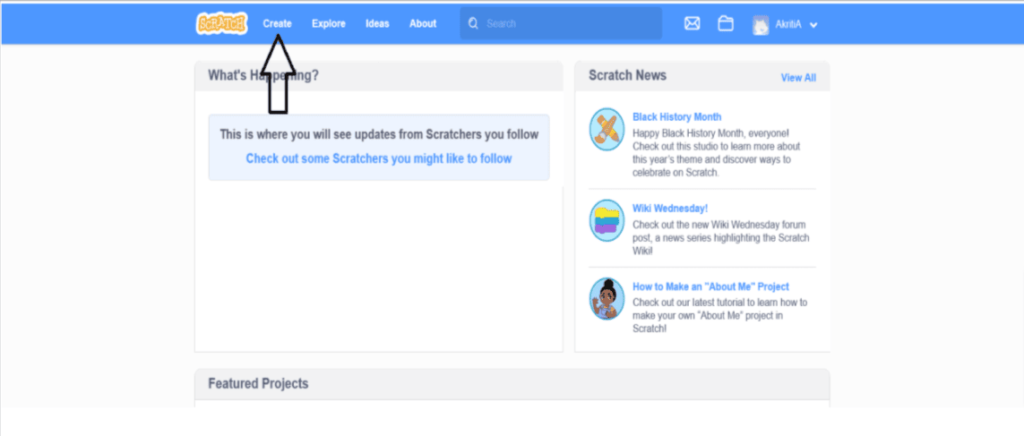
Step 3: Now, you will see a screen like the one shown in the image below, select the paint option from sprites.
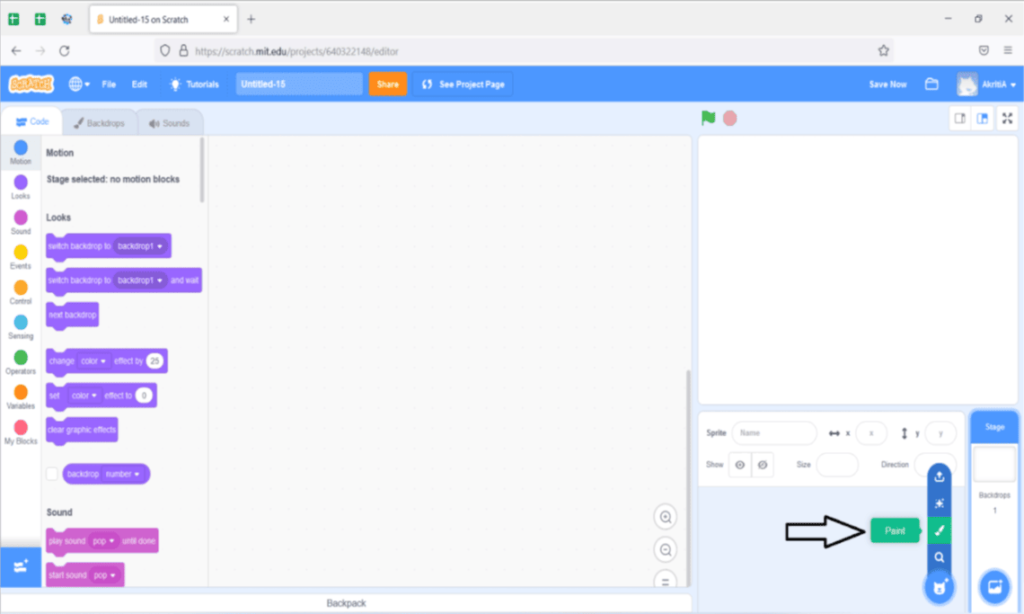
Step 4: Now, you will see the screen of costumes, here first select the Text option as shown in the image below.
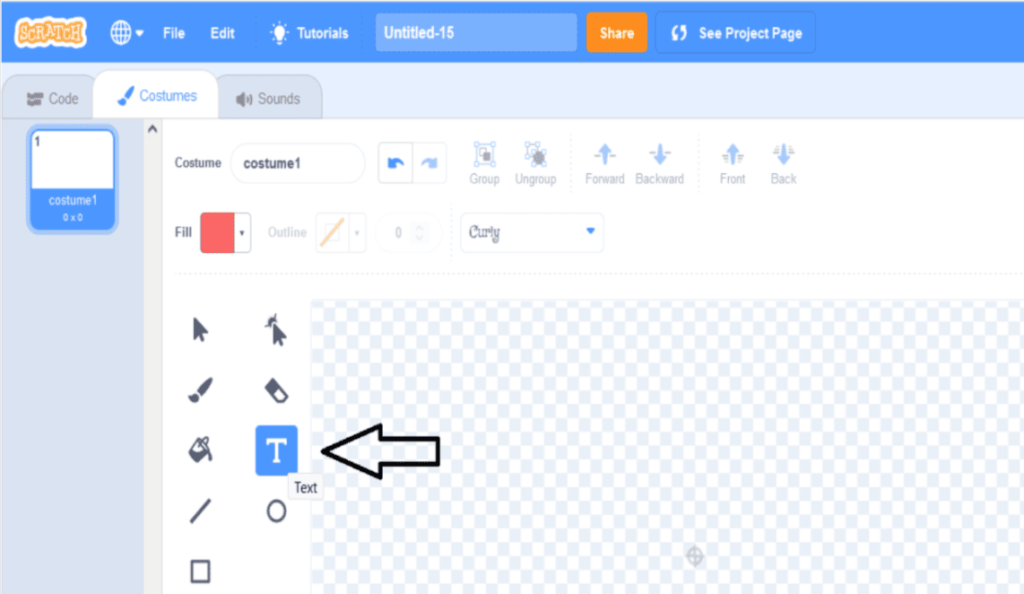
Step 5: Now, press the start key on your keyboard. Or ; (start+.) to open an emojis tab like the one in the image below.
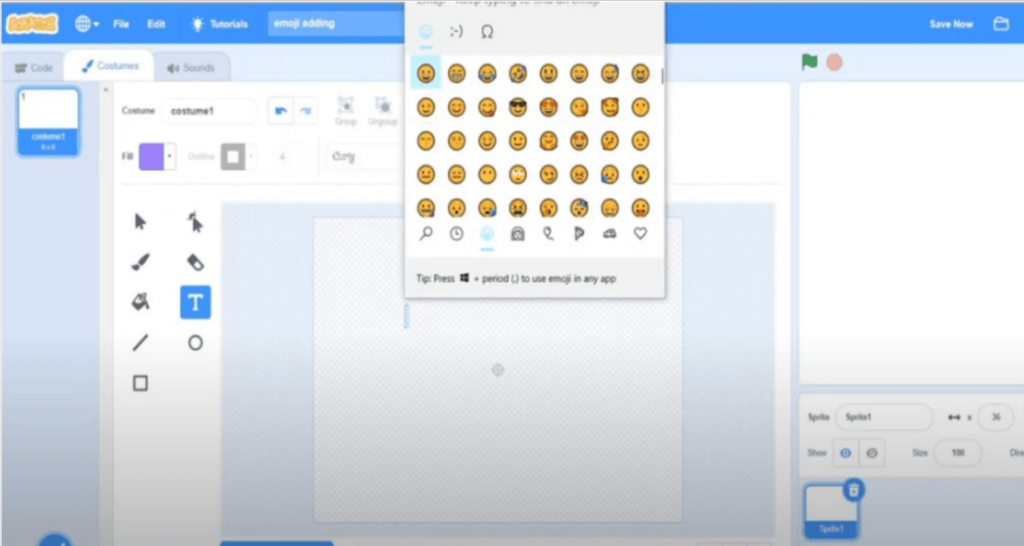
Step 6: Now, if you can see an emoji as your sprite in Scratch as shown in the image below then you have successfully added emoji as a Sprite.
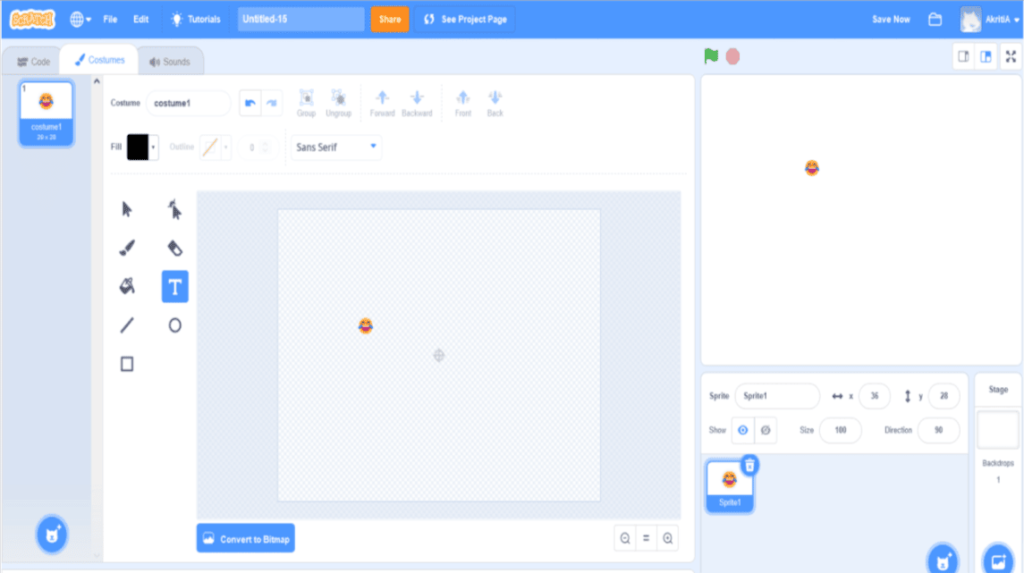
That’s it! You just learned all about a very cool feature in scratch that can make your project more fun and Interesting.
Now, enjoy this one-of-a-kind Scratch feature by creating amazing projects with emojis.
Conclusion
Scratch is a limitless medium for expression of the imagination. The originality of a project is totally dependent on the mind behind it and the direction they choose to take it.
However, if a Scratcher is aware with some neat Scratch features and knows how to exploit them to their full creative potential, their creations will really stand out.
Emojis are one such feature that every scratcher should be familiar with.
In addition to making a project more fun and exciting, it can also be used to bring out a character’s emotions, just like its use in our daily lives.
To get your hands on more educational and free resources on coding for kids, robotics for kids, financial education for kids, etc., do check out the BrightCHAMPS Page now!
BrightChamps also teaches a variety of other programs that help kids build a foundation in computer programming through activities, interactive lessons, and other means.