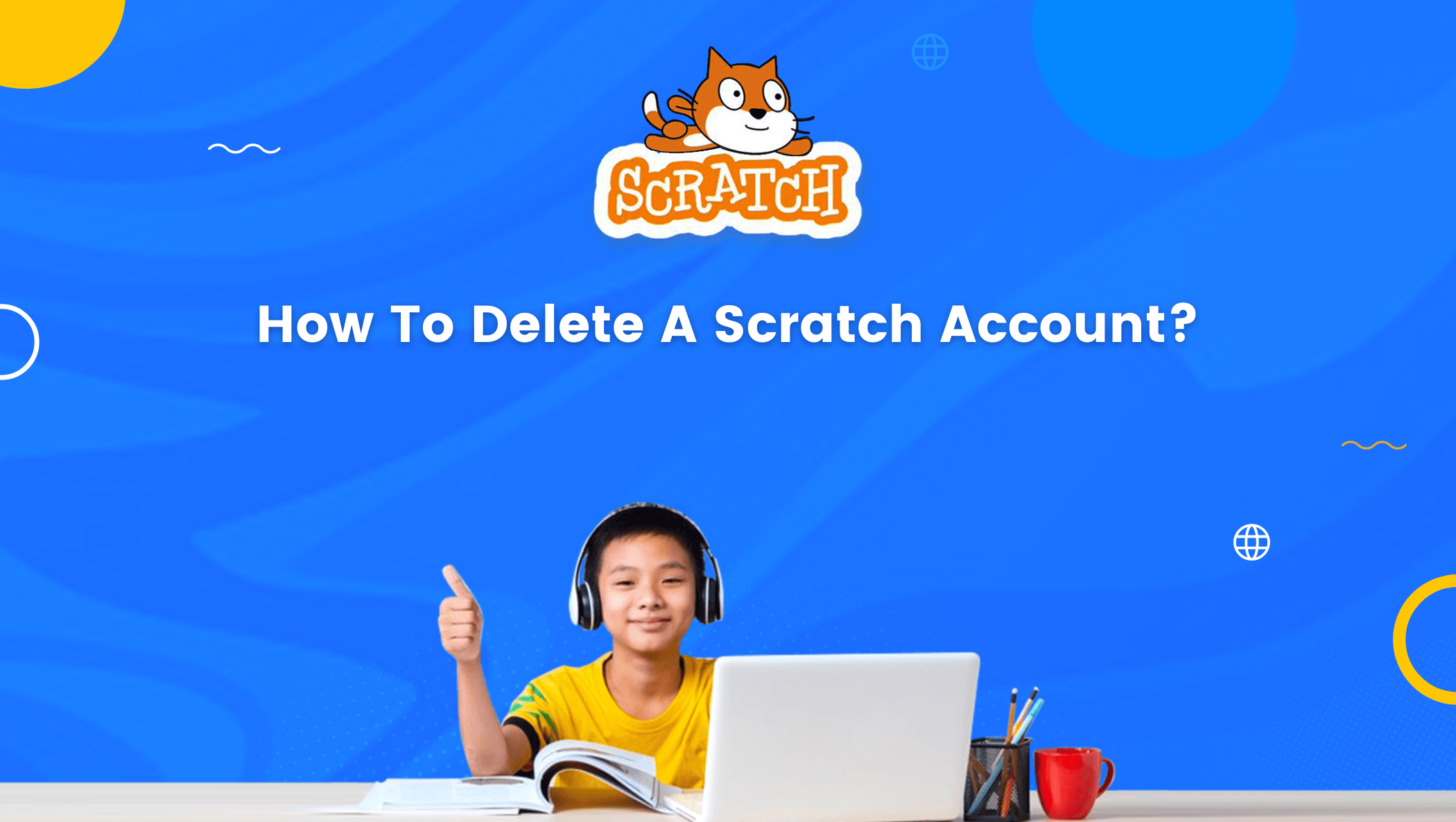Scratch is a popular coding platform that provides a creative and engaging way for kids and beginners to learn coding concepts. If you’ve been using Scratch for a while but are ready to move on or want to delete your account for any other reason, you may be wondering how to do so. Deleting a Scratch account can be a straightforward process, but it’s important to follow the correct steps to ensure that your account and personal information are permanently removed from the platform. In this step-by-step guide, we will walk you through the process of deleting your Scratch account. Whether you’re looking to take a break from Scratch or want to permanently remove your account, this guide will provide you with all the information you need to do so with ease. So, let’s get started on deleting your Scratch account!
Table of contents
What is Scratch?
Scratch uses a block-based coding method in which the codes are already embedded in the blocks and all a user has to do to create something is stack the blocks.

It’s also a visual programming language. Scratch is very kid-friendly due to all of these factors. When a child or a beginner begins to learn to code with Scratch, they will quickly grasp the fundamentals of programming.
It simplifies the complexities of the programming language for anyone to understand. It was created at the MIT Media Lab, and the first prototype was released in 2003.
How To Delete A Scratch Account?
While Scratch has over 100 million monthly website visits, it is possible that a scratcher will want to delete their account at some point.
This could be due to a desire for a fresh start, the creation of a new account, or other personal reasons.
But, for whatever reason, most users, especially new users, don’t know how to delete their accounts. Well, we are here to help with just that and give you all the steps to delete your Scratch account.
Steps to delete Scratch account:
Step 1: First, log in to your scratch account. Enter your username and password in the right-hand side top corner to log in. Then select the “sign-in” option.
Step 2: After that, click on your username to reveal an option called “Account settings.” Simply click on it.
Step 3: Then click on the “I want to delete my account” option.
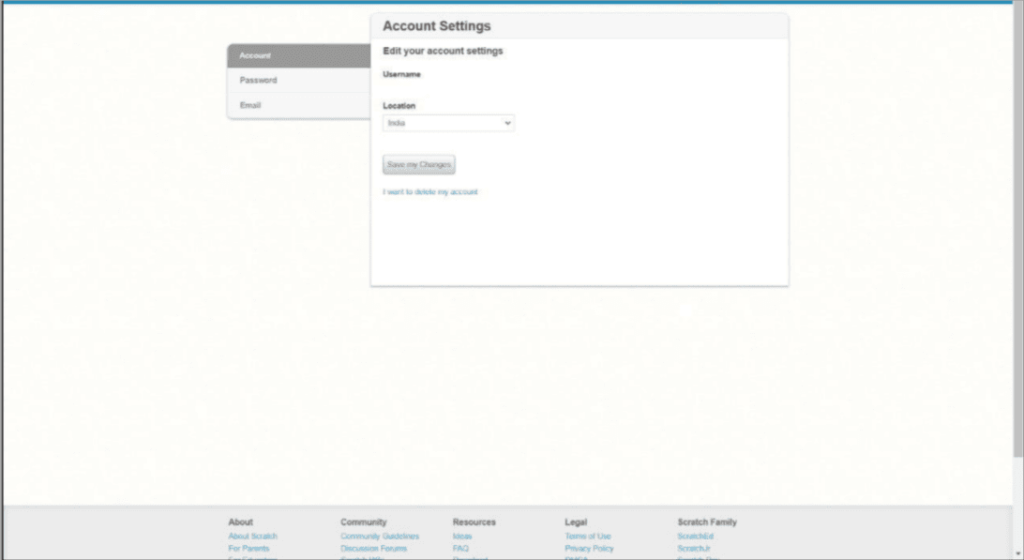
You must note that after deleting your account you will not be able to restore or access any of your projects.
Conclusion
In conclusion, deleting a Scratch account can be a straightforward process if you follow the steps outlined in this guide. It’s important to remember that deleting your account is a permanent action and cannot be undone, so be sure to export your projects and save any important data before proceeding. Whether you’re taking a break from Scratch or simply want to delete your account, following these steps will ensure that your personal information and projects are removed from the platform. If you ever want to use Scratch again in the future, you can always create a new account and start fresh. We hope this step-by-step guide has been helpful and has provided you with all the information you need to delete your Scratch account with confidence.
BrightChamps offers engaging and interactive scratch coding for kids to nurture their creativity and computer programming skills
Learn Scratch at BrightChamps with its specially designed curriculum that makes learning programming easy for students in Grade 1-12.
To get your hands on more educational and free resources on coding for kids, financial education for kids, and robotics for kids do check out the BrightCHAMPS Page now!
BrightChamps also teaches a variety of other programs that help kids build a foundation in computer programming through activities, interactive lessons, and other means.
Frequently Asked Questions (FAQs)
After deleting the account you can’t restore your account.
Step 1: To begin, sign in to your scratch account.
Step 2: Enter your username and password in the right-hand side top corner to log in.
Step 3: Then select the “Sign in” option. After that, click on your username to reveal an option called “Account settings.” Simply click on it.
Step 4: Then, on the left, select the “Password” option.
Step 5: Please enter both the old and new passwords.
Yes, you can make more than one account.
Step 1: Click on the “Sign in” option on the top right-hand side. Click on the “Need help” option.
Step 2: After putting your username or registered email address click on the “Send me a password reset link!” option.
Step 3: After this, you will get an email from scratch to reset your password.