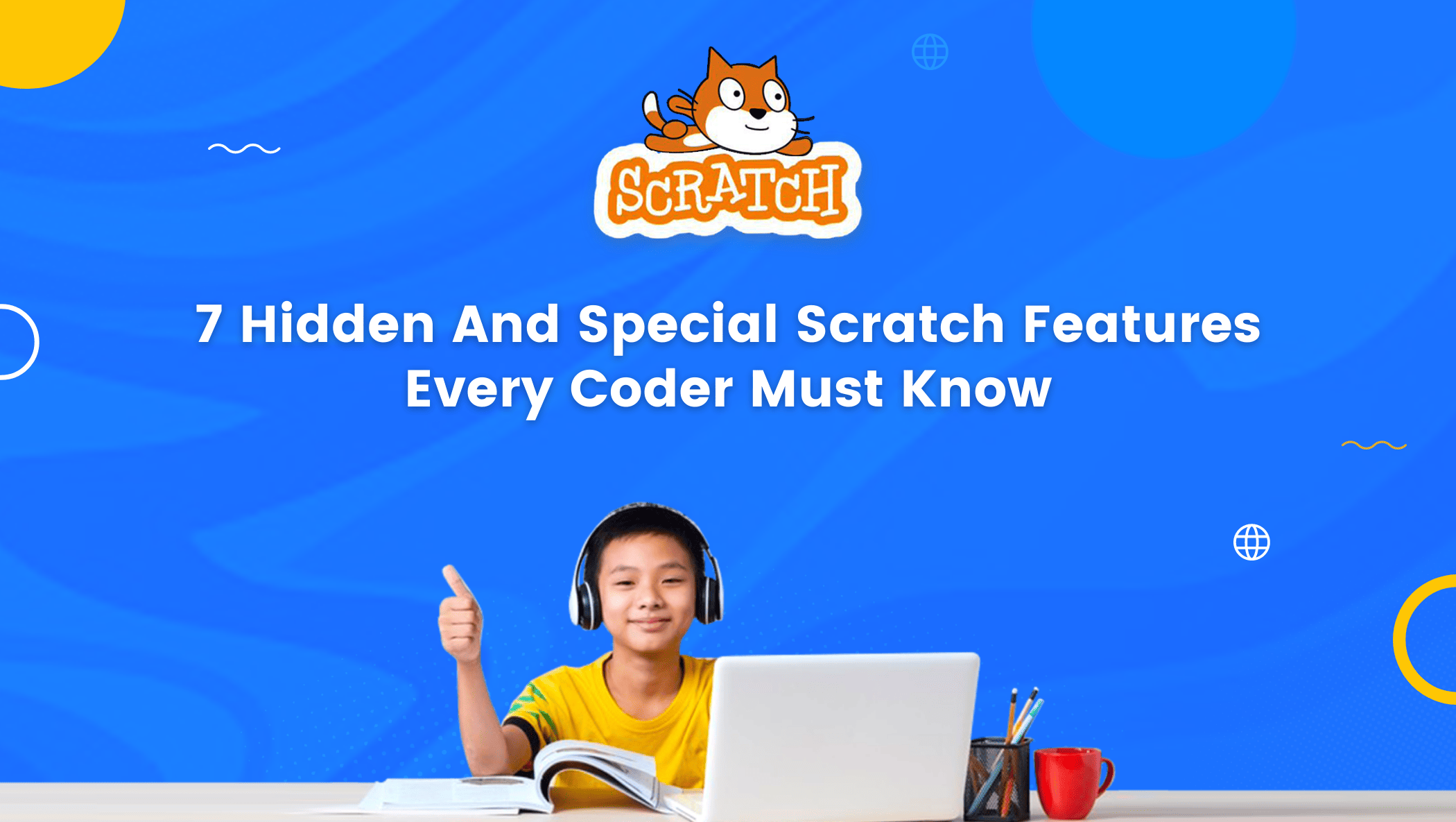Welcome to our latest blog post where we will be uncovering some of the most hidden and special features of Scratch that every coder should know about. Scratch programming is a block-based programming language that has gained a lot of popularity among beginners due to its intuitive and user-friendly interface. However, even if you’re familiar with the basics of Scratch, there are still a lot of features that are often overlooked but can make a huge difference in the quality and functionality of your projects.
In this blog, we’ll be diving into seven of these features, each one offering unique benefits and possibilities for your programming journey. So, whether you’re a novice coder or an experienced programmer looking to take your Scratch skills to the next level, read on to discover these hidden gems and elevate your Scratch projects to new heights!

Table of contents
What is Scratch?
The interest of children to learn and understand coding has grown from a user to a creator.
The creative minds of children are still raw and fresh, which makes it hard for them to understand theory without visual explanations like graphics and video.
As a result, suitable and friendly coding platforms for children are emerging, and Scratch is one of them.
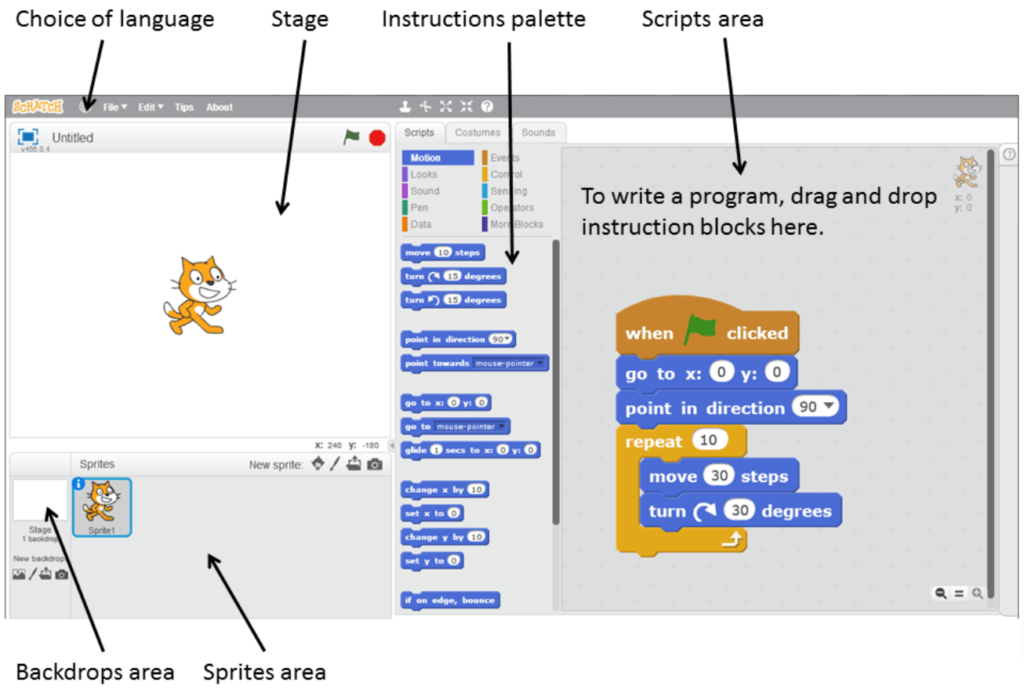
Scratch programming is a platform created by Massachusetts Institute of Technology (MIT) students for people who want to learn to code at a beginner level, such as children.
Scratch is a user-friendly platform with a colorful UI design and an effective UX. It creates animation, games, and applications using a JAVA language programming Block-Based Coding platform.
Why Should Kids Use Scratch To Learn To Code?
Scratch is a block-based programming language and an online open platform with a beautiful user interface that anyone can use for free.
Scratch programming provides a public space where children can create and publish their games, and others can freely play them.
They can leave comments and likes, as well as share the project with others.
It has a great color combination for each block and parts of the design that help children in memorizing blocks for specific purposes.
Working on a project is made easier by the unique and interactive design, which appeals to children’s natural desire for something colorful and fun.
Scratch programming also provides a user forum called scratch studio where you can discuss your project with other users (scratchers) who share your interest.
The studio provides you with an example of a well-known game as well as people to whom you can always turn for assistance in finding a way to fix your bugs and maximize the logic of your coding.
The project you created can be played on a phone, tablet, or laptop, and people can remix, share, and like it.
The number of likes and people who play the project will determine its popularity, and the chosen project and studio will be featured on the site’s front page.
Know more about scratch coding for kids in this article.
How to use Scratch?
Scratch offers the coders a simple approach in which to join, it only requires an email address and confirmation, and it provides you with unlimited projects and full access to all of its features.
What are the Hidden and Special features of Scratch programming?
Coding is a long process of building the logic of actions. It requires several logic to make one condition happen.
For example, in making a character jump we must create logics that causes the sprite to rise and then fall.
However, if we add another sprite doing the same movement, we need to arrange the same logic for it.
It requires us to arrange the same codes for different sprites with the same action.
It may sound tedious and time-consuming, but with the hidden keys and special keys listed below, the tedious and time-consuming steps outlined above will no longer be an issue.
Here are several Hidden and Special features you need to know in Scratch programming:
Backpack
A backpack is an important part of Scratch that can help you save time by doing the same coding over and over again. A backpack is a section where you can save an algorithm or logic and reuse it for the same or a different project.
Consider a basic movement that we will always use in any type of game or animation, such as running, walking, jumping, and falling.
Rather than creating the same logic for each game, we can save it in the backpack and use it whenever we want. It is very useful in creating a large project that has the same logic to happen in a different condition, such as a platformer game, a dino run game, or a tic-tac-toe game.
How to use a backpack?
1. A backpack is located under the script section, and you must log in before you can use it.
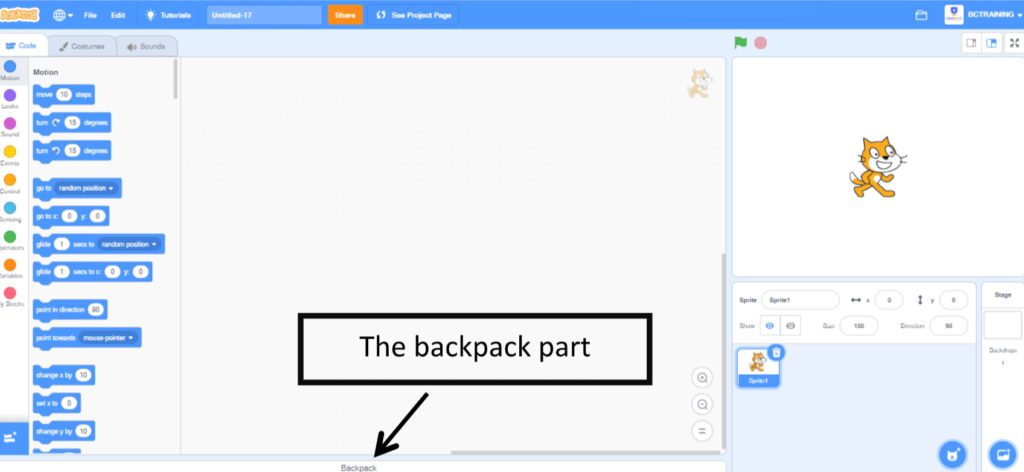
2. When you click the backpack, it will open with an empty space underneath it.
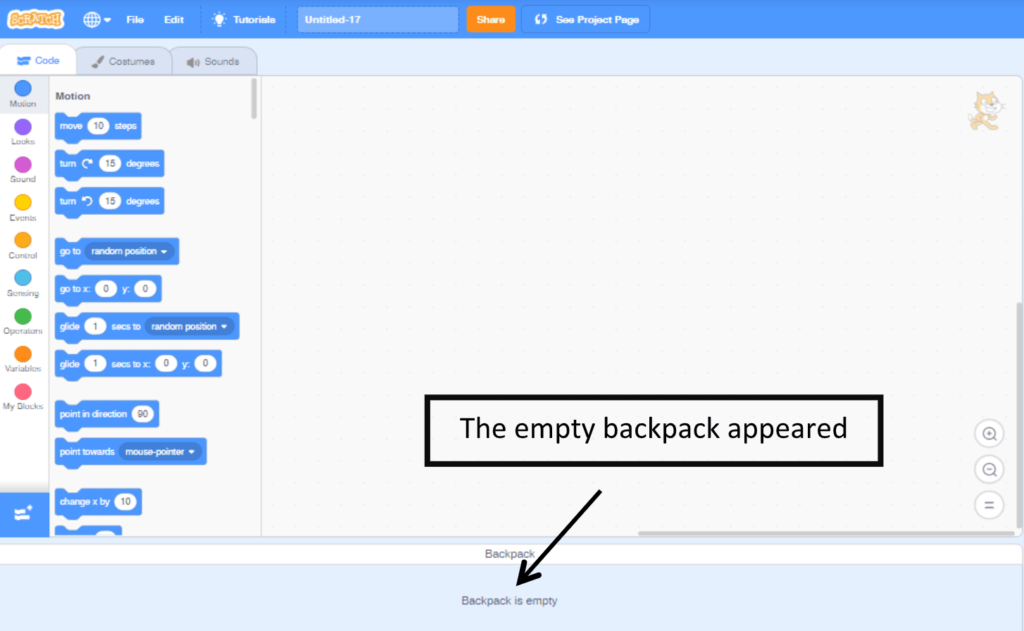
3. Drag the blocks you want to save to the backpack until they turn blue, then let go.
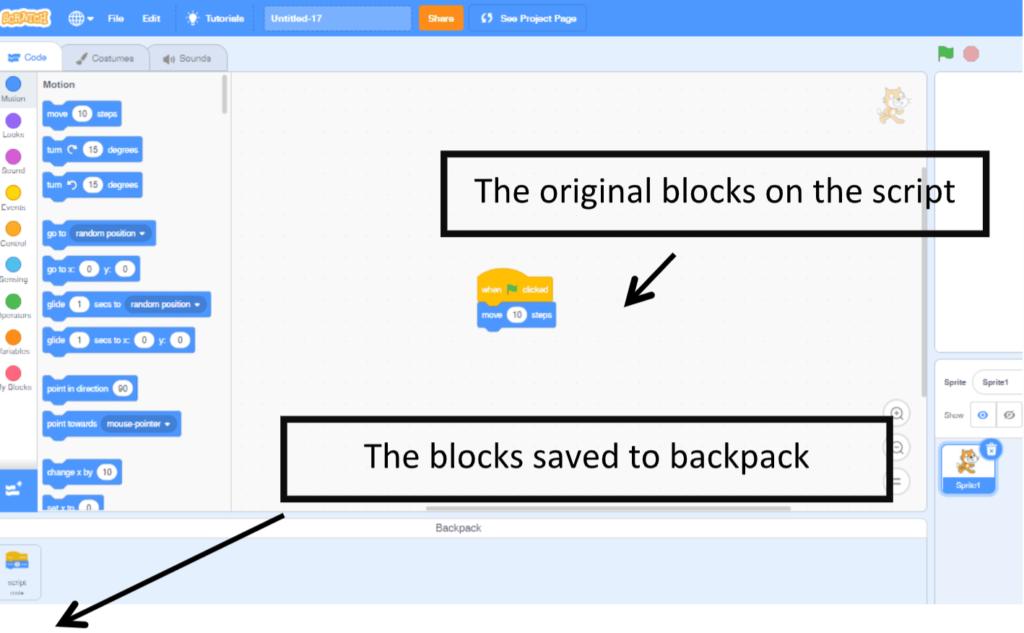
4. When you’re ready to use the blocks, simply drag them out. The blocks will appear in the upper left corner of your code.
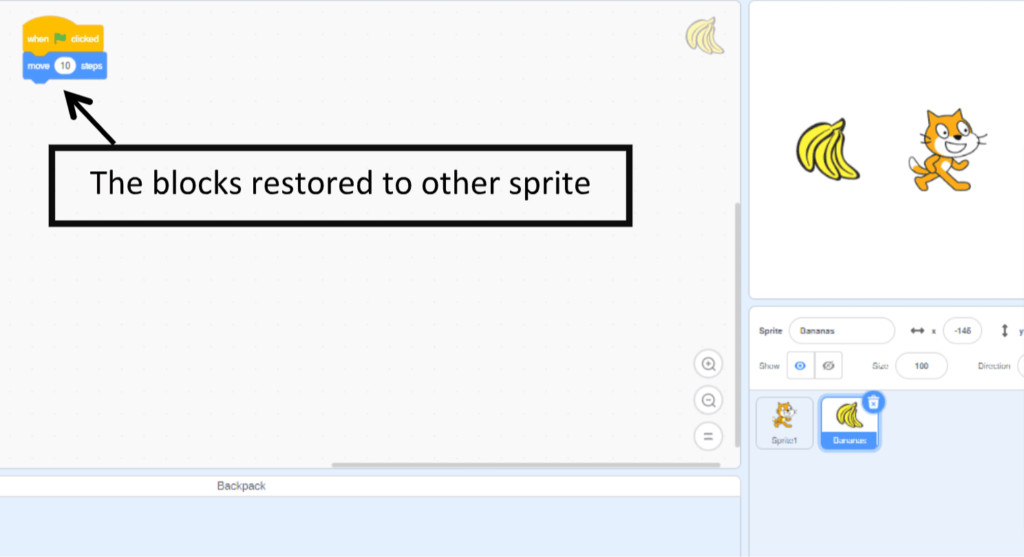
Comment
A note is an important part of creating a project because it helps in tracking down the blocks so that when an error occurs, we can identify which blocks need to be checked and fixed.
How to use a Comment?
1. Move your mouse pointer to the block you want to put a note on.
2. Right-click on your mouse.
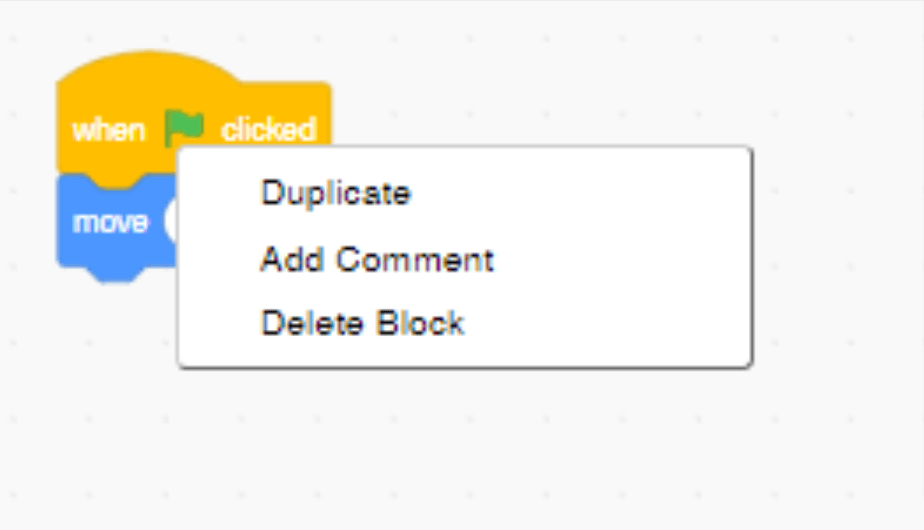
3. Choose the note. You can resize the size of your note accordingly by dragging the outer space of the note.
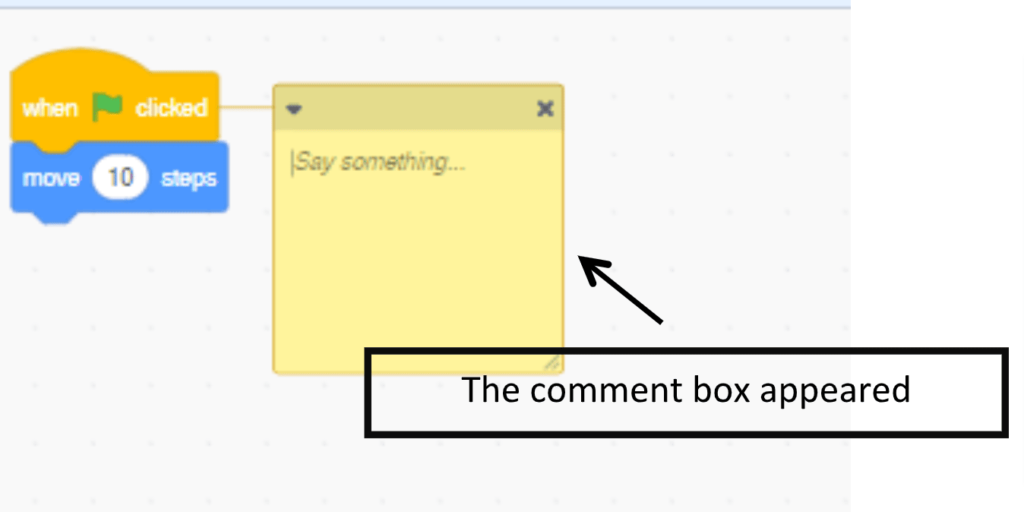
Drag–out Block
Unlike a backpack, which saves and restores blocks, the Drag – out block is more efficient.
It allows us to copy the blocks without having to save them; we simply drag – them and place them in the desired sprite.
How to use Drag–out Block?
- Move your mouse pointer to the block you want to copy
- Drag it out to the sprite bar and hover it to the sprite you want to put the blocks.
- Wait until it turns blue then release it.
The block details will be the same therefore put attention to the details like the position number
Copy and Paste
You’ve learned how to save, restore, and copy a block for another sprite; now it’s time to copy a block for the same sprite. It only takes the ctrl + keys.
- Copy. To copy the blocks you need to move your mouse pointer to the block you want to copy then click Ctrl/Command + C.
- Paste. To paste the blocks you need to move your mouse pointer to the block you want to copy then click Ctrl/Command + V.
Delete a block
There are two ways to delete a block.
- Drag the block out to the blocks library.
- Click the block you want to delete and press delete
Group a drawing
Sprite drawing is a fantastic feature in Scratch. You can draw or modify your sprite there. Moving the sprites, on the other hand, is difficult because it mostly separates each part and eventually breaks when we try to move it. As a result, we can group it and move it as a single piece.
How to group a drawing?
There are two ways to group a drawing:
- Select the part you want to move and press the group icon
- Click the part you want to move by click press the shift button while choosing the part.
Load and Save a Project to the device
Even though Scratch programming has an online version, there are times when our internet connection is poor and we are unable to access Scratch. As a result, we must continue the project without access to the internet, and in doing so, we can use scratch apps to create the project. As a result, we can re-access the file online by uploading the project to our online project.
How to load the project?
- Click the file option on the top left of the scratch editor
- Choose load from the computer
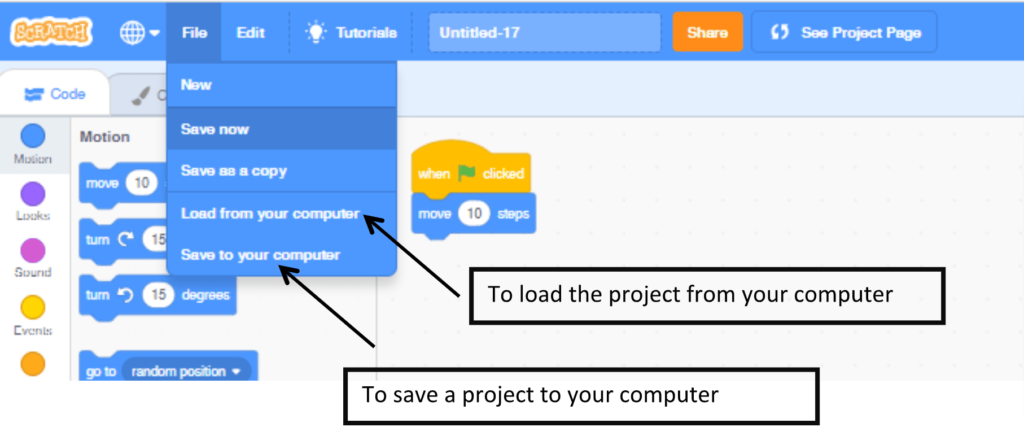
How to save the project to a computer?
- Open the folder icon on the top left of the scratch editor
- Choose to save to the computer
Additionally, it’s important for you to be aware of robotics classes for kids.
Conclusion
In conclusion, Scratch is a powerful and versatile programming language that offers a vast range of features to its users. While many of these features are well-known and frequently used, there are several hidden and special features that often go unnoticed but can greatly enhance the quality and functionality of your Scratch programming projects. In this blog, we explored seven of these features, including advanced sprite control, custom blocks, and math operators, among others.
By mastering these features, you can create more complex and sophisticated projects, and take your coding skills to the next level. We hope that this blog has been informative and helpful for both novice and experienced coders alike and encourages you to continue exploring the many possibilities that Scratch programming has to offer.
So go ahead, experiment, and have fun creating amazing projects with Scratch!

It is time for children to become aware of and familiar with technology because the demands and expectations for them to understand technology are high.
Starting to learn at a young age will benefit them in maximizing their knowledge and understanding of the world of technology.
Learn Scratch at BrightChamps with its specially designed curriculum that makes learning programming easy for students in Grades 1-12. BrightChamps also teaches a variety of other programs that help kids build a foundation in computer programming through activities, interactive lessons, and other means.
Frequently Asked Questions (FAQs)
Scratch is suitable for beginners of all ages who are interested in learning programming concepts in a fun and interactive way. However, it can also be used by more experienced programmers looking to create more advanced projects.
Some of the hidden and special features of Scratch that are covered in this blog include advanced sprite control, custom blocks, math operators, and more.
While some of these features may require a bit of practice and experimentation to master, they are generally easy to understand and use with a little bit of effort.