Today, the world is advancing through innovation and creativity. More people today, especially children, are encouraged to experiment and create, which is why so many parents encourage their kids to pick up skills outside of the formal education system.
One of the skills deemed vital for all kids to master is coding. It creates a world of opportunities.
Instead of covering how to establish a project in Scratch, a platform for learning to code, in this blog, we will talk about how to delete one.
Confused? Don’t be concerned; if you just keep reading, everything will make clear.
Table of contents
Introduction to Scratch Programming
The Scratch platform has been a pioneer in teaching children to code. The platform encourages children to be creative by allowing them to create a variety of games, animations, and other projects through block-based coding.
Most people who want to learn to code on the Scratch platform already have a general idea of how they should go about it.

However, one of the many challenges that Scratch beginners face is the deletion of a project. Take
It is natural for humans to want to explore and try new things because that is how we learn. The same is true for the Scratch platform.
Users experiment by creating projects on it, and sometimes they may want to delete some of them; in this blog, we will discuss just that.
So keep reading to find out how to delete projects in Scratch.
Take a look at scratch coding for kids
How To Delete A Project In Scratch
Log in to the Scratch platform first.
Go to your My Stuff page and select “delete” next to a project to remove it from the Scratch website.
Be aware that before deleting any of your shared projects, you must first unshare them.
Click the “delete” button if your project has already been unshared or if Scratch has not yet verified your account.
Go to your trash and select Empty Trash, then enter your password to permanently remove a project from your Scratch account.
The project will now be permanently removed.
To delete projects from your hard drive, select all the files with the .sb, .sb2, or.sb3 file extensions you want to remove.
If you delete files saved on your device and your Scratch account using the trash box, you cannot recover data from projects in Scratch after you have permanently deleted them.
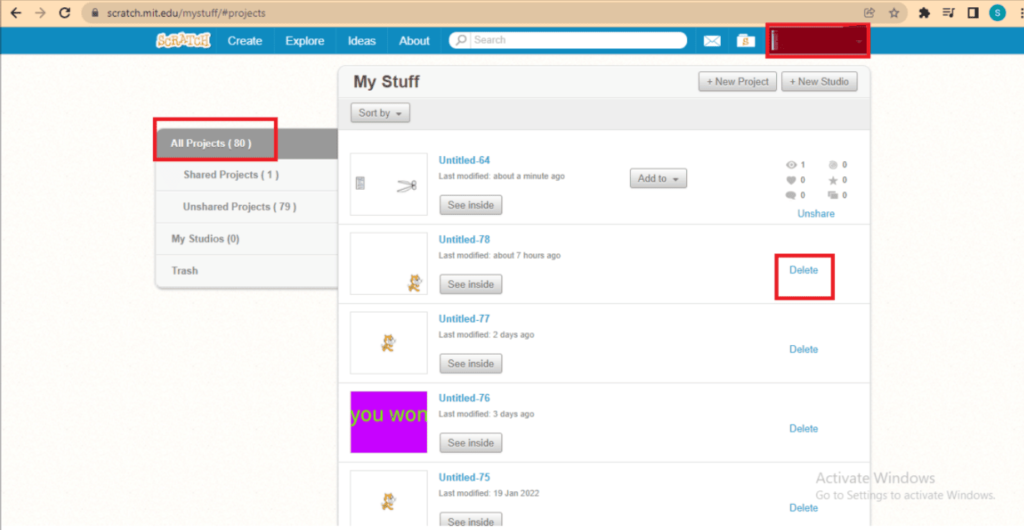
How to unshare a Scratch project
Go to your My Stuff page, find the project you wish to unshare, and click the unshare button next to it. It will also appear under the project statistics.
If the user wants to reshare the project they unshared, they can do so by clicking the unshare button, which will be changed to the share button, as the project won’t be erased.
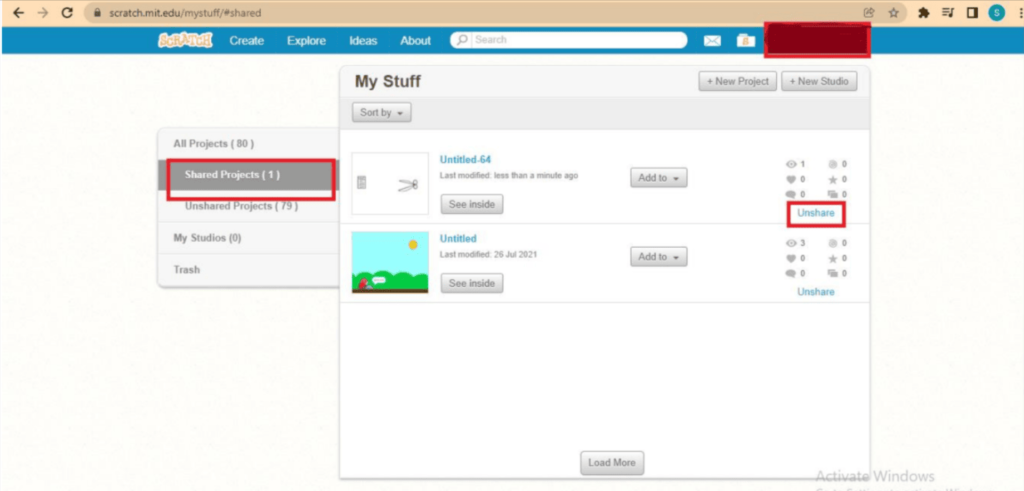
How to recover an accidentally deleted Scratch project
If you accidentally permanently deleted a project in Scratch, the best you can do is contact the Scratch team.
Use the contact us option at the bottom of the website to type your message to the Scratch team and explain what projects you deleted.
Scratch Team can help you recover your deleted projects with full support.
Conclusion
Anyone interested in learning to code now frequently uses the Scratch platform. Due to its straightforward user interface and usage of block-based coding, Scratch is a favourite among newbie coders.
You can start building a project on Scratch right now by just going to the Scratch platform.
However, you must first sign up for Scratch if you’re serious about learning to code, making amazing projects, and sharing them with others.
Once you have a Scratch account, it is simple to create and share projects. But a lot of new users are unclear on how to delete a project in Scratch. As was already indicated, it is really quite simple.
Learn Scratch at BrightChamps with its specially designed curriculum that makes learning programming easy for students in Grade 1-12.
BrightChamps also teaches a variety of other programs that help kids build a foundation in computer programming through activities, interactive lessons, and other means.
BrightChamps provides financial education for kids, equipping them with essential money management knowledge for a successful future.

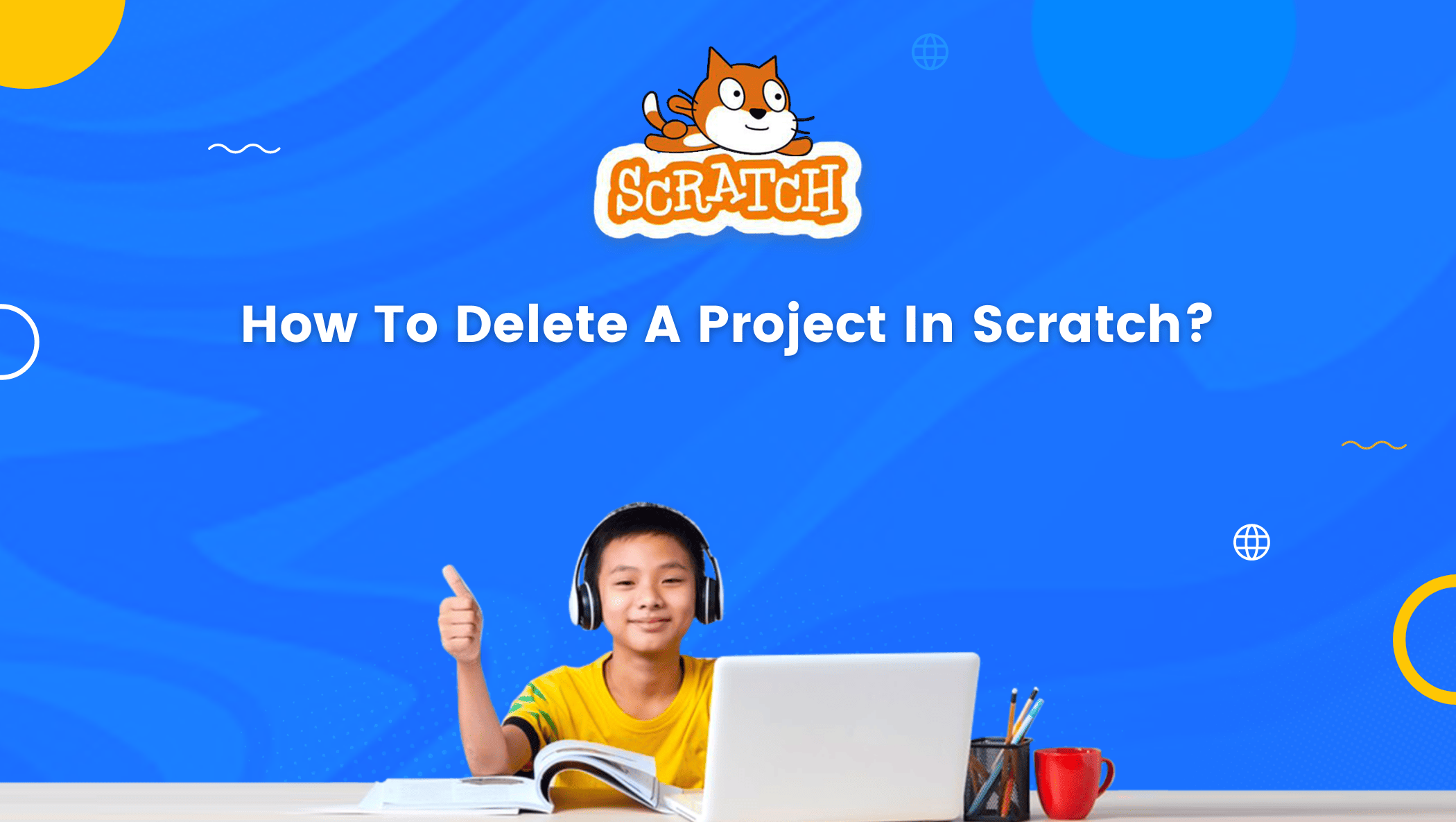
 We are an army of educators and passionate learners from BrightChamps family, committed to providing free learning resources to kids, parents & students.
We are an army of educators and passionate learners from BrightChamps family, committed to providing free learning resources to kids, parents & students.








