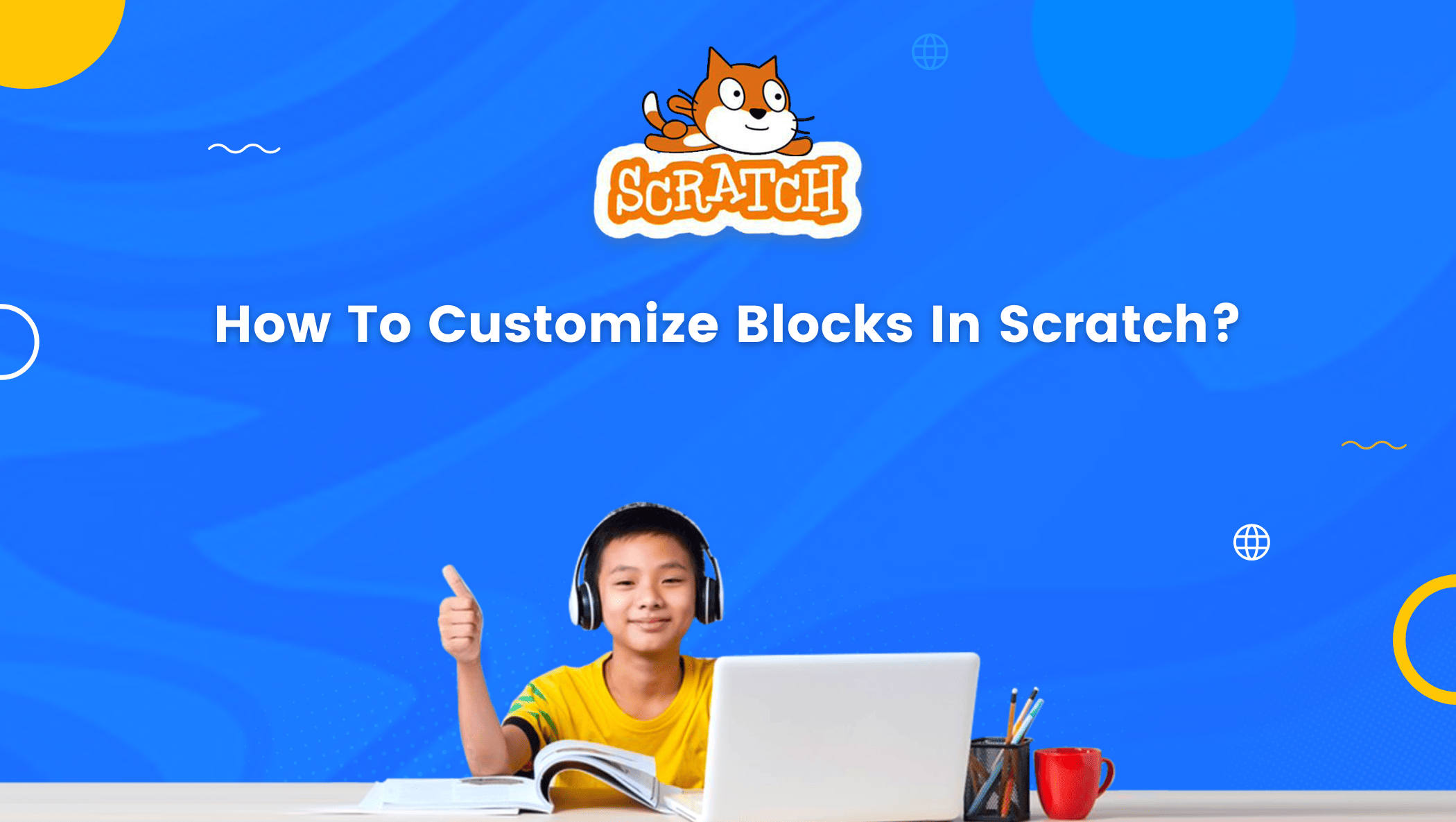Anything that can be customized is extremely convenient and appealing. If there is an option to customize a product, more people will likely be drawn to it.
Customization is the modification of any product or service to meet the needs of a specific individual.
Take, for example, a game character; nowadays, most games allow you to customize your characters in any way you want, allowing you to choose the type of look they have, the skins they wear, and the items they carry.
In this blog, we will discuss how to customize blocks in Scratch which is equally interesting as customizing game characters
But before we dive deep into that let us first get a little familiar with Scratch.
About Scratch Programming
Scratch is a high-level visual block-based programming language and a platform to learn to code.
It is developed by the Massachusetts Institute of Technology and was publicly released in 2007.
Scratch allows you to create animations, stories, games, and other projects without having to write code.

Scratch is an excellent tool for introducing children and young adults to the enchanted world of coding. It is also completely free of charge.
Types of Blocks in Scratch
There are mainly six types of blocks in Scratch which are further divided into categories.
- Hat Blocks: The first blocks in every script are hat blocks.
- Stack Blocks: Stack blocks carry out the main commands.
- Boolean Conditions: Boolean conditions are either true or false.
- Reporter Blocks: Reporter blocks are used to represent values.
- C Blocks: These are the blocks that are shaped like the letter “C.”
- Cap Blocks: These are the blocks that appear at the end of scripts.
These blocks are further divided into nine categories;
- Motion
- Looks
- Sound
- Events
- Control
- Sensing
- Operators
- Variables
- My Blocks
Here we are going to talk about “My Blocks” because this category of block stores the custom blocks.
How to Customize Blocks in Scratch
The first step in customizing the blocks in Scratch is to add Scratch Addons to Chrome Extensions.
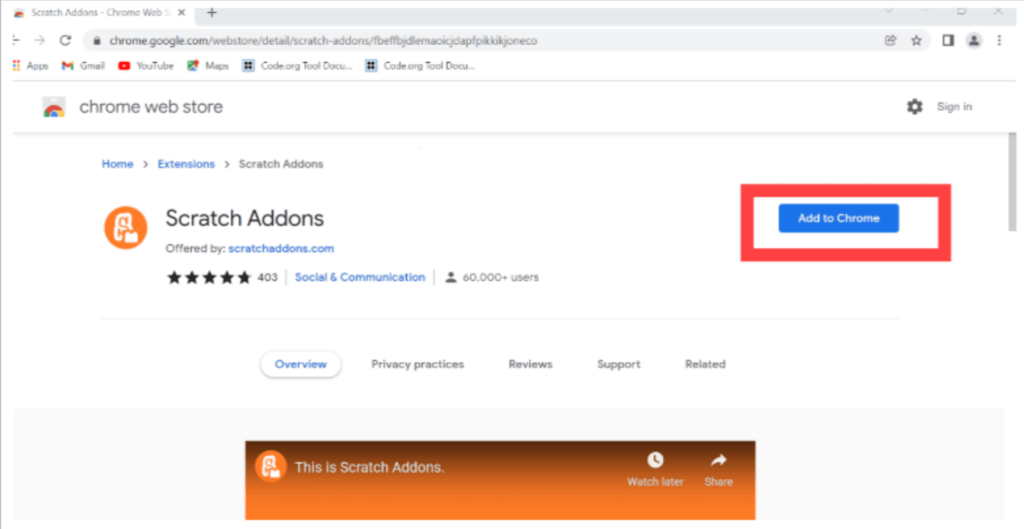
Search for chrome web store and in the chrome web store, search for Scratch Addons. Click on scratch addons and click on Add to Chrome.
Now open scratch click on extension Click on Addons and If you want to change block shape then search for customizable block shape and Enable it. You Have to Change the Notch Height to “0”
Before Customization
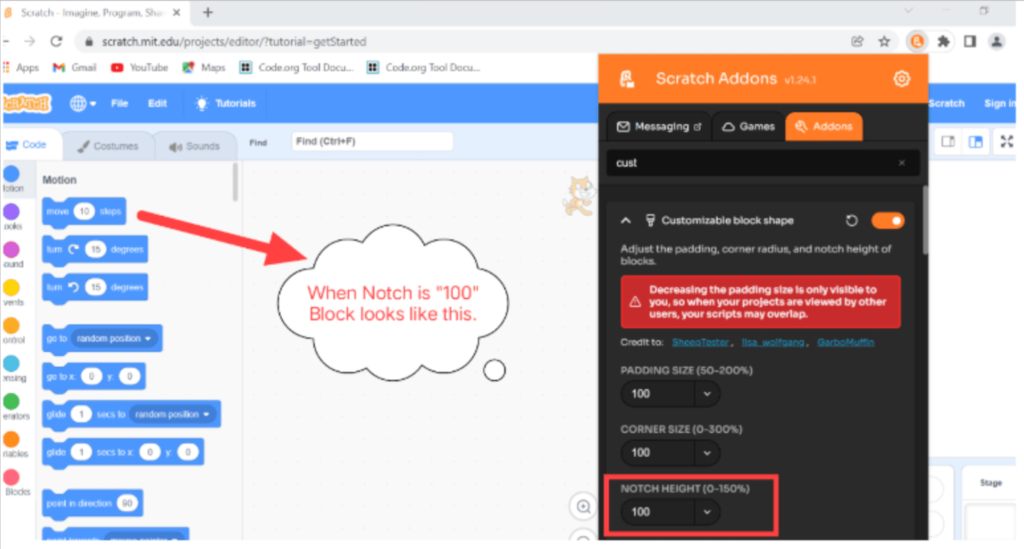
After Customization
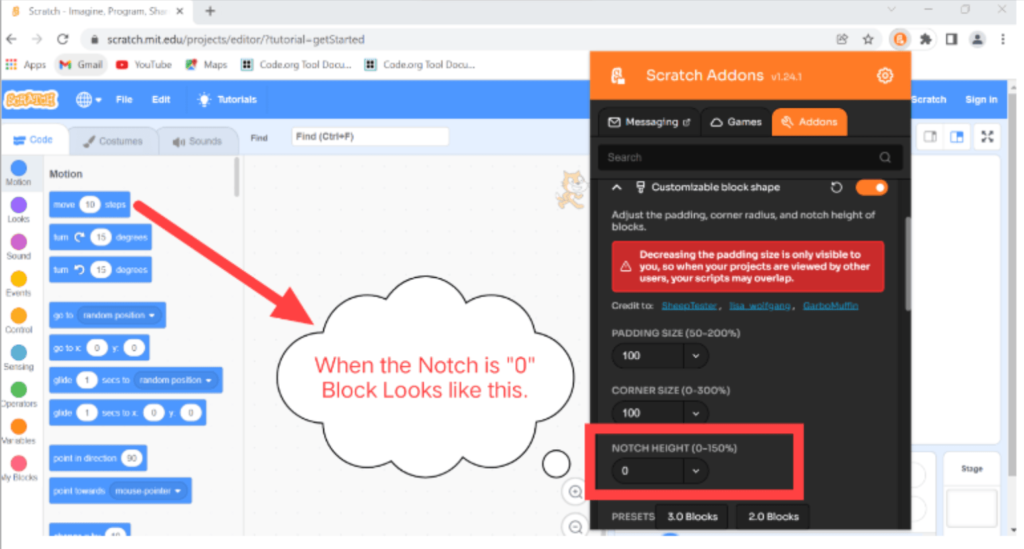
Customize Block Color
If you want to change block color then search for Customizable Block Color and Enable It. Click on Settings and you can change the Block color.
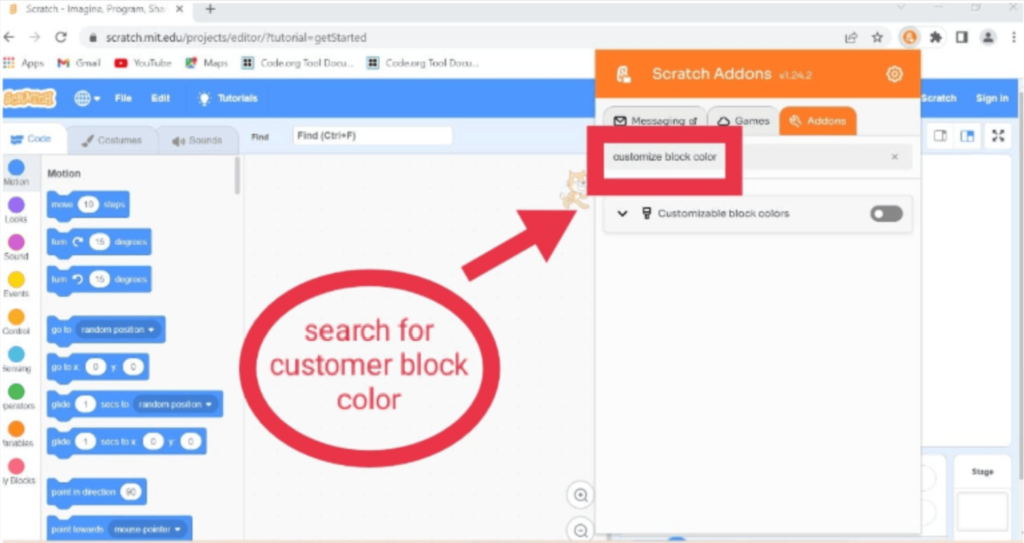
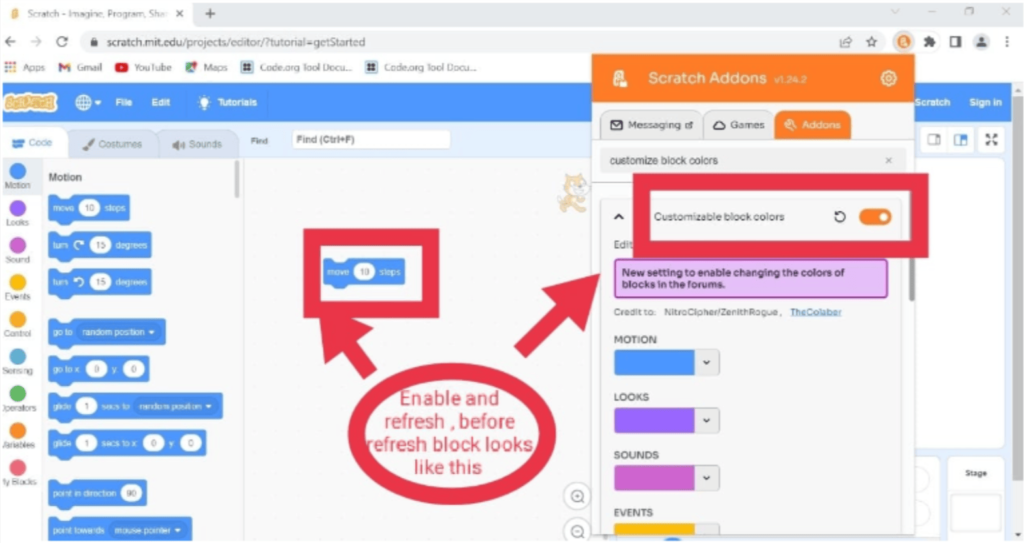
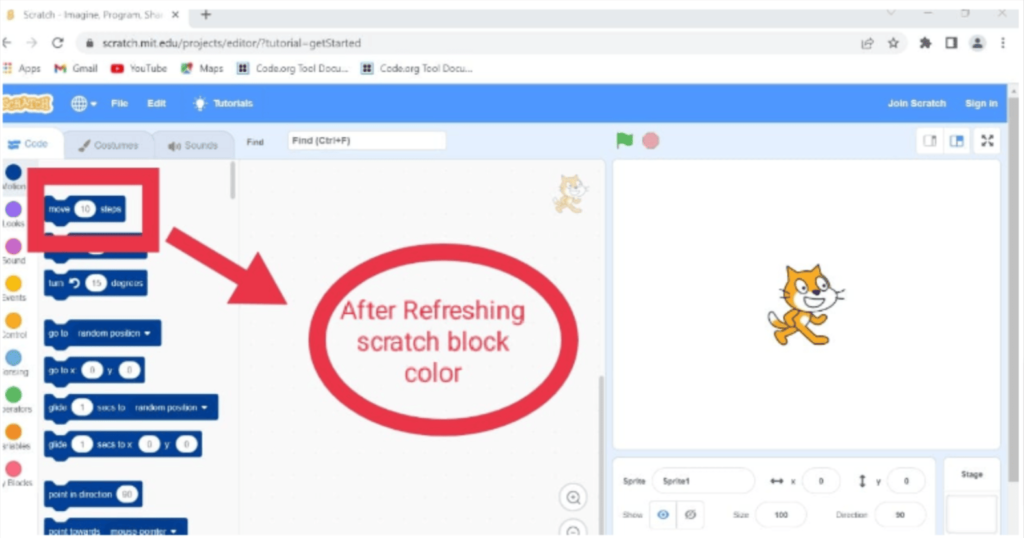
Record Scratch Project
If you want to Record a Scratch Project then search for Project video recorder and Enable it.
It adds a “start recording” button to the editor menu bar that allows you to record the project’s stage.
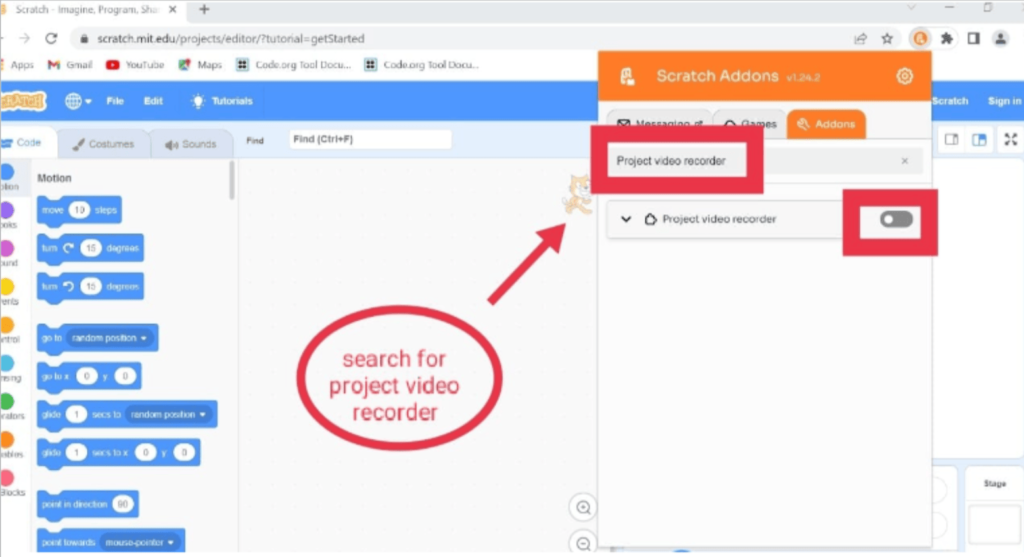
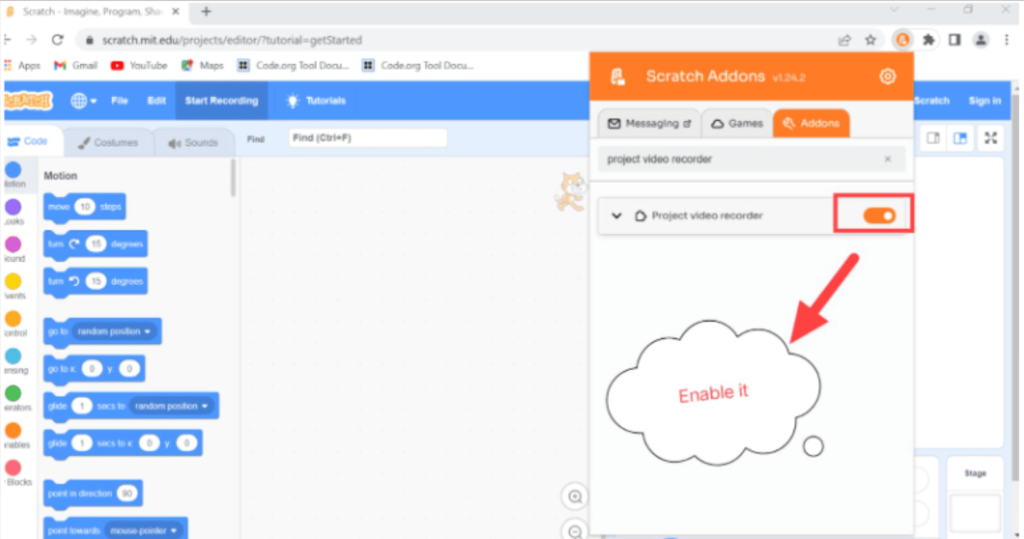
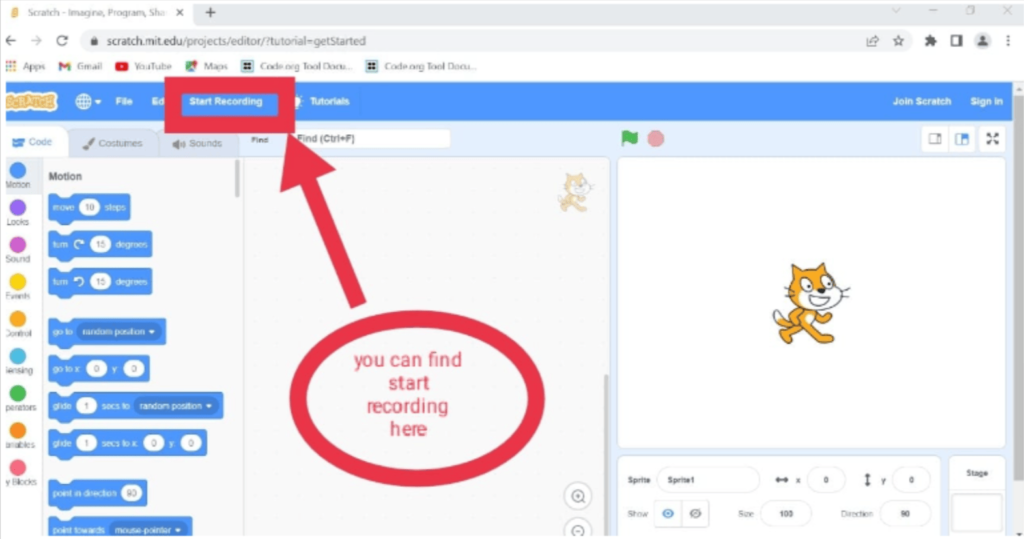
Pause Button
If you want to add a Pause Button then search for Pause Button and Enable it.
It adds a pause button next to the green flag.
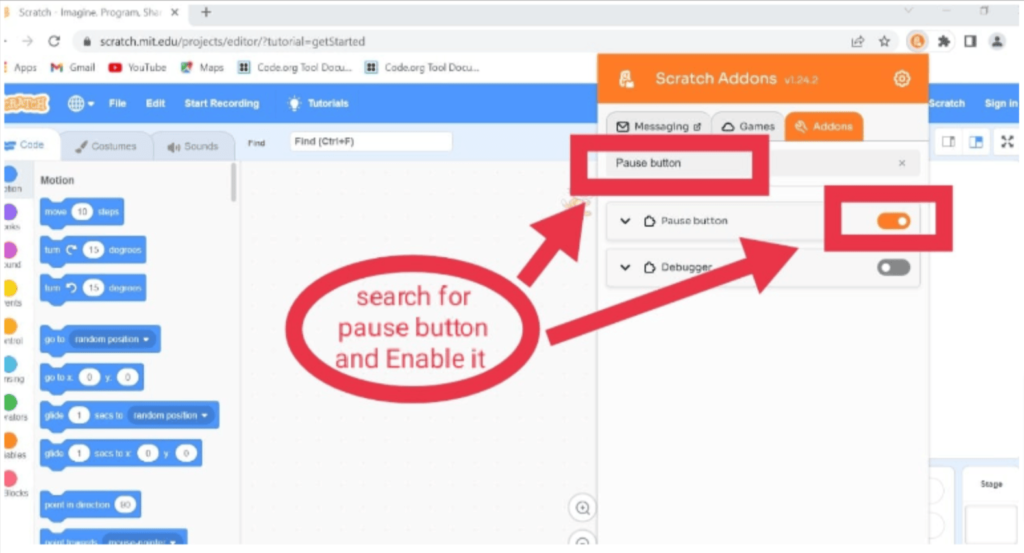
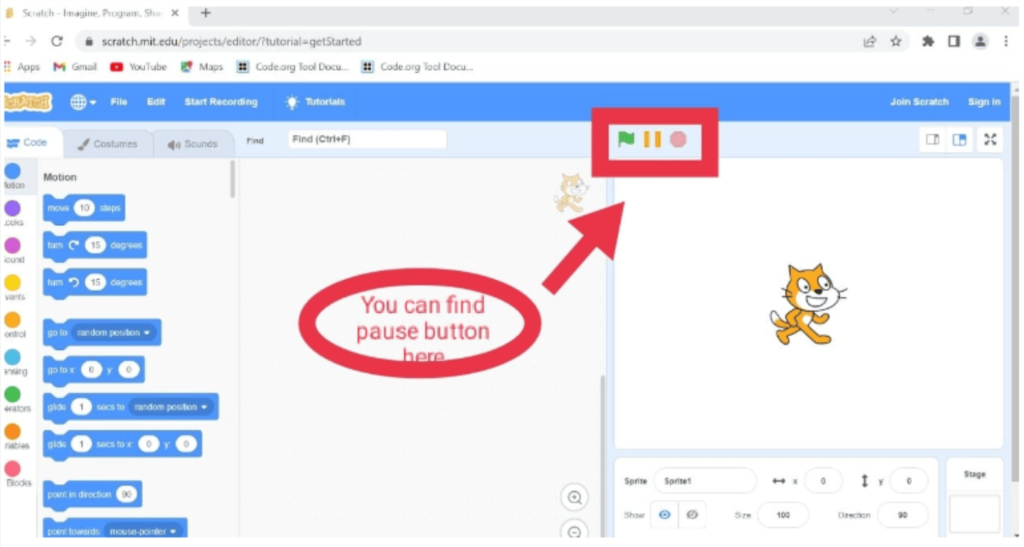
Conclusion
Scratch which employs the block-based programming language is one of the ideal places to start your coding journey if you are interested in learning to code.
The platform employs block-based coding so you don’t have to worry about writing complex lines of code.
These blocks carry codes inside them and all you have to do is stack them to create something. Scratch has six types of blocks which have been further categorized into nine.
In addition, you can also customize blocks in Scratch, making the whole process more fun and interesting.
Learn Scratch at BrightChamps with its specially designed curriculum that makes learning programming easy for students in Grade 1-12. Visit scratch coding for kids in our website for your better understanding.
BrightChamps also teaches a variety of other programs that help kids build a foundation in computer programming through activities, interactive lessons, and other means. Click computer games for kids to know about computer programming.