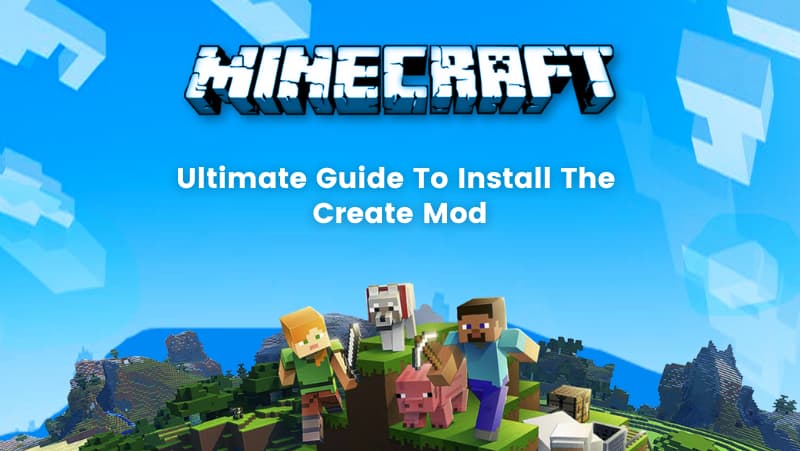In 2009, Mojang created the well-known video game Minecraft. Minecraft is an interactive and popular sandbox game that provides a great gaming experience to users and its popularity keeps growing every day. Gamers can play Minecraft online by themself or with other people.
Minecraft has two primary game modes: Survival and Creative.
Creative Mode – Players can break all kinds of blocks immediately without having to eat for survival.
Survival Mode – Players need to find their own food supplies and building supplies. Players also can interact with moving creatures or mobs.
Mod is an acronym for modification. This particular game version supports user-made add-ons. The game can be enhanced greatly with the help of mods, which are extremely popular. To further grasp this idea, let’s quickly go through three different scenarios.
First, visualize your character having health and being encircled by enemies. You could use a mod that restores your health and provides you with defense-enhancing weaponry.
Before diving into the blog, check out this video below.
Another example would be if you wanted to construct a house or any other construction immediately. Instead of spending hours manually building that structure, you could use a mod to instantly construct it anywhere in your world.
Finally, we could run a mod that turns Minecraft into a mini-game, which would take things up to many degrees of complexity. This mini-game may be a cooperative game in which you and your friends must go through many stages while gathering things or battling foes. Incorporating memory games for kids into these mini-games can add an educational dimension, challenging young players to remember patterns, strategies, and in-game elements, making the gaming experience both entertaining and beneficial for cognitive development.
Create is one of the best mods for Minecraft, This adds different new blocks which include blocks to build machines also decoration blocks. This is a must-have mod for players who love building machines as Create offers limitless new creative possibilities. The Create mod adds up gears, wheels, pistons, etc.
Let’s see how we can install the Create mod. But before that, know that when searching for Minecraft modifications to download, it is essential to use care, just as with everything else online. There will be many download links and websites that appear to be legitimate harboring infections and Trojans.
Pre-Installation Precautions
Search engines often deliver the most secure results they can (especially if you have certain filters and parameters in place to protect you). Nevertheless, it’s not impossible for dubious pages to get past your firewall. When performing searches, remain vigilant at all times.
Keep to popular, heavily visited websites that are well recognized in the gaming or Minecraft community for being reliable providers of mods. For instance:
https://www.curseforge.com/minecraft/mc-mods
Be aware that many mods use AdFly-shortened URLs as a means to commercialize their works. Even so, AdFly is a relatively secure third-party URL shrinker.
Always exercise caution.
The ultimate guide to installing the Create mod
- Deciding the Fabric:
- Forge – This is the original mod foundation. Forge has been preferred for many years.
- Fabric – Fabric mod is a newer mod it also has a better-optimized way while playing with mods.
- Downloading the Fabric:
- After deciding on the fabric, players have to navigate to the website of the respective mod loader. A version of the loader should be selected by players which works for Minecraft 1.18.z
- After downloading, the player should run the downloaded file. Make sure, the 1.18 version of the game that should be installed. The installer will automate the installation process.
- Install mod loader:
- After installing the mod loader, the Game should be launched by the player to make sure everything is working as planned.
- Next step is to download the mod.
- Players should go to CurseForge’s website and select Minecraft.
- Then go to the mods section.
- Players can search for either “Create” or “Create Fabric” based on the installed mod loader.
- Download Create Mod:
- On finding the “Create” mod page for the required version, players should click on the install button which is beside the 1.18 version of the game.
- This navigates the player to another page, with a five-second countdown timer. ∙ After the timer ends, players should save the jar file in the specified location. ∙ Saving file where it’s easier to find is very important since they should be moved or saved to the mods folder off the bat.
- Once saving the file, players need to install dependency mods which are required, as mentioned on their version of the mod’s CurseForge page.
- Install Create Mod:
- In case players decide on saving the jar file outside of the game’s “mods” folder, players need to navigate to the desired file location.
- On saving the mods folder, the player should cut the file and navigate to the “mods” folder which is available within their Minecraft installation.
- Later the player can paste the jar file, which needs to install the mod. ∙ If applicable, the above step should be repeated for any dependency mods that the create mod needs.
- Testing:
- Testing is an important step to make sure everything is working as intended. Players should relaunch the game once the mod is in place. This quality assurance process is not only crucial for the smooth functioning of the game but can also be incorporated as a simple yet effective activity in early childhood learning, teaching young minds the importance of checking and verifying outcomes for better understanding and engagement.
- Players can use unlimited resources to test out mods that have different features.
- If Yes, the player can now exit that world and continue to tinker with the mod in creative mode or create a new survival world.
Create Mod offers a variety of creative tools for decoration, and building helps in making the environment very vibrant and creative. Elements allow various design options for the player, promoting critical thinking skills for kids as they navigate through the possibilities and make strategic decisions in crafting their virtual worlds.
Following are a few elements that can be used in Minecraft projects:
- Water Wheel
- Encased Fan
- Furnace Engine:
- Shaft
- Cogwheel
- Belt
- Encased Chain Drive
- Gearbox
- Gearshift
- Clutch
- Engineer’s Goggles
- Cog Wheel
- Andesite Casing
- Mechanical Belt
- Pondering
Conclusion
Create Mod is a very useful Modification in Minecraft that helps users achieve many creative projects using creative elements, machines, and basic elements. Such mods enhance your gaming experience and make this game even more fun to play. In this blog, we brought you a guide to installing the “create” mod efficiently and quickly.
To get your hands on such interesting stuff about Minecraft and other related games, surf through the BrightCHAMPS blog page and enjoy!
Introducing money lessons for kids at an early age helps build a foundation for financial literacy and responsible money management. Similarly, engaging in online robotics for kids provides a valuable opportunity for young learners to develop critical thinking and problem-solving skills while exploring the exciting world of technology.
Prepare your kids for the future with Brightchamps‘ innovative courses. Robotics, coding, and financial education come together to create an engaging and educational journey.