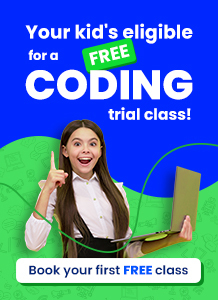Scratch is one of the most user-friendly platforms for learning to code. It enables users to create a plethora of games, animations, and other projects.
It makes no difference if you are a complete beginner, i.e. if you do not come from a computer or technology background because Scratch uses a simple visual block-based programming language with an easy-to-use user interface.
Scratch is used as an educational tool as a result, and millions of children have benefited from it.
In this blog, we will learn how to create pixel art in Scratch. This project will teach you a variety of coding fundamentals.
Pixel Art, the name itself is so fascinating.
You might have seen some animated movies and might have played some games which have pixelated backgrounds & characters.
Ever thought of creating one of your own?
So, today we’re going to have a lot of fun learning how to make pixel art in Scratch!
Pixel art is a type of digital art created on a computer using specific pixel placement. Making pixel art is a lot of fun and very interesting.

Table of contents
What is Pixel Art
Pixel art is one of the most popular forms of art. The name pixel means the smallest square area of the screen.
So, in pixel art, if we observe very close it seems like it is a collection of small colorful pixels arranged in a specific pattern. Pixel art is simple to create & at the same time it is fun too.
8-bit and 16-bit computers influenced this type of art. It is widely used in the creation of game graphics and animated movies.
Here is a perfect step-by-step tutorial to make pixel art in Scratch.
How To Make A Pixel Art By Using The Paint Tools Available In Scratch
This is a standard way by which you can get your awesome pixel art done.
In this method, we’ll be using the paint tool in Scratch to paint a sprite or backdrop.
So, fire up Scratch, sign in to your account, and get started!
Step1: Get your Scratch ready!
As the first step open scratch & Create your account there by clicking the Join scratch button.
Here signing in is an essential step, else your art/project won’t be saved. So don’t skip this step!
After creating the account, you can get started by clicking the Create button on the top left corner of your screen.
Step 2: Opening the paint window in Scratch! Now, first, we will delete the cat sprite here & then hover your mouse over the “choose the sprite” icon on the bottom right side of your screen. From there select “Paint”.
Once you select Paint, you will be able to see the drawing canvas as shown in the image below.
Step 3: Convert to Bitmap mode
In scratch, there are 2 different modes available for canvas.
- Vector mode
- Bitmap mode
For creating pixel art, we need to choose bitmap mode. Click on “Convert to bitmap”. Refer to the image below to complete this step.
Step 4: Zoom into the canvas
After converting to bitmap mode, we need to zoom the canvas. Click on the Zoom in icon on the bottom right corner to zoom into the canvas.
Zoom in quite a lot as shown in the image below to get an enlarged view. This will help you to draw a perfect pixelated piece of art. Refer to the images below to see how zoomed in your canvas should be.
Hurray! You are now ready to start creating your pixel art.
Step 5: Start Drawing!
Now, to start drawing pick up the brush tool from the left-hand side tool’s panel. Reduce the brush size to 1.
After reducing the brush size to 1, try to hover your mouse on the canvas.
You’ll notice that it looks like a tiny square; this is a pixel.
Now, using the sliders, select the desired color from the color palette. This step should look similar to the images below.
Now, you can begin your drawing by dragging your mouse on the canvas. As an example, let’s make “Among Us” pixel art here!
If you want to know more about coding websites for kids. Click here to continue!
Pixel Art Illustration – Among Us
Wow! Looks beautiful right?
To get a hands-on experience of creating pixel art, let’s look at an example from Among Us and see how we can do it step by step.
Reduce the size of the paintbrush tool to 1.
I’ve used black to outline for Among us. You can be as creative and colorful as you want, and the result will be fantastic!
- Step 1: First we will draw the face of Among Us.
- Step 2: Now, let’s make the body of Among Us.
- Step 3: Let’s fill in the color.
Pick the paint fill tool & chose a color. Click on desired areas to fill color!
Here I have chosen red color & blue color. You can go as per your wish & design your fantastic pixel art!
Step 4: Now choose different light & dark shades of the same color. Use the paintbrush tool and paint these colors near the borders to create the absolute look! Fill the empty spaces if any and give it final look.
Step 5: Now the pixel that we created would be very small in size as at the beginning we had zoomed in quite enough to create it.
So, to make it of appropriate size, we can change the size from the properties panel of sprites. Make the size >250. The below image can help you to understand better!
Yay! Your pro pixel art is now ready.
If you desire to gain some information regarding what is robotics for kids. Please click here!
Conclusion
Scratch allows users to create a wide range of projects, such as games, animations, and so on. Scratch allows you to be as creative as you want.
Pixel art is a fantastic example of how creative you can be on the platform.
You can make your Pixel Art in Scratch by following the steps outlined above. Don’t forget to share your art with your friends & get them surprised by your talent!
Learn Scratch at BrightChamps with its specially designed curriculum that makes learning programming easy for students in Grade 1-12.
BrightChamps also teaches a variety of other programs that help kids build a foundation in computer programming through activities, interactive lessons, and other means.
Frequently Asked Questions (FAQs)
Yes, it can be shared & used in creating your animations or games. Just take a screenshot and crop it or directly save the image.
Yes, indeed. Just put your sprite or backdrop on stage & go to the looks category of blocks. Pick the block that says “set color effect to” & instead of color from the dropdown choose to pixelate & then click on that block. Your pixelated backdrop or sprite is ready!
Yes, pixel art is the easiest form of art to learn & scratch is one of the finest platforms for young little champs to learn pixel art.


 We are an army of educators and passionate learners from BrightChamps family, committed to providing free learning resources to kids, parents & students.
We are an army of educators and passionate learners from BrightChamps family, committed to providing free learning resources to kids, parents & students.