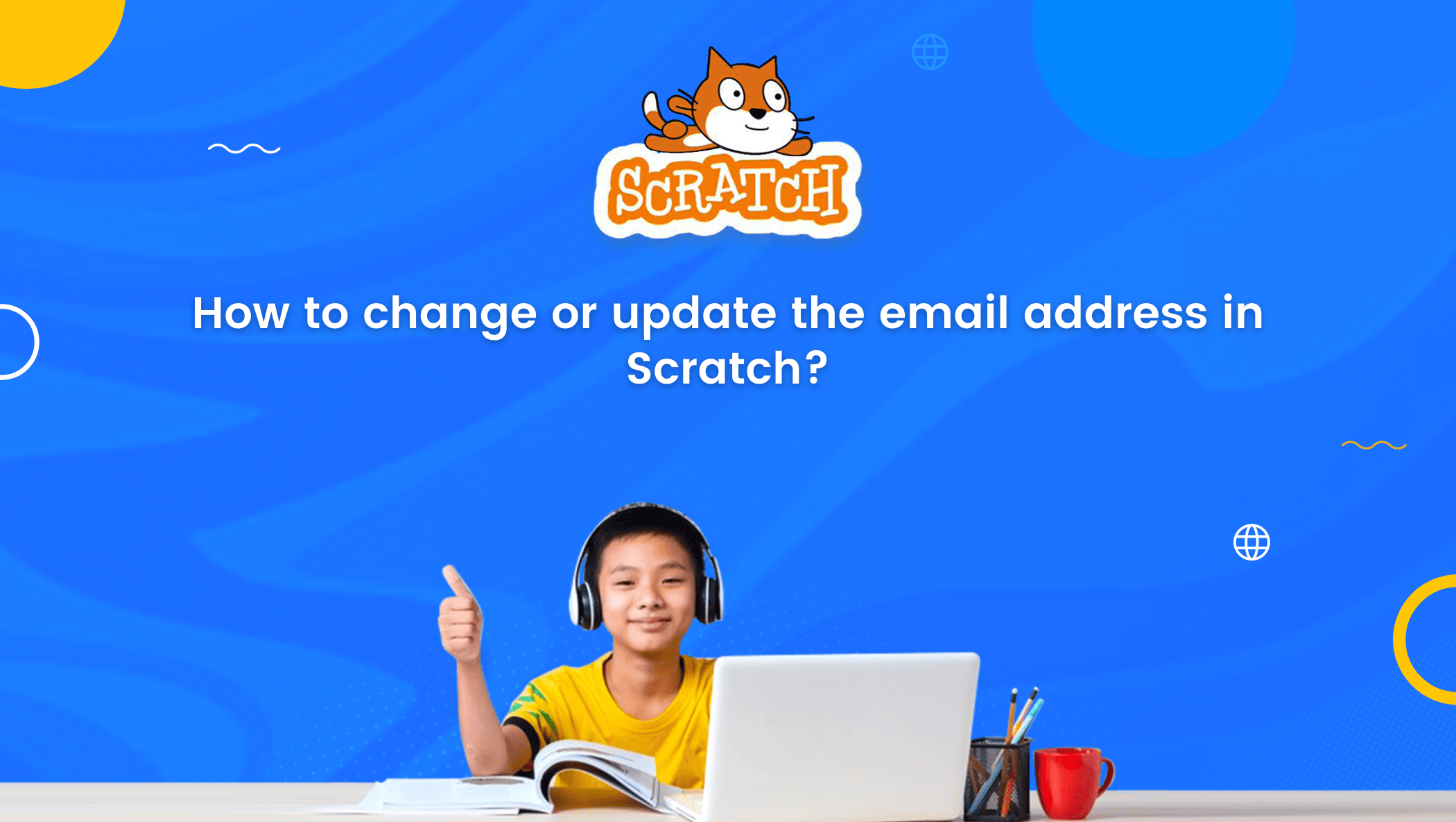Scratch, as most of you are already aware, is a very simple block-based programming language and platform developed at the Massachusetts Institute of Technology (MIT).
Because it is a block-based programming language, it is relatively simple for coding beginners or even children as young as six years old to grasp the fundamentals of coding with Scratch.
By learning scratch coding for kids,they can easily create a variety of games, apps, and other projects in Scratch due to its simplicity.
So, in essence, block-based programming means that codes have been assigned to blocks in the platform, and all coders need to do is drag and drop the blocks to create a project.
Anyone, regardless of if they possess prior knowledge of computer science, programming or not, can learn to code with Scratch. All that is needed is for a user to create a Scratch account to get started.
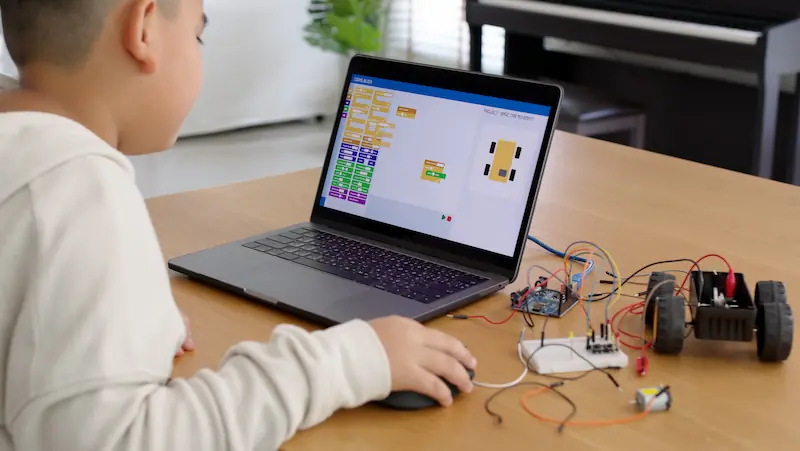
Now, If you’re reading this blog, chances are you already have a Scratch account!
Many people have problems with their email addresses after registering on Scratch.
It is common for people to need to change their email address for a variety of reasons, including personal preference or problems with their current email. In this blog, we will discuss how to easily update or change your email address.
But, before you change your email, you should be aware of the situations in which you must change or update it.
You only need to change your Scratch email address if:
- You haven’t confirmed your Scratch email address and are having trouble doing so.
- You’d like to receive email updates from Scratch activity ideas or product updates at your new email address.
So, if your Scratch email address has already been confirmed and you do not require any Scratch email updates, you do not need to change your email address.
But for those who are keen to learn how to change it, below are the steps you need to follow.
Table of contents
Steps to change or update your email address in Scratch
Let’s get right to the point.
You can change or update your email on Scratch by completing the following steps on your computer or mobile phone (a PC is recommended).
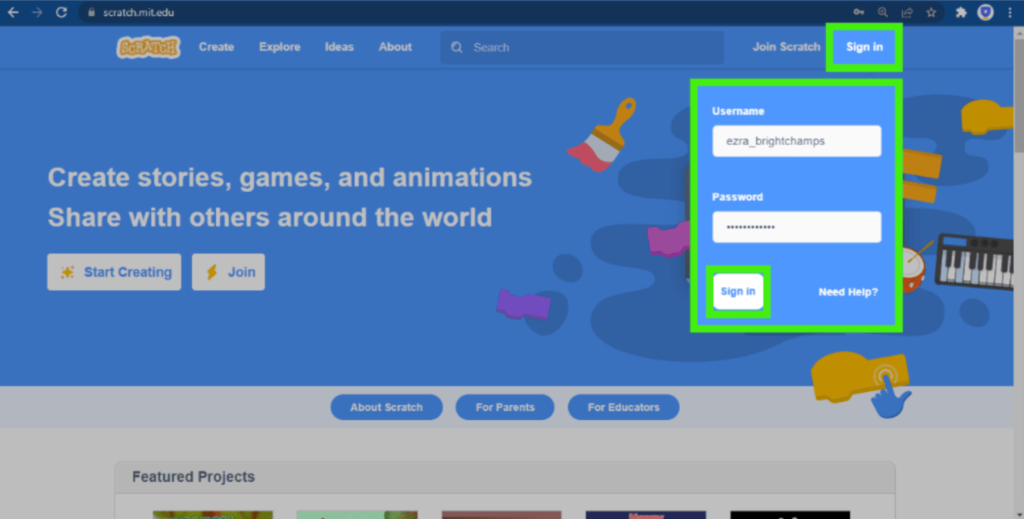
Firstly, open Scratch and sign in to your account (enter your username and password as usual).

Once you are signed in, go to the top-right corner of the page, click on your username and then on Account Settings.
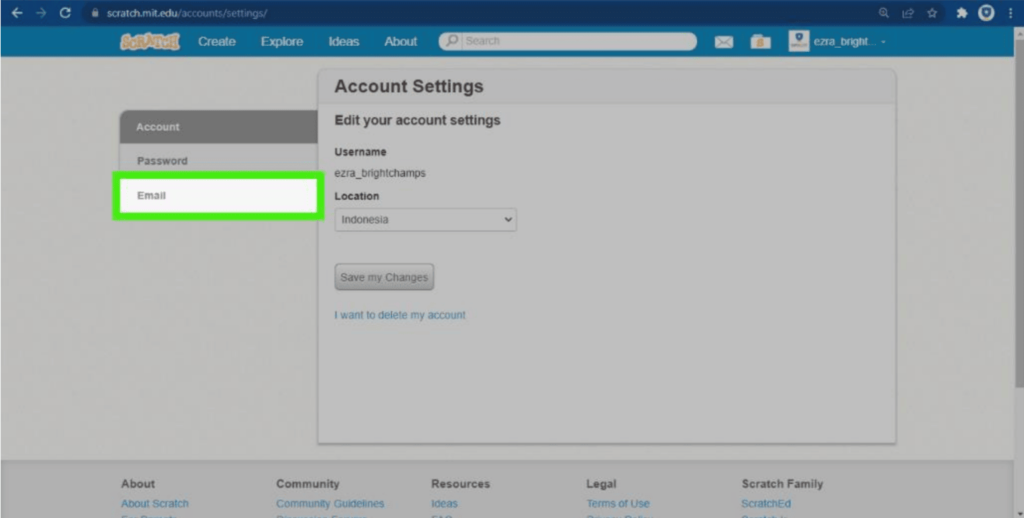
Now, click on the Email button on the left.
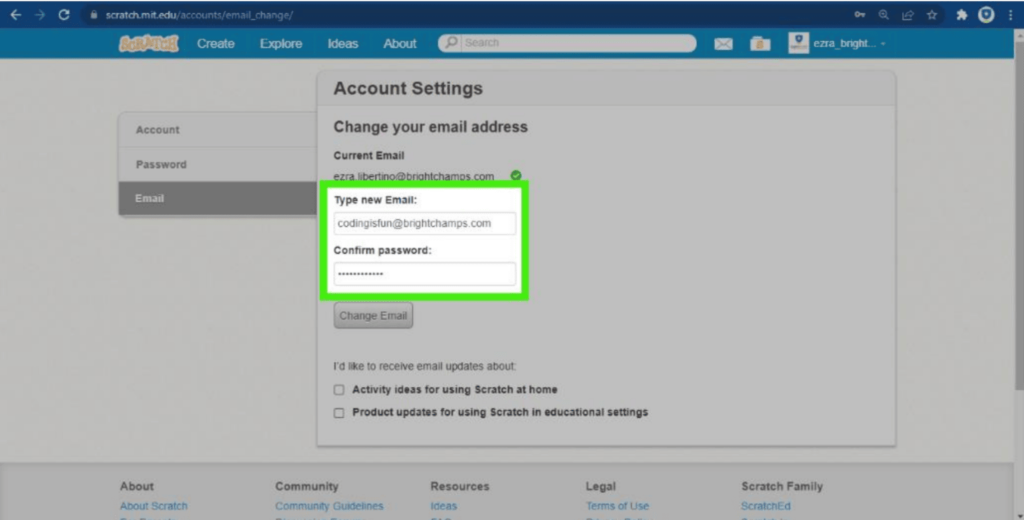
Type your new email address, then fill in your Scratch password.
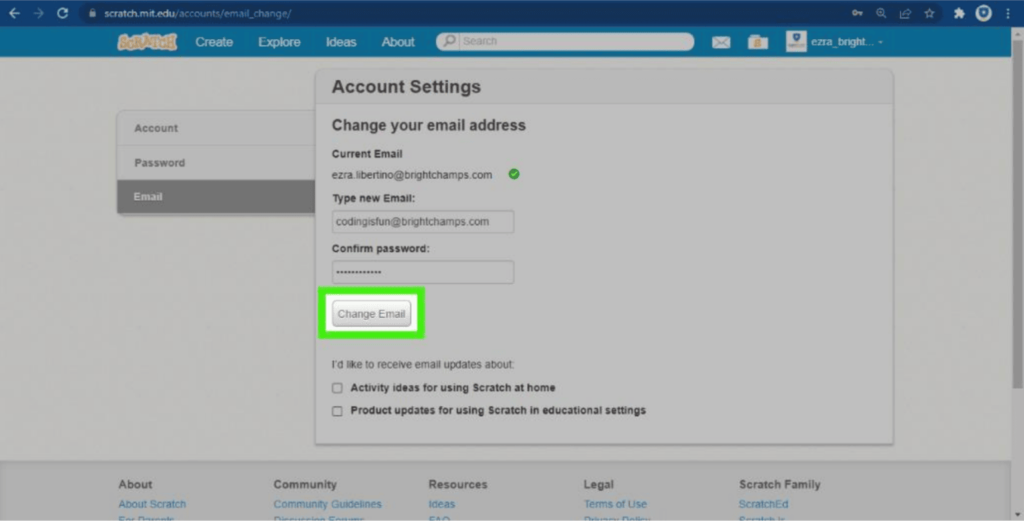
Finally, click Change Email and you’re done!

Bonus tip: You can check the boxes located below the Change Email button to receive emails about Scratch project ideas or product updates in your new email address.
Don’t forget to confirm your new email address right away so you can share your amazing projects with the rest of the world!
Troubleshooting common issues
When changing or updating your email address on Scratch, you may encounter some common issues. Here are some tips for troubleshooting those issues and completing the process successfully:
- Check your email address
Double-check that you have entered your new email address correctly. Make sure there are no typos or errors in the email address. - Check your spam folder
- If you have not received the verification email from Scratch after changing your email address, check your spam folder. The email may have been filtered there.
- Wait for the email to arrive
- It may take a few minutes for the verification email to arrive in your inbox. If you have not received it after a reasonable amount of time, try refreshing your inbox. ALso, check your spam folder.
- Try a different email address
- If you are having trouble changing your email address to a specific email account, try a different email account. Sometimes certain email providers or domains can cause issues.
- Contact Scratch support
- If you have tried all of the above steps and are still experiencing issues, contact Scratch support. They will be able to assist you in resolving any issues you may be having.
By following these tips, you should be able to successfully change or update your email address on Scratch.
Conclusion
In conclusion, changing or updating your email address on Scratch is a simple process. By following the steps outlined in this blog, you should be able to successfully update your email address.
It is important to keep your Scratch account settings up to date and ensure that your email address is accurate. This will help to ensure that you receive important notifications from Scratch and that your account remains secure.
Remember to always double-check your email address and troubleshoot any issues you may encounter during the process. If you are having trouble, don’t hesitate to contact Scratch support for assistance.
So, computer coding for kids introduces them to the world of programming and equip them with valuable technical skills and also helps them to start their coding career.

Learn Scratch at BrightChamps with its specially designed curriculum that makes learning programming easy for students in Grade 1-12. BrightChamps also teaches a variety of other programs that help kids build a foundation in computer programming through activities, assignments, and other means.
Frequently Asked Questions (FAQs)
Yes, you can change your email address on Scratch at any time. Simply follow the steps outlined in this blog to update your email address.
No, changing your email address should not affect your Scratch projects or account settings. However, it is always a good idea to double-check your account settings after making any changes to ensure that everything is up to date.
If you enter your new email address incorrectly, you may not receive the verification email from Scratch. Double-check your email address before submitting it to avoid any issues.