Sick of traditional slow ways of coding & need to speed up the process?
You’ve come to the right place! Today we’ll discuss how you can code smartly and efficiently in Scratch using a new feature Turbo Mode.
Table of contents
What is Scratch?
Scratch is a high-level visual block-based programming language created in the early 2000s at the MIT Media Lab. Millions of people use it today as a platform to learn how to code and to make games, animations, and other projects, especially kids.

Because Scratch uses a block-based programming language, coding in Scratch is relatively simple. It also has a very appealing and straightforward user interface, making coding more enjoyable.
What is Turbo Mode in Scratch?
Turbo Mode is a Scratch feature that helps in the speedy execution of code by quickly eliminating the short pause after executing the blocks that usually happen while updating the screen. Nothing to worry about as long as your CPU is quick! This mode operates as quickly as it can to keep your system from lagging.
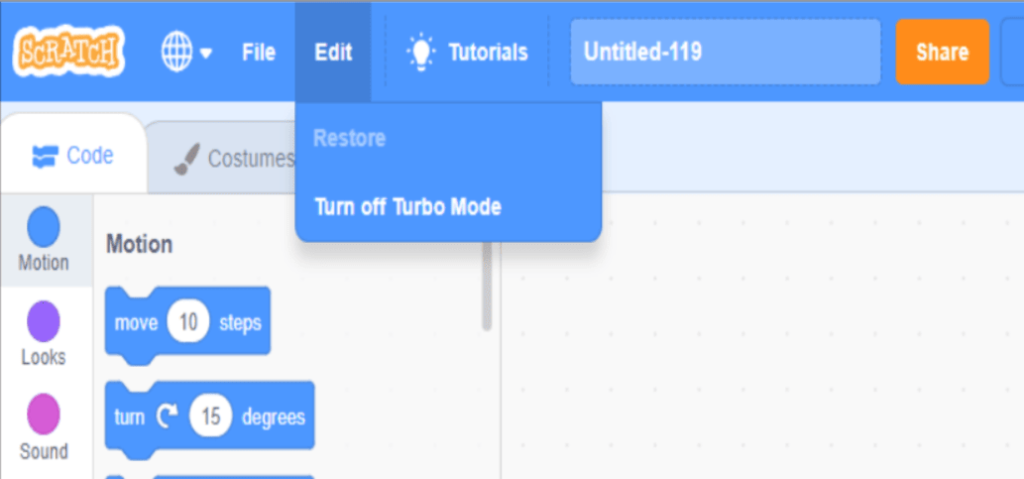
How do I turn on the Turbo Mode in Scratch?
To activate this mode and do a lot of speedy coding, you can hold the Shift key and click on the green flag on your Scratch interface. You can repeat this option to switch it off.
The same work can be done by following the steps – See Inside< Edit< Turn on Turbo Mode.
When using this mode, the visible resources are switched to the code execution in both online and offline modes. The computer runs it when it’s in offline mode, and the Scratch editor runs it when it’s online.
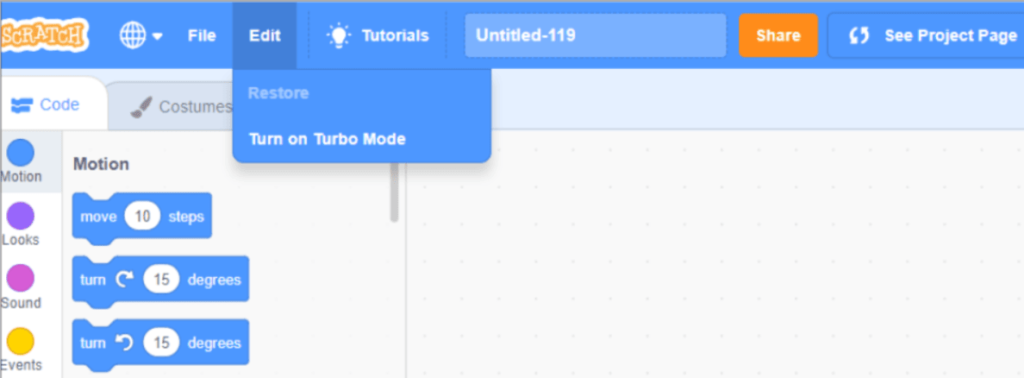
What is the use of Turbo Mode in Scratch?
Because Turbo Mode is primarily for speeding up projects, it will be beneficial if you create something time-sensitive with this mode enabled; it will be a win-win situation for you!
Aside from that, you can create various projects by using this mode, such as pen projects, 3D engines, and drawing games.
Are there any loopholes in Scratch Turbo Mode?
You already know that Turbo Mode has so many advantages. But are there any loopholes? Firstly, you should restrict yourself from using this in projects where a good display is mandatory
This mode compromises display over fast computations.
Also, it is not recommended for those projects that need specific timing and have scheduled elements that directly rely on screen-updating blocks, as they would move fast.
Know more about coding classes for kids in this article.
How can I tell if Turbo Mode in Scratch is already activated?
As you already know that turbo mode accelerates your working speed. So, switching the backdrop ten times normally takes more than 0.1 seconds to complete, but if the turbo is enabled, the same work will be completed in much less time.
So, by comparing the time complexity of your code, you can easily determine whether the mode is enabled or not.
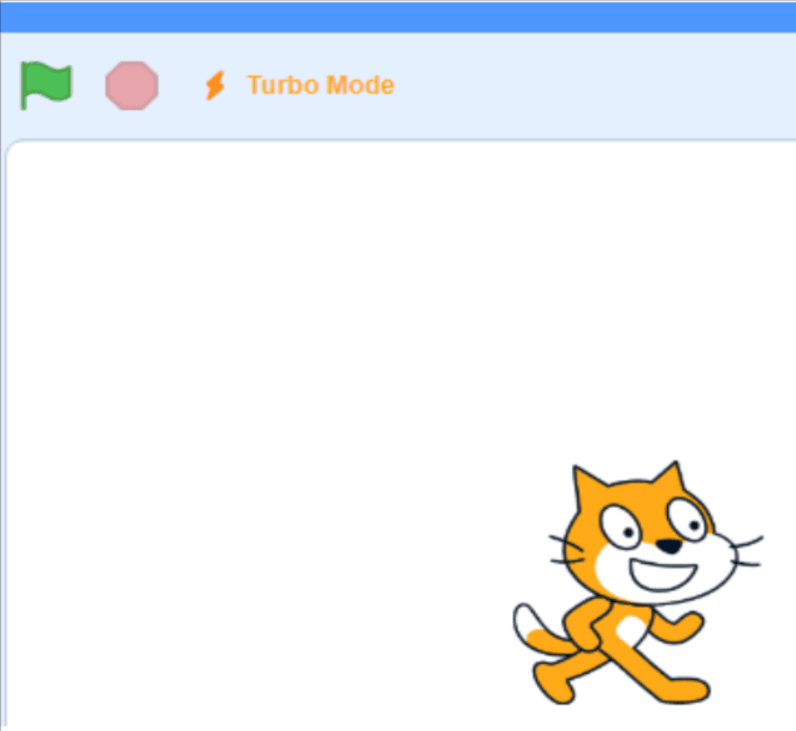
Conclusion
One of the many beautiful aspects of Scratch that makes building projects there very simple and enjoyable is Turbo mode.
Don’t hesitate to use turbo mode on your forthcoming tasks if you need it for rapid jobs. By completing an assignment early than anticipated, you can astound your friends, professors, and even family.
Learn Scratch at BrightChamps with its specially designed curriculum that makes learning programming easy for students in Grades 1-12. BrightChamps also teaches a variety of other programs that help kids build a foundation in computer programming through activities, interactive lessons, and other means.
BrightChamps provides financial education for kids, equipping them with essential money management knowledge for a successful future.

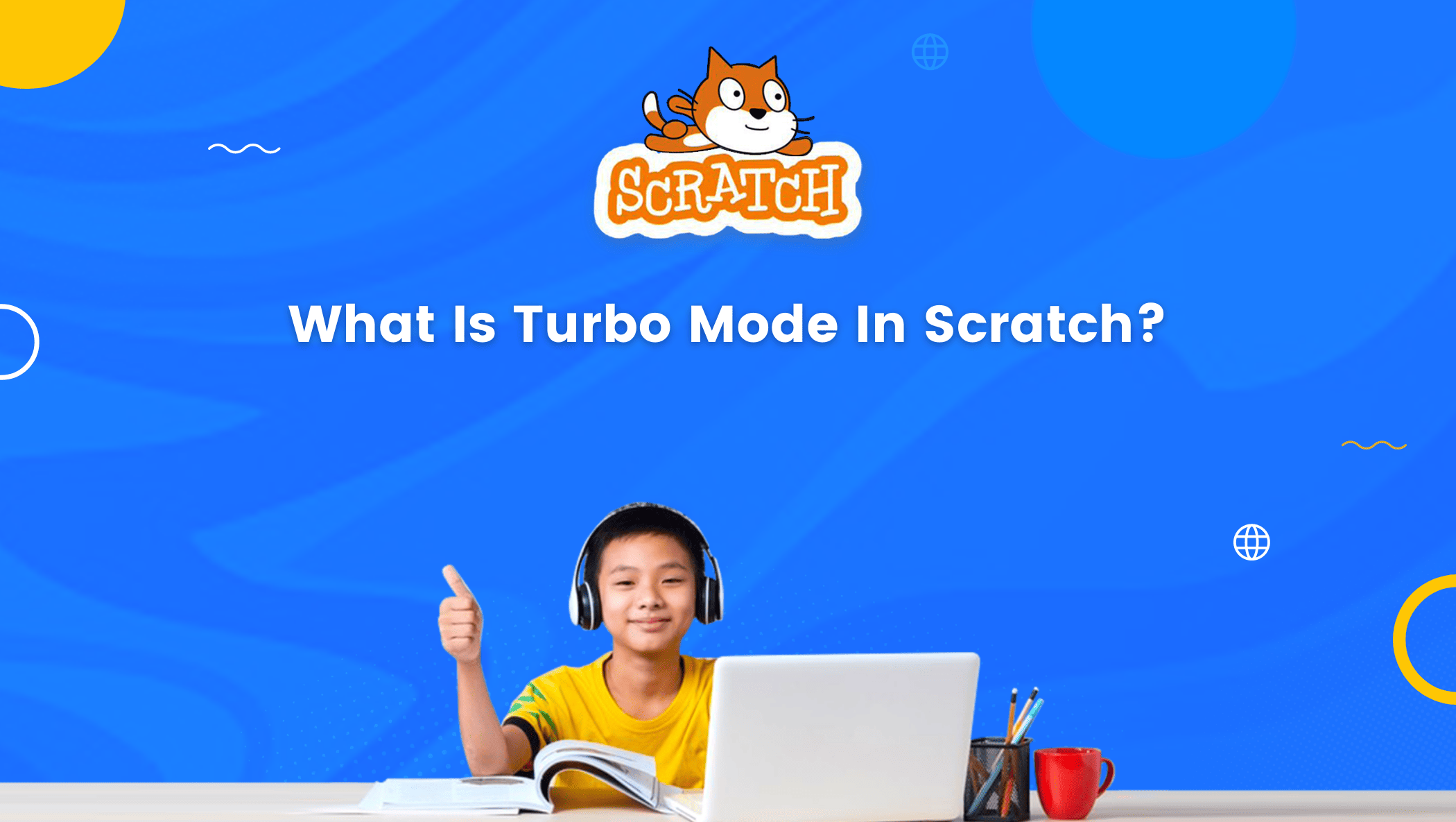
 We are an army of educators and passionate learners from BrightChamps family, committed to providing free learning resources to kids, parents & students.
We are an army of educators and passionate learners from BrightChamps family, committed to providing free learning resources to kids, parents & students.













