Scratch is a block-based programming language that is great for beginners to learn programming concepts. Tic Tac Toe is a simple and fun game that has been around for centuries. By combining the two, we can create an interactive game that is easy to learn and provides a great opportunity to practice programming skills.
Also, scratch coding for kids offers an excellent and interactive method for introducing programming concepts to children, nurturing their creativity and problem-solving abilities through enjoyable projects and games.
In this blog, we will guide you step by step through the process of creating your own Tic Tac Toe game using Scratch. We will cover the basics of Scratch programming, including how to create sprites, use blocks, and handle user input. By the end of this tutorial, you will have a fully functional Tic Tac Toe game that you can play and share with others.
So, whether you’re a beginner looking to learn programming or a seasoned programmer looking for a fun project to work on, this tutorial is for you. Let’s get started!
Table of contents
What is Tic Tac Toe?
In some countries, Tic Tac Toe is also known as noughts and crosses.
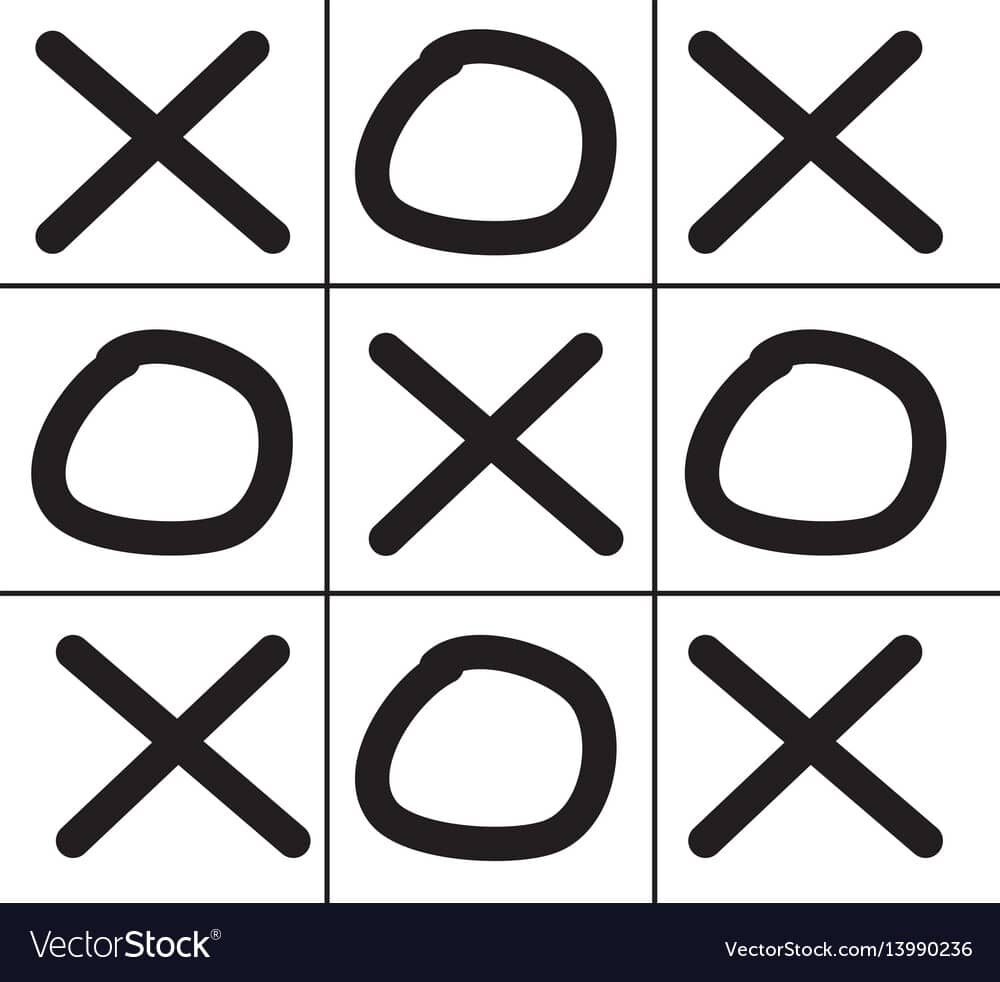
This board game is usually played by two people wherein a 3×3 grid, one player must mark “X,” while the other must mark “O.” Players take turns marking “X” and “O.”
A player wins if they get three of their “X” or “O” in the same row, column, or diagonal. The game ends in a tie when the board is completely filled without any player winning.
Introduction to Scratch
Scratch is a block-based programming language that allows children to create games and animations while learning to think creatively.
Scratch is simple to learn because the blocks or codes are divided into categories such as Motion, Looks, Sound, Events, Controls, Sensing, Operators, Variables, and My Blocks.
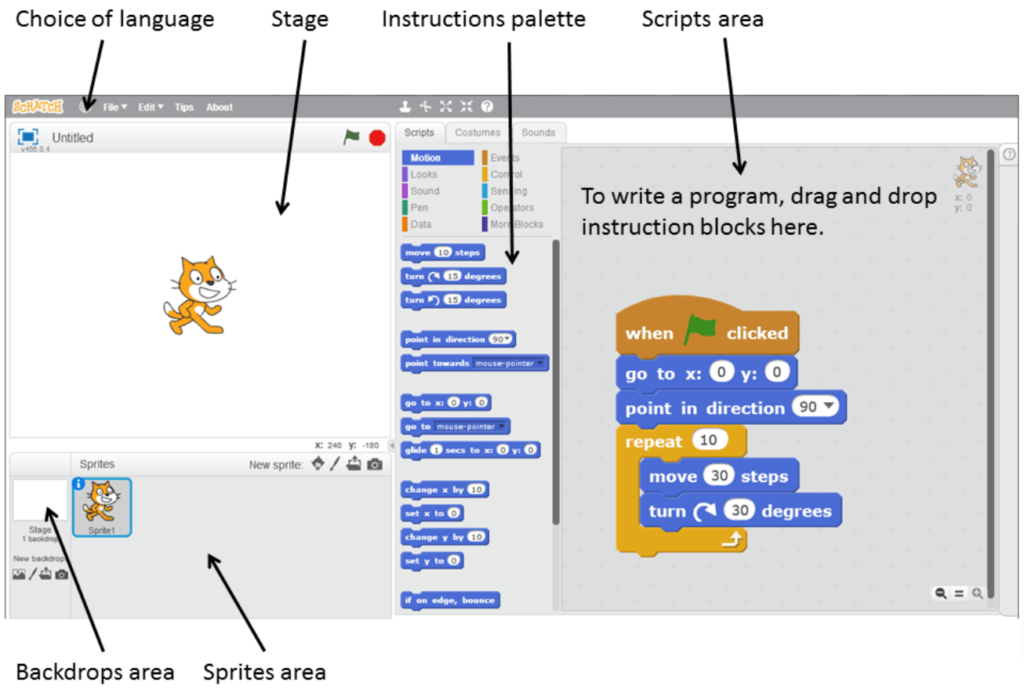
Kids can easily debug their code in Scratch because the Code Area, where they place their codes, and the Stage, where the output is displayed, can both be seen at the same time.
Steps to create a Tic Tac Toe Game in Scratch
To create a game or an app, we must focus on three factors:
- Designing
- Coding
- Debugging
So, now let us start with the design part.
Designing
In Scratch, we must first create a backdrop.
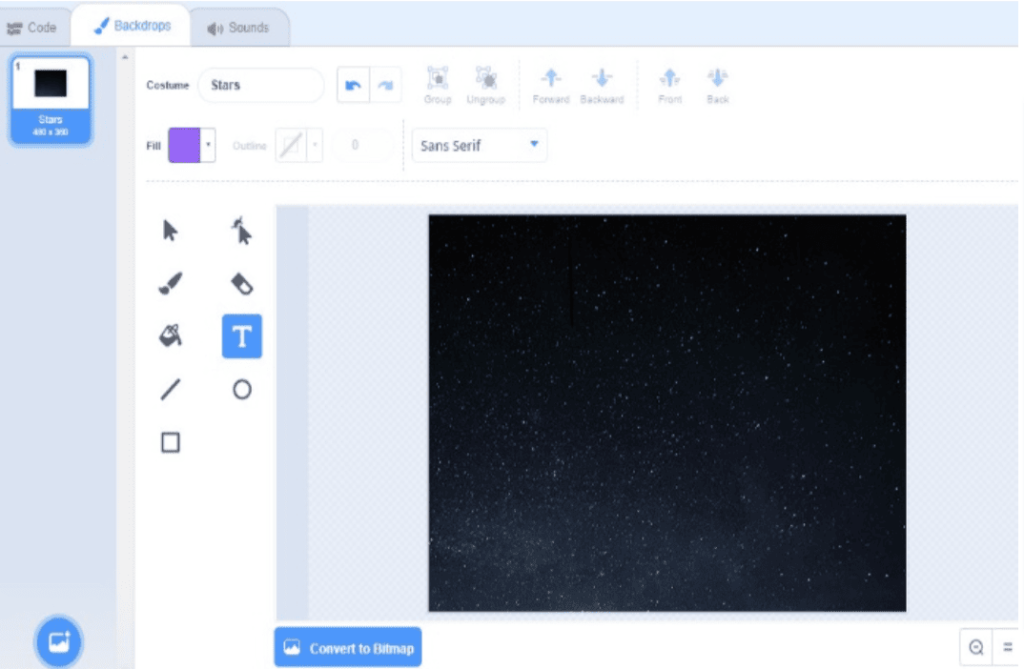
After choosing the backdrop, create your Sprites. Click on Choose the sprite and add a button sprite.
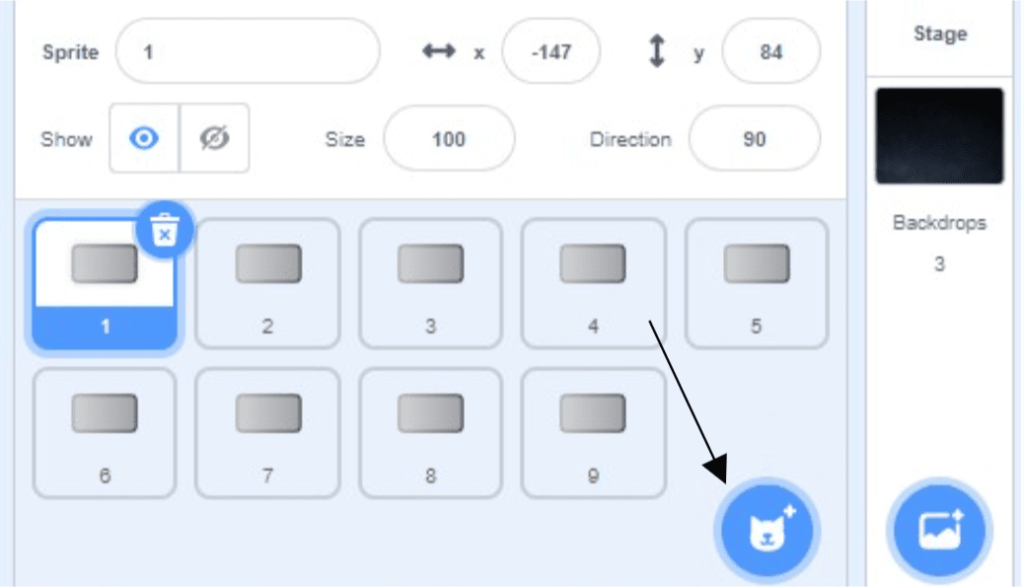
Here we need 9 buttons to make a 3×3 grid
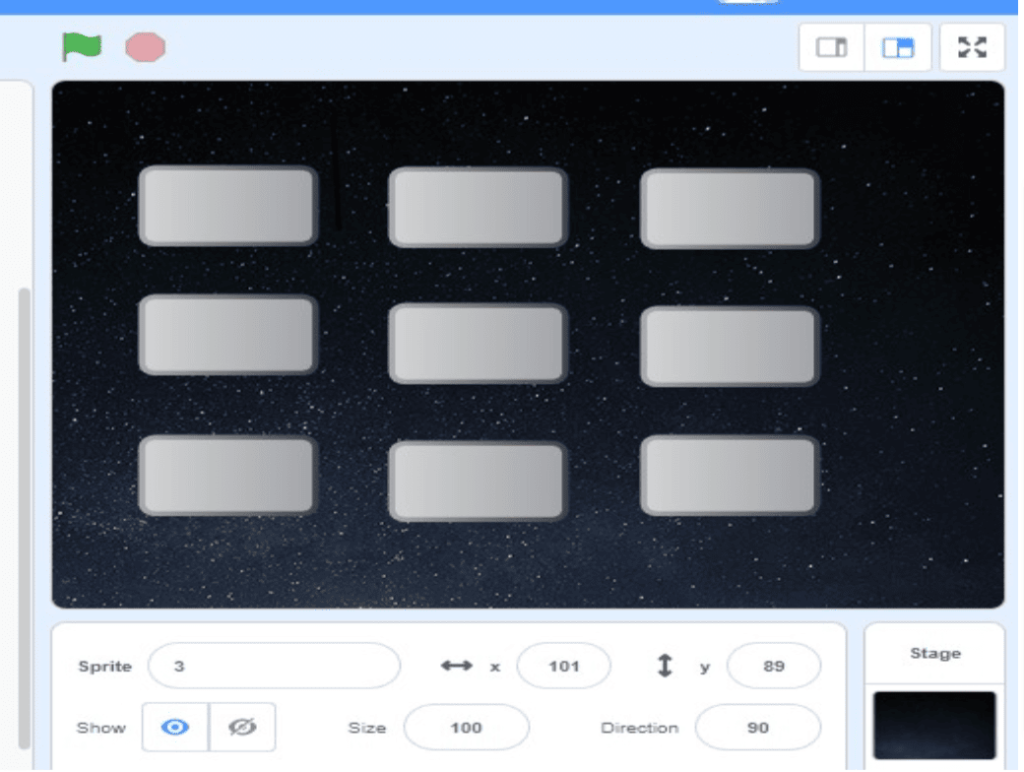
Each button should have 2 costumes marked X and O
In the backdrop, we have to add 2 costumes one for Game over if X wins and another for Game over if O wins.
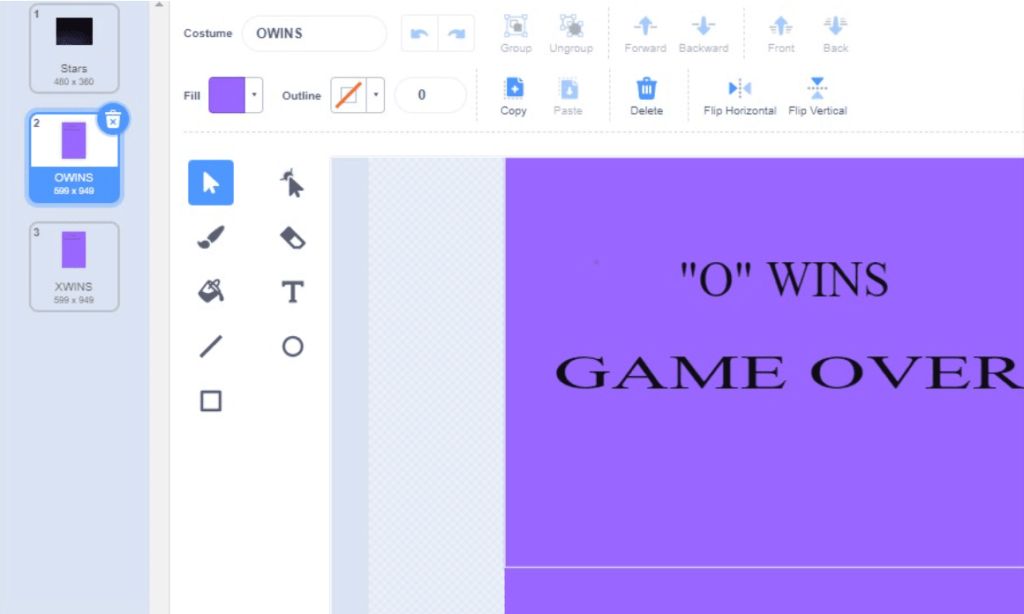
Coding
The next part to make this game in scratch is Coding. Now I’ll go over the coding for the sprite Button1. The code for all nine buttons is the same. As a result, you can easily copy the codes and paste them into other buttons.
First, we have to create two variables named Button for storing the value “x” or “o” and a global variable for taking turns by the players and initializing them to zero.
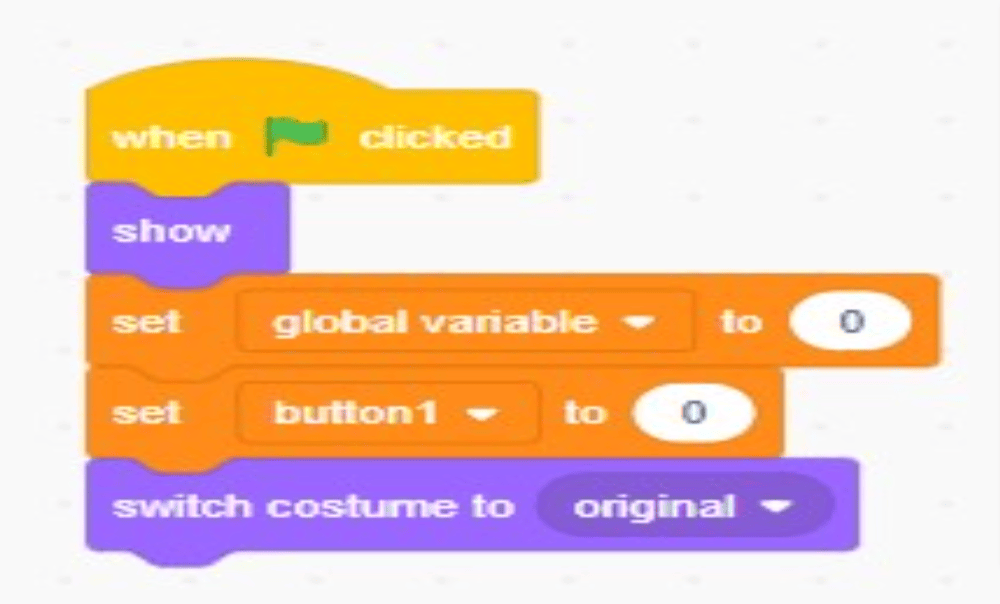
When the first player clicks any button the costume will switch to the “x” button. Now store the value”x” in the variable button and change the global variable by 1.
The next turn goes to player 2. When Player2 clicks another button the costume will change to the “o” button.
So here, we have to give the condition that if the global variable is 1, switch costume to the “o” button and store the value ”o” in the variable button. We use the broadcast message at the end of the script to check who wins the game X or O.

When the backdrop switches to either “X Wins” or “O Wins”, the buttons should hide.
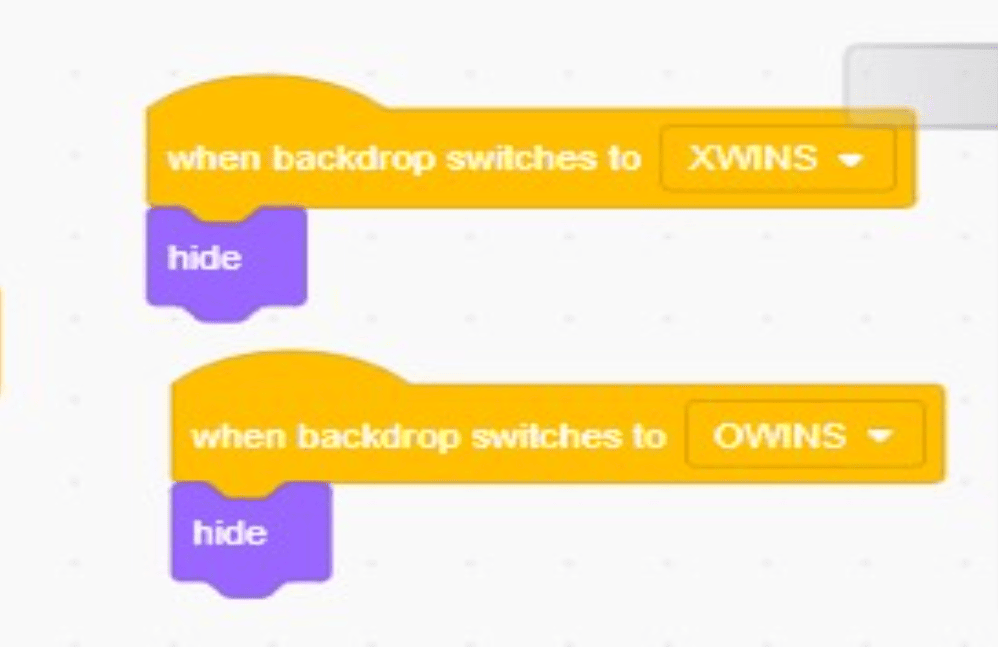
Code for Backdrop
When you click the green flag, the backdrop should change to the first backdrop. This happens only when the game concludes.
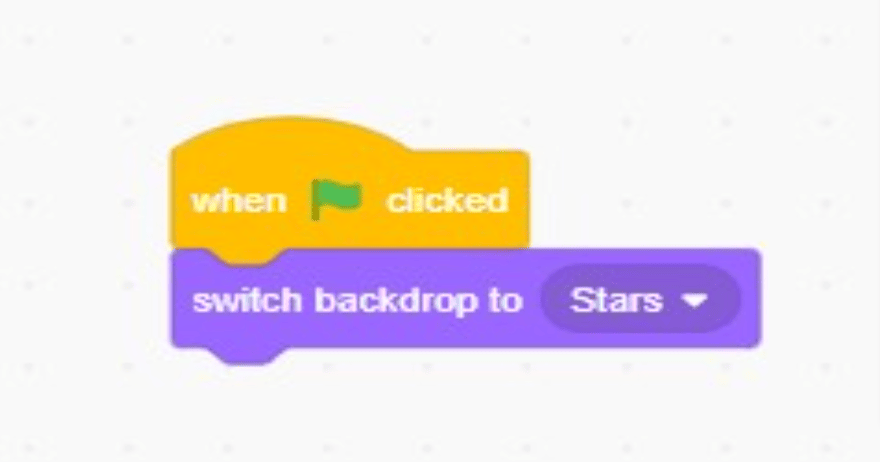
Following that, when we receive the broadcast message, we must examine all of the possibilities of “X” and “O” winning the game. If any of the following conditions persist then, “X” will win the game, and the Backdrop will change to “X Wins Game Over.”
Repeat for “O” and consider all the possibilities of “O” winning the game; if “O” wins, change the backdrop to “O Wins Game Over.”
Run the Project
View the entire coding and visualize the output by clicking on this link for a better understanding.
Conclusion
Congratulations! You have now learned how to create a Tic Tac Toe game in Scratch. By following this tutorial, you have gained valuable experience in programming basics, including how to create sprites, use blocks, and handle user input.
Remember, a Scratch is a great tool for learning programming, and there are endless possibilities for creating fun and interactive projects. With your newfound knowledge, you can now experiment with creating new games, animations, and interactive stories.
We hope that you found this tutorial informative and enjoyable. The best way to become proficient in programming is through practice, so keep coding and creating! Don’t forget to share your projects with others and continue to learn from the Scratch community.
To get your hands on more educational and free resources on coding for kids, financial education for kids, and robotics for kids do check out the BrightCHAMPS Page now!
Learn Scratch at BrightChamps with its specially designed curriculum that makes learning programming easy for students in Grades 1-12. BrightChamps also teaches a variety of other programs that help kids build a foundation in computer programming through activities, assignments, and other means.
Frequently Asked Questions (FAQs)
You can choose the paint option in Backdrop and draw your backdrop.
The Variable ”button” stores the values “x” and “o”
The Variable named global variable is used so that the players can get turns. For example, if the first player marks “X,” the second player should mark “O,” not “X.” To accomplish this, I used a global variable whose value alternates between 0 and 1. If the global variable is 0, “X” is marked; if the global variable is 1, “O” is marked.
Yes, you can add two variables ‘Score for player1’ and ‘Score for player2’, and add the block “Change score by 1” after “X” wins and “O” wins













