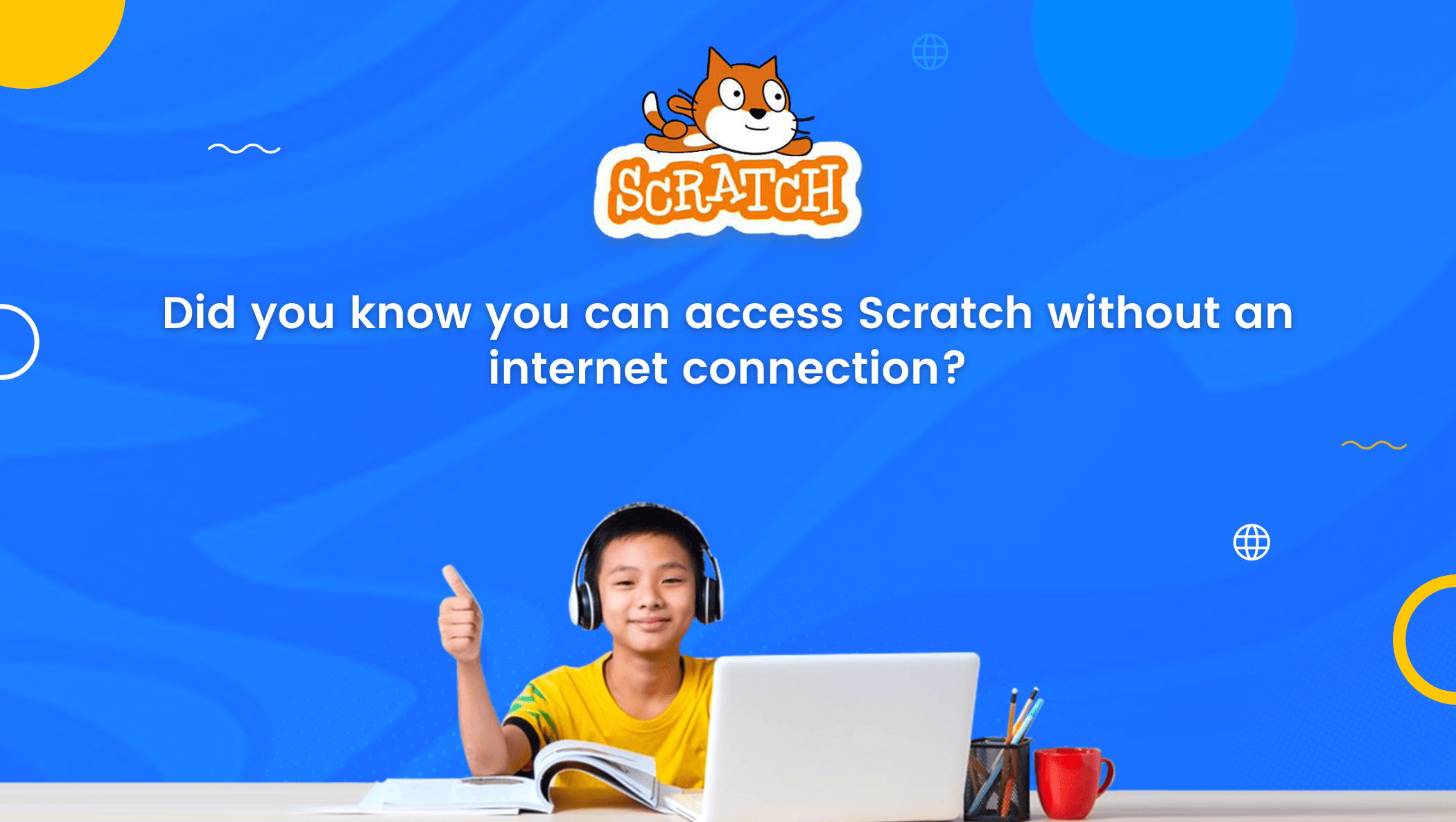Scratch is a block-based computing language created with the express purpose of helping kids learn the basics of computer programming. Scratch is a web-based coding environment accessed from any device with a browser and an active internet link.
When it comes to programming for kids, Scratch serves as an excellent tool, providing a friendly and captivating approach to introduce coding principles to young learners.
Okay, but what if someone wishes to use the scratch offline without an internet connection?
Well, the answer is, you can!
Scratch offline Editor is an offline version of Scratch that allows programmers to use the tool even when they don’t have access to the internet. The scratch offline editor and its many features are discussed in detail in this blog post.
Table of contents
Introduction to Scratch Offline Editor
The Scratch Offline Editor, also known as the Scratch App, was released on January 2, 2019, and is a modified version of Scratch 3.0.
It can be downloaded and installed on a desktop or laptop computer and is useful for those who want to use the Scratch platform without an internet connection.

Some coders do not want to participate in the online community. Some want to create newer versions of their games without being noticed or experiencing frequent network problems.
For such coders, the Scratch Offline Editor comes in handy.
System requirements
To run the Scratch offline editor, one must meet the minimum system requirement stated below:
- In the case of Windows and macOS, the system version must be above version 10.
- In the case of chromeOS and Android, the system version must be above 6.0.
- The system must consist of approximately 400 MB of free space.
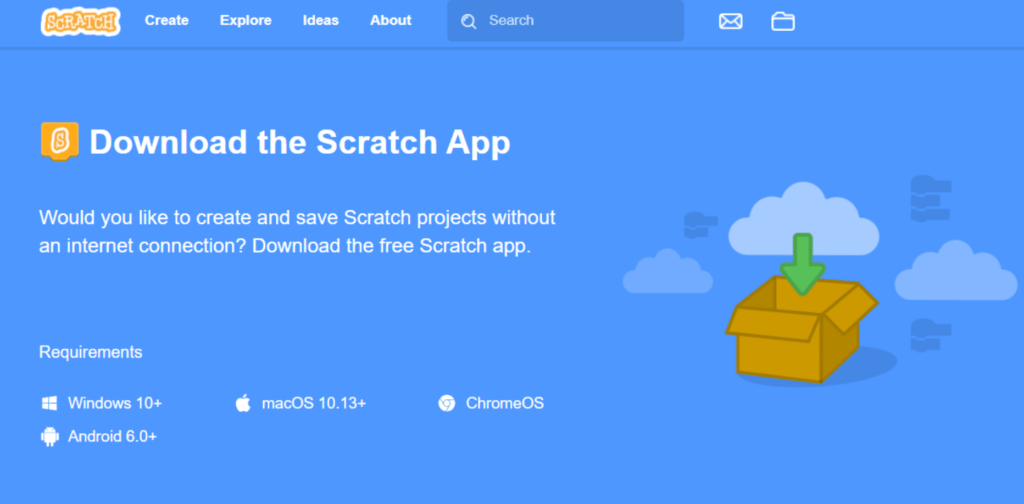
Steps to download Scratch offline editor
You can easily download the Scratch offline editor just by following the few simple steps mentioned below!
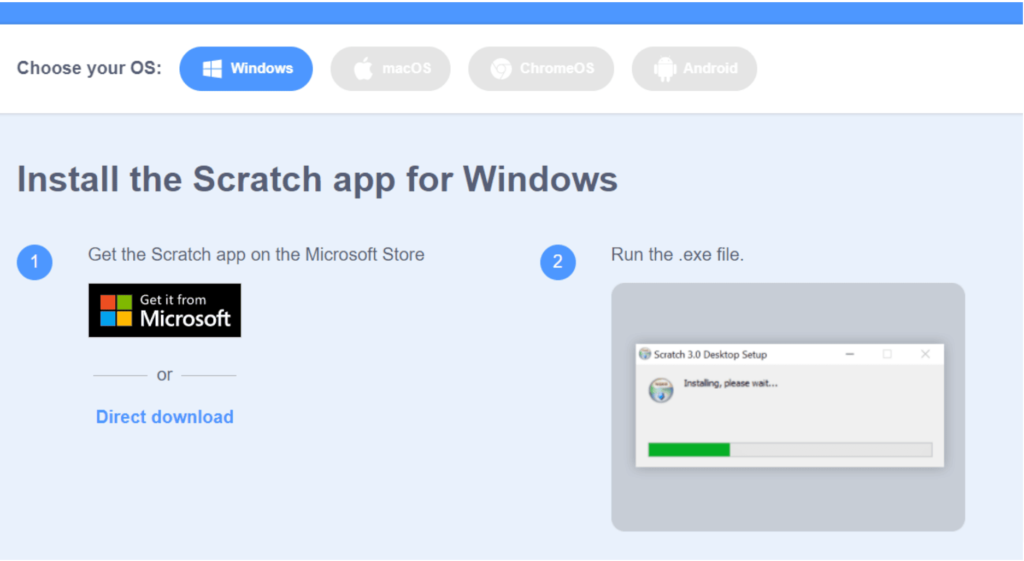
- One can either get the scratch app on the Microsoft store or directly download it by the given link.
- Run the downloaded .exe file and finish the setup.
- Update the settings after finishing the installation setup of the Scratch editor.
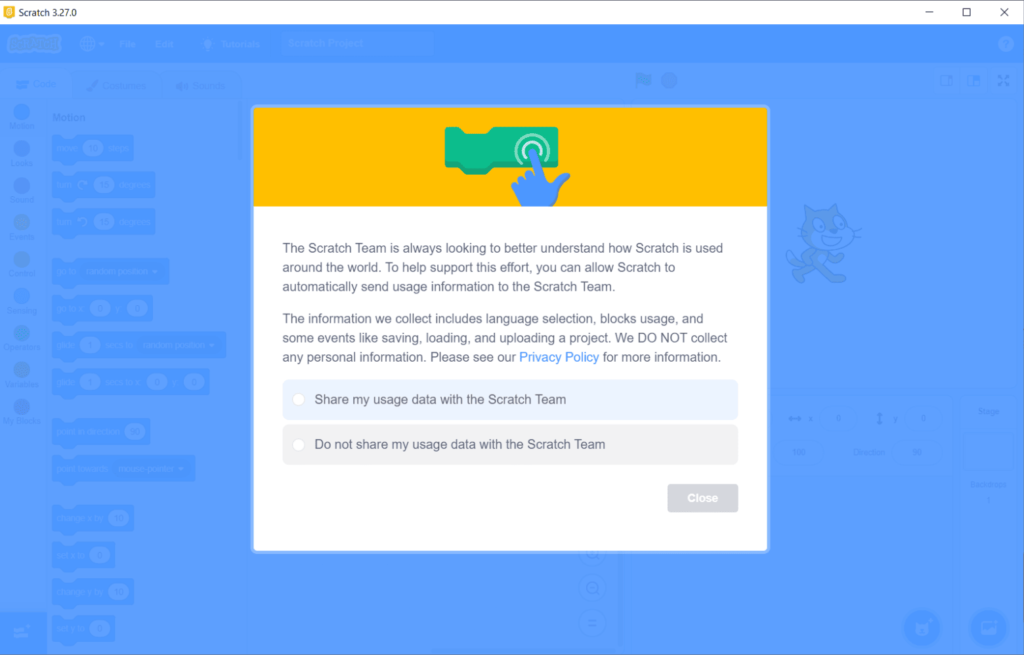
Steps to open Scratch Offline Editor
To open Scratch Offline Editor on the system, follow the steps given below:
- Click on the Scratch icon on the desktop.
- The scratch editor window will open as shown in the given figure below:
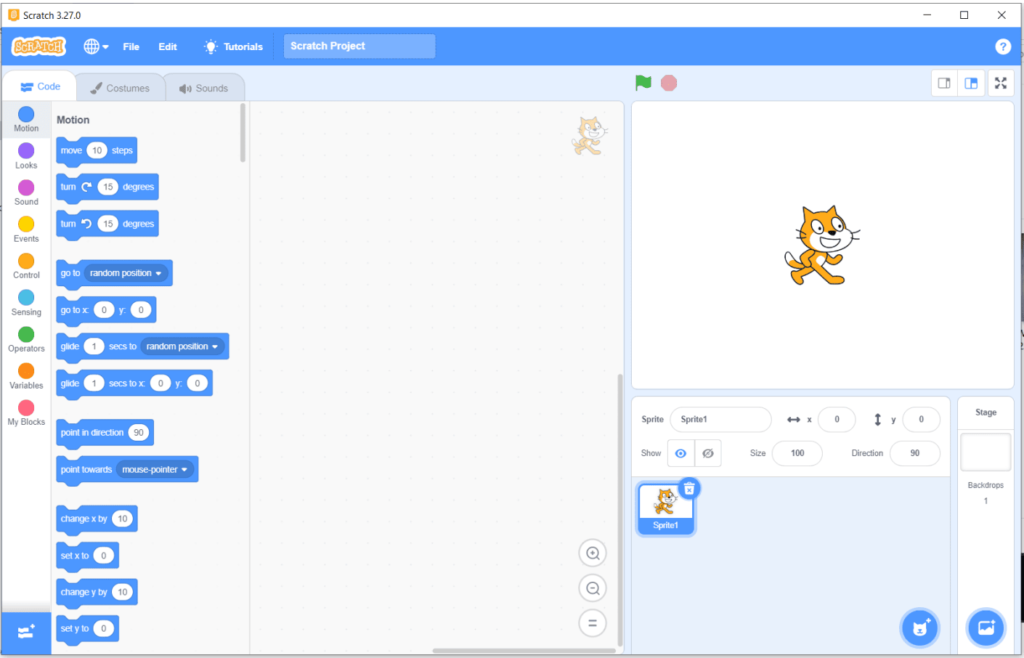
You can also open the Scratch Offline Editor by clicking the start button. Enter ‘scratch’ in the search bar and then click on the first result that appears.
The window for the Scratch Offline Editor will appear and you are now ready to work on your scratch projects without being connected to the internet.
Conclusion
With the Scratch Offline Editor app, you can use the simple block-based programming language Scratch even when you are not connected to the internet. You can now work on your projects on the Scratch App offline, whether on purpose or due to a network outage. All you have to do is download the application to your computer and run it. However, before proceeding, ensure that your system meets all of the requirements. To learn more about such exciting applications, check out the latest fun blogs on the BrightCHAMPS blog page.
To get your hands on more such educational and free resources on coding for kids, robotics, game development, etc., do check out the BrightCHAMPS Page now!
Learn Scratch at BrightChamps with its specially designed curriculum that makes learning programming easy for students in Grade 1-12. BrightChamps also teaches a variety of other programs that help kids build a foundation in computer programming through activities, assignments, and other means.
Frequently Asked Questions(FAQs)
No, you can create new projects using the scratch online editor in most web browsers by visiting the scratch official website, scratch.mit.edu. The Scratch offline editor is designed for those who want to work on the scratch platform but do not have internet access.
While installing the scratch.exe file, an internet connection is required. There is no need for an internet connection after installation; simply install and run the Scratch.exe file to connect to the hardware device.
Yes, you can work on the Scratch app while the scratch is running in the browser.
You cannot directly share projects created with the scratch app with the online community. You can export a project from the scratch offline editor and then upload and share it by logging into the scratch website to share it with an online community.
Because users are unable to log in to the scratch offline editor, cloud variables and backpacks are not available, whereas the online scratch editor does.