If you’re new to Scratch or have been using it for a while, you may have heard about Scratch extensions but aren’t quite sure what they are or how to use them. Scratch extensions are add-ons that allow you to expand the functionality of Scratch by adding new blocks and features. They can be used to create more complex projects, enhance the user experience, and even introduce new programming concepts.

In this blog, I will explain what Scratch extensions are, how to add and use them in your projects, and how to remove them if you no longer need them. By the end of this blog, you’ll have a better understanding of Scratch extensions and be able to use them to take your Scratch projects to the next level!
Scratch is a block-based visual programming language where codes are embedded into blocks so all kids have to do is stack these code blocks. It is a platform with endless possibilities for creativity and learning where kids can develop their games, apps, and various other projects.
Scratch has a plethora of tools that make coding easier and in this blog, we are going to talk about one such scratch tool, Scratch Extensions.
Table of contents
What are Scratch Extensions?
Scratch Extensions are some extra set of blocks that can be added to the block palette and extends the scope of the Scratch Editor.
Scratch extensions are a new feature that allows the scratcher to make Scratch programs communicate with external hardware and online resources. Extensions can help extend and reimagine games in Scratch.
Just get into game designing by adding extended features to your Scratch project.
There are two types of extensions in Scratch which can be broadly divided into “unsandboxed” and “sandboxed” extensions.
On the other hand, sandboxed extensions run as Web Workers, which means they also have certain limitations.
Sandboxed extensions are more likely to be compatible with any eventual official extension loading support.
It is also safer to use other people’s sandboxed extensions. However, sandboxed extensions are significantly slower.
Scratch 3.0 supports eleven different types of extensions. Five are web extensions (unsandboxed extensions), namely Music, Pen, Video Sensing, Text to Speech, and Translate, which connect Scratch to additional functions on the Internet.
The remaining six are hardware extensions, namely Makey Makey, micro: bit, LEGO MINDSTORMS EV3, LEGO BOOST, LEGO EDUCATION WeDo2.0, and Go Direct Force and Acceleration, which connect Scratch to an external device.
Also, you have to know about the concept of robotics for kids.
How to add an Extension
To add an extension, the user must click the blue icon in the bottom-left corner of the screen, next to the block categories.
This will open the extensions library, from which you can select an extension. After that, the extension will appear in the block categories.
Add at least one of the following extensions to your previously started maze, pong, or scrolling games.
Now let’s dive into the use cases of these extensions:
Music
Scratch users can use the Music extension to play notes and compose music. The sounds in these blocks are created using sampled instruments.
Pen
The Pen extension allows sprites to control their pens, as well as stamp themselves onto the stage and remove all pen marks. The pen extension can also be used to make games and simulations, as well as other projects.
Video Sensing
The Video Sensing extension allows webcams to interact with Projects through video sensing.
Text to speech
Projects that use the Text to Speech extension can output synthesized speech. This extension allows you to change the language of the voice, such as Arabic, Chinese (Mandarin), Danish, Hindi, and so on. The service is provided by Amazon web services.
Translate
The Translate extension allows users to use Google Translate to translate words between languages.
The Translate () to () block is only functional when you are connected to the internet.
If a string was previously translated while online, Scratch will remember it for the next time it is translated, even if you are offline.
When the page is refreshed (in the case of the online editor) or the project is closed and re-opened, this memory is reset (in the case of the offline editor).
How to Remove an Extension?
To remove a scratch extension, first, ensure that none of the extensions are in your code, then navigate to scratch home and reload your project.
If you want to know more about scratch coding for kids we can provide you with valuable information and resources.
Conclusion
In conclusion, Scratch extensions are a powerful tool that can greatly enhance your Scratch projects. By adding new blocks and features, you can create more complex and interesting projects, introduce new programming concepts, and enhance the user experience.
Whether you’re a beginner or an experienced Scratch user, learning how to add, use, and remove Scratch extensions can take your projects to the next level. I hope this blog has helped you understand what Scratch extensions are, how to add and use them, and how to remove them if you no longer need them. So go ahead and start exploring the world of Scratch extensions – the possibilities are endless!
Learn Scratch at BrightChamps with its specially designed curriculum that makes learning programming easy for students in Grades 1-12. BrightChamps also teaches a variety of other programs that help kids build a foundation in computer programming through activities, interactive lessons, and other means.
Frequently Asked Questions (FAQs)
Scratch extensions can introduce a variety of programming concepts, such as variables, lists, conditional statements, loops, and more. Some extensions are designed specifically to teach certain concepts, while others simply offer new blocks that can be used creatively.
Yes, you can create your own Scratch extensions using the ScratchX website. However, creating extensions requires some programming knowledge and can be a bit complex. You can also share your extensions with the Scratch community on the ScratchX website.
The best way to find the right extension for your project is to experiment with different ones and see which ones work best. You can browse through the available extensions on the ScratchX website, and try out different ones to see what they do.

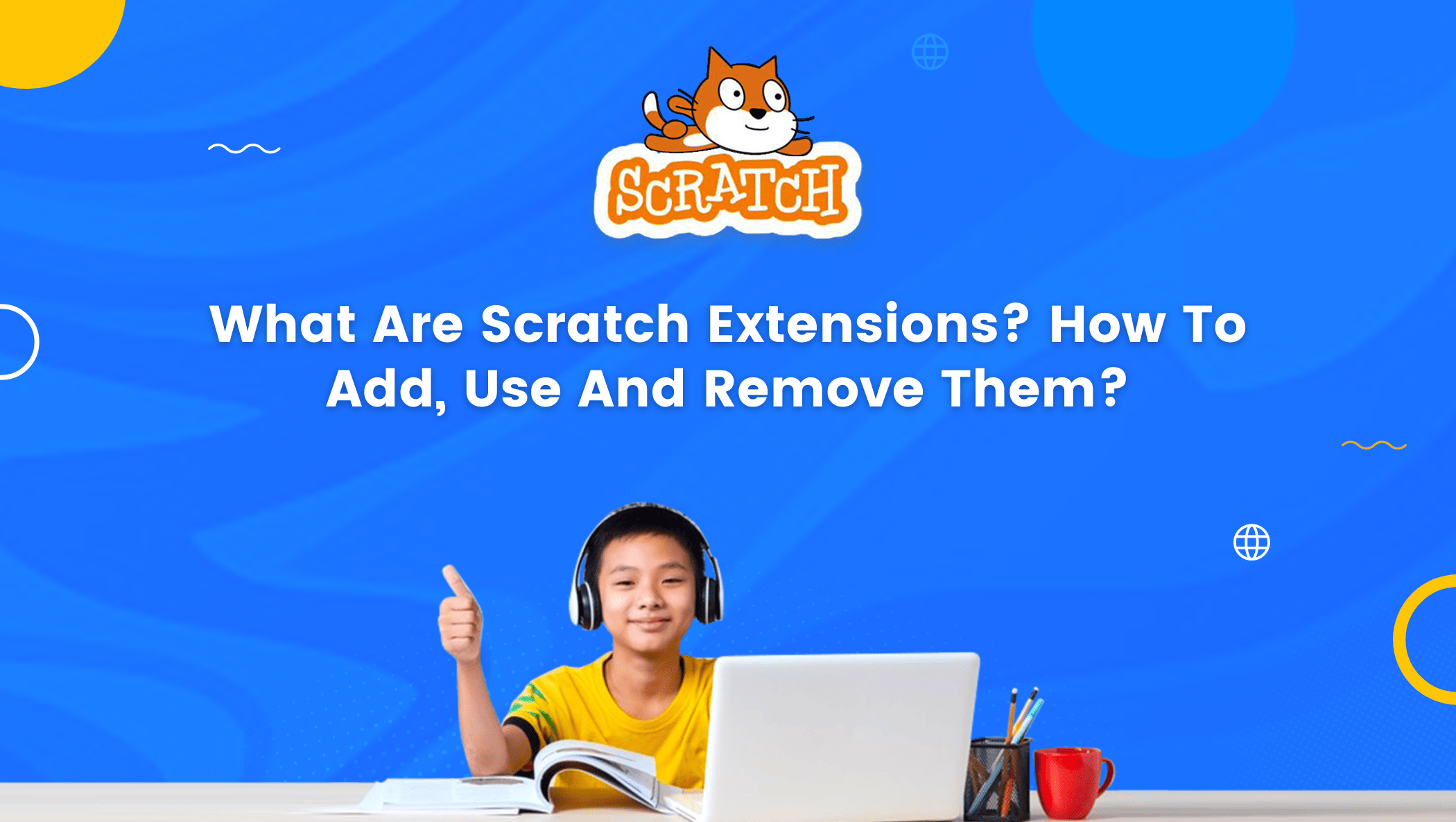
 We are an army of educators and passionate learners from BrightChamps family, committed to providing free learning resources to kids, parents & students.
We are an army of educators and passionate learners from BrightChamps family, committed to providing free learning resources to kids, parents & students.













