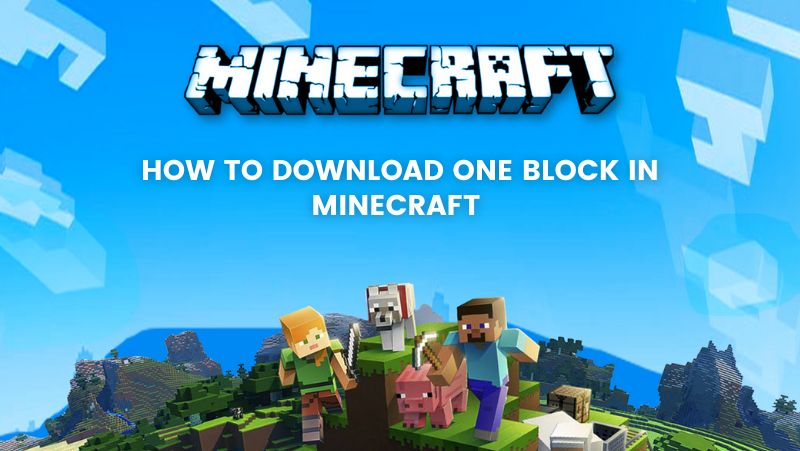OneSingleBlock for Minecraft is a unique map that offers players the chance to survive in a world containing just one block. If you ask players, they will immediately say that this is impossible, but don’t rush to the conclusion, as it will be enough to carefully explore the expanses and try to guess exactly how you can use this block.
OneBlock Minecraft is a mod in Minecraft that starts a player with one block floating in the air. The player then has to dig up the same block for different materials. When the player digs up the same block again, new material appears in its place. The first ones are dirt and wood, and as the game progresses, the block generates rarer and more complex materials.
Before diving into the blog, You can check out the video.
How to Install Minecraft OneBlock in a Single-Player
These are the steps to download the Minecraft OneBlock map on Minecraft java edition:
- Minecraft OneBlock has many versions; download the required one from Planet Minecraft and extract it.
- You will have a folder that contains a map.
- Open the Command Prompt and type %appdata%/.minecraft/saves/, then press Enter. This will open your saved folders.
- Then copy the downloaded map into the saved folder.
- Now you can open the map in Minecraft.
How to install Minecraft OneBlock
There are many versions of OneBlock. The list is given below:
- 1.15
- Installing in Single player:
- Download the Minecraft 1.15 version and you will get a zip file in your downloads.
- Extract the files from the zip folder
- The extracted file is a map (after unpacking the zip folder the contents may be inside another folder, open the folder you have got and if there is another single folder inside, that is the actual map then move that single folder outside, and use it instead). Open the Minecraft saves folder.
- Place the map folder inside the Minecraft saves folder, which contains all your worlds. Now you can open the map in Minecraft.
- Installing in Multiplayer:
- Download the Minecraft 1.15 version and you will get a zip file in your downloads.
- Extract the files from the zip folder
- The extracted file is a map (after unpacking the zip folder The contents may be inside another folder, Open the folder you have got and if there is another single folder inside, that is the actual map then move that single folder outside, and use it instead).
- Rename the map folder to “WORLD”, The most common name used by the servers to recognize the folder as the world.
- Upload the folder to the hosted server, or add it to your local server.
- Installing in Single player:
- 1.15.1
- Single-player installation:
- Download the Minecraft 1.15.1 version and you will get a zip file in your downloads.
- Extract the files from the zip folder
- The extracted file is a map (after unpacking the zip folder The contents may be inside another folder, Open the folder you have, and if there is another single folder, open it as well. inside, that is the actual map then move that single folder outside, and use it instead). Open the Minecraft saves folder.
- Place the map folder inside the Minecraft saves folder, which contains all your worlds. Now you can open the map in Minecraft.
- Multiplayer Installation:
- Download the Minecraft 1.15.1 version and you will get a zip file in your downloads.
- Extract the files from the zip folder
- The extracted file is a map (after unpacking the zip folder The contents may be inside another folder, open the folder you have got and if there is another single folder inside, that is the actual map then move that single folder outside, and use it instead).
- Rename the map folder to “WORLD”, The most common name used by the servers to recognize the folder as the world.
- Upload the folder to the hosted server, or add it to your local server.
- Single-player installation:
- 1.15.2
- Single player installation:
- Download the Minecraft 1.15.2 version and you will get a zip file in your downloads.
- Extract the files from the zip folder
- The extracted file is a map (after unpacking the zip folder The contents may be inside another folder, open the folder you have got and if there is another single folder inside, that is the actual map then move that single folder outside, and use it instead).
- Open the Minecraft saves folder.
- Place the map folder inside the Minecraft saves folder, which contains all your worlds. Now you can open the map in Minecraft.
- Multiplayer Installation:
- Download the Minecraft 1.15.2 version and you will get a zip file in your downloads.
- Extract the files from the zip folder
- The extracted file is a map (after unpacking the zip folder The contents may be inside another folder, open the folder you have got and if there is another single folder inside, that is the actual map then move that single folder outside, and use it instead).
- Rename the map folder to “WORLD”, The most common name used by the servers to recognize the folder as the world.
- Upload the folder to the hosted server, or add it to your local server.
- Single player installation:
- 1.16.1
- Single player installation:
- Download the Minecraft 1.16.1 version and you will get a zip file in your downloads.
- Extract the files from the zip folder
- The extracted file is a map (after unpacking the zip folder The contents may be inside another folder, open the folder you have got and if there is another single folder inside, that is the actual map then move that single folder outside, and use it instead).
- Open the Minecraft saves folder.
- Place the map folder inside the Minecraft saves folder, which contains all your worlds.
- Now you can open the map in Minecraft.
- Multiplayer Installation:
- Download the Minecraft 1.16.1 version and you will get a zip file in your downloads.
- Extract the files from the zip folder
- The extracted file is a map (after unpacking the zip folder The contents may be inside another folder, open the folder you have got and if there is another single folder inside, that is the actual map then move that single folder outside, and use it instead).
- Rename the map folder to “WORLD”, The most common name used by the servers to recognize the folder as world.
- Upload the folder to the hosted server, or add it to your local server.
- Single player installation:
- 1.16.2
- Single player installation:
- Download the Minecraft 1.16.2 version and you will get a zip file in your downloads.
- Extract the files from the zip folder
- The extracted file is a map (after unpacking the zip folder The contents may be inside another folder, open the folder you have got and if there is another single folder inside, that is the actual map then move that single folder outside, and use it instead).
- Open the Minecraft saves folder.
- Place the map folder inside the Minecraft saves folder, which contains all your worlds.
- Now you can open the map in Minecraft.
- Multiplayer Installation:
- Download the Minecraft 1.16.2 version and you will get a zip file in your downloads.
- Extract the files from the zip folder
- The extracted file is a map (after unpacking the zip folder The contents may be inside another folder, open the folder you have got and if there is another single folder inside, that is the actual map then move that single folder outside, and use it instead).
- Rename the map folder to “WORLD”, The most common name used by the servers to recognize the folder as the world.
- Upload the folder to the hosted server, or add it to your local server.
- Single player installation:
- 1.16.3
- Single player installation:
- Download the Minecraft 1.16.3 version and you will get a zip file in your downloads.
- Extract the files from the zip folder
- The extracted file is a map (after unpacking the zip folder The contents may be inside another folder, open the folder you have got and if there is another single folder inside, that is the actual map then move that single folder outside, and use it instead).
- Open the Minecraft saves folder.
- Place the map folder inside the Minecraft saves folder, which contains all your worlds.
- Now you can open the map in Minecraft.
- Multiplayer Installation:
- Download the Minecraft 1.16.3 version and you will get a zip file in your downloads.
- Extract the files from the zip folder
- The extracted file is a map (after unpacking the zip folder The contents may be inside another folder, open the folder you have got and if there is another single folder inside, that is the actual map then move that single folder outside, and use it instead).
- Rename the map folder to “WORLD”, The most common name used by the servers to recognize the folder as the world.
- Upload the folder to the hosted server, or add it to your local server.
- Single player installation:
- 1.16.4
- Single player installation:
- Download the Minecraft 1.16.4 version and you will get a zip file in your downloads.
- Extract the files from the zip folder
- The extracted file is a map (after unpacking the zip folder The contents may be inside another folder, open the folder you have got and if there is another single folder inside, that is the actual map then move that single folder outside, and use it instead).
- Open the Minecraft saves folder.
- Place the map folder inside the Minecraft saves folder, which contains all your worlds.
- Now you can open the map in Minecraft.
- Multiplayer Installation:
- Download the Minecraft 1.16.4 version and you will get a zip file in your downloads.
- Extract the files from the zip folder
- The extracted file is a map (after unpacking the zip folder The contents may be inside another folder, open the folder you have got and if there is another single folder inside, that is the actual map then move that single folder outside, and use it instead).
- Rename the map folder to “WORLD.” This is the most common name used by the servers to recognize the folder as “world.”
- Upload the folder to the hosted server or add it to your local server.
- Single player installation:
Conclusion
OneBlock is a survival Minecraft level in which you are trapped on top of a single block in the middle of nowhere. However, there is a catch: you are free to mine the block endlessly. Can you endure?
We’ve provided you with an easy-to-follow tutorial on how to get Oneblock for Minecraft in this blog.
Also, The coding game for kids encourages logical thinking as they solve puzzles for kids and complete coding challenges.
To get more of these fun and easy guides, go to the BrightCHAMPS blog page and read more!
Elevate your child’s learning journey with BrightChamps, the leading EdTech company offering a transformative blend of robotics, financial education, and coding courses.
To get your hands on more such articles, educational content, and free resources on robotics for kids, game development, etc., check out the BrightCHAMPS Blog Page now!