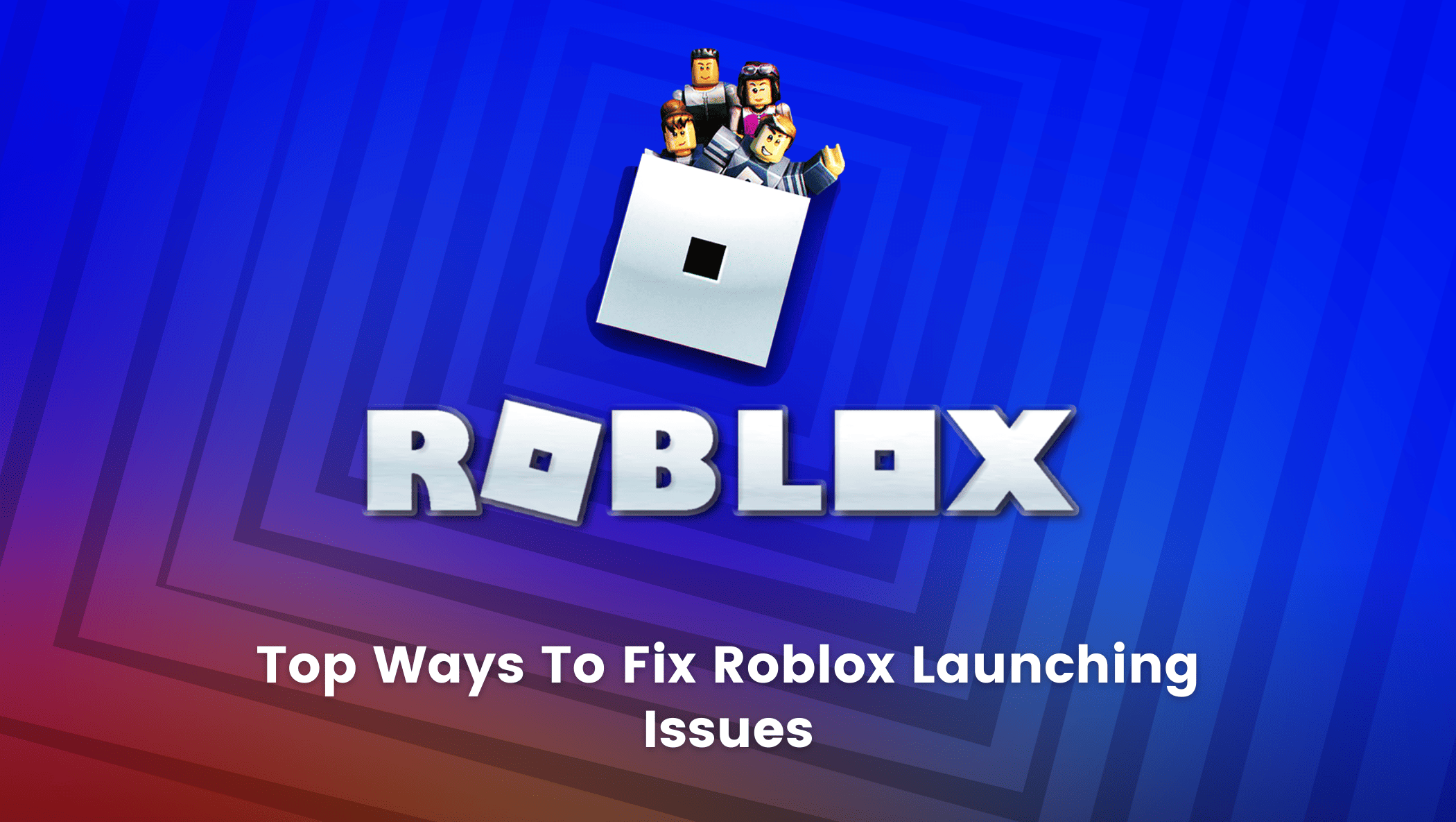This realm of free online game creation with extensive and distinctive cartoon graphics is the most sophisticated and well-liked gaming platform.
Both kids and adults now use Roblox to play games and connect with people online, and as we are all know, the number of daily active users is rising across the globe.
The best aspect is that we can play a wide range of games. The ability to create and develop games according to our preferences is a further benefit.
The logistics of the situation, where anyone can play the game via online multiplayer, don’t even bother the game developers.

Compared to other programming languages, the language used here is called Lua, which is very flexible and easy to learn.
So, while many creators, developers, and players use this platform extensively by scratching the surface and building their creative games over here, some drawbacks act as a barrier to this platform, such as not allowing players to play their games by displaying launching errors.
And, of course, the standard error message on the platform, “Roblox is not working” displays, and it becomes stuck.
Top Ways To Fix Roblox Not Launching Issues
- Have a quick restart of your device: close all the backend applications and try rebooting your system as it works better sometimes to fix the issue, as it’s the easiest thing you could try.
- Check if your browser is up to date: you can clear the browser’s cache and try updating it or switching to another browser.
- Check the Internet settings: try changing these settings on your internet explorer by following these steps:
- Open internet explorer
- Check the settings option in blue at the top right and select the internet option.
- Select the tab called advanced and click reset.
- Now go to delete personal settings and choose reset
- Now restart your device to activate the changes made to your browser.
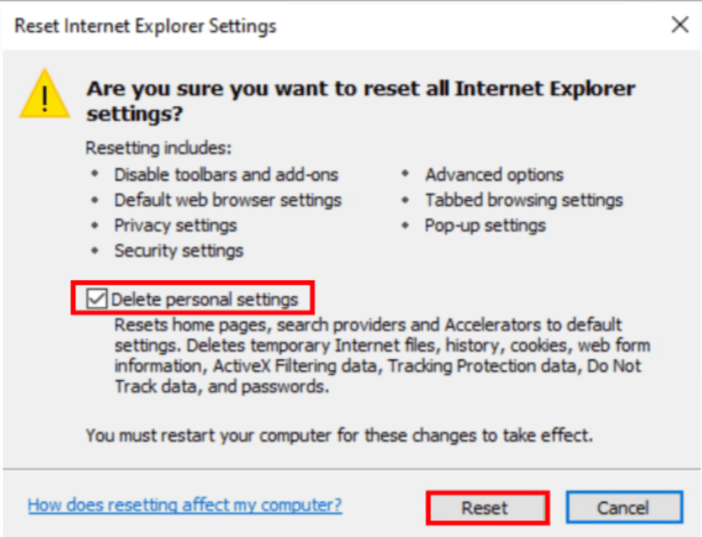
- Try changing your proxy settings: configure these settings by going to the start button and clicking on change proxy settings.
- Ensure that the User setup script and Use a proxy server are set to off.
- Uninstall existing Roblox and try reinstalling it once again
- Press the Windows logo key and R to invoke the Run box on your keyboard.
- Type control panel, then click OK.
- Select View by Small icons, and then click Programs & Features.
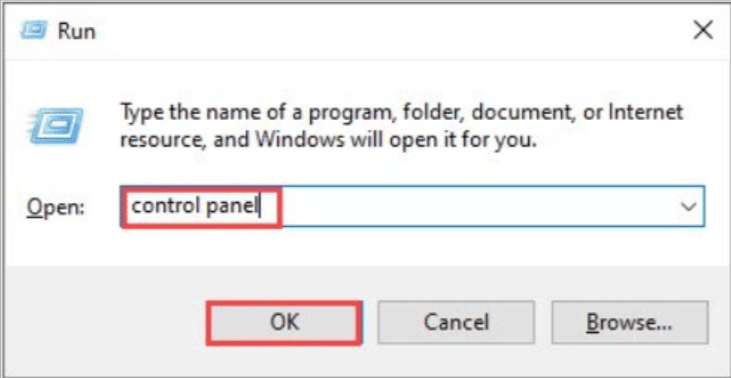
You can then find Roblox, right-click on it, and then click Uninstall.
If nothing works, try these all-time fixing ideas listed below:
- Removing the Roblox folder:
- Press on the Windows logo key and E to open File Explorer on your keyboard
- Navigate to C: Users(Your Username)AppDataLocal
- Find your Roblox folder and delete it.
- Try reinstalling the Roblox desktop app:
- Go to Roblox’s website and log in to your account.
- Choose a game you like and click the Play button.
You’ll receive notification in a pop-up window as the Roblox software is downloaded automatically.
You should find the game open and be able to play it as soon as the software is installed.
Try downloading the Roblox app from here if the installation fails https://www.roblox.com/Download
- Maintenance of your pc by Keeping your drivers up-to-date helps fix many bugs and solve issues.
- Update your pcs time and date settings
- You can always run an SFC scan by
Going to Start > type cmd, then right-click Command Prompt and now select Run as Administrator.
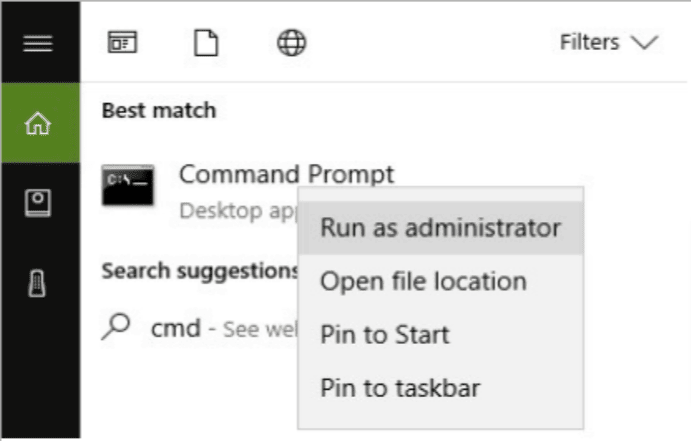
Typing the sfc /scannow command as shown in the image below:
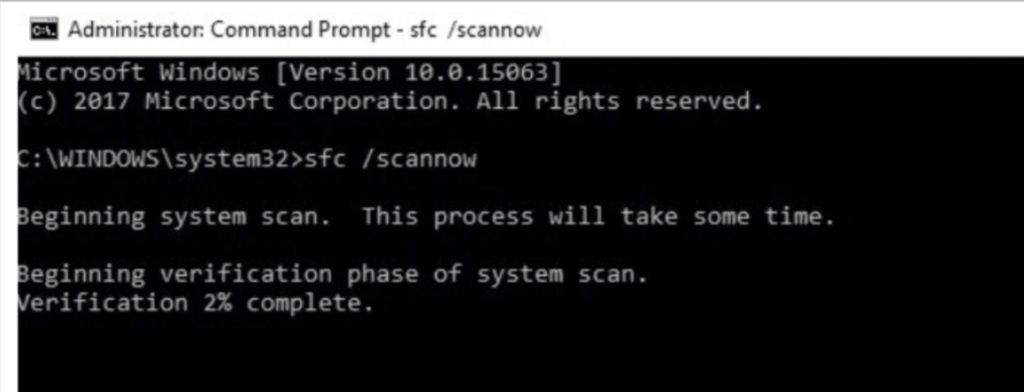
Let us wait for the scanning process to complete and then restart your computer. The corrupted files will be deleted on reboot and replaced again.
Conclusion
Users of Roblox frequently encounter the issue of Roblox not operating. Try each of these fixes one at a time until your Roblox is fixed so you may enjoy being a game creator and even game developer as well as playing games indefinitely the next time you run into this issue.
Learn to create fun games in Roblox at BrightChamps with its specially designed curriculum, which makes learning game development and coding simple for students in Grades 1-12.
BrightChamps offers a wide variety of computer games for kids, providing a fun and educational experience to young learners on the platform.
BrightChamps also teaches a variety of other programs that assist children in developing a foundation in computer programming through activities, interactive lessons, and other means. BrightChamps provides financial education for kids, equipping them with essential money management knowledge for a successful future.