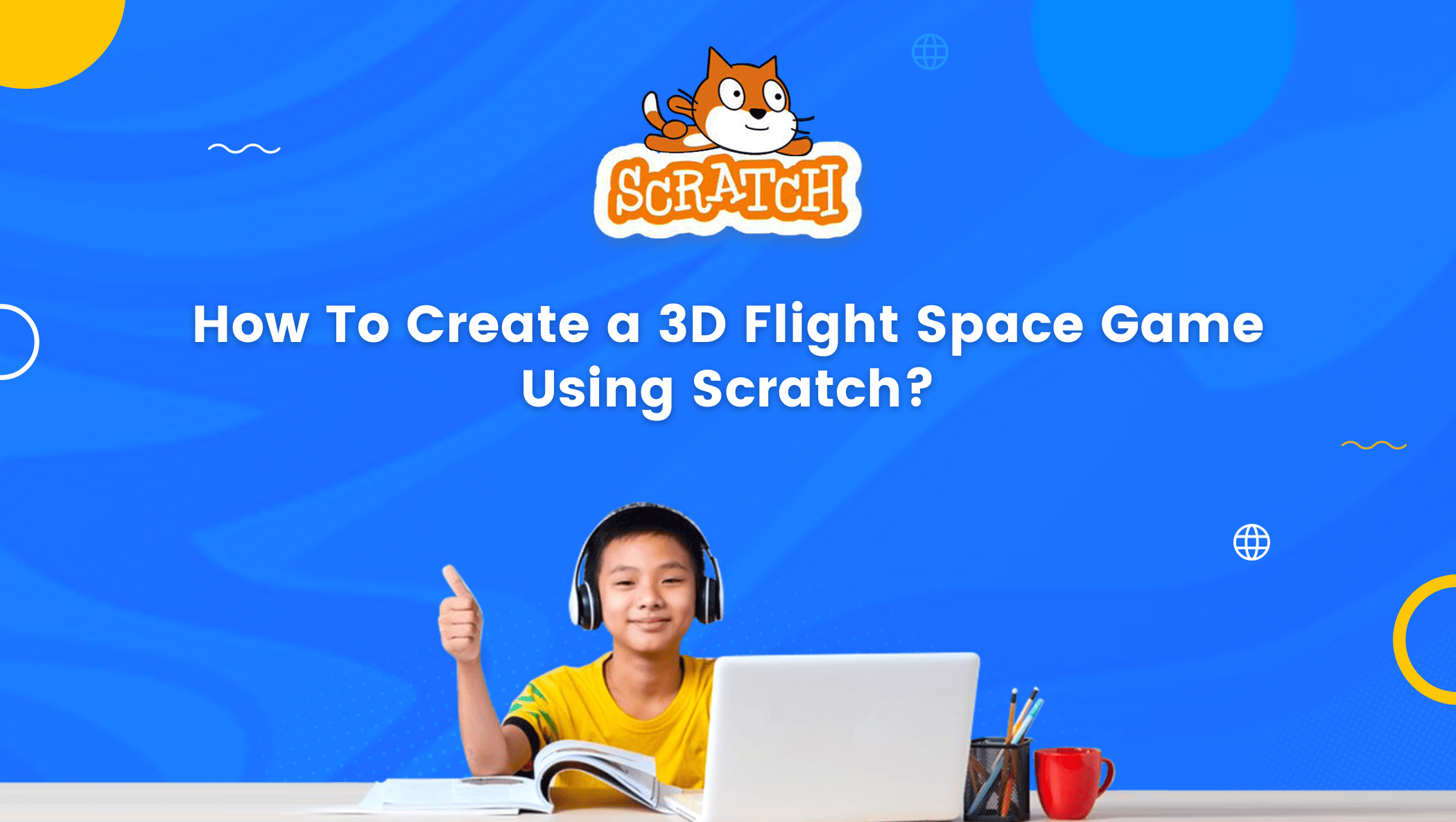The introduction of certain fascinating technologies has made it incredibly easy to create games and applications. These days, even six-year-olds create games and boast about them. They deserve to take pride in their accomplishments after investing so much time and work.

Today’s youth, we may say, are not only avid gamers, but also game developers. The introduction of coding to kids is largely responsible for this. Children are making both 2D and 3D games using their newly acquired coding skills. The 3D flight space game is like a simulation of riding a spacecraft, crossing millions of stars, watching the effects, and so on. 3D effects bring your creations to life, so what are we waiting for? Let’s learn how to make a 3D flight space game in Scratch.
Table of contents
Introduction to Scratch Platform
Scratch is a platform where students can bring their creativity to the table. It can be used to create games, animations, and stories as well. It was created at MIT, the interface is user-friendly and the block-based coding makes it easier to understand for kids as well as for teenagers.
To get started in Scratch we need to go here!
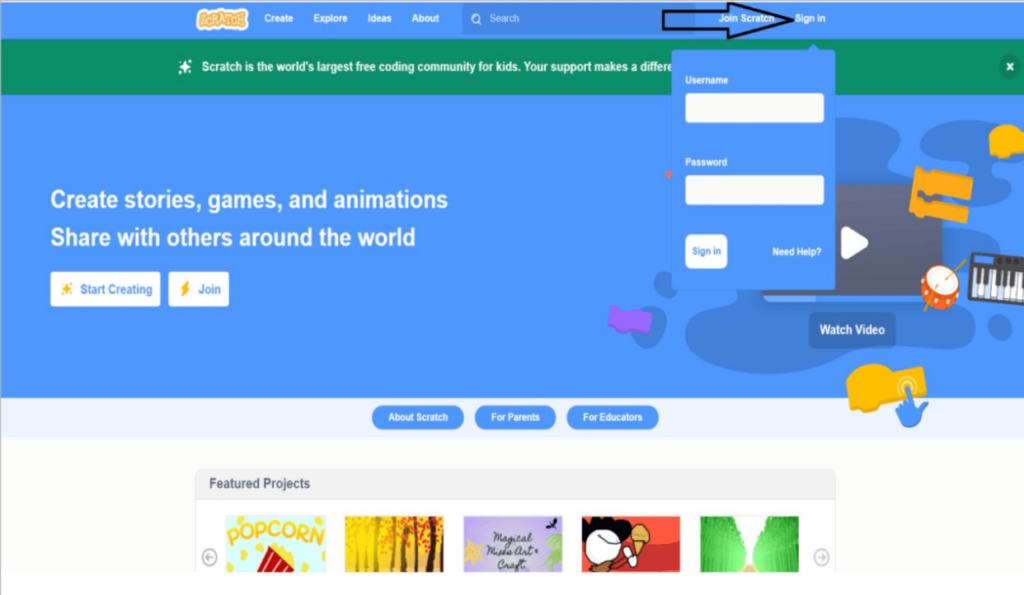
The next step is to click Join Scratch. After creating an account with your Gmail account, you will receive a message asking you to confirm it. Check it out and enjoy creating something intriguing.
Benefits of Scratch Platform
The platform is user-friendly, we can download the scratch for offline use as well as we can use scratch online just by creating an account free of cost. We can create, share and explore infinite projects in Scratch at no cost.
How To Create a 3D Flight Space Game Using Scratch
We’ll need a spaceship or flight sprite to start your game, as well as a dark background, such black or navy blue, to make it appear to be in space or a galaxy. In order to save the desired number of stars, their distance from one another, and the flight’s distance from the stars, we must first construct three variables. We also require a list that will save the x, y, and z positions of stars. We need to start the stars by creating a block called Startblock that resets the list of stars at the x, y, and z positions and then loops for the number of start times.
We need pen extension to draw the stars; by lowering the pen, we will create those in various positions, and then by raising the pen; we will repeat this process indefinitely. To make the stars at random positions, we’ll need to add another block with a variable that will randomly place stars at different depths. To make it look 3D, we need to use different trigonometric angles from the x and y positions. More blocks are required to generate those stars at different positions using math operations over and over again. We must use the replace command from the list. We must build a block that continuously rotates the stars and moves the stars in the z position as well in order to make it appear more realistic. We can utilize the same idea as stars to create a shooting laser, but one thing will be different: the x and y positions will stay the same while the z position changes continuously in a loop. I’m done now! You only need to know this information to make a 3D Flight Space game in Scratch.
Conclusion
The x and y locations are already there in the commands for this 3D Flight Space game in Scratch, but we need to carry out some mathematical operations to create the z position. Star distance, which can be utilised to produce effects, can be calculated using trigonometric angles. Learn Scratch at BrightChamps with its specially designed curriculum that makes learning programming easy for students in Grade 1-12. BrightChamps also teaches a variety of other programs that help kids build a foundation in computer programming through activities, interactive lessons, and other means.
To get your hands on more educational and free resources on coding for kids, robotics for kids, financial education for kids, etc., do check out the BrightCHAMPS Page now!