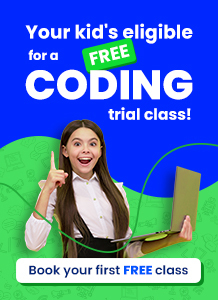Scratch is an excellent platform for creating interactive stories, games, and animations. With its user-friendly interface and extensive library of extensions, Scratch extensions allow users to create and experiment with different programming concepts. However, with so many extensions available, it’s easy to get carried away and clutter your workspace.
If you’ve accidentally added too many extensions or no longer need an extension in your project, you might want to delete it. But how can you do this? In this blog, we’ll show you how to delete Scratch extensions step-by-step. We’ll cover the easiest process of removing an extension from your project.
With our 2023 guide, you can easily declutter your workspace and streamline your Scratch projects. So, let’s get started and learn how to delete Scratch extensions! Read more about scratch coding for kids.
Table of contents
What are extensions in Scratch?
While adding an extension in Scratch is fairly easy and so is deleting it, but, before we get to learn the process of deleting extensions in Scratch, let’s quickly see what are extensions in Scratch.
Extensions are java-script functions or categories of code blocks in Scratch that help to make your project richer and more enjoyable.
You can add various extensions to the Block Palette, increasing the number of code blocks available to you.
You can use them for a variety of purposes, including text-to-speech, translation, etc. These extensions can be integrated directly into your project.
Here’s a look at some of the extensions we have in Scratch:
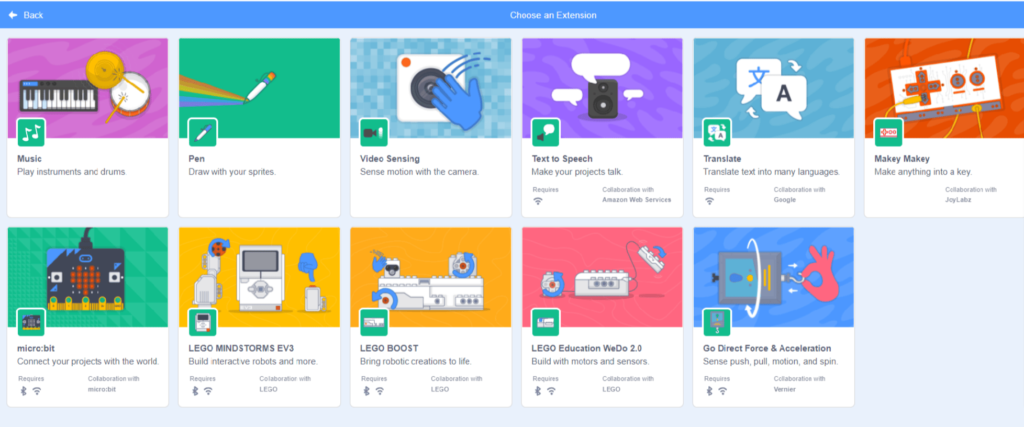
Now that you know what extensions are, let’s look at how to incorporate them into our project:
Adding Scratch Extensions
To add an extension in Scratch, click the blue icon under the block categories in the bottom-left corner of the screen.
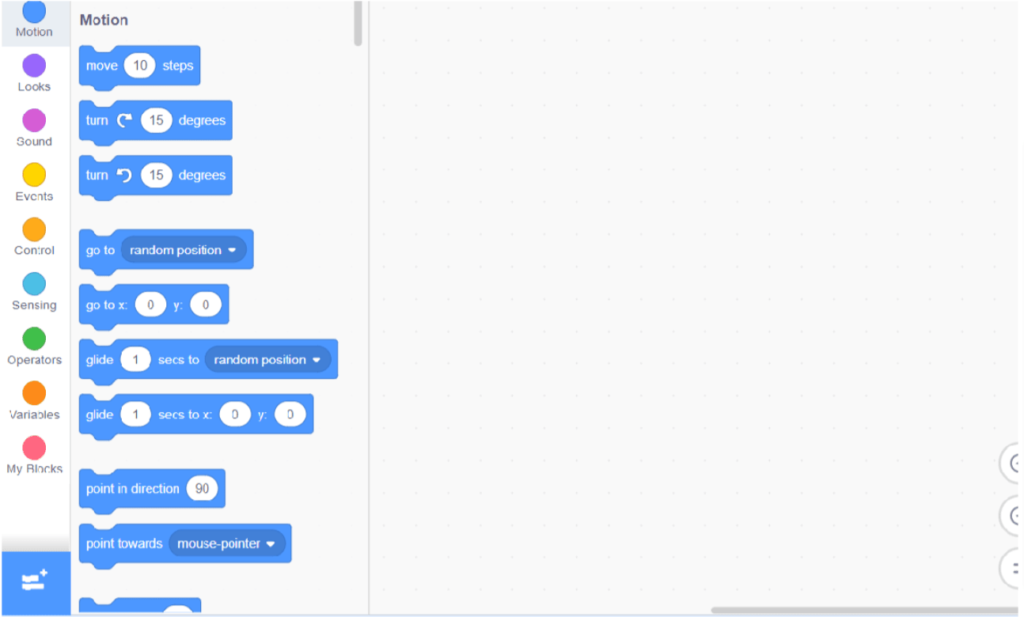
This will open the Extensions Library, from here, you can select the desired extension. After the selection, the newly added extension will appear in the block categories.
- Step 1: Open a project in Scratch
- Step 2: Click on the blue icon under the block categories
- Step 3: You are now in the extensions library, select the desired extension from here
Let’s look at how to delete an extension in Scratch now.
Deleting Scratch Extensions
As mentioned earlier deleting an extension in Scratch is a process but a fairly simple one.
There are numerous ways to delete an Extension in Scratch, but we will focus on the simplest method because, as we all know, coders always consider the shortest or smartest path.
So, here’s the most efficient way to remove Scratch extensions.
So the most simple and efficient way to delete an extension in Scratch is by deleting all the blocks related to that extension from the project.
Confused?
We have it simplified here for you through some steps,
- Step 1: Add an extension to your Scratch, ex: text to speech extension
- Step 2: Use the extension in your project
You’ve suddenly realized that this isn’t the right extension to add.
- Step 3: Delete all the blocks of that extension from your project.
- Step 4: Refresh the page
After you refresh the page, the extension category will be deleted from your Block Palette.
Conclusion
In conclusion, deleting extensions in Scratch is a straightforward process that can help streamline your projects and make your workspace less cluttered. Whether you no longer need an extension in your project or want to remove it entirely from your Scratch editor, our 2023 guide has provided you with step-by-step instructions to get the job done. Remember, deleting an extension will also delete all the blocks associated with it, so make sure to move any blocks you want to keep to a different extension before deleting. With our guide, you can easily add and delete extensions and keep your Scratch projects organized and efficient.

Learn Scratch at BrightChamps with its specially designed curriculum that makes learning programming easy for students in Grades 1-12. BrightChamps also teaches a variety of other programs that help kids build a foundation in computer programming for kids through activities, assignments, and other means.
BrightChamps provides financial education for kids, equipping them with essential money management knowledge for a successful future.
Frequently asked questions (FAQs)
An extension is a collection of blocks that adds new functionality to the Scratch editor. Extensions allow users to experiment with different programming concepts and create more complex projects.
To delete an extension from your Scratch project, click on the “Extensions” tab and find the extension you want to remove. Then, click on the “X” button next to the extension to delete it.
No, you can only delete one extension at a time in Scratch. If you want to remove multiple extensions, you’ll need to repeat the process for each one.
To uninstall an extension entirely from your Scratch editor, click on the “Scratch” menu and select “Preferences.” Then, click on the “Extensions” tab and find the extension you want to uninstall. Click on the “Uninstall” button next to the extension to remove it from your Scratch editor.

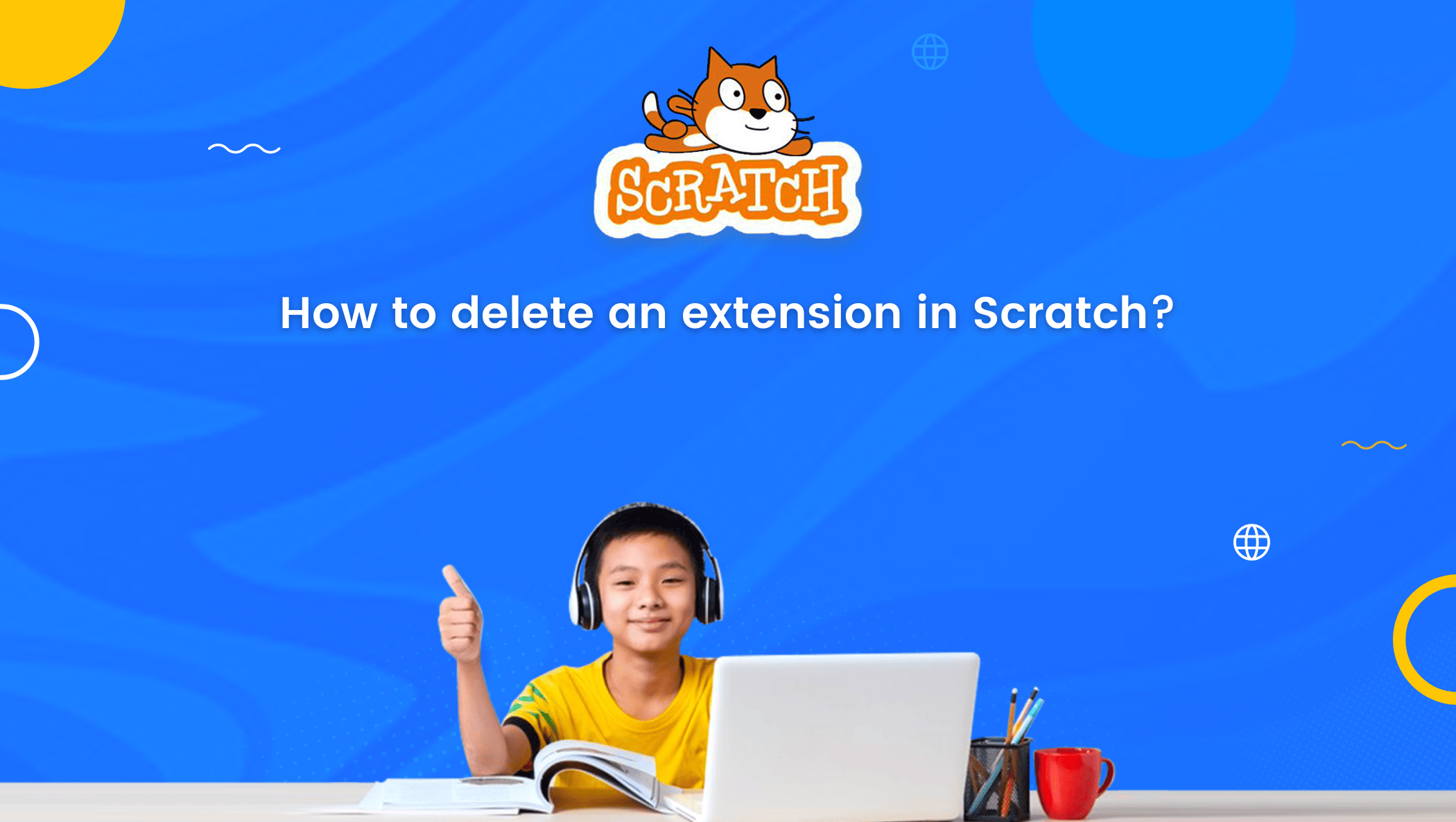

 We are an army of educators and passionate learners from BrightChamps family, committed to providing free learning resources to kids, parents & students.
We are an army of educators and passionate learners from BrightChamps family, committed to providing free learning resources to kids, parents & students.