In today’s digital age, it is essential to equip our children with the necessary programming skills. However, coding can be a daunting task for most adults, let alone kids.
That’s where Scratch Coding comes in. It is a fun and interactive way of teaching kids how to code by creating their own games, animations, and stories while learning important programming concepts along the way.
In this blog post, we will discuss the benefits of Scratch Coding for kids and provide a step-by-step tutorial on getting started with Scratch. We will also share some resources and projects that can help your child learn more about Scratch Coding.
Additionally, we have put together some tips for parents to encourage their kids’ interest in coding at home. Let’s dive into the world of Scratch Coding websites for kids and make programming fun for our little ones!
Before diving into the blog, check out this video below.
Table of contents
Introduction
Scratch is a revolutionary programming language and online community that was developed by the Lifelong Kindergarten Group at the MIT Media Lab and is revolutionizing the way we approach coding education.
It provides people with a flexible and user-friendly environment where they may explore, learn, and use coding to express themselves.
Scratch’s primary goal is to let kids, teachers, and even adults use technology as active producers rather than passive users. Scratch offers a dynamic and fun environment for creating interactive coding games for kids, animations, and more using vibrant code blocks and a visual interface.
Scratch’s simplicity is one of its most important benefits. Users of Scratch can drag and snap together graphical pieces that represent different instructions and functions instead of inputting complicated lines of text-based code.
This method of visual programming helps develop computational thinking and problem-solving abilities by making it simple for beginners to comprehend the reasoning behind coding principles. Coding classes for kids are a great way to introduce this approach, providing young learners with a fun and engaging way to grasp essential coding concepts while building their problem-solving skills.
4o mini
To understand more about Scratch, we’ll examine its features, functionality, and assortment of projects in this blog. We’ll lead you through creating your first Scratch project, give you tips on how to become a better coder, and demonstrate some inspiring Scratch community projects.
Getting Started with Scratch

With Scratch, an intuitive and visual programming language, BrightCHAMPS introduces kids to the fundamentals of coding in a fun and interactive way. Through their expertly designed curriculum, children dive into the world of block-based coding, creating their own animations, games, and interactive stories. BrightCHAMPS’s coding courses on Scratch not only teach valuable coding skills but also foster creativity, problem-solving abilities, and logical thinking.
With Scratch, kids can create interactive stories, animations, games, and many other imaginative projects without worrying about syntax errors or typos. The drag-and-drop interface provides a low-pressure environment for kids to experiment, make mistakes, and learn from them.
Scratch also promotes creativity and problem-solving skills in kids as they explore the vast potential of the platform. Additionally, parents and educators can find many online resources to help kids get started with Scratch coding easily.
Understanding the Scratch Interface
Scratch welcomes you with a vibrant and user-friendly interface.
Let’s examine its primary elements in more detail:
Stage:
This is where your project actually takes shape. It serves as your primary workspace for creating and modifying sprites (such as characters or objects).
Sprites:
Sprites are the animated and controllable objects or characters in your project. You start out with a cat-themed sprite in Scratch, but you can add additional or import unique images.
Blocks Palette:
The block palette may be found on the interface’s left side. You can drag and drop the coding blocks it contains and then snap them together to build scripts. Your sprites’ behavior and actions are governed by these blocks.

Scripts Area:
You put your code together in the scripts area by connecting blocks. Making your sprite move, respond, and interact with other project parts is similar to fitting jigsaw pieces together.
Basic Coding Concepts in Scratch
After getting accustomed to the Scratch interface, let’s investigate some basic coding ideas:
Events:
By specifying events in Scratch, you can start actions. Events can be as easy as pushing a keyboard key to start the programme or clicking the green flag. Additionally, you can add your own custom events, like those that happen when a sprite is clicked or when two sprites clash.
Blocks and Scripts:
Scratch is a block-based programming methodology, where scripts are created by stacking blocks. Each block stands for a distinct order or operation.
For instance, you could use the “move 10 steps” or “say ‘Hello!'” blocks to direct the movement or speech of a sprite, respectively.
Control Flow:
Scratch provides a variety of control flow blocks that specify the repetition and order of activities. You may build loops and conditional statements with blocks like “repeat,” “forever,” and “if-else”.
You can give your projects more interaction and decision-making with the help of these control flow pieces.
Variables:
In your program, variables serve as data storage units. To keep track of results, timer values, or any other data that changes as your project is being worked on, you can define variables in Scratch.
The blocks “set variable,” “change variable,” and “show variable” can be used to modify and display the values of variables.
Broadcasting and Messaging:
Scratch offers a potent messaging and broadcasting function. Sprites can communicate with one another by sending and receiving messages.
For instance, you can broadcast a message to all sprites at once or send a message to cause a specific action in another sprite.
Making Your First Scratch Project
In this blog, we’ll walk you through the process of creating your first Scratch project, step by step. You don’t need any prior coding skills; all you need is a desire to learn new things and your ingenuity. So let’s get our hands dirty and explore the fascinating world of Scratch!

Step 1: Getting Started
Let’s start by creating an account on the Scratch website (scratch.mit.edu). Don’t worry; it only takes a few minutes and is free.
You’ll have access to a wealth of materials, lessons, and an active community ready to encourage and assist you on your journey after you’ve registered and logged in.
Step 2: Exploring the Scratch Interface
After logging in, you’ll be taken to the Scratch editing page. Spend a moment getting accustomed to the UI. Stage, sprite library, and coding blocks make up its three primary sections.
Your project will be brought to life on the stage, while various characters and objects are stored in the sprite library and interactions are created using coding blocks.
Step 3: Choosing a Sprite
The exciting part will now begin: choosing a sprite for your project. You can choose from a wide variety of people, animals, objects, and even customizable choices by clicking the “Choose a Sprite” button.
Find one that fits your project’s concept, or use the sprite editor to make your own.
Step 4: Adding Interactivity
It’s time to make your sprite interactive after you have it finished. The actual magic takes place here! Your sprite’s behaviour can be programmed using coding blocks. To build a series of actions, drag and snap the blocks together like jigsaw pieces.
You may have your sprite move, play noises, or react to human input, for instance. Start out simply by executing fundamental instructions like “when flag clicked” and “move 10 steps” before progressively introducing more complex ideas.
Step 5: Experimenting with Events and Control
Blocks from Scratch’s large collection might add even more intrigue to your project. Examine the “Events” and “Control” sections to give your creation more functionality.
These blocks provide you the ability to bring your ideas to life and make your project genuinely interactive, from detecting keyboard inputs to generating loops and conditional expressions.
Step 6: Adding Polish and Personalization
Let’s add some final touches now that your project is starting to take shape. In order to give your sprite a distinctive look and voice, look through the “Looks” and “Sound” sections.
To make an engaging experience, you can alter the colors, add backdrops, and even use your own recorded noises or music.
Step 7: Sharing Your Masterpiece
Congratulations! Your first Scratch project has been made. It’s time to show the world what you’ve created. To post your project on the Scratch website, click the “Share” button.
Additionally, you can examine the creations of other artists, cooperate together on projects, and even take part in competitions.
Exploring Scratch Features

The fun qualities of Scratch, with an emphasis on including audio, music, animations, and other elements. Let’s thus set off on a creative adventure and learn how Scratch may make our thoughts come to life!
Including Music and Sounds
Any interactive project’s user experience can be significantly improved by sound. With Scratch, adding music and sound effects to your creations is easy and straightforward.
You may set specific times for the playing of different audio effects and melodies by dragging and dropping sound blocks. Scratch’s sound collection provides a variety of alternatives, whether you’re looking for a triumphant fanfare, a happy song, or a quiet background ambiance.
Additionally, you may even import your own recordings and noises for a totally customized experience.
Creating animations
Animation gives static projects life, capturing the audience’s attention and enhancing your creations’ visual appeal. You can easily animate characters, objects, and backdrops with Scratch’s robust animation features.
You may make your characters dance, stroll, or even fly around the screen by mixing different movement blocks. You can make intricate and dynamic animations by experimenting with variables and control structures.
So let your creativity go wild and create intriguing transitions and movements for your characters.
Building Interactive Games
Scratch’s ability to build interactive games is one of its most intriguing aspects. Scratch gives you the ability to create your own gaming experiences thanks to its extensive collection of gaming components and simple UI.
The options are unlimited, ranging from platformers to puzzles, racing games to adventures. Use blocks that detect motion and collision to make your characters interact with the game world.
Use scoring methods, timers, and power-ups to increase the difficulty and variety of the game. Making engaging and entertaining games using Scratch puts you in the role of the game designer.
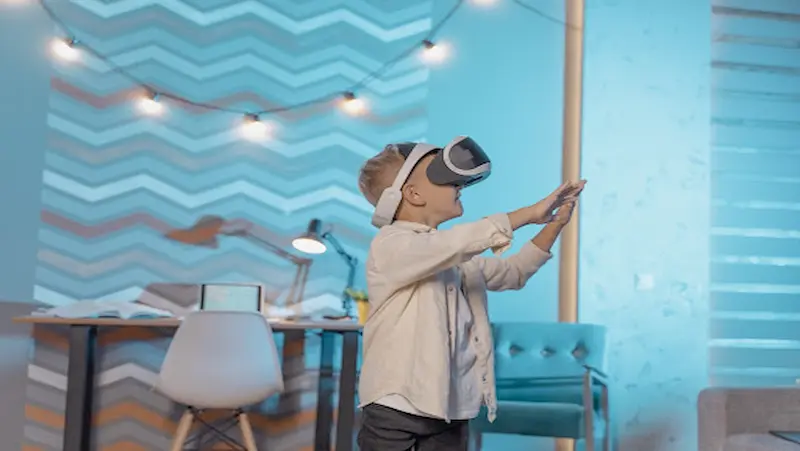
Exploring Sensors and External Devices
By allowing integration with physical sensors and external devices, Scratch expands beyond the boundaries of the digital world. You can interact with the real world in your Scratch creations by using appropriate devices.
The use of sensors gives your projects a completely new dimension, whether they are used for motion detection, temperature measurement, or robot control. Scratch promotes exploration and problem-solving in a concrete and fascinating way by fusing the power of coding with the real world.
Sharing and Collaborating
By encouraging a thriving community of creators and learners, Scratch. You can easily share your creation with the public after it is complete. You can upload your work to the Scratch online platform and share it with a large audience.
You can also look into other projects, remix them, and work with other Scratch fans. Scratch’s collaborative nature promotes information exchange, originality, and inspiration.
Tips for Improving Scratch Skills
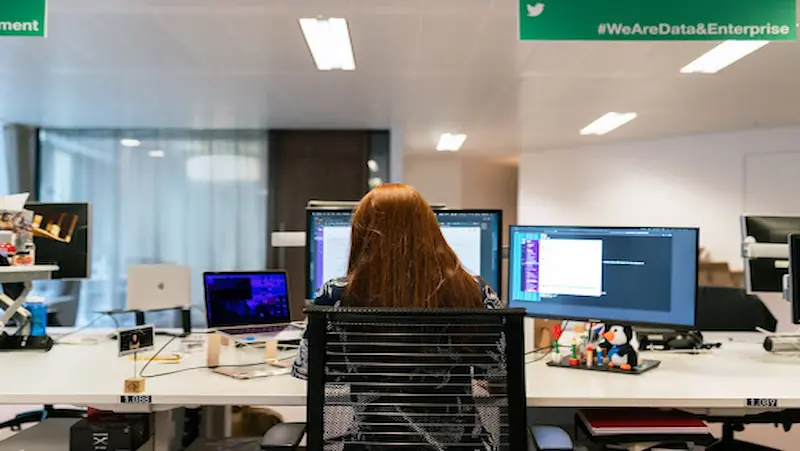
You’ve come to the perfect site if you’re wanting to hone your Scratch abilities and get ideas for your projects. In this blog article, we’ll look at some insightful advice and tools that will help you reach your full creative potential and advance your Scratch projects.
Start with the Basics
It’s imperative to comprehend the basics of Scratch before going into more complicated projects. Learn how to use the scripts, blocks, and interface. Start by using the step-by-step instructions and tutorials on the Scratch website. You will have a solid foundation to build upon after learning the fundamentals.
Explore Scratch Resources
Scratch provides a large array of resources to improve your educational experience. View the extensive collection of projects shared by the Scratch community by visiting the Scratch website.
The Explore section is a great place to start because it has a huge selection of projects made by Scratch users all over the world. You’ll come across creative works of inspiration, various code idioms, and avant-garde methods.
Remix and Learn
One of Scratch’s distinctive characteristics is its capability to remix other people’s creations. You can alter current projects by remixing, making your own suggestions, and gaining knowledge from other people’s code.
Work your way up to more complicated projects by starting with simpler ones and remixing them later. You can obtain knowledge about various coding techniques and learn from the community thanks to Scratch’s collaborative features.
Participate in Scratch Challenges
Challenges are a great opportunity to sharpen your skills and test your creative abilities. Watch out for Scratch challenges, such as those that Scratch or other online venues host.
These challenges frequently offer particular themes or restrictions that push your creative limits and encourage you to think outside the box. Participating in challenges also stimulates interaction with other Scratch lovers and builds a sense of community.
Attend Scratch Workshops and Events
In addition to using Internet tools, think about going to regional conferences or workshops. Workshops give you the chance to learn by doing while getting advice from more seasoned Scratch users and participating in group projects.
You’ll get the opportunity to share your work, hear feedback, and discuss ideas. For forthcoming events in your region, keep an eye on the Scratch website or your neighborhood coding communities.
Document Your Progress
As you learn Scratch, keep track of your advancement. Keep a journal or blog where you can record your endeavors, investigations, and reflections. This routine not only aids in tracking your development, but it also encourages others.
Sharing your knowledge and experiences can help the larger Scratch community and motivate other students.
Collaborate and Seek Feedback
Don’t be afraid to ask for input on your efforts. Join the community and share your work on the Scratch platform. Working together with other Scratch users can result in innovative projects and fascinating collaborations.
Accept constructive criticism since it will enable you to hone your abilities and promote ongoing progress. Coding classes for 10 year olds provide a supportive environment where students can learn to apply feedback effectively, fostering both technical skills and personal growth in their coding journey.
Conclusion
Scratch coding is a fun and interactive way to teach kids programming. It helps develop problem-solving skills, creativity, and logical thinking. By creating animations, games, and other projects using Scratch, kids can learn valuable skills that can help them in their future careers.
With our step-by-step tutorial on Scratch coding classes for kids, your child can get started with this exciting program in no time. We’ve also compiled a list of resources and courses to help kids learn Scratch coding and project ideas to inspire creativity.
As a parent, you can encourage your child by setting aside time for learning and exploring Scratch coding.
Frequently Asked Questions (FAQs)
Ans 1. By putting together code blocks, users of the beginner-friendly programming language Scratch may produce interactive stories, animations, and games. It offers a visual interface, which makes it simpler for kids to comprehend and learn the core ideas of coding.
Ans 2. While Scratch coding is appropriate free coding for kids 8 and older, learners of all ages can benefit from it. Younger children can use Scratch because of its simplicity, while older students can use it as a solid platform to study more complex programming ideas thanks to its robustness.
Ans 3. While learning to code in Scratch is suitable for children 8 and older, students of all ages can profit from it. Because of Scratch’s simplicity and resilience, older students can use it as a reliable platform to master more advanced programming concepts. Younger children can also use Scratch.
Ans 4. Learning Scratch doesn’t require any prior knowledge of coding. Beginners will find it to be a great place to start because of the visual drag-and-drop interface, which frees them up to concentrate on logic and creativity rather than syntax.
Ans 5. Coding with Scratch can provide a strong basis for a number of potential career choices. Children that use Scratch learn analytical thinking, computational thinking, and problem-solving abilities that are highly transferable to other kids coding languages.
Ans 6. Definitely! To learn Scratch coding, there are many free resources accessible. Interactive tutorials, video lessons, and step-by-step directions are available on websites like the official Scratch website, Code.org, and Khan Academy to help newcomers get started with Scratch for free.
Ans 7. Scratch offers countless creative opportunities! From basic animations and interactive stories to games and simulations, children can develop a wide range of projects. Through programming, they are able to construct virtual worlds, their own characters, sounds, music, and even interactive robots. Their ingenuity is the only restriction!
Ans 8. They can, indeed. Scratch promotes innovation and teamwork. Through the Scratch website itself, children may simply share their Scratch projects with others. In order for other users to play with and comment on their inventions, they can post their projects to the Scratch online community. It’s a fantastic method for them to share their work and get knowledge from others.
Ans 9. Definitely. Scratch was created primarily to be a secure and kid-friendly coding environment. The Scratch community upholds stringent rules to guarantee that the website is a safe haven for budding innovators. It has safeguards to prevent the sharing of private information, a method to report and block offensive content, and active moderation to ensure the security of conversations.
Ans 10. Depending on your child’s interests, age, and schedule, the optimum weekly amount of time for Scratch coding can change. However, it is typically advised to begin with shorter sessions, such as 30 to 60 minutes, a few times per week. You can progressively extend the time as your child becomes more interested in and at ease with Scratch. To ensure a well-rounded experience, keep in mind that finding a balance with other activities is essential.

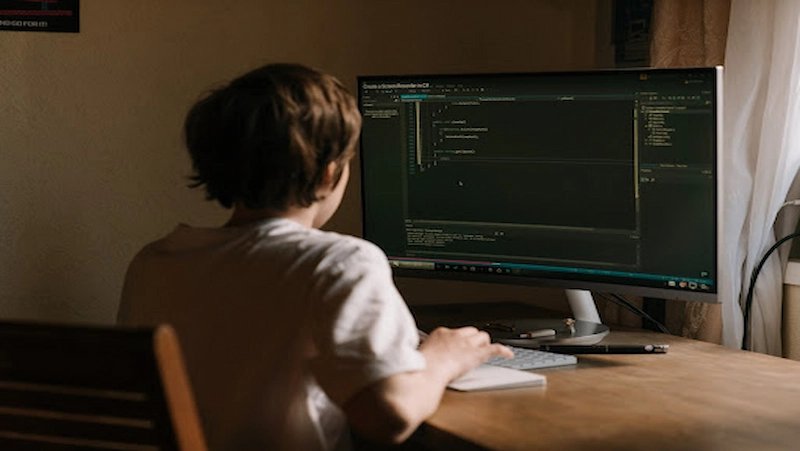
 We are an army of educators and passionate learners from BrightChamps family, committed to providing free learning resources to kids, parents & students.
We are an army of educators and passionate learners from BrightChamps family, committed to providing free learning resources to kids, parents & students.














