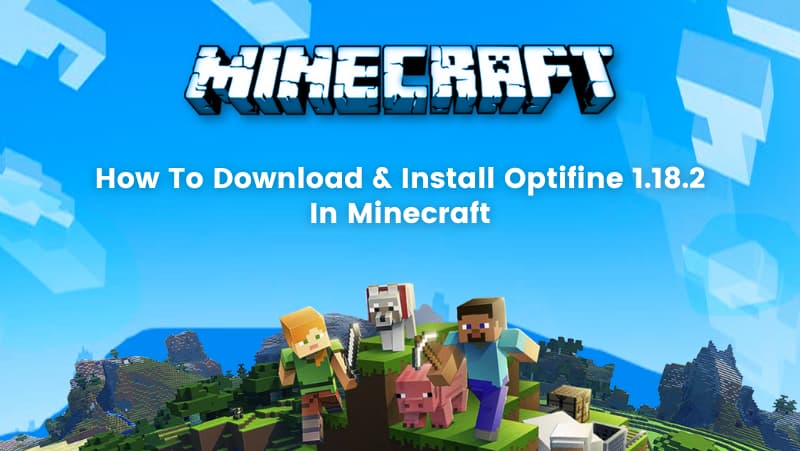Minecraft is a sandbox video game developed by Mojang. Sandboxes are games with a gameplay element that allows the player to use their imagination to complete tasks toward a goal. If we rephrase in simple words, then, games that allow you to exhaust your creativity with infinite possibilities This game is available on multiple platforms.
Optifine is a Minecraft mod that allows you to increase your performance. It enables you to manipulate a bunch of settings and visuals that players usually do not have access to, use shader packs, and improve the graphics of Minecraft. This dynamic mod, created by sp614x, a Minecraft modder, not only serves as a performance booster but also adds a layer of engaging activities for kids. Exploring and experimenting with Optifine becomes a creative endeavor as young players delve into the world of graphics and video effects, turning the modification process into an interactive and visually stimulating experience within Minecraft.
This makes Optifine one of the most versatile Minecraft graphics mods, as you can reduce lag in Minecraft and increase Minecraft’s graphics all with only one mod. What it’s really great for is letting some slower computers run the game; otherwise, they may struggle. The user can lower the graphic settings and gain access to the title. Are you wondering how to install and download Optifine? Worry not, we got you covered! In this blog, we have brought you the ultimate guide on how to download and install Minecraft Optifine 1.18.2. So without further ado, let’s dive right in.
How to download Optifine 1.18.2 in Minecraft
Step 1: Access the Optifine download page:
The downloads are hosted by Optifine on their own download website. On the same page, we may download any version of Optifine. You can access the Optifine download page using the link https://optifine.net/downloads or if you just search on your browser, you can download.
Step 2: Locate the version of Optifine you want to download.
The first thing a user or player will do is ensure they are updated to version 1.18.2. Once they are sure they have the correct version, the games can be downloaded from their download page. The webpage is shown below.
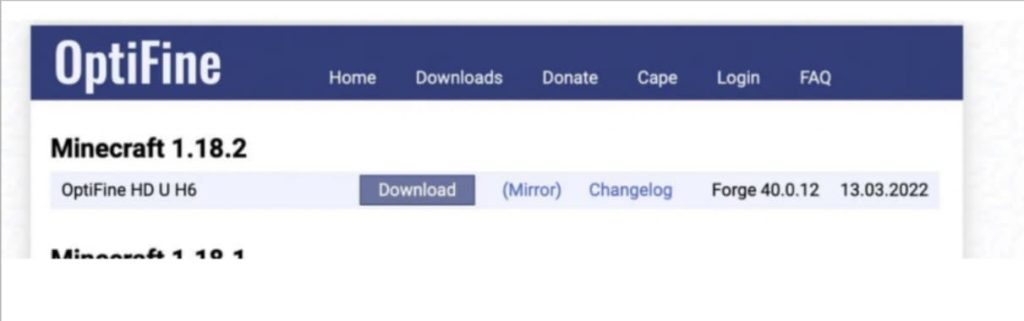
The older versions can be accessed using the “Show all versions” link, which is shown below. By clicking on the link, you will get all the previous versions. The download and installation processes are the same for all the versions.
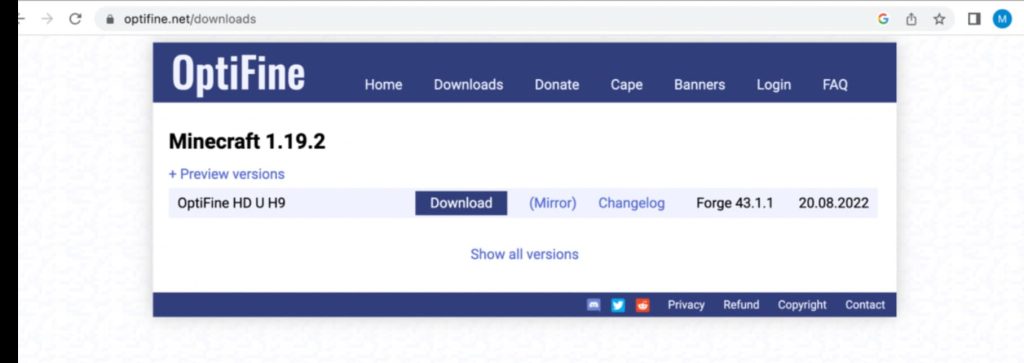
Step 3: Download Optifine for Minecraft.
After locating the version of Optifine you want to download, click on the “Download” button or the “Mirror” link provided on the right side of the version’s name. This will directly take you to the version’s download page followed by an advertisement. In fig – 2 you will see the Download and mirror links
On the version’s download page, there will be a download button under the file on the page, as shown below.
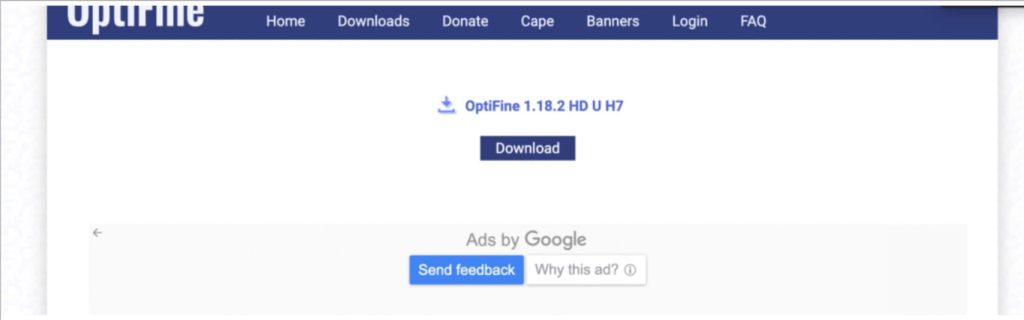
After clicking on the “Download” button, Optifine will begin downloading. You then have to keep or save the file, depending on your browser’s settings.
How to install the Downloaded Optifine Version
Step 1: Get the Optifine installer and open it.
When the download of Optifine is complete, we can process its installation. We then have to search for the directory folder we need to install Optifine. The first step is to open the Optifine installer ( this is the file that you downloaded ). Then to open it, right-click on it and click open with, then select Java, then click on okay.
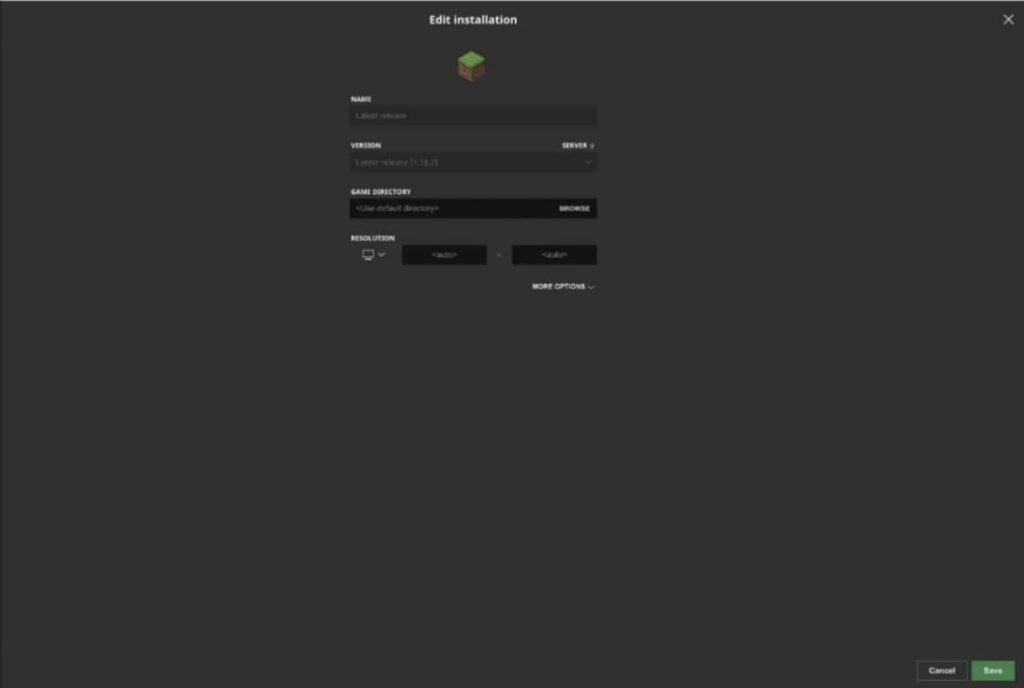
Players may find the directory file that will inform them of the precise location on their PC or Mac where Optifine has to be installed.
Step 2: Install Optifine:
When the Optifine installer is opened, it is easy to get it installed. You just have to click on the “install “ option, and the mod will start downloading.
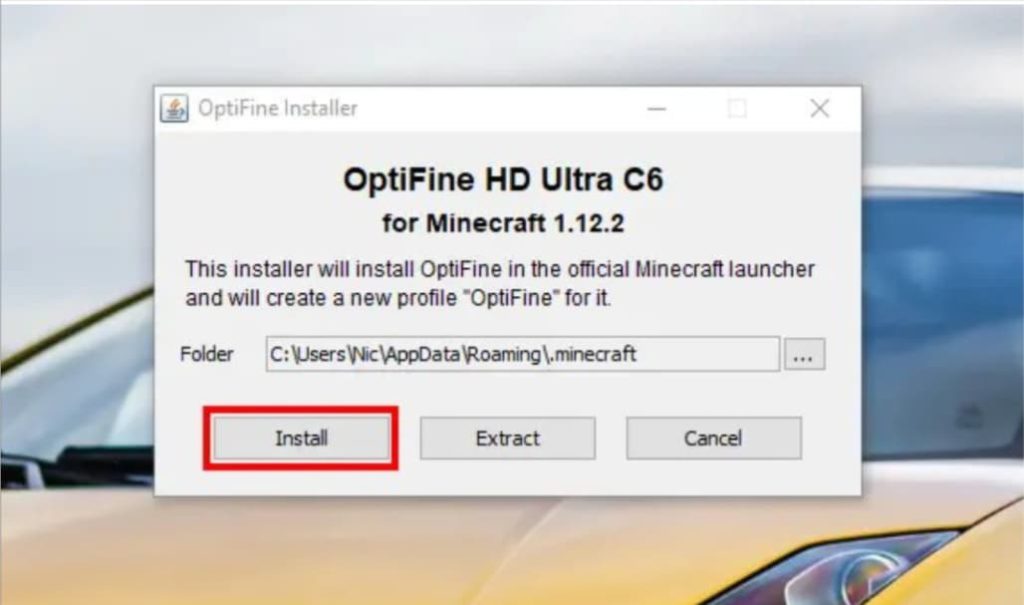
A box indicating the successful installation of Optifine will pop up when it has been downloaded. If there is a problem with the Optifine installation, the reason may be that you have not downloaded the most recent version of Optifine (which is 1.18.2 ). And now this can be fixed by just running the game from the Minecraft launcher with no mods. After doing this you will get the Optifine.
Step 3: Confirmation that the Optifine is installed
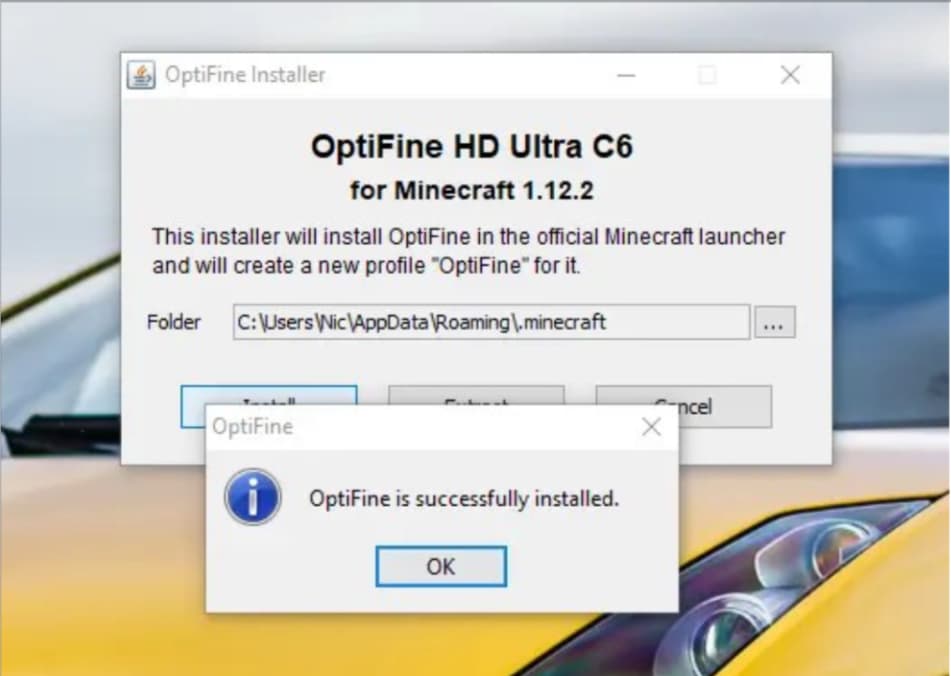
How to run the installed Optifine
Step-1: Select the Optifine in the launcher
After installing the Optifine 1.18.2 version, we need to use this to play Minecraft. And to play with it, you need to open up the Minecraft launcher. Then, once you are in the Minecraft launcher, you have to look for the version that is titled “Optifine” (if you don’t find the “Optifine” version, it means it was not installed in the correct directory). Click on the version and then click on “Play.” Once in-game, the player will have access to all of Optifine’s options.
The reference image is given below:
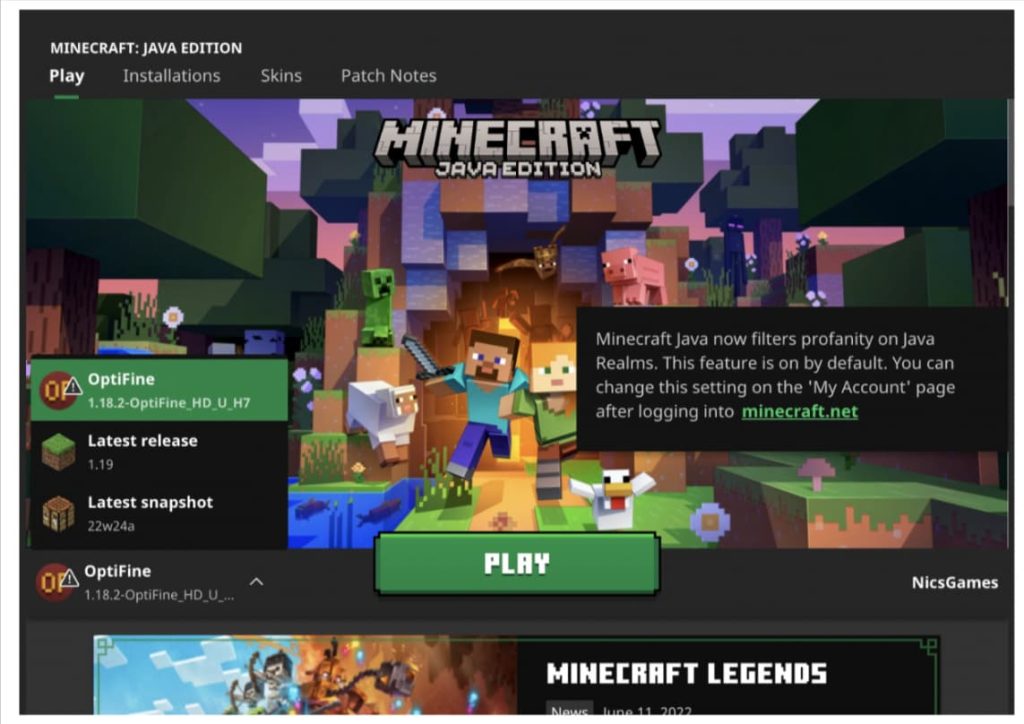
Step 2: Confirmation to play modded Minecraft
A little window will appear with a green ”PLAY” button on it. Click on that, and then Minecraft will open up with Optifine.
A reference is given below:
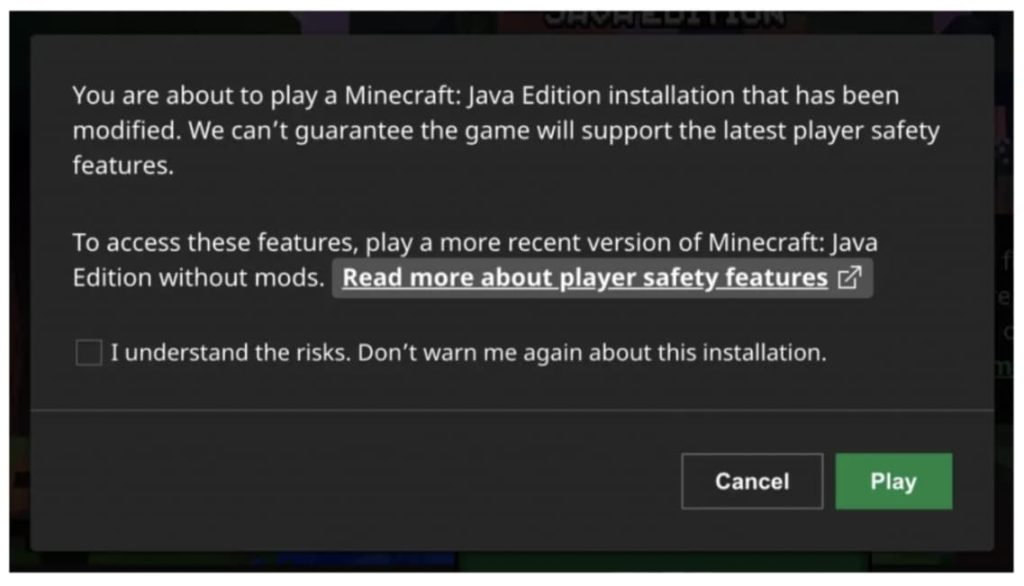
Conclusion
Users who wish to upgrade their Minecraft experience should check out and install Optifine. This program, designed to improve the game, provides a number of advantages, including improved performance, increased render distance, and the ability to add modifications to change the settings.
In this blog, we brought you the complete guide for downloading and installing Optifine 1.18.2 in Minecraft.
To get your hands on more such quick and easy guides, go to the BrightCHAMPS blog page and check them out!
Elevate your child’s learning journey with BrightChamps, the leading EdTech company offering a transformative blend of robotics, financial education, and coding courses.
To get your hands on more such articles, educational content, and free resources on robotics projects for kids, financial literacy for students, game development, etc., check out the BrightCHAMPS Blog Page now!