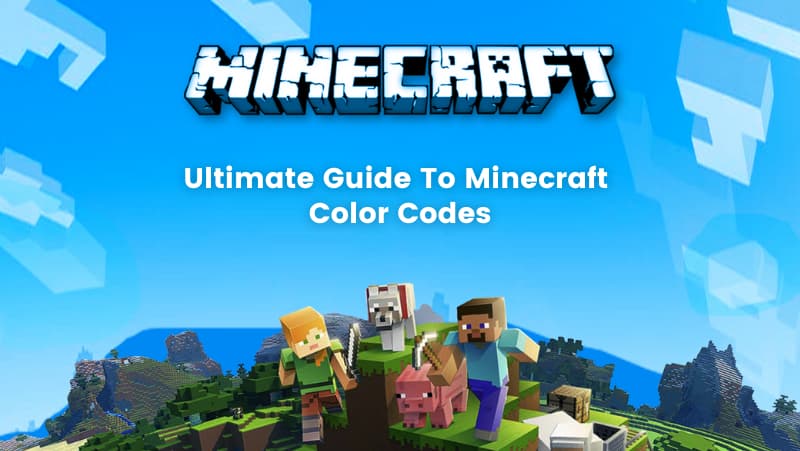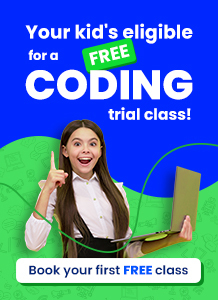Creating, exploring, and surviving are all the different possibilities in the fantastic game, Minecraft. Here you can construct cottages and castles and make defense-related weapons. Wouldn’t it be fascinating if you could add colors to this fantastic game?
Your preferred game now allows you to alter the text color. You may learn how to format your text using color codes in this blog as well as how to modify the text’s color. So let’s get started!

Table of contents
What are the Minecraft Color Codes?
With the help of Minecraft color codes, you can easily change the appearance of the game. Using these codes, you can modify the color of the chat, teams, and message of the day (MOTD).
List of Color Codes in Minecraft:
| Name | Code | MOTD Code | RGB |
| dark_red | §4 | \u00A74 | 170 0 0 |
| red | §c | \u00A7c | 255 85 85 |
| gold | §6 | \u00A76 | 255 170 0 |
| yellow | §e | \u00A7e | 255 255 85 |
| dark_green | §2 | \u00A72 | 0 170 0 |
| green | §a | \u00A7a | 85 255 85 |
| aqua | §b | \u00A7b | 85 255 255 |
| dark_aqua | §3 | \u00A73 | 0 170 170 |
| dark_blue | §1 | \u00A71 | 0 0 170 |
| blue | §9 | \u00A79 | 85 85 255 |
| light_purple | §d | \u00A7d | 255 85 255 |
| dark_purple | §5 | \u00A75 | 170 0 170 |
| white | §f | \u00A7f | 255 255 255 |
| gray | §7 | \u00A77 | 170 170 170 |
| dark_gray | §8 | \u00A78 | 85 85 85 |
| black | §0 | \u00A70 | 0 0 0 |
The Minecraft chat code consists of section sign§ and hexadecimal.
For example, if you want to send Good Morning to your friend in red, then you have to type §cGoodMorning.
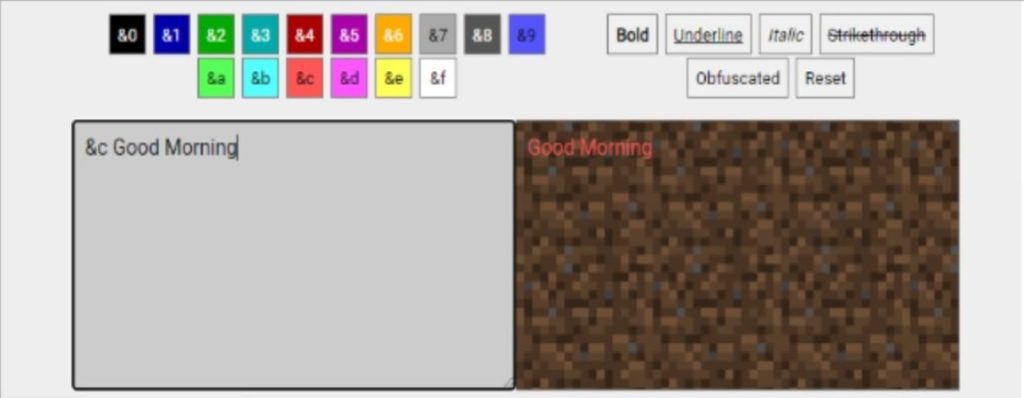
Your Message of the Day (MOTD) will appear blue if you use the code \u00A79 before your message. For instance, to say Hello Everybody, you have to type \u00A79 Hello Everybody to make it appear blue. Do you wonder how to type this section symbol §?
Try these simple ways to type the section symbol on your computer.
- For MAC users: Press ⌥ Option + 6.
- For Windows users: Alt + Numpad 2 Numpad1 or Alt + Numpad 0 Numpad 1 Numpad 6 Numpad 7.
- For Linux users: Compose + S + O.
Minecraft Color Code Format
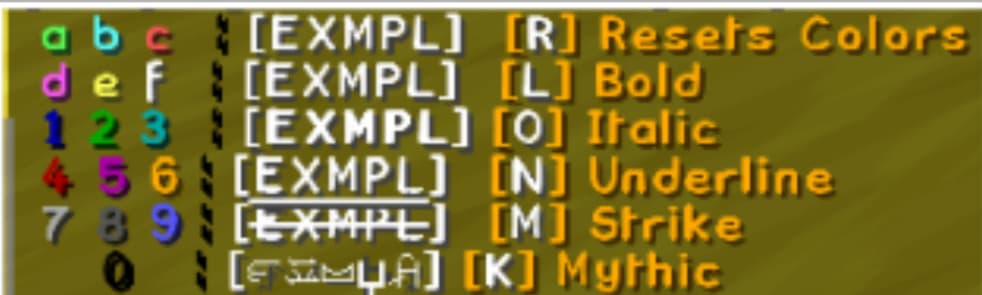
Using the Minecraft Color Code Format will also allow you to adjust the text’s design. If bold or italic text is what you need, you can use formatting codes to make it happen. The Minecraft formatting codes are listed below.
| Code | Chat | MOTD |
| §k | Obfuscated | \u00A7k |
| §l | Bold | \u00A7l |
| §m | Strikethrough | \u00A7m |
| §n | Underline | \u00A7n |
| §o | Italics | \u00A7o |
| §r | Reset | \u00A7r |
For example, if you want to send “Good luck” in the chat in bold style, you have to type the section sign §lGoodluck.
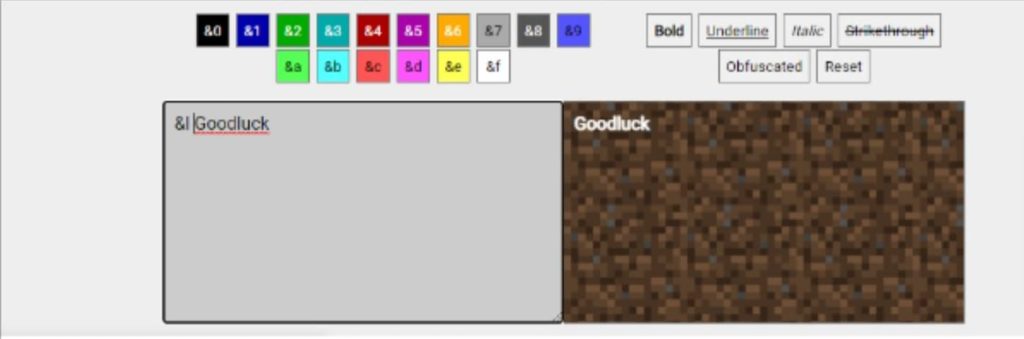
If you want to underline the word “Friend” in your MOTD, then you have to type the code \u00A7n followed by the word “Friend” to get the output as Friend.
You can also change the color and format simultaneously. For instance, to display “I love Minecraft” in yellow and bold, you have to type §e§lI love Minecraft.
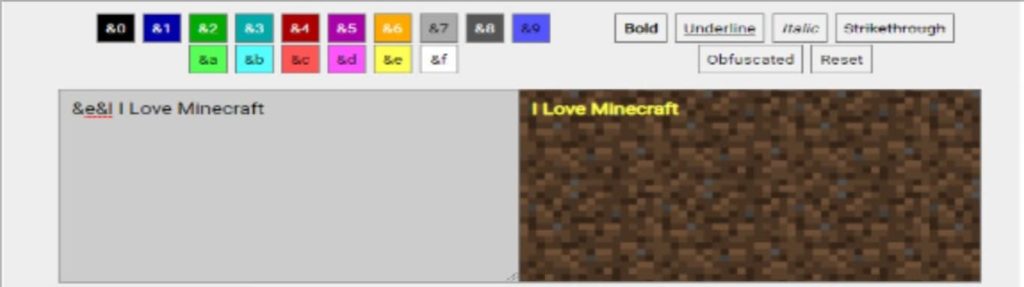
For various words on the same line, you can add different formats and colors. Here’s an illustration: You must type §eHello §4Friend to type Hello in yellow and Friend in red.
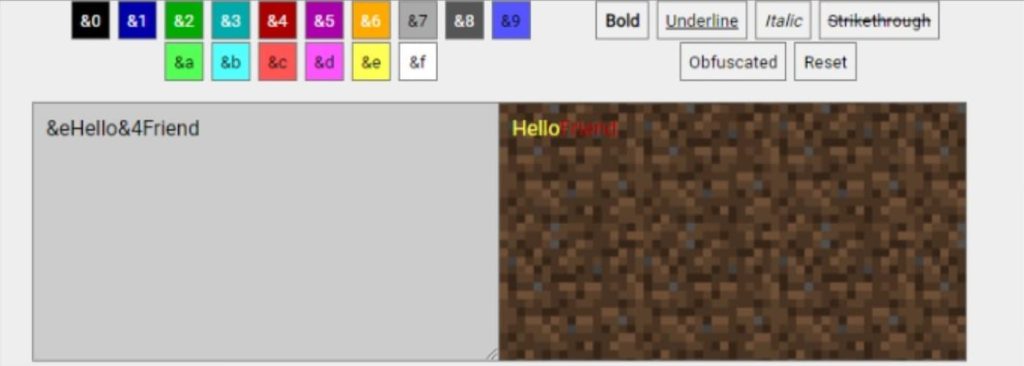
Check out this video below to get a better understanding of how to use color/format codes in Minecraft.
Minecraft Color Code Generator
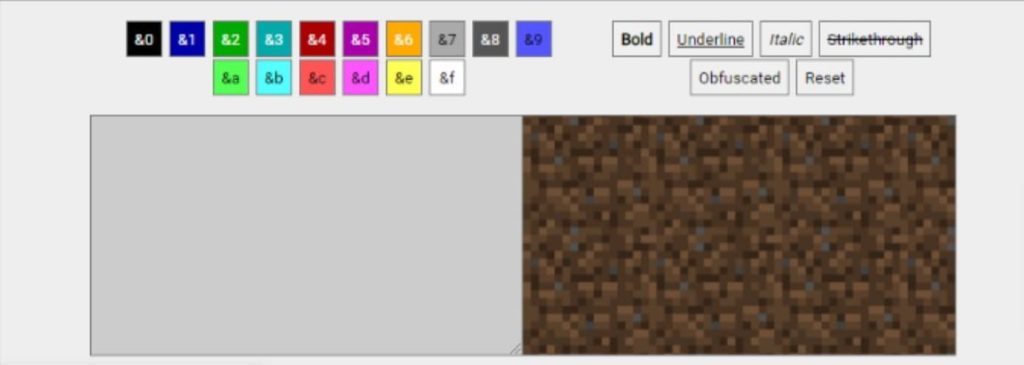
The Minecraft color code generator is a free tool in which you can type and preview the text that you want to create. It’s quite simple to utilize this tool. The color code portion and the format code portion are both present. Two boxes are available in this area.
The text must be typed in the first box, and a preview of it can be seen in the second box. The format code should be selected after the desired color has been selected by clicking on the code.
After that, start writing the text in the box. Enrolling with a coding classes for kids can provide guidance on how to write and structure code effectively in the text box and beyond. You will immediately see a preview of the text in the second box. You can copy the generated text and use the text in Minecraft.
Conclusion
There’s no doubt that colors add fun to anything. They are a crucial element in enhancing one’s gaming experience.
You can use a variety of in-game color and format codes in chat and while issuing instructions in the game of Minecraft.
Color codes can be used to alter the game’s text color, designate team colors, and alter the color of armor made of dyed leather. Text in-game can have its formatting, like bold or italic, changed using format codes.
In this blog, we have brought you several such codes to help you with changing colors and formats in Minecraft.
Given how quickly things are changing, BrightChamps realized that in order to keep kids competitive, they must teach them important life and future skills. Checkout these coding games for kids through which you can spark your kid’s interest in this field with fun! To get your hands on more such articles, educational content, and free resources on coding for kids, robotics courses for kids, game development, etc., check out the BrightCHAMPS Blog Page now!
Visit the BrightChamps Blog page to read other blogs about Minecraft and take in the information.
Frequently Asked Questions (FAQs)
You can open the “Character Map” on Windows. Search for it in the Start Menu after pressing the Windows key and opening it. In the character map, you will see the § symbol in the 6th row under the small case “r“. You can click to highlight it. Then, click the “Select” option, followed by the “Copy” option. Now, you can paste it in-game by pressing Ctrl + V.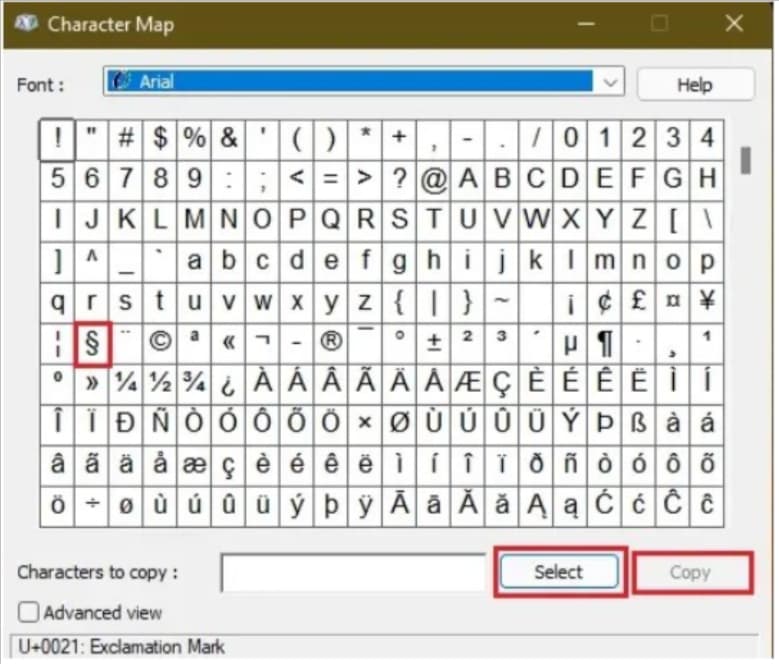
1. For Nintendo Switch, you will find § in the “Symbols language” in the languages section. The languages section can be accessed by pressing the globe icon.
2. On Xbox, you can use the left trigger and A button to access the “§” symbol hidden under the “¶“ symbol.
3. On PlayStation, it will be available in the numbers/ symbols section of the keyboard. You can access it by using the directional buttons or the touchpad and the X button.